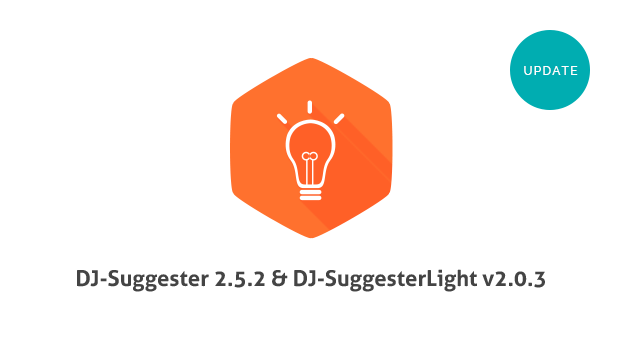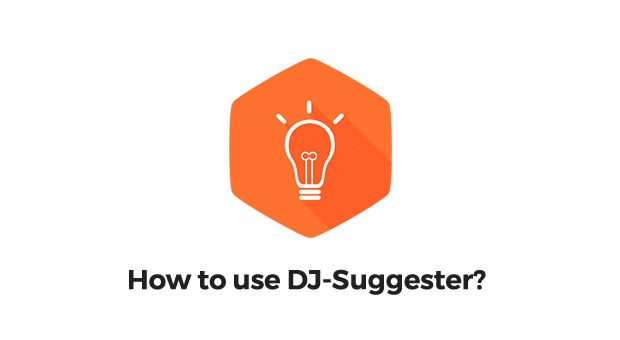
How to use DJ-Suggester?
DJ-Suggester is a Joomla plugin with many handy features. It displays a box with suggested content. We will show how to add and use DJ-Suggester.
Step 1 - install DJ-Suggester
- Download the latest version of DJ-Suggester. You can also download and use the free version of DJ-Suggester (click to check the comparison of plugins features). DJ-SuggesterLight is a FREE plugin with basic features only.
- Open the Joomla administrator panel, and navigate to Extensions > Manage.
- Install the DJ-Suggester package.
After the successful installation, you need to enable and configure the plugin.
- Navigate to "Extensions" -> "Plugins".
- Type "Suggester" in the search box to find it quickly
- The Plugin will appear on the list. Remember to enable it.
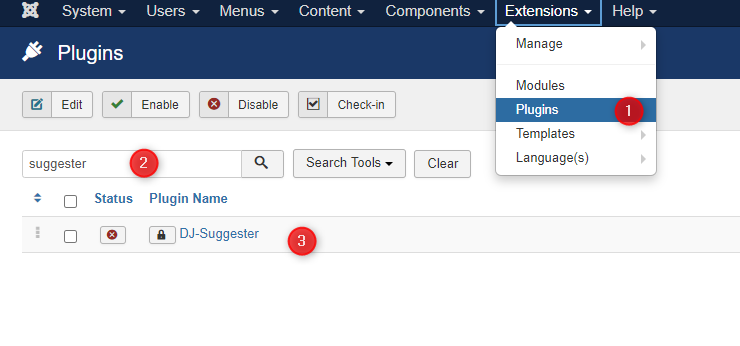
Step 2 - set basic settings
After opening the plugin, you will see the general settings related to the "Plugin" tab.
The configuration allows setting the theme, offset, and a few other options. You can check all the basic settings here.
Don't forget to select the important thing in the Plugin tab - you can choose to show/hide DJ-Suggester on some menu items.
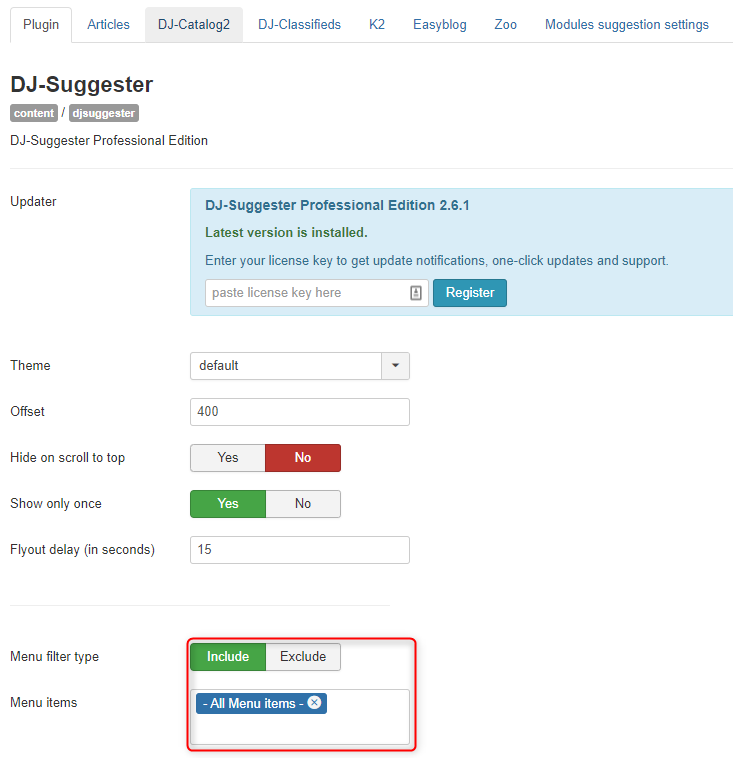
Step 3 - setting content type
You have to choose which content will be displayed. Available options (in tabs) are:
- Joomla articles (also available in the Free version),
- DJ-Catalog products,
- DJ-Classifieds adverts,
- K2 Articles,
- EasyBlog articles,
- ZOO articles.
You can show one type of content, or you can even select each content type. By default, you'll only see the Joomla articles option, unless you have other mentioned Joomla extensions installed.
Here are the options for each of the content types.
The most important thing is to enable at least one content type, ex. Joomla articles. Let's focus on this example. For this purpose, you need to open the "Articles" tab. The "Article suggestion" option must be set as "Enabled."
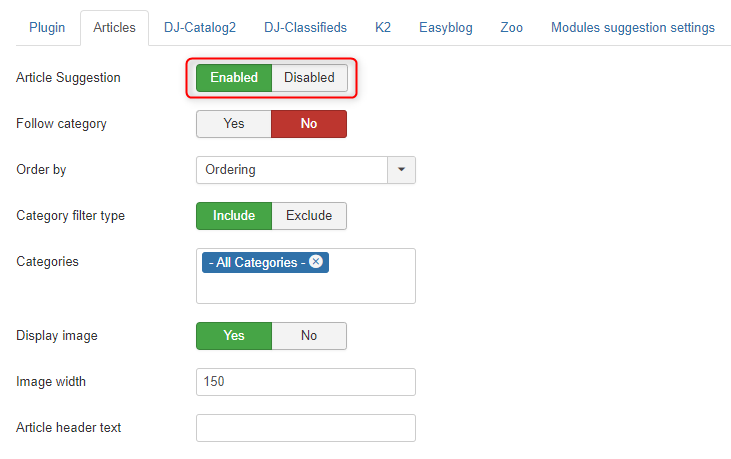
You can also set whether you want to follow category - suggest the item from the same category as the current item or all available items in filtered categories.
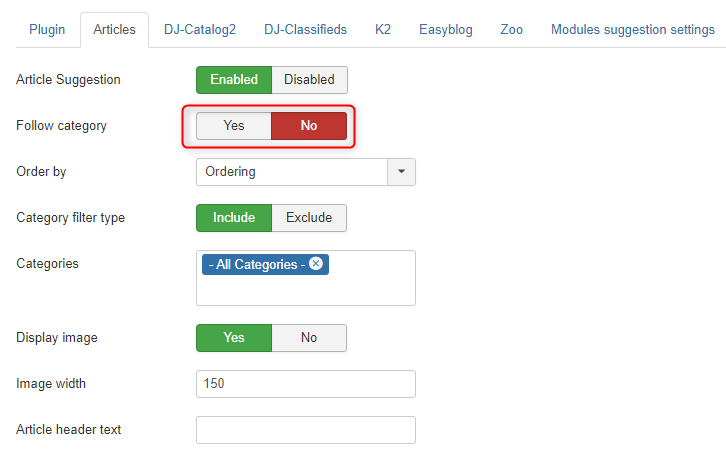
There are also a few options to order your items.
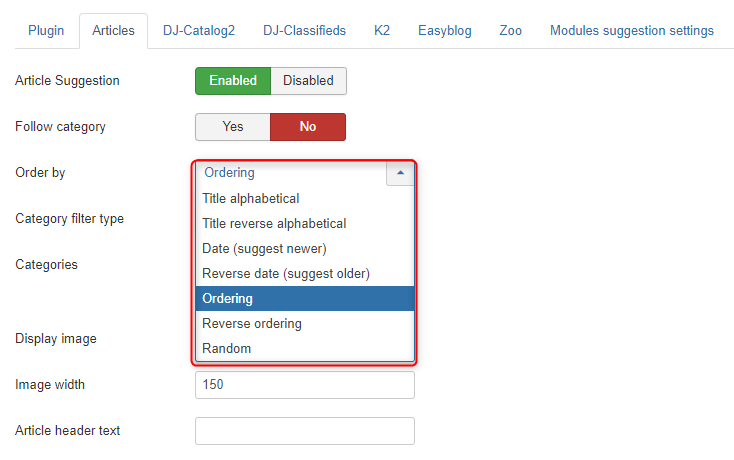
With the "Category filter type" option, you can select whether to include the article categories. As you can on the image below, our example uses all article categories included.
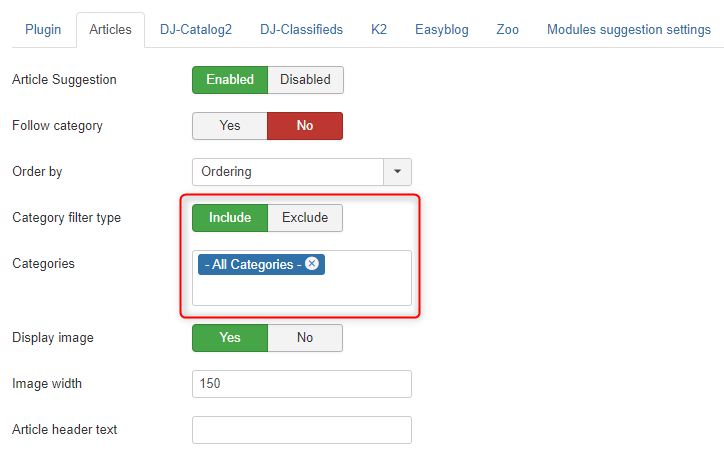
For example: If you choose two categories (test1 and test2) with filtering set as "Exclude," the result will include all articles beside these from the test1 and test2 category.
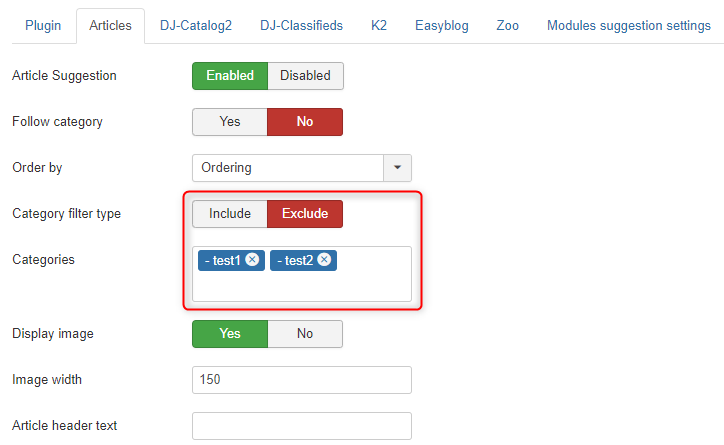
Another example: Choose two categories (test1 and test2) with filtering set as "Include," and the result will only include test1 and test2 categories.

You can decide whether you want to display the image. The image width can also be defined here.
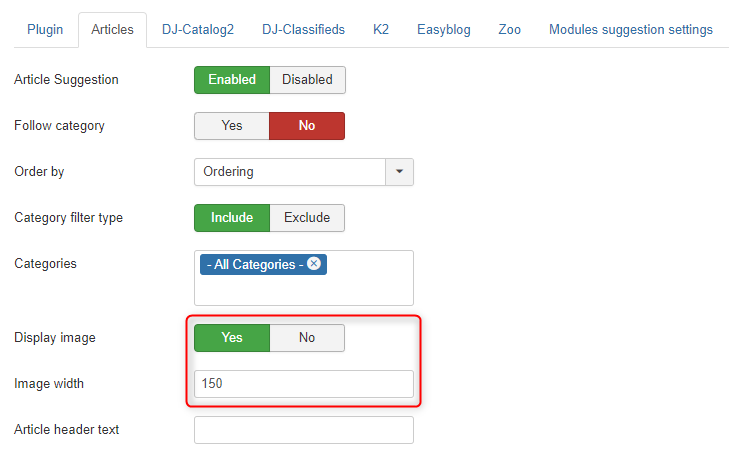
In the end, you can change the default text for a DJ-Suggester header.
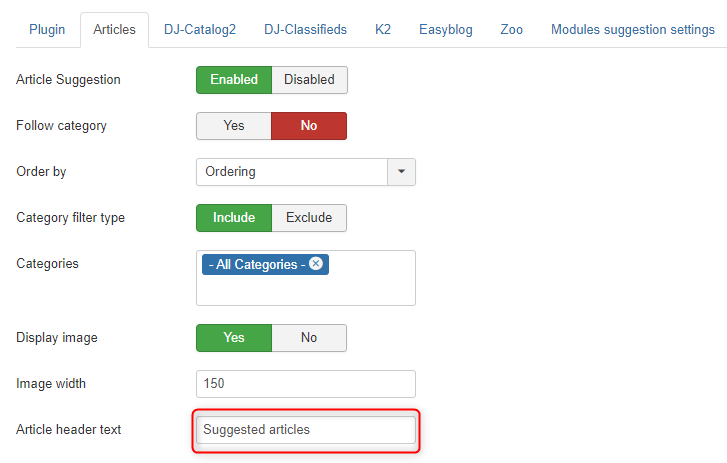
Let's see the effect for the configuration with the image:

As you can see, the displayed box contains the defined header:
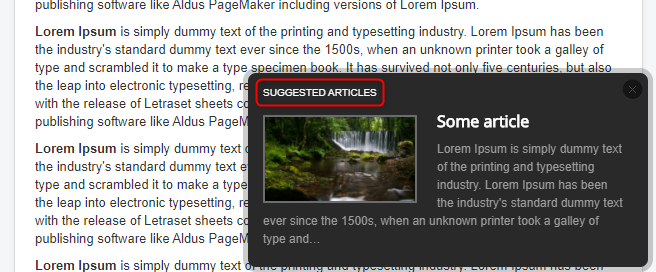
Step 4 - check the frontend
Save your settings. Scroll your website to the bottom, and you will see the final effect. Our example looks like this:
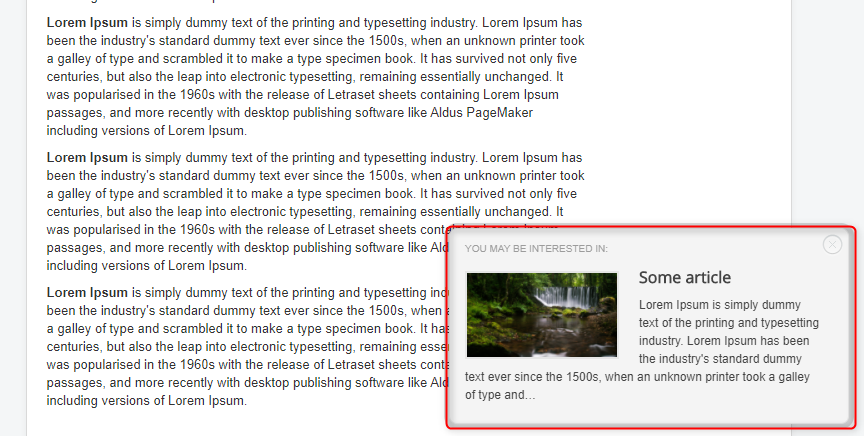
DJ-Suggester integrations
We've used the content from Joomla articles as the example here. Now we will show the example with DJ-Classifieds integration. The suggester box will display the suggested DJ-Classifieds advert.
Go to the DJ-Suggester plugin, and open the DJ-Classifieds tab.
See the example configuration below:
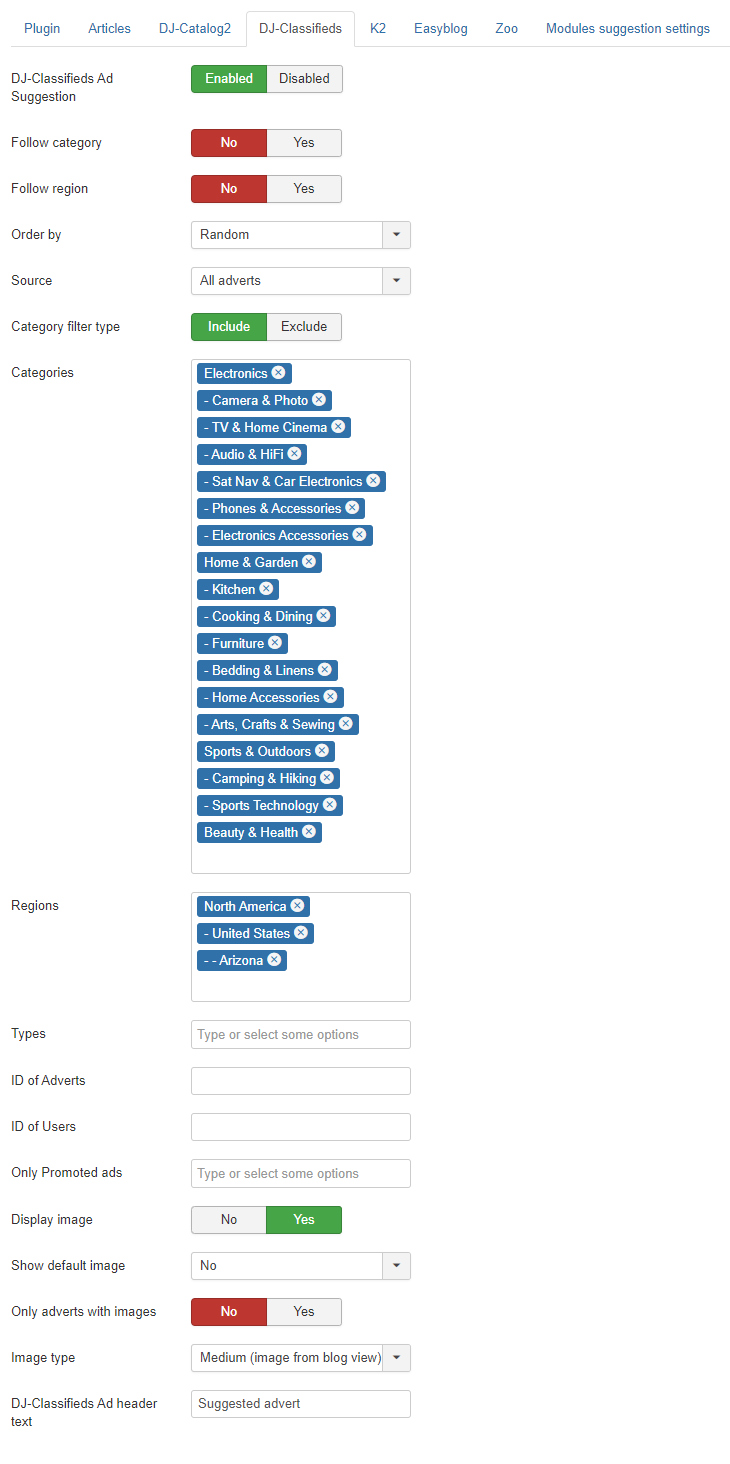
The most essential options are (We have already covered the other options for Joomla articles):
- DJ-Classifieds ad suggestion - that needs to be enabled (the same as for the articles)
- Follow region - in addition to the following category you can also follow the region (which is defined for ads)
- Source - choose between "All, user and favorite ads"
- Regions - you can select regions - ads from a given region will be displayed
- Types - you can choose different types of ads to be displayed
- ID of adverts - display the list of Ads with selected ID
- ID of users - displays the list of Ads from the selected user's ID
- Only promoted ads - choose which promotions should be displayed
And that is how it works on the front-page:
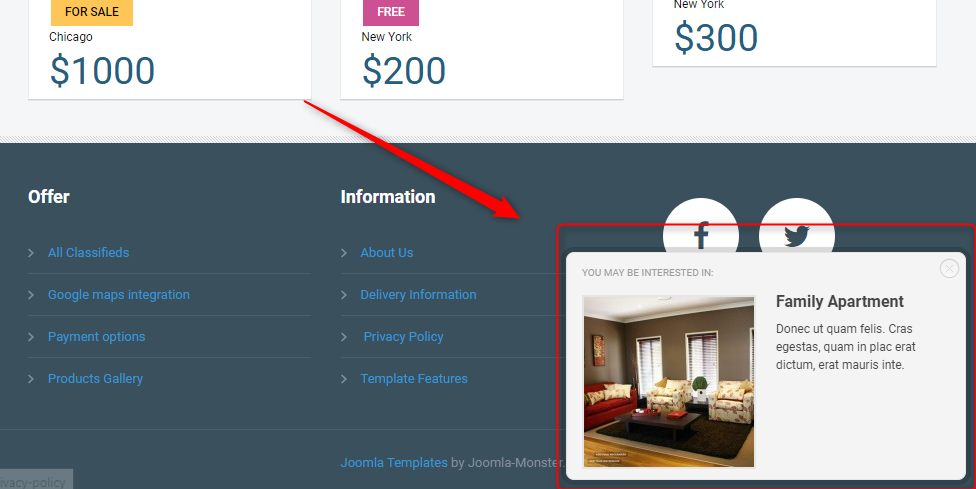
Module suggestion settings tab
The Suggester plugin gives the possibility to display any module in the box by publishing it in dj-suggester-plugin module position.
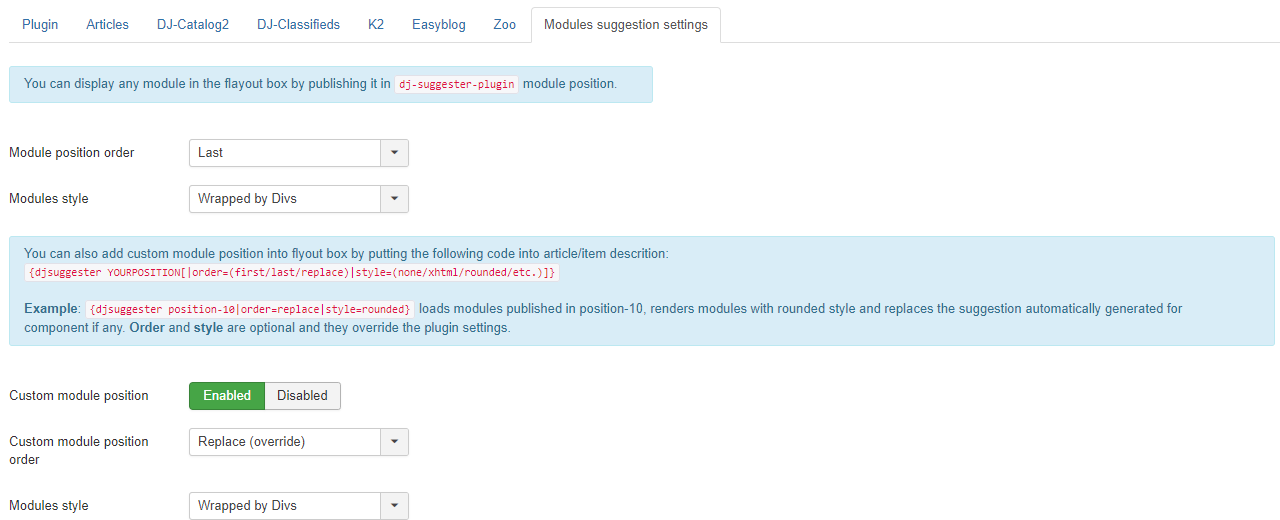
We've prepared a simple example using the DJ-EasyContact module, the free Joomla contact form.
The module is displayed in the dj-suggester-plugin position:
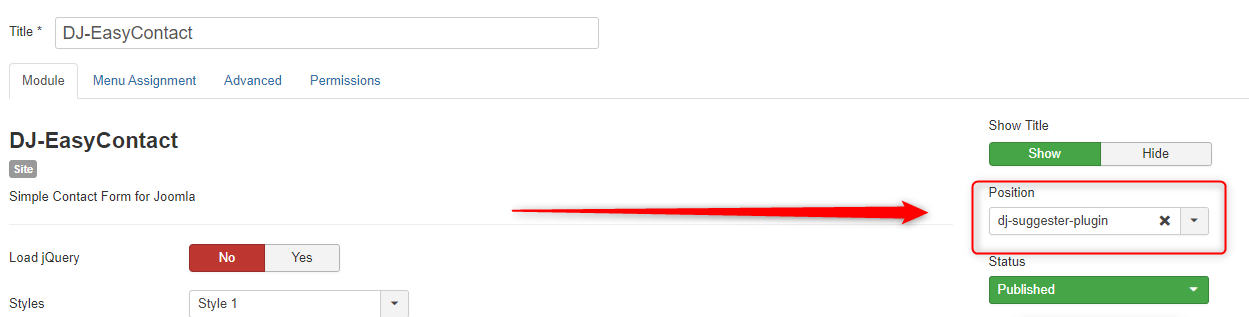
And it's also important to assign the module to be displayed on all pages.
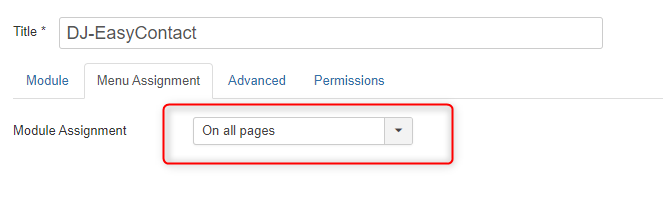
That's it. Now see the final effect on the front page:
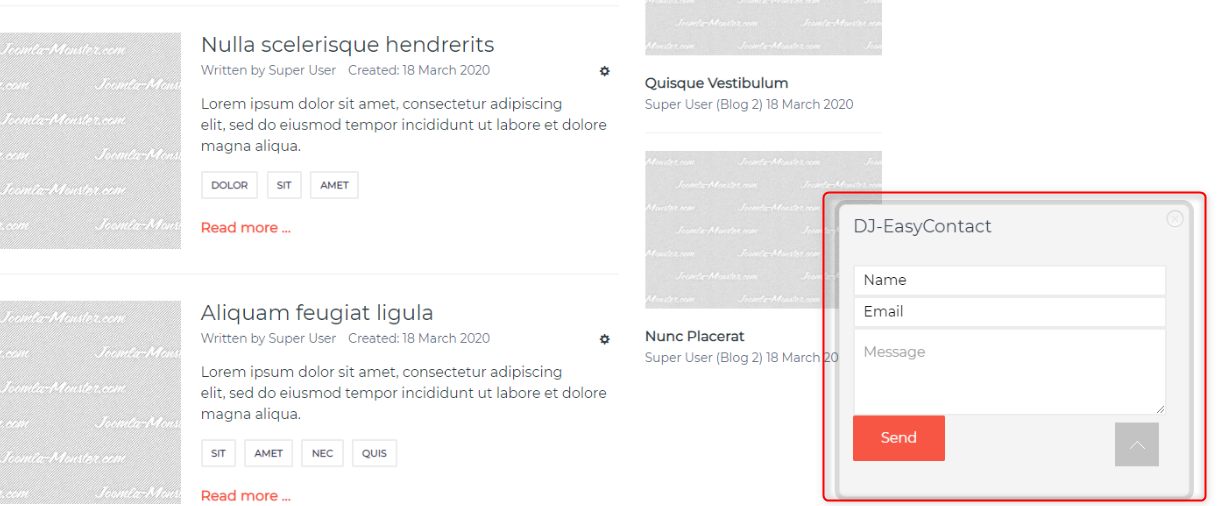
If you want to learn more about DJ-Suggester integrations, the most important information can be found in the links below:
Learn more from the documentation:
- Installation
- Overview
- Component suggestion settings
- Module suggestion settings
- Color customizer in DJ-Suggester
Related extensions
Secure Payment
Paddle checkout supporting credit cards and PayPal online payments.
14 Day Money Back Guarantee
All products purchased on our site are refundable.
Extensive Support
Dedicated ticket system for all subscribers.
Support
Affiliate