EasySocial integration for DJ-Classifieds
In this tutorial, I’ll show you how to install both Joomla plugin and EasySocial application. I will also show a basic configuration that can help you display ads on your community stream and social profile.
Installation
I mentioned already that EasySocial integration consists of two elements. One is a Joomla plugin, and another one is EasySocial application.
Install Joomla plugin using the Extension manager
In the Joomla backend, click on the Extensions ->Extension manager.
Start Extension manager
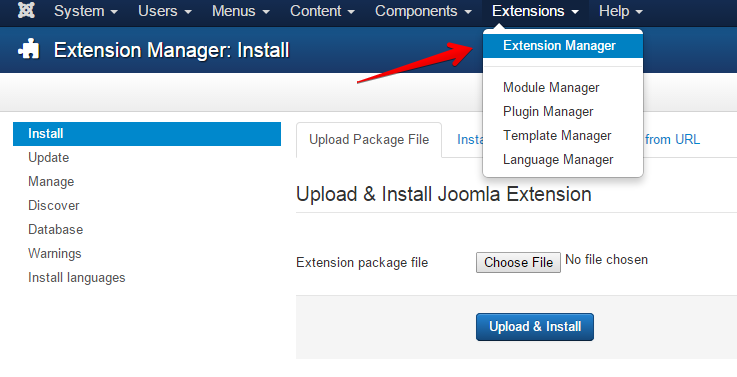
On the Extension manager interface, follow the procedure.
- Click on the “Choose File” button.
- Select Joomla plugin package
- Click on the Upload & Install button.
- If everything is alright, you should see the following screen.
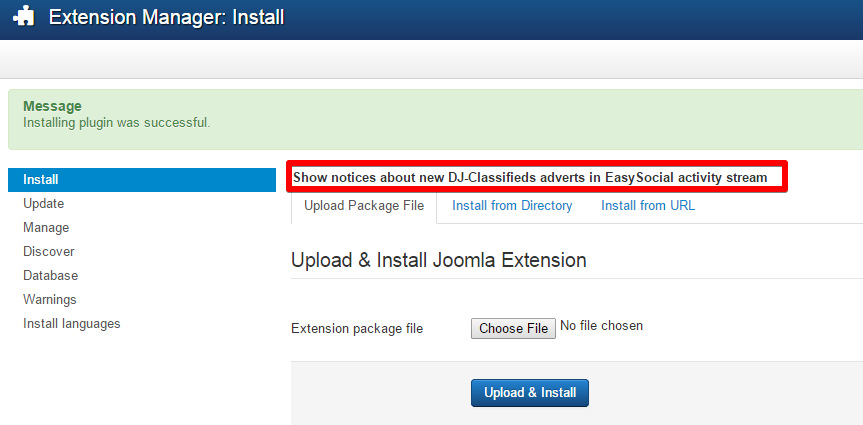
Install EasySocial application using EasySocial application installation feature
Another part of DJ-Classifieds integration with EasySocial is installing the EasySocial application, which needs to be done using EasySocial application installation feature.
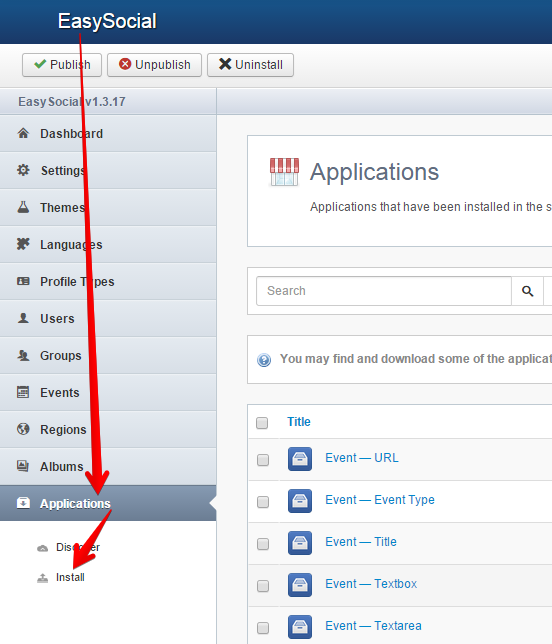
2. Select EasySocial DJ-Classifieds application installation package and click on the Upload & Install button
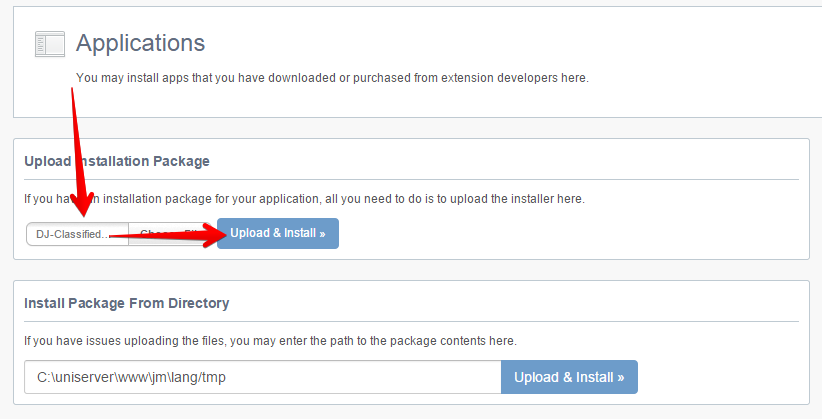
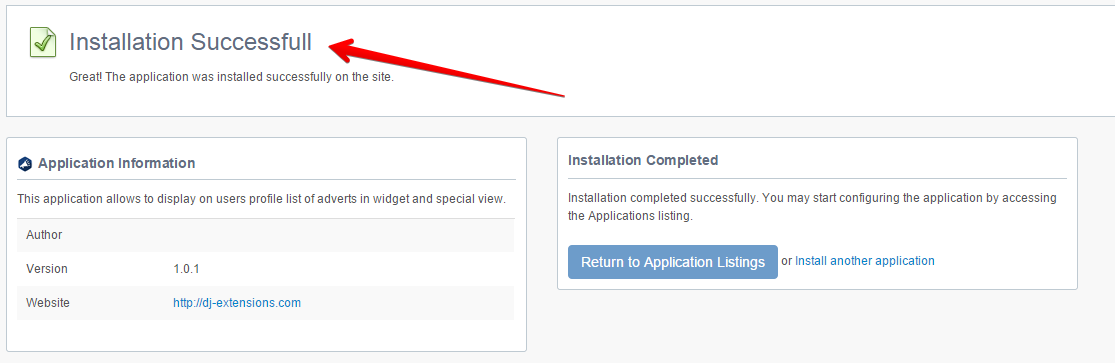
4.When you return to the application list, you should see the newly installed application in the list. All you need to do now is to enable it and configure it so your social members can use it on the website.
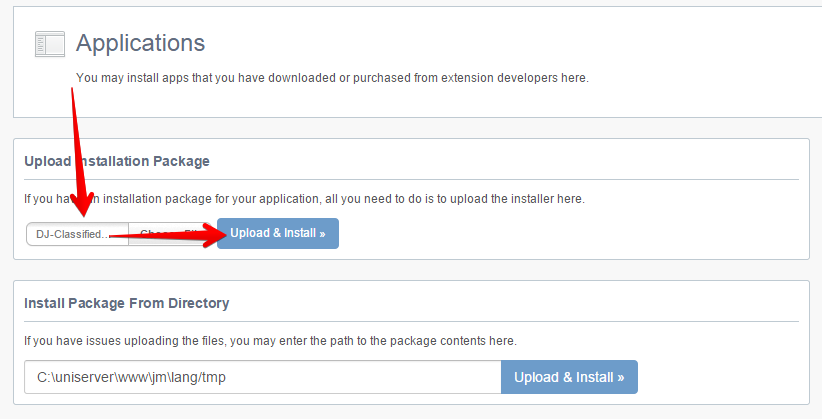
5. Configuration of the application is really a simple one. You can enable or disable the following configuration options (Basic options)
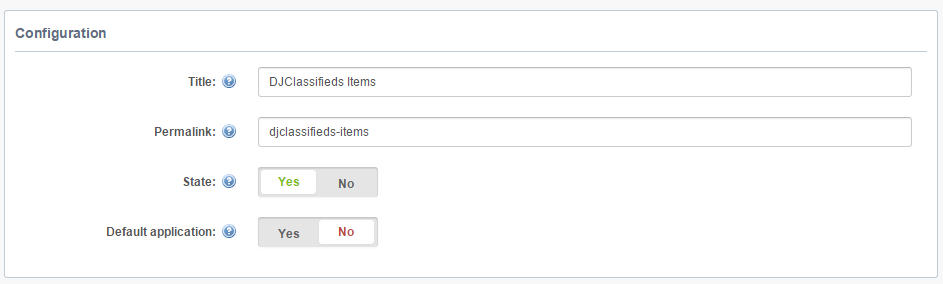
- State - The state determines if the application should be published or unpublished. When unpublished, user's would not be able to access the app.
- Default application - If this option is enabled, the application will automatically be installed for the user. When the application is set as the default application, the user will not configure the application in the application area.
Additionally, you can configure Widget behaviour and Adverts' view of the application as seen on the website's front end, in the EasySocial user stream.
Configure the widget of user's DJ-Classifieds adverts in profile.
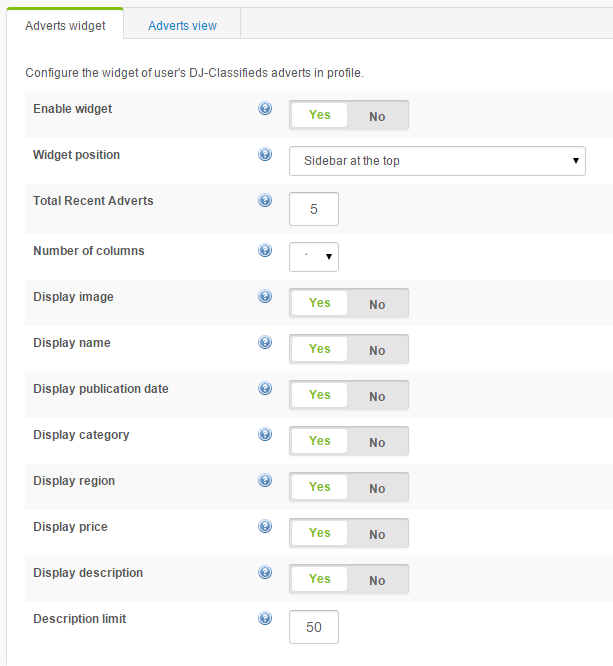
- Enable widget - Decide if you want to display widget with adverts in a user profile.
- Widget position - Decide on what position this widget should be displayed.
- Total Recent Adverts - Specify the numbers of recently created new adverts of the user to display
- Several columns - Decide on how many columns do you want to display adverts.
- Display image - Decide if you want to display the image.
- Display name - Decide if you want to display name.
- Display publication date - Decide if you want to display the publication date
- Display category - Decide if you want to display category.
- Display region - Decide if you want to display region.
- Display price - Decide if you want to display the price.
- Display description - Decide if you want to display description.
- Description limit - Decide how many characters should be displayed in the description.
Configure the application view of user's DJ-Classifieds adverts in profile.
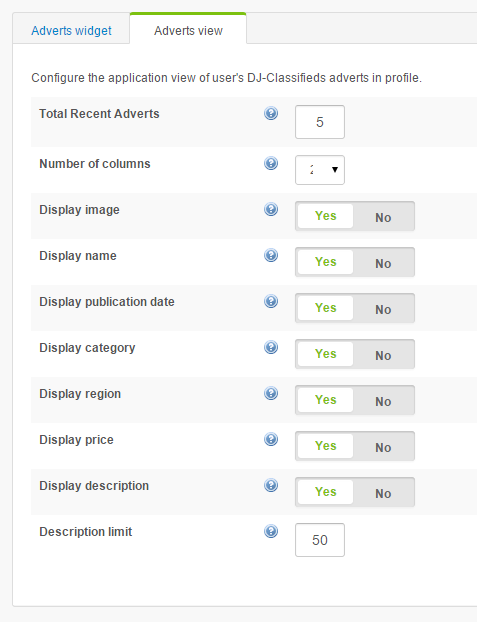
Total Recent Adverts - Specify the numbers of recently created new adverts of the user to display
- Number of columns - Decide on how many columns do you want to display adverts
- Display image - Decide if you want to display the image
- Display name - Decide if you want to display name
- Display publication date - Decide if you want to display the publication date
- Display category - Decide if you want to display category
- Display region - Decide if you want to display region
- Display price - Decide if you want to display price
- Display description - Decide if you want to display description
- Description limit - Decide how many characters should be displayed in the description
EasySocial Profile
In case you didn’t enable Default application parameter in the application configuration, each member needs to manually enable the application on his profile if he wants to show the DJ-Classifieds stream and his own Ads on his profile pages
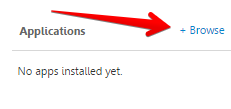
2. Find Adverts application and click on the Install button
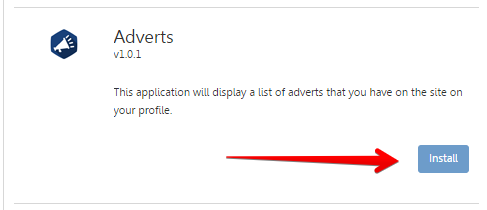
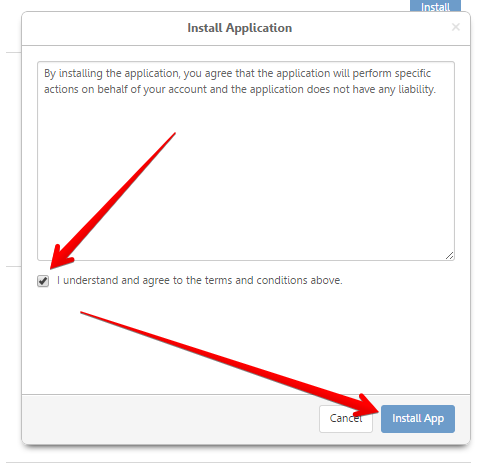
4. You should see the Adverts application in your application list and also a notification of the successful installation in your social stream
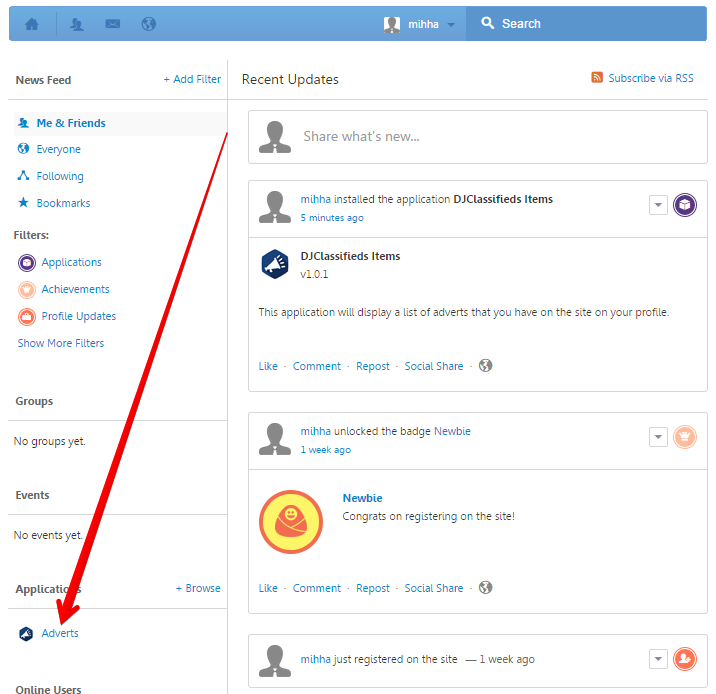
5. When you click on the Adverts application, you should see your Ads (in case you already created some in the DJ-Classifieds)
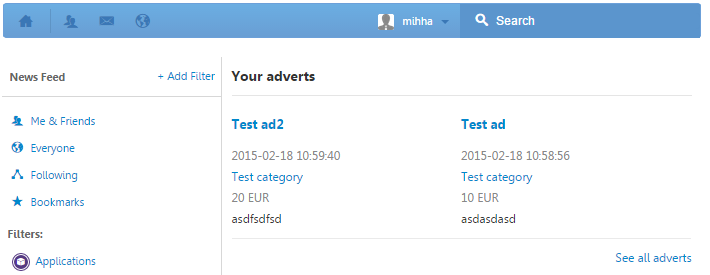
6. In case someone else creates a new Ad in the DJ-Classifieds, other members should see a notification about that in their profile stream
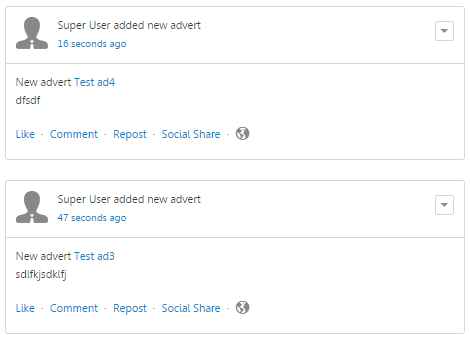
7. In case you visit other member profile, you should see the list of his own Ads on his profile pages, like this
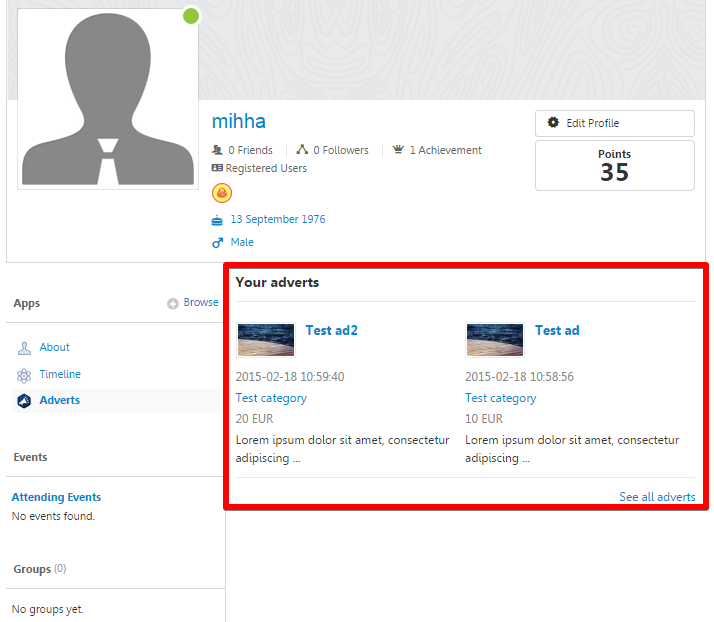
Conclusion
I will conclude this article, which hopefully managed to explain all the aspects of the EasySocial integration for DJ-Classifieds. In case something is not clear, please contact our support, and we will gladly solve any issues you might have.
Related Articles
PayPal PLUS DJ-Classifieds integration
Integrate DJ-Classifieds with PayPal PLUS payment processing solution and receive payments from your customers through PayPal, ELV (direct debit), Credit Card, and PUI (Pay Upon Invoice). PayPal PLUS is available in both the German and Latin American ...User profiles in DJ-Classifieds
We want to show you how to manage the user profile in DJ-Classifieds. In our short article, you can learn how to make a profile, see how the registration process goes and check how the user's profile looks on the front page. The administrator can ...Using OpenStreetMaps in DJ-Classifieds
Full support for OpenStreetMaps in DJ-Classifieds component The OpenStreetMap is a new equivalent for Google Maps. As you may know, Google recently updated its policy for using Google Maps. This changes add limits for free usage and require users to ...JComments integration
JComments integration allows users to comment DJ-Classifieds items with the JComments extension (free) There's no additional plugin needed for Jcomments to work with DJ-Classifieds; the solution is embedded in the component. To enable Jcomments ...Easysocial plugin
It's a plugin that shows notices about new DJ-Classifieds adverts in EasySocial activity stream or change. This plugin comes free with the subscription of the extension. You'll find it installed (you may need to enable it manually) after extension's ...