How does access restrictions for categories work?
Access Restrictions feature in DJ-Classifieds allows setting different restrictions for a chosen category.
Essentially, it is convenient when you allow specific users to perform specific actions within a given category.
Open the DJ-Classifieds component and go to "Categories". You can add a new category or edit an existing one.
Choose "New" or "Edit" selected category and open the "Access Restrictions" tab.
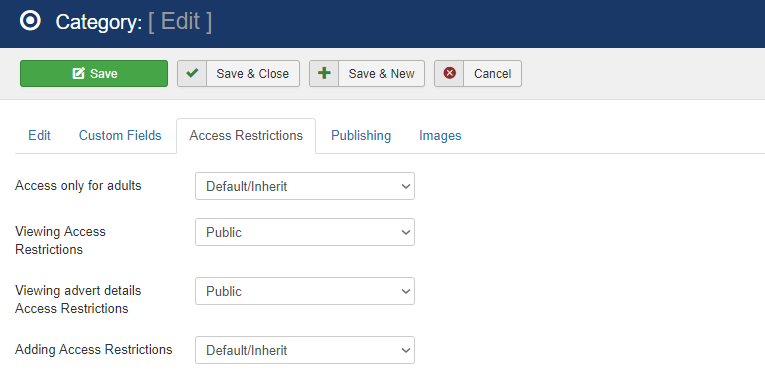
There are few options to choose from:
Access only for adults
It is possible to restrict access to a given category only for adult users, forcing them to confirm they are over 18 years old, before showing the category content.
You can choose between "Default/Inherit" or "Restricted".
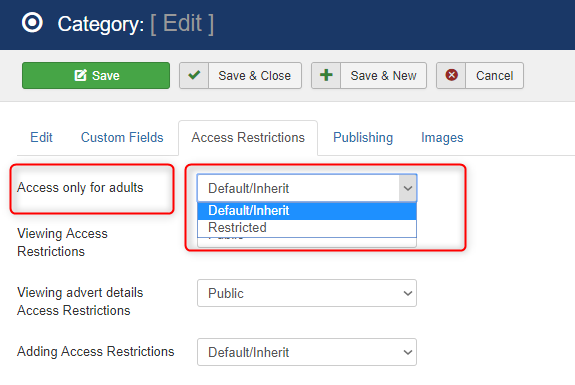
Viewing Access Restrictions
You can restrict the viewing access of the category to a certain Joomla! Viewing Access Level.
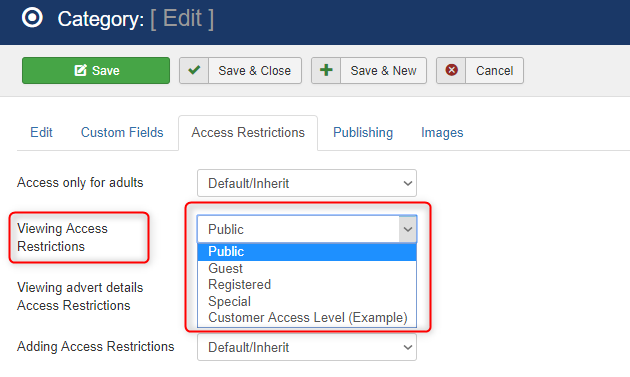
Viewing advert details Access Restrictions
You can restrict the viewing access for the advert details to a certain Joomla! Viewing Access Level.
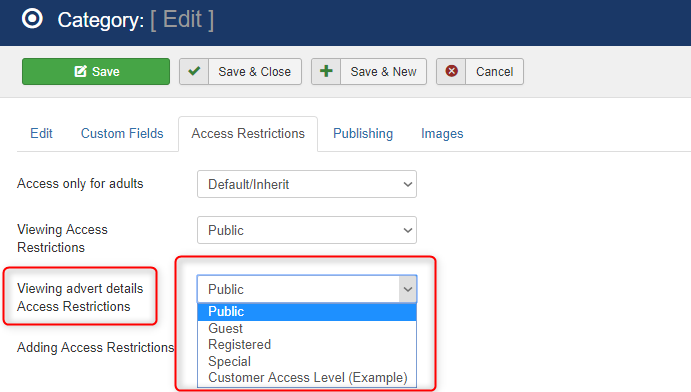
Adding Access Restrictions
You can restrict access for posting ads to the category to certain user groups.
Choose between "Deafult/Inherit" and "Restricted". Choosing "Restricted" will let you then choose the specific user groups.
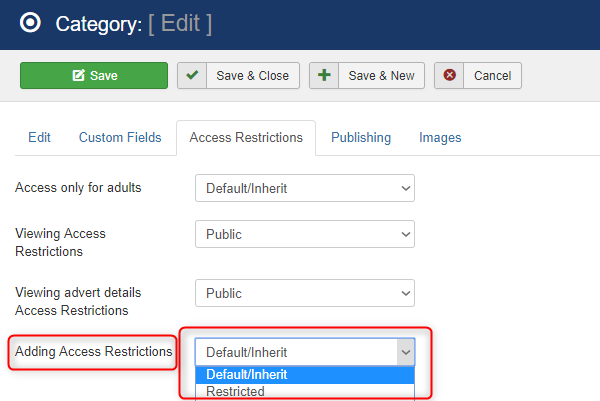
Related Articles
Import categories and subcategories manually
Following the article about importing locations to DJ-Classifieds, here's a tutorial on importing categories and subcategories the same way. To do it, you’ll need to be able to access your database via phpMyAdmin. Preparing the import file Create the ...How to restrict / limit viewing of certain categories with Subscription Plans App in DJ-Classifieds
Sometimes you need to limit access for viewing certain categories for your users. With Subscription Plans App you can create a plan that will allow users to view categories you selected only when their plan is active. This is another way you can ...Categories
The first step is to create a category. Click the New Category button from the control panel, and you will be directed to the page: New Name – enter the name of the category. Alias – enter an alternate name of the category or leave it blank Parent – ...How to sort categories in backend
In the backend, you can sort categories by: ID Name Ordering Price PublishedHow to hide or display categories over the adverts
You can easily hide or show the categories over the adverts in blog or table views. Go to Options > Views (tab) > scroll to Categories in Blog/Table view and change the Subcategories in table/blog view setting to No. When set to Yes, the ...