How promotions work in DJ-Classifieds
In this tutorial, I’ll describe what are and how promotions work in DJ-Classifieds. I will also show how to assign them to ads and how they look on the website. I’ll explain what the relations between them are.
I assume that you already have a running website with DJ-Classifieds extension. If not, and you are just starting your adventure with Joomla, I encourage you to read
the documentation of DJ-Classifieds
.
BASIC
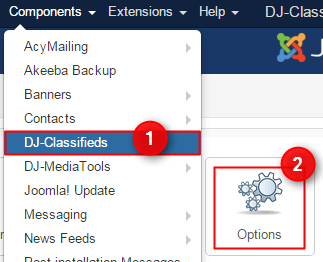
Go to
Views
tab and set “
Default ordering
” field into “
Add date including promotions
”. Click Save and close.

-
Let’s start with the promotion “
first.
”
I think the best way is to show you an example. This is the initial list:
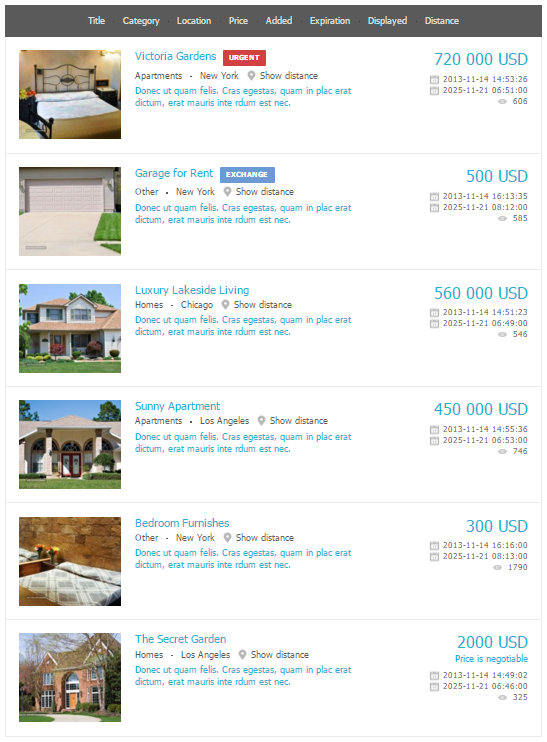
I want to set “
first
” promotion for “
Bedroom Furnishes
” item. Go to C
omponents-> DJ-Classifieds-> Items-> Bedroom Furnishes
.
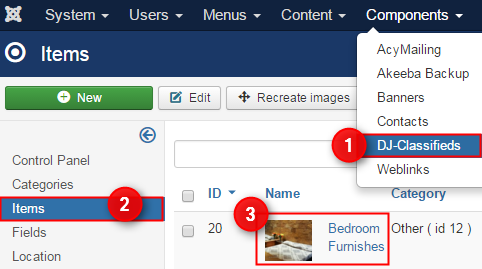
Go to the
Promotions
tab and set
Promotion
- ''
First
'' as
Yes
. Click Save and close.
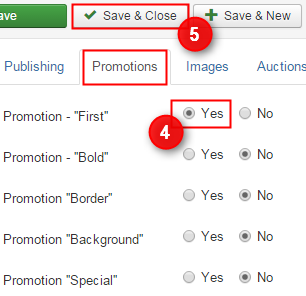
Now, list od adverts look like that:

As you can see, “Bedroom Furnishes” is first on the list now. I do it the same for “Luxury Lakeside Living” item. Our list looks like that:
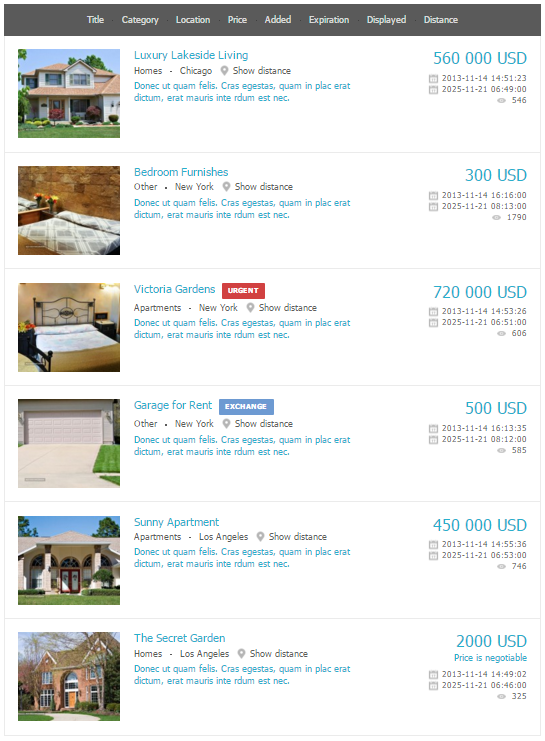
Of course “Luxury Lakeside Living” ad is first now (because promotion added later) and “Bedroom Furnishes” is second (because it “older”).
Now let’s try to use “Move to the top of the list” option for “Sunny apartment” advert. Log in to the website, find your “Sunny apartment” advert and use “Move to the top of the list” option.
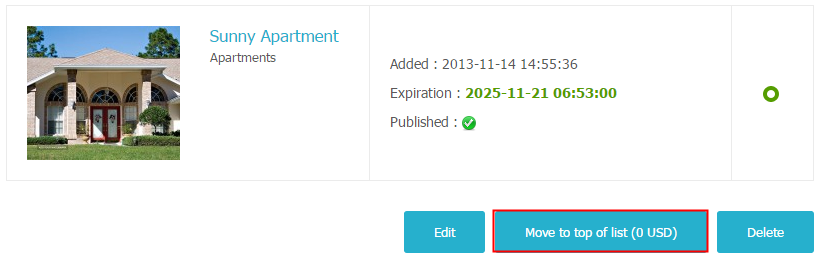
List of adverts looks like that:
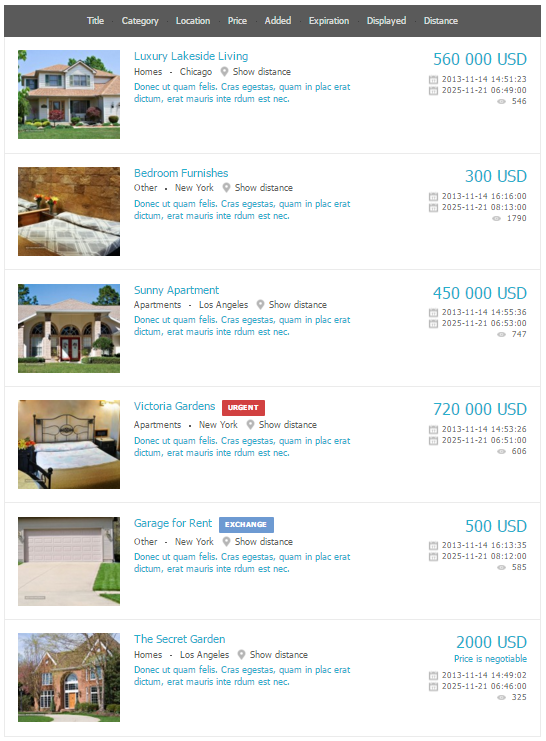
Why “Sunny apartment” advert is third on the list if we set it to the top? Because “first” promotion has a higher priority and it will always set at the beginning. Please move to the top-it means in first free space for items with the same priority (so for all others).
If you're a little bit confused, don't worry :). Just test in on your website, and in one moment you’ll understand what's going on. Fortunately, all the other promotions are much simpler.
-
Promotion “Bold”
The aim of this promotion is the too bold font in the advert. Go to
Components-> DJ-Classifieds-> Items
and choose any item.

Go to
Promotion
tab and set
Promotion
- ''
Bold
'' to
Yes
. Click
Save and Close
.
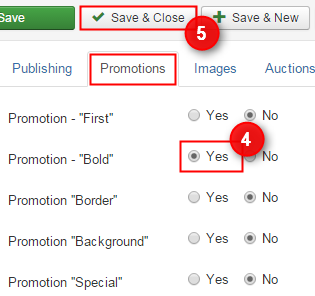
Let’s check how looks advert with promotion (first) and advert without promotion (second). This promotion doesn’t influence the order of displaying ads.

-
Promotion ''
Border
''

Go to
Promotion
tab and set
Promotion
- ''
Border
'' to Yes. Click
Save and Close

Let’s check how looks advert with promotion (first) and advert without promotion (second). This promotion doesn’t influence the order of displaying ads.

-
Promotion ''
Background
''

Go to
Promotion
tab and set
Promotion
- ''
Background
'' to
Yes
. Click
Save and Close
.

Let’s check how looks advert with promotion (first) and advert without promotion (second). This promotion doesn’t influence the order of displaying ads.

-
Promotion ''
Special
''

Go to
Promotion
tab and set
Promotion
- ''
Special
'' to
Yes
. Click
Save and Close
.

Let’s check how looks advert with promotion (first) and advert without promotion (second). This promotion doesn’t influence the order of displaying ads.

You can also use this promotion to publish the module on the front and show-only special offers. Instructions you can find in “
using the modules
” section. The only difference: instead of Only promotion ''
Border
'' you’ll choose Only promotion ''
Special
''.
COMBINING PROMOTIONS
In this way, I’ve described all promotions. We can combine it: one advert may have many promotions. I'll show you some examples:
the advert with “
first
” and “
bold
” promotions

the advert with “
first
” and “
border
” promotions

the advert with “
special
” and “
background
” promotions

the advert with “
background
” and “
border
” promotions

the advert with “
bold
”, “
background
” and “
border
” promotions

USING IN MODULES

Choose
DJ-Classifieds Items

-
Type title of the module
-
Type number of items
-
Select the number of columns
-
choose position
-
only promotion border- yes


This is an example module, which displays only protomer adverts:

PROMOTIONS - PUBLISHING
All promotions are published by default. However, if you don’t want to use some of them, go to
Components-> DJ-Classifieds-> Promotions-> Promotion “Border.”



You can easily change the description of the promotion to own one. Choose default (English) language in backend and go to
Extensions-> Language-> Overrides
. Click
New
. For example, type
Promotion “Background”
and click
Search
. You can change description by using a language variable and click
save and close
.

PAYMENT FOR PROMOTIONS
You create an advertising service, and you want to charge for promotions? Nothing easier. Go to
Components-> DJ-Classifieds-> Promotions-> Promotion “Background”


Related Articles
Auctions in DJ-Classifieds
DJ-Classifieds component allows hosting auctions on your Joomla powered website! Users can run their own auctions and sell items to your site visitors! To make it everything more comfortable, we will show you how to manage the auctions, place a bid ...How to use JMailAlerts with DJ-Classifieds
First, you need to download and install J! email alerts. You'll find relevant information on developer's site: http://techjoomla.com/jmailalerts/view-category.html (be sure to be logged in to download the extension - it's free) Once installed you ...PayPal PLUS DJ-Classifieds integration
Integrate DJ-Classifieds with PayPal PLUS payment processing solution and receive payments from your customers through PayPal, ELV (direct debit), Credit Card, and PUI (Pay Upon Invoice). PayPal PLUS is available in both the German and Latin American ...Coupons DJ-Classifieds App
The Coupons App basically ads the discount coupons functionality to DJ-Classifieds. Below you’ll find steps to install and enable this functionality as well as a description of all possible options you can get with it. Installation Just install the ...How to pay with points in DJ-Classifieds
Users in DJ-Classifieds can buy a point and use them to pay for categories, extra images, promotions and more. Please read our short tutorial and check how to allow users payment in points and how the whole process looks in practice. Categories Open ...