Import categories and subcategories manually
Following the article about importing locations to DJ-Classifieds, here's a tutorial on importing categories and subcategories the same way.
To do it, you’ll need to be able to access your database via phpMyAdmin.
Preparing the import file
Create the import file based on the sample file
Creating one easy .csv allows you to import all your categories and subcategories to DJ-Classifieds.
Firstly prepare the .csv file with all the categories and subcategories you want to add (You’ll find the exemplary .csv file below the table of database structure).

To prepare the file, you first need to have the list of your categories and subcategories in any format and then create the .csv file that reflects the database structure of categories in DJ-Classifieds.
The database structure of the categories in DJ-Classifieds looks like in the table below:
| DB column |
what is it? |
data format |
| id |
category ID |
number |
| name |
category name |
text |
| alias |
category URL alias |
text |
| parent_id |
parent category id |
number |
| price |
price for the advert submitted to the category |
number |
| price_special |
unused |
please leave it blank |
| description |
description of the category |
text (HTML) |
| icon_url |
unused (category image is in #__djcf_images table) |
please leave it blank |
| ordering |
category ordering |
number |
| published |
published or not |
0 - unpublished, 1 - published |
| auto publish |
set if the ad should be automatically published |
0 - global setting, 1- yes, 2 - no |
| metakey |
meta keywords |
text |
| metadesc |
meta description |
text |
| access |
access to submission of adverts restricted for specific Joomla groups |
0 - no restriction 1 - restricted (restrictions can be set in "#__djcf_categories_groups" [id, cat_id, group_id]) |
| points |
price in points |
number |
| ads_disabled |
setting if adverts can be submitted or not to this category |
type 0 to allow submission, set 1 to restrict submission to this category |
| theme |
theme for category |
text (theme's name) |
| access_view |
Viewing Access Level restriction for viewing this category |
number (ID of the Viewing Access Level) |
| access_item_view |
Viewing Access Level restriction for viewing adverts from this category |
number (ID of the Viewing Access Level) |
| restriction_18 |
adults restriction |
0 not restricted, 1 restricted |
| rev_group_id |
DJ-Reviews group id used in this category |
number |
| schema_type |
the setting for AMP - if using AMP type "product." |
text |
| meta robots |
meta robots |
text |
| meta title |
meta title |
text |

Download sample .csv file: Sample DJ-Classifieds categories
First, open your CPanel account and open phpMyAdmin
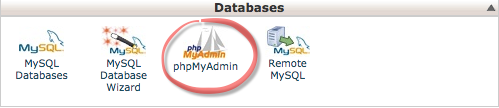
When in phpMyAdmin
-
open your database
- and find the DJ-Classifieds categories table and open it (the name of the table will be [yourdbprefix]_djcf_categories )
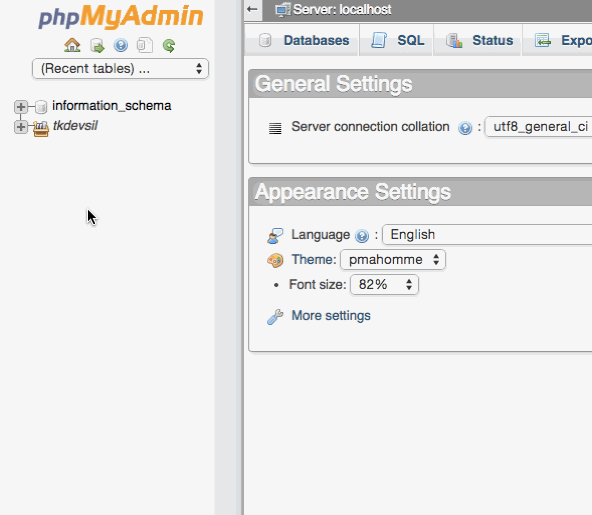
Next ( when in categories table ), click „Import” in the top bar. 
Now you’re ready to import the .csv file.
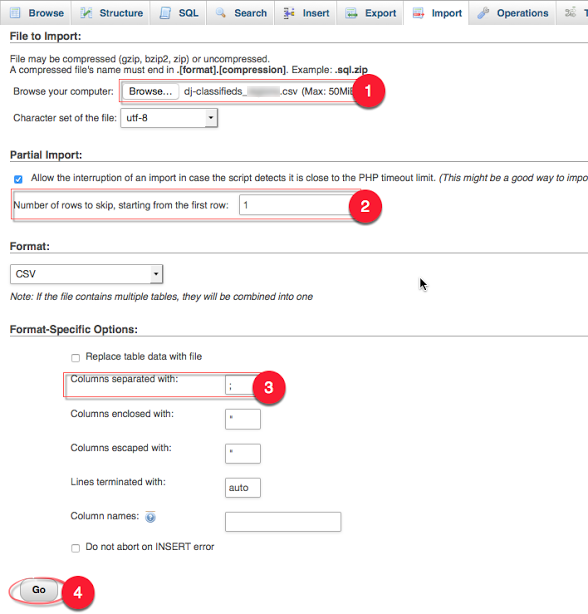
- browse for the .csv file here
- make sure to skip the first row (insert „1”)
- insert „;” (semicolon) in Columns separated with:
- Click „Go”
Imported categories/subcategories are now visible in your DJ-Classifieds installation
There's a slight difference in columns order. Below you can find a video tutorial on how to reorganize columns in phpMyAdmin if needed.
Related Articles
How to hide or display categories over the adverts
You can easily hide or show the categories over the adverts in blog or table views. Go to Options > Views (tab) > scroll to Categories in Blog/Table view and change the Subcategories in table/blog view setting to No. When set to Yes, the ...How to hide category description
You can enable and disable description for the categories by „Category desc in subcategories." This is how it looks when enabled: and when disabled:Category
The object describes the category DJ-Classifeids Fields Name String Name of the category Alias String Alias of the profile Description String Description of the profile Link to category String Link to the items filtered by category Image String Link ...How to sort categories in backend
In the backend, you can sort categories by: ID Name Ordering Price PublishedRedirection of non existing adverts or categories (list or 404)
You can decide if you want to redirect users who tried to enter non-existing URLs to 404 Error page or, as previously, to the homepage if there’s a list of adverts. To change it go to Options>SEO Settings and change parameter ‘ Wrong advert redirect ...