How to translate custom fields values
If you want to translate custom fields values in DJ-Classifieds, follow this few simple steps. We will make an example of translation to show how the process looks like.
Go to DJ-Classifieds and open "Options".
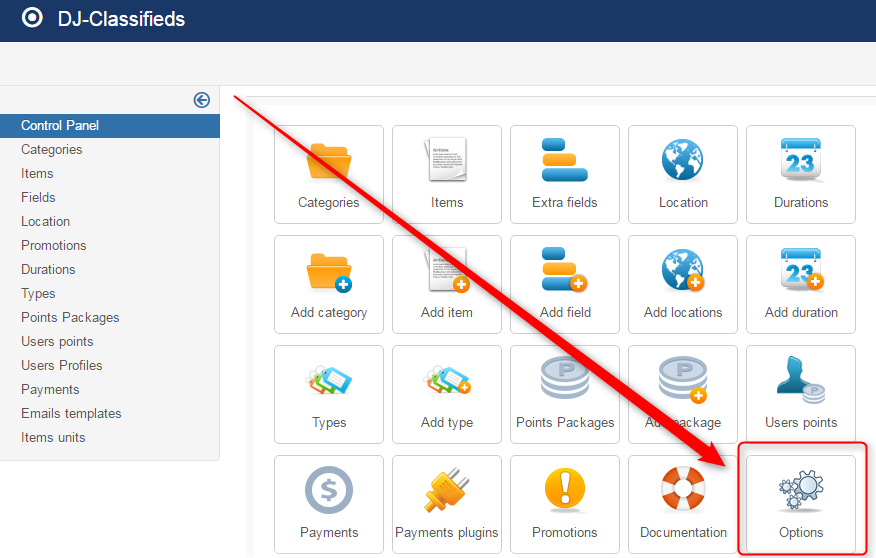
Go to the "Custom fields values to labels" option and set it as "Yes".

Now open the "Fields" in DJ-Classifieds control panel.
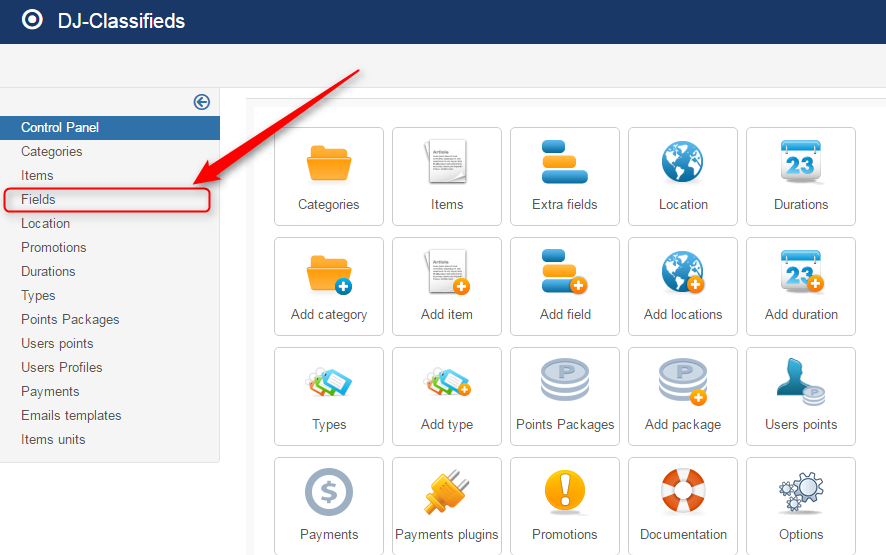
Open the field where you want to translate the values. We've created the custom "Color" field.
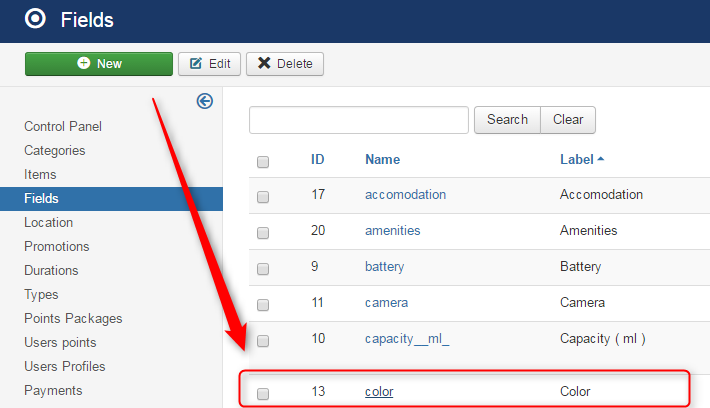
We've defined five colour values for this field.
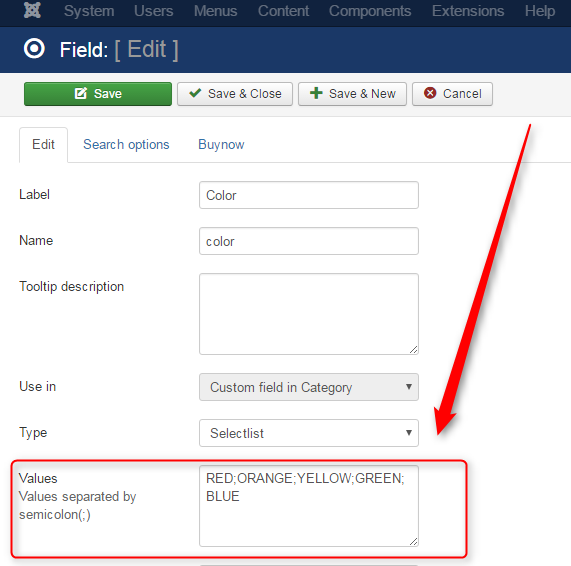
They are also visible at the front page.
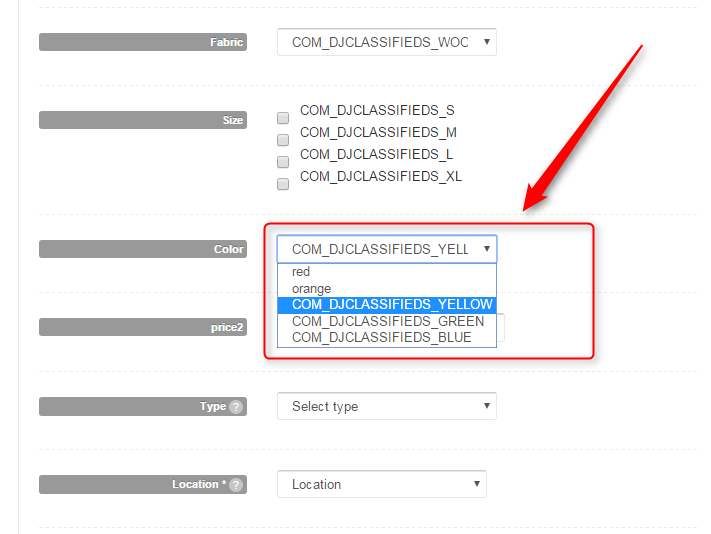
Now you can translate them using Language Overrides. More information you can find here.
Let's make an example translation for COM_DJCLASSIFIEDS_YELLOW colour.
Go to Extensions -> Languages.
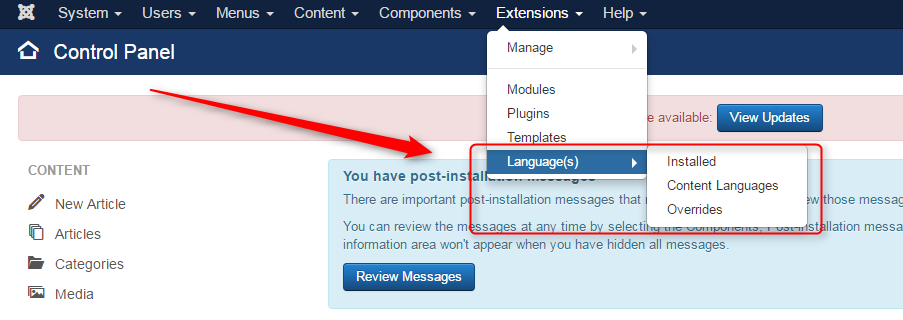 Open the "Overrides".
Open the "Overrides".
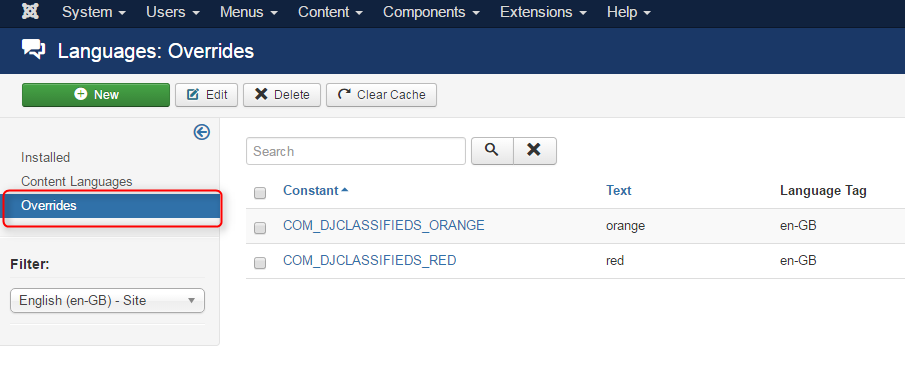
Click "New" and create a new override.
Set the language constant of the string you want to override and then enter the text you want to display instead of the original one. Click "Save & Close".
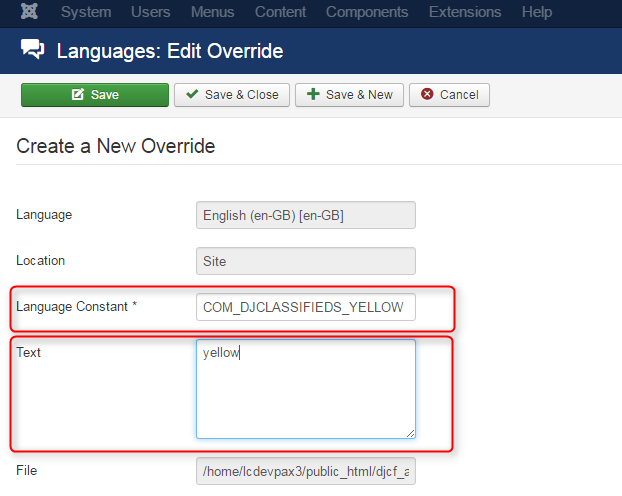
The result is visible at the list of overrides:
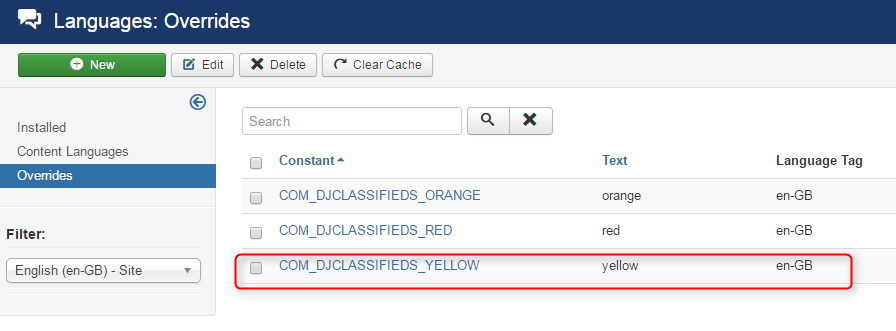
And on the front page:
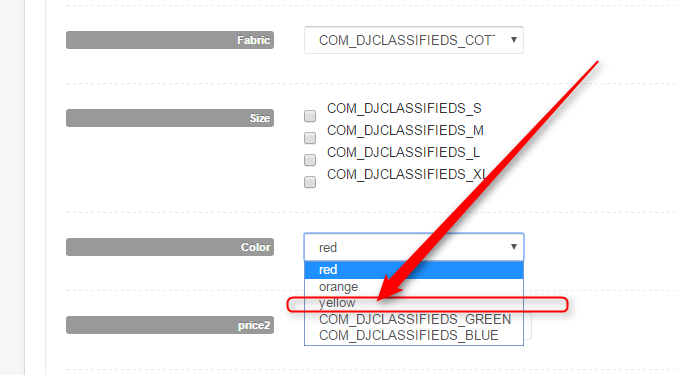
Values are also visible at the search box (We have translated all values already)
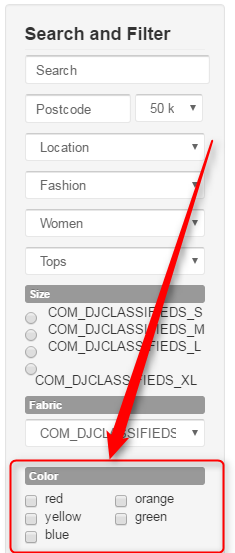
And at the ad details ("red" colour was added for this ad):
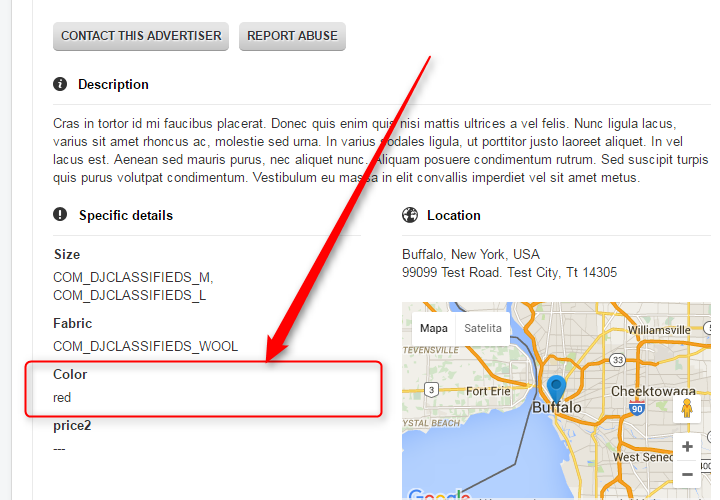
We've used the English language for our translation, but there are more languages available. Each language needs to be installed first.
Installed language you can choose from Filter option.

When creating a new override, you will see that the chosen language is automatically added to the "Language" option.
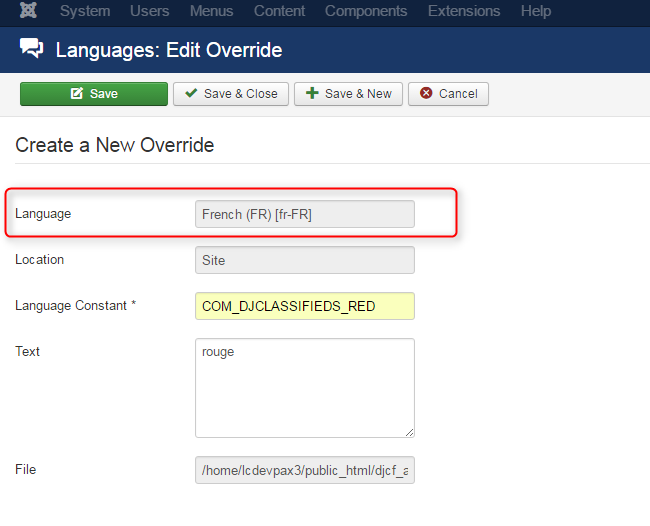
The result is visible here:
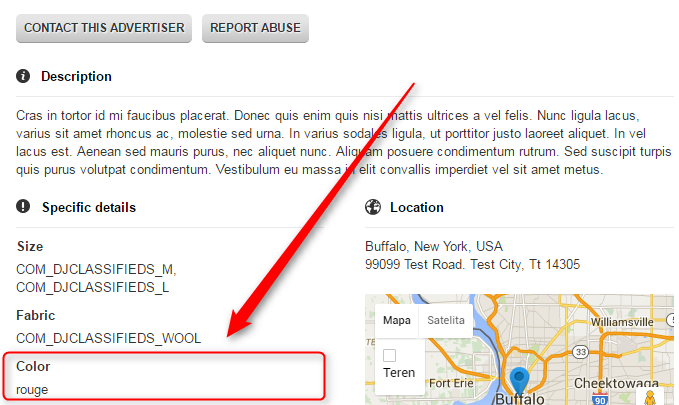
Related Articles
Extra/Custom fields in DJ-Classifieds
The DJ-Classifieds component allows assigning additional fields to the advert details from a certain category. Settings To create a custom field, click on the Extra Fields button from the Control Panel, then click New from the top right toolbar, and ...Display extra fields in Items module
Now you can display custom fields also in Items Module. This brings whole new possibilities for presenting your content. This can be controlled in every Items Module as well on each Extra Field settings. In Items module, you can select if the custom ...How to order "fields" in DJ-Classifieds
If you are wondering how to order "fields" in DJ-Classifieds component, follow this simple tutorial to learn everything! It's easy to make! Open the DJ-Classifieds component. Navigate to the "Fields" button and open it. Now navigate to the right, ...How to display custom fields in more than one column
You can easily modify the CSS of DJ-Classifieds to display the custom fields in more than one column . I will show how you can do it using our demo installation as an example. The example product we will be working on is ...How to add custom fields to user profile in DJ-Classifieds
This step by step tutorial shows how to add extra fields to DJ-Classifieds User's Profile. You can find the other tutorial explaining how to allow user's pictures in profiles here . STEP#1. Open Extra Fields in DJ-Classifieds Component STEP#2. Create ...