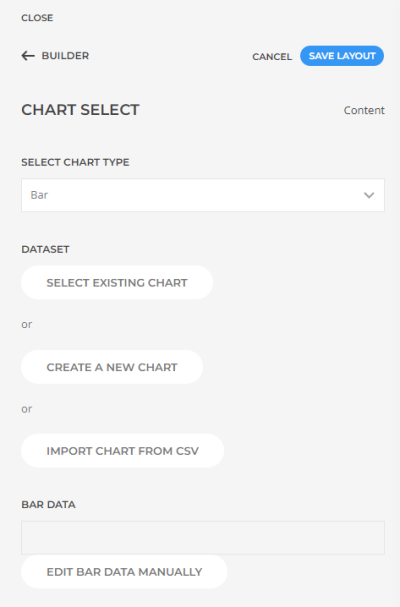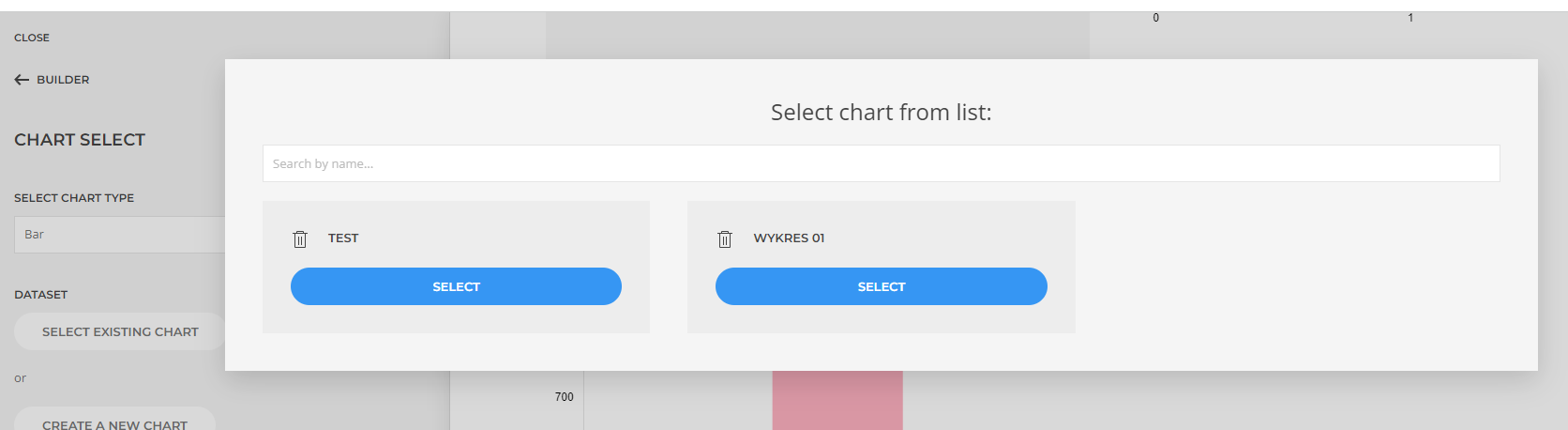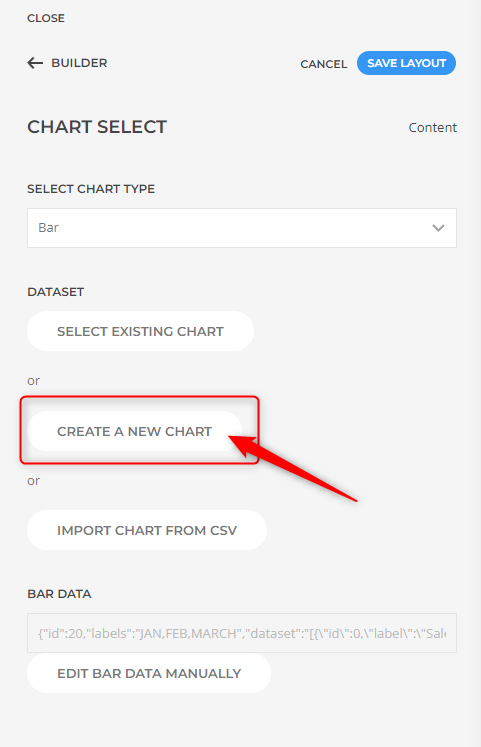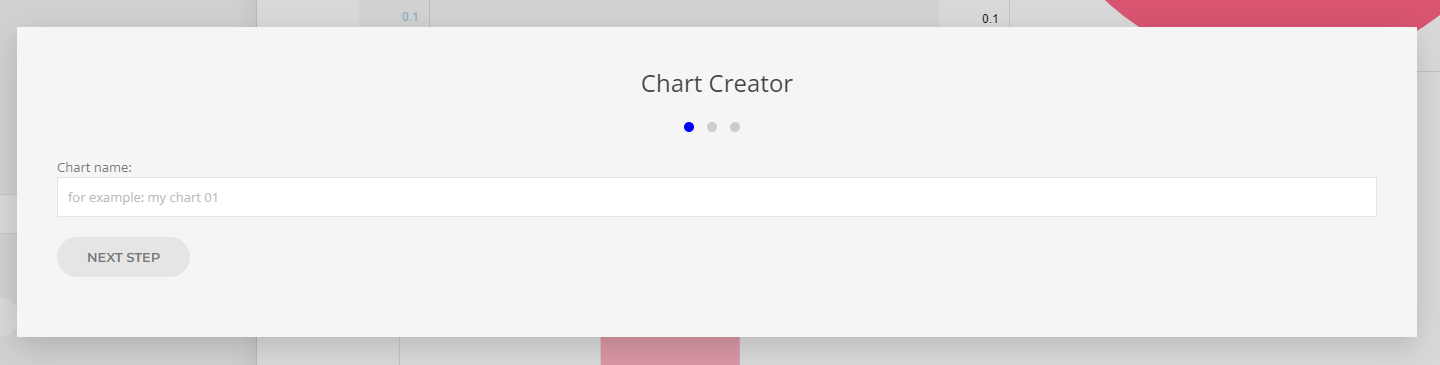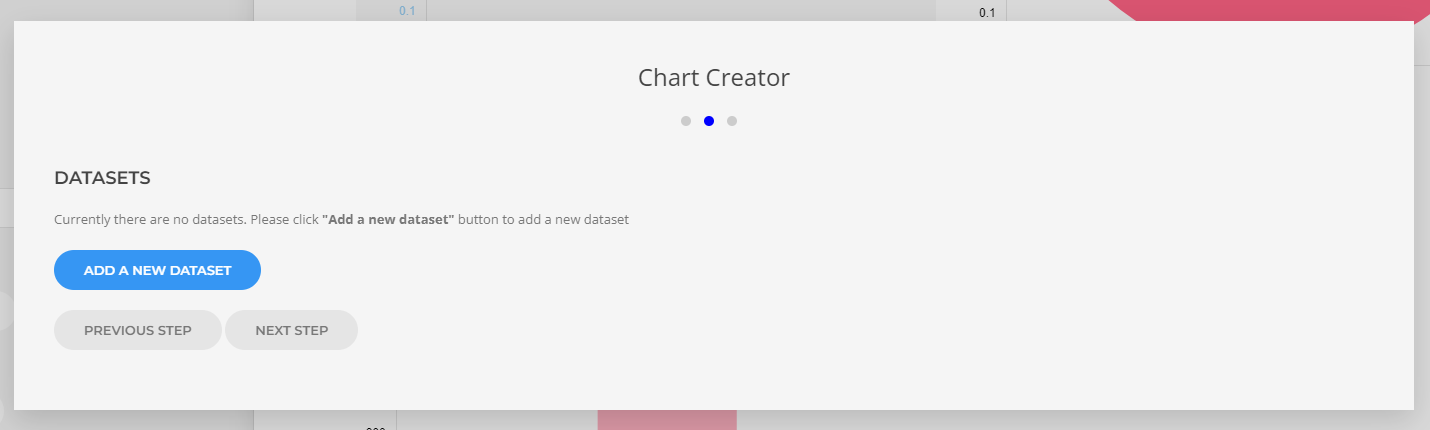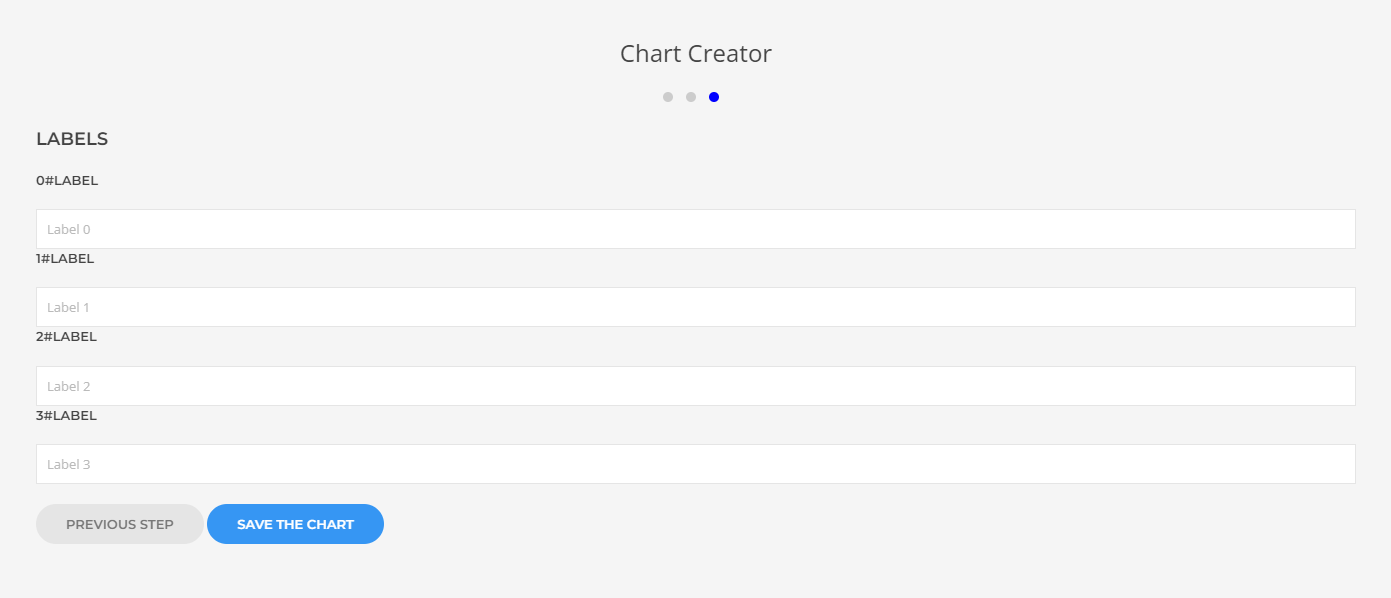DJ-Charts - adding new chart
How to add new chart?
Go to YOOtheme PRO builder and select the page where you want to add the chart. Then select "chart select" element.
Dj-Charts possibilities
If you want to add a new chart with chart element, first you need to select chart type. Then you have three options:
-
you can select existing chart
-
you can create new chart
-
you can import chart from CSV
In addition, you can edit the data manually
Select existing chart
In Dj-Charts you can add multiple charts. If your list is long and you want to select a chart you created earlier, you can easily select it by typing the name in the search engine or simply select by clicking select in the corresponding chart.
Add new chart
To add new chart select chart yootheme pro element. You have two options:
- select chart select element and then select chart
- or straight select chart you want to add
How do I add data to a new chart?
If you selected chart click on "create a new chart" button.
The chart editing window will open.
In step 1 you need to add a name to your chart, for example: sales. Then click next step button.
In step 2 you need to add datasets. Click on add a new dataset button.
In step 3 you need to add dataset label (agenda) for example: income / expenses and a data figures comma seperated for example: 100,200,300
In step 4 you need to add labels for example: January, February, March, April etc. Then save it.
After saving yor chart click on select existing chart button and select your chart, then the chart you created will appear.
Import chart from CSV
In DJ-Charts, you can easily add data to your chart from a CSV file. Click on the "import chart from CSV" button and choose the type that suits you: A, B or C. Then add your CSV file.
Video tutorial
Secure Payment
Paddle checkout supporting credit cards and PayPal online payments.
14 Day Money Back Guarantee
All products purchased on our site are refundable.
Extensive Support
Dedicated ticket system for all subscribers.
Support
Affiliate