Auctions in DJ-Classifieds
DJ-Classifieds component allows hosting auctions on your Joomla powered website! Users can run their own auctions and sell items to your site visitors! To make it everything more comfortable, we will show you how to manage the auctions, place a bid and many more!
How to set?
Open the "DJ-Classifieds" component.
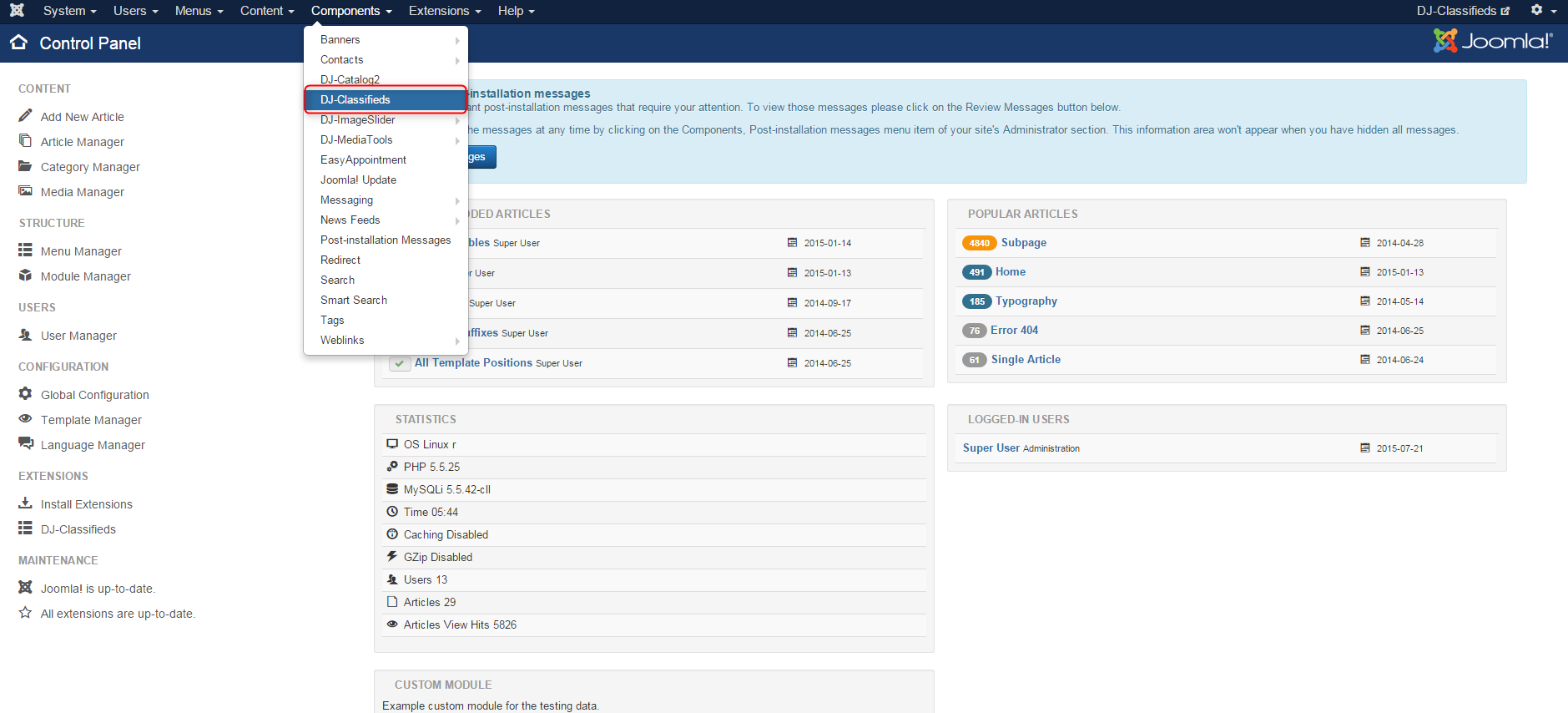
Click "Options" and open the "Global" tab.
To make the auctions visible to users - you need to activate them in DJ-Classifieds settings.
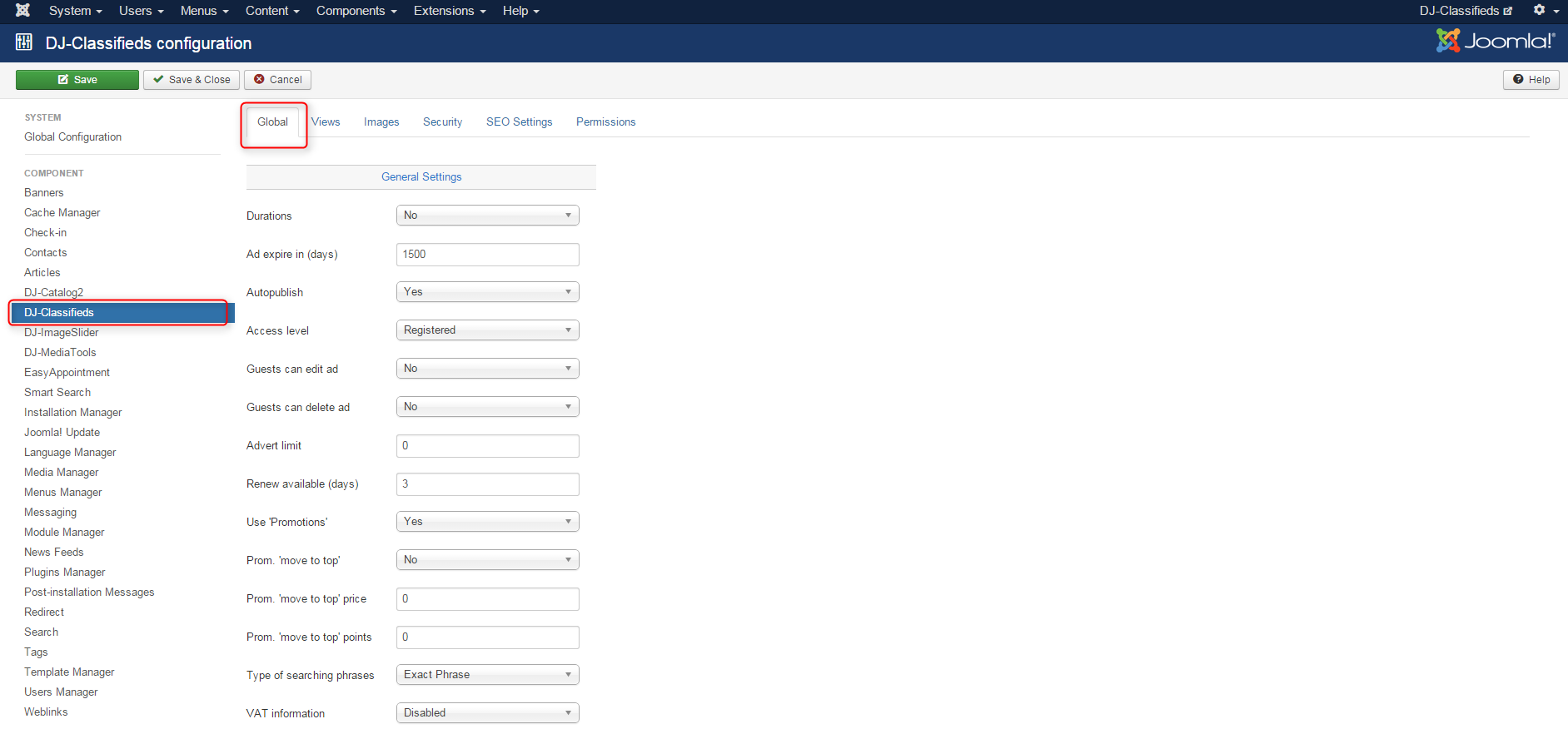
Now scroll down to "Advert Specific settings". You can set there:
- Auctions - yes/no - decide whether to enable or disable auctions
- Auctions bid displayed - the number of visible latest bids.
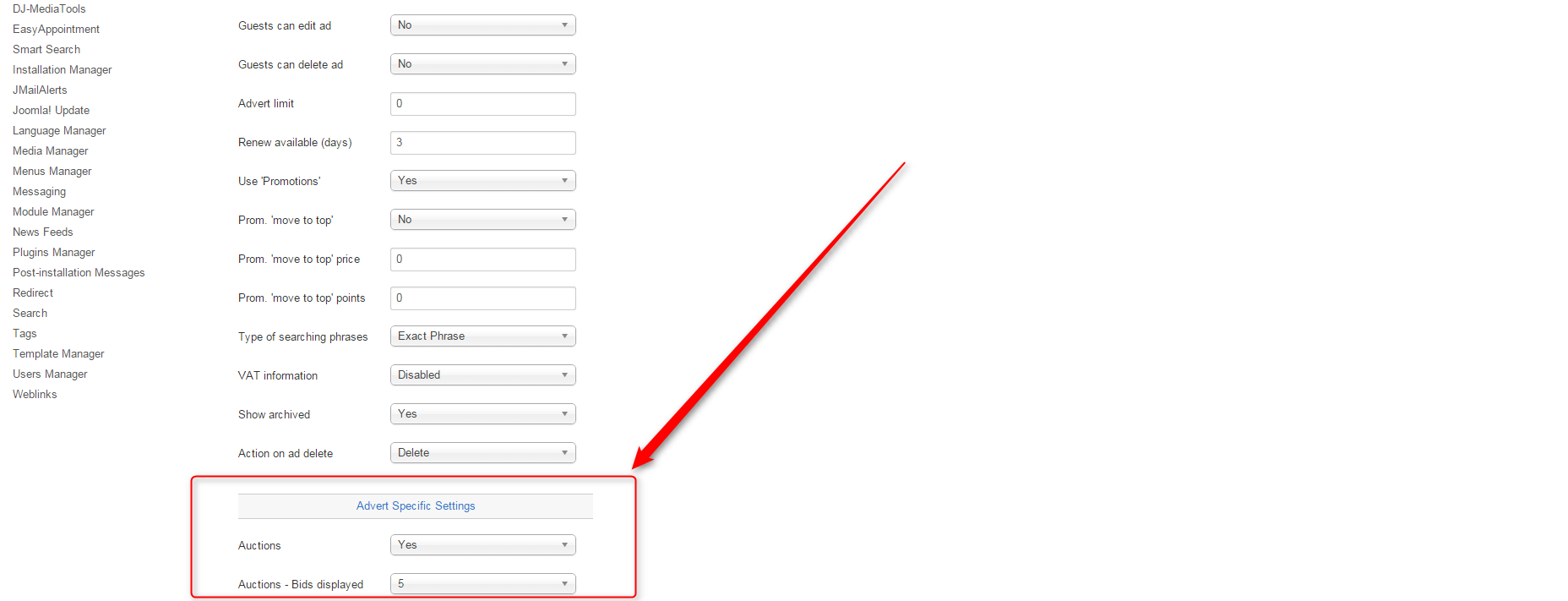
Cron settings
Now scroll down to "Notification Settings". For the proper notification's system activity, it is required to configure notification settings.
The notifications should be triggered from Cron link. The "Notification send trigger" need to be set for a "Cron link" (http://yourwebsite.com/index.php?option=com_djclassifieds&task=cronNotifications) -

Once you have the DJ-Classifieds component opened go to "Emails templates" tab.
There are several ready notification emails prepared, especially for auctions. Of course, you can modify them depending on your needs.
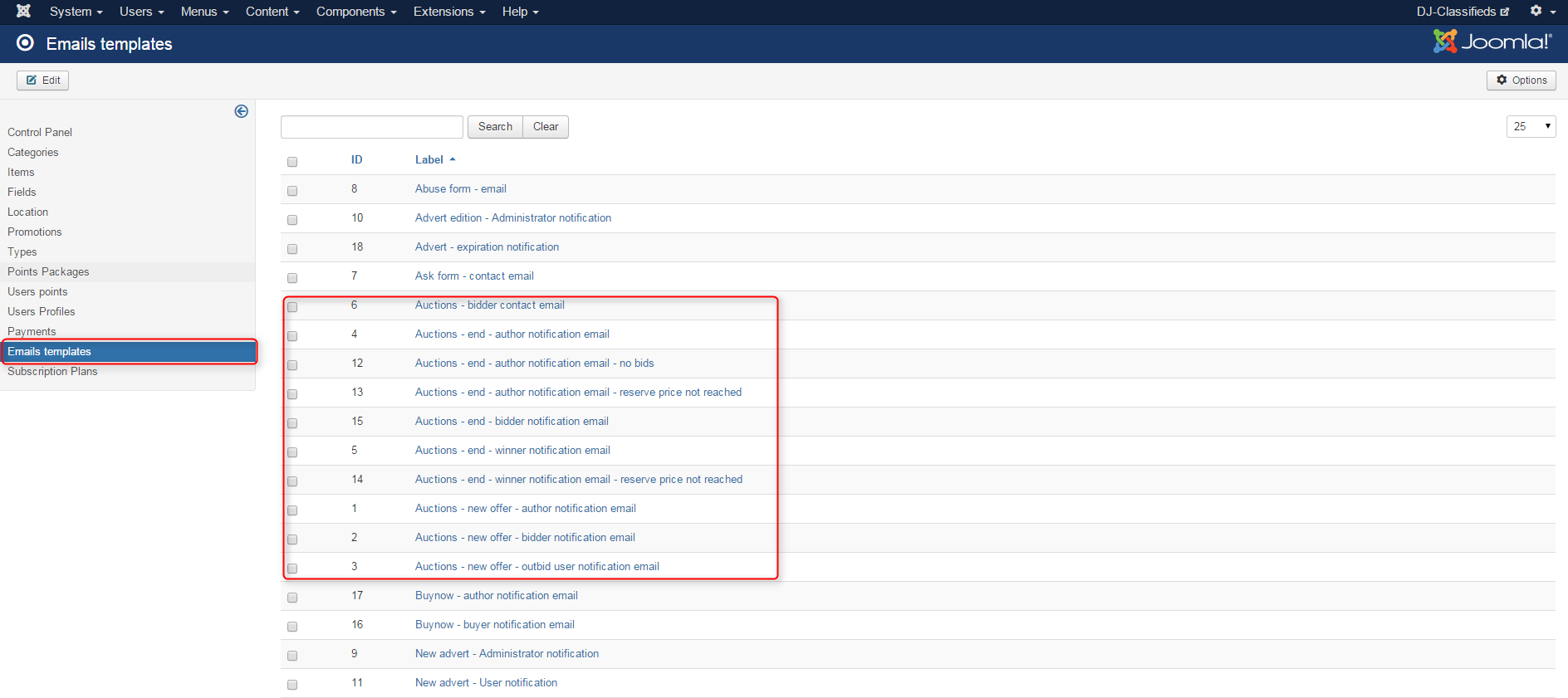
- bidder contact email (ID6)- the auction owner can message the bidder on the front page using this theme
- end author notification email (ID4)- info to auction owner with data about the correct auction'sEndd.
- end author notification email (ID12)- no bids - info to auction owner - no offers
- end author notification email (ID13) - info to auction owner, an auction is over, the minimal price was not reached.
- end bidder notification email (ID15) - info to all participants who have not won
- end winner notification email (ID5) - information for a winner - winning and ending an auction.
- end winner notification email (ID14) - reserve price not reached - info to - end of the auction, the reserve price was not reached.
- new offer author notification email (ID1) - info about new offer to auction owner
- new offer - bidder notification email (ID2) - I an o to a bidder- confirmation of the offer
- new offer - outbid user notification email (ID3) -info to outbid the about new offer
Auctions can be enabled from the administrator area of from the frontpage area. Let's start with the first possibility
In DJ-Classifieds component control panel open the "Items" tab and choose the ad you want to use for an auction.
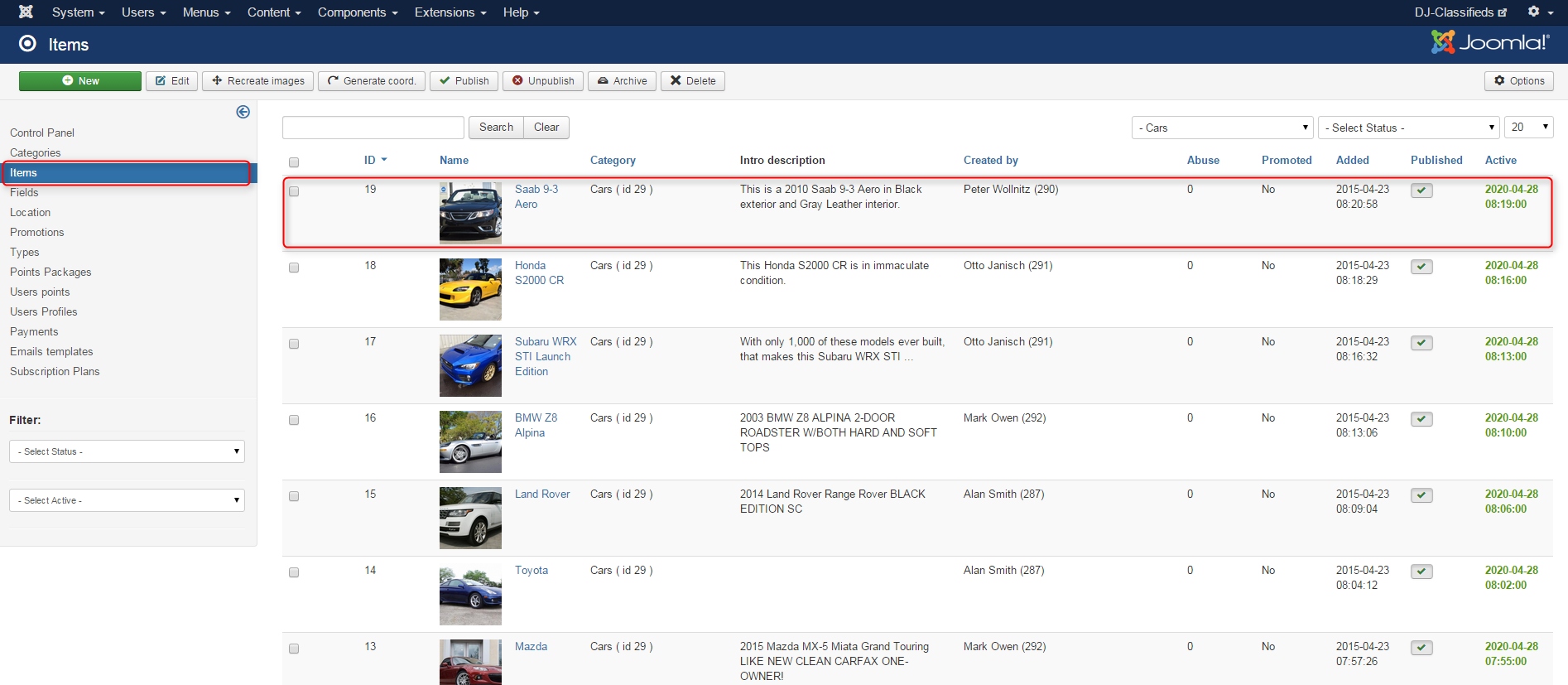
Each DJ-Classifieds item contains an "Auctions" tab. Open it.
As you can see on the screen below, there are several parameters to configure:
- Auction - yes/no - enable or disable the auction for this item
- Min bid increase - set the minimum bid increase. value
- Max bid increase -set the maximum bid increase. value
- Reserve price - set the reserve. price
- Current Bids - all auction bids will be visible here ( it's possible to remove old bids)
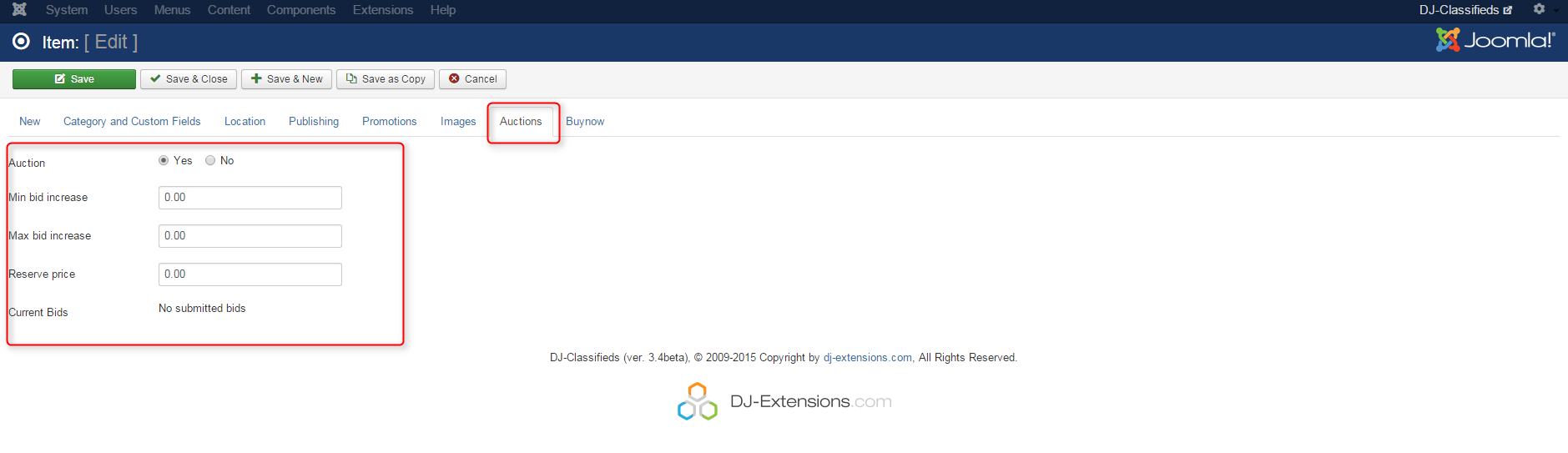
Remember that the auction made possible, each item must have a defined price. You can set the price in the "New" tab.
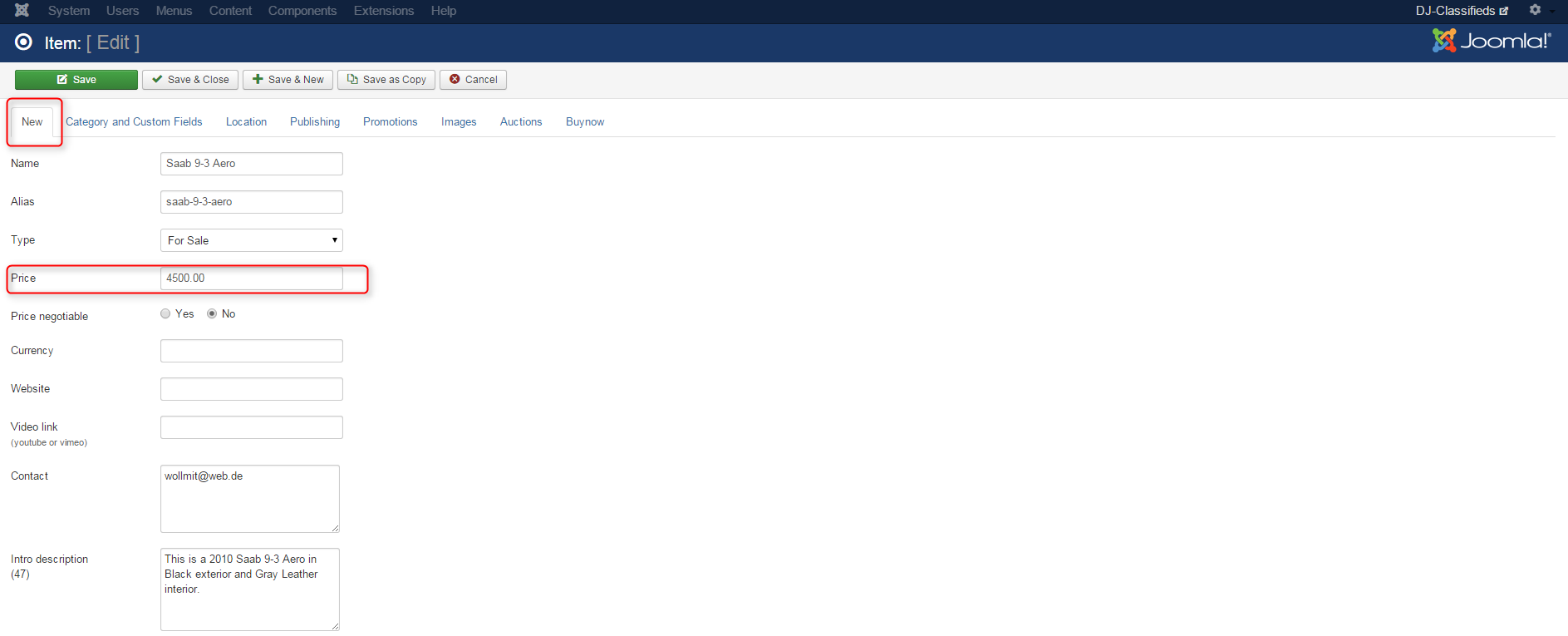
Let's see how the auction activation looks from the front view.
You must be logged in. Go to "Your adverts".
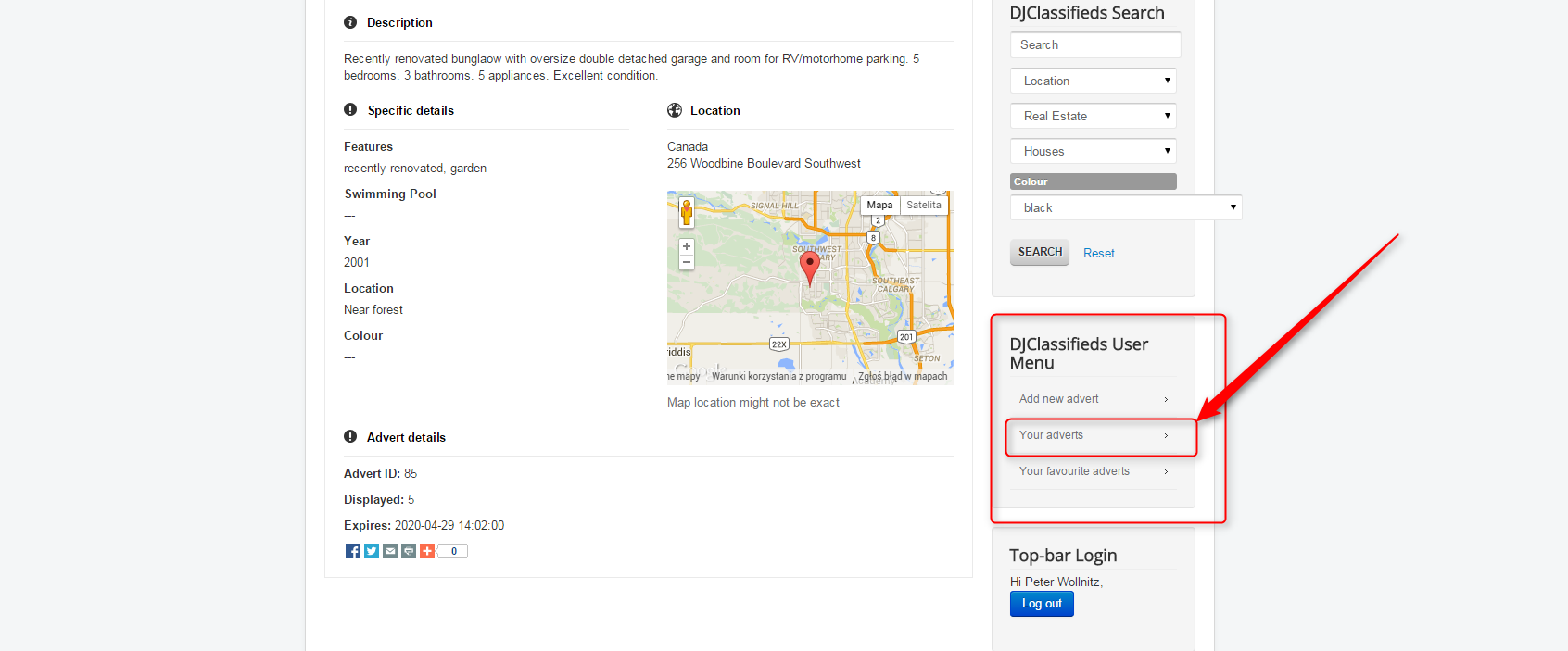
Find the proper ad and click "Edit".
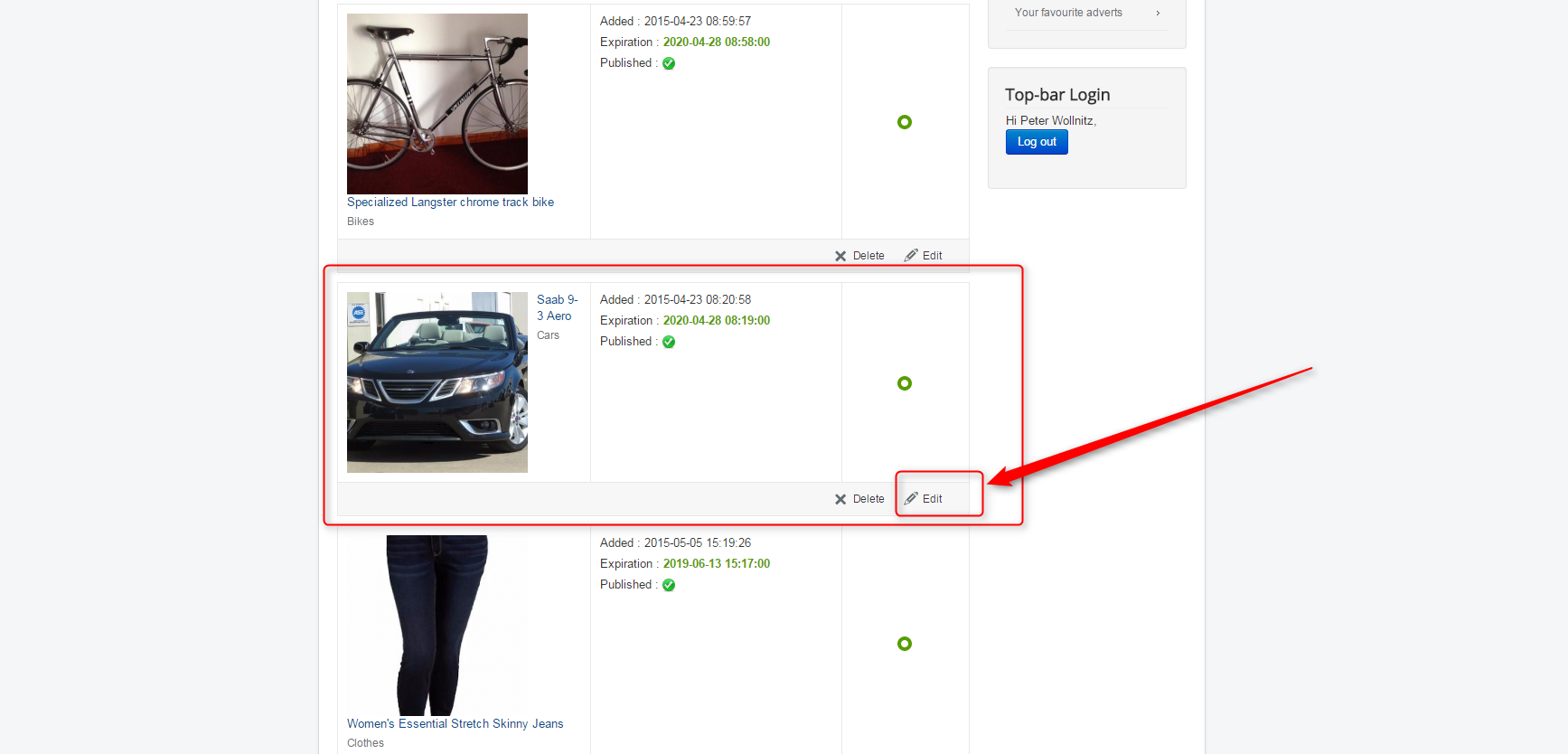
Set the "Bidding active" option on "Yes".
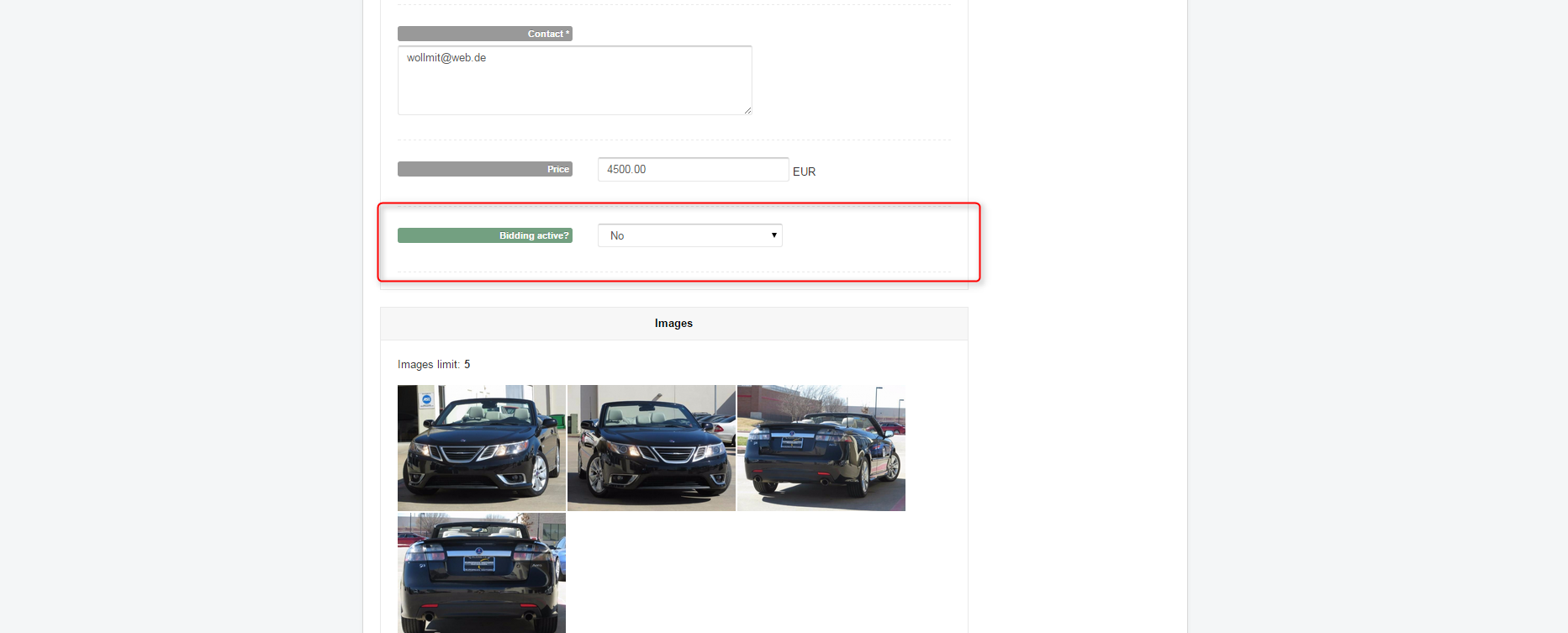
As you can see now, the same options as in administrator area are possible to configure.
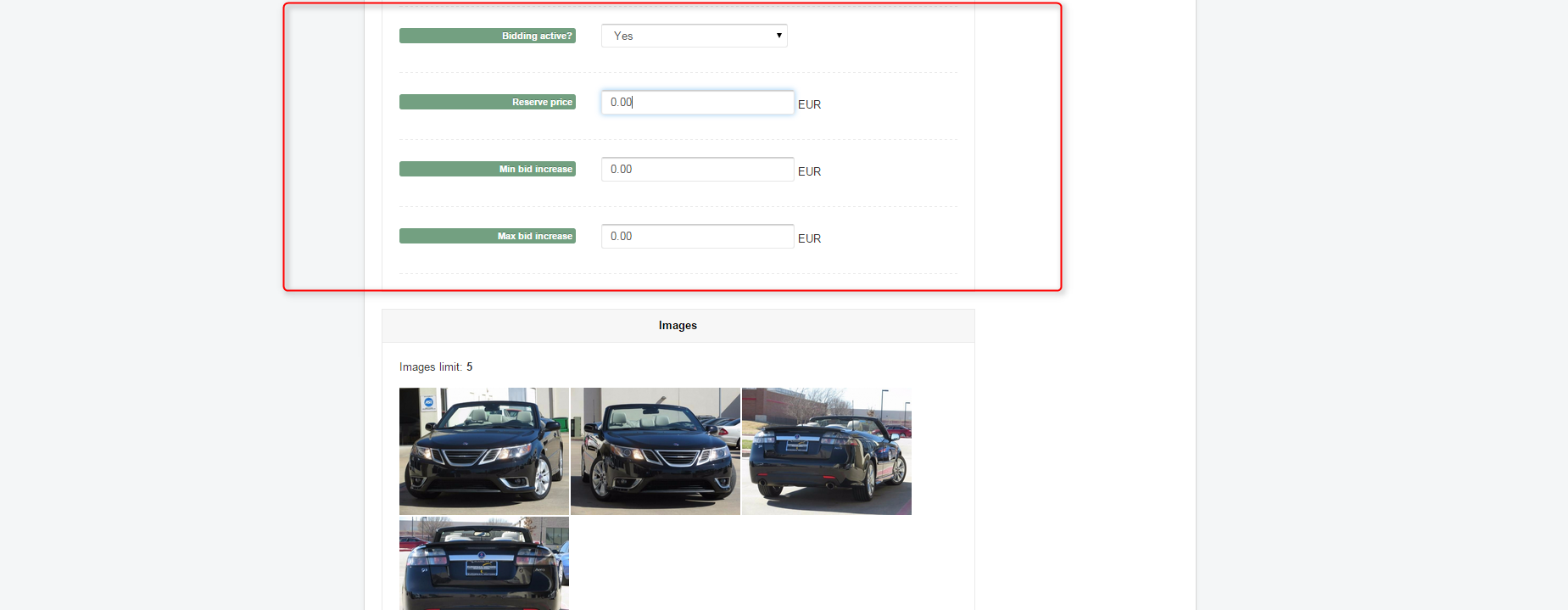
Once the auction options are configured, we are ready to make an example bid. Let's see how it works.
The Saab 9-3 Aero item is opened. We are already logged in. Placing a bid is simple. Just set the price and click "Place Bid".
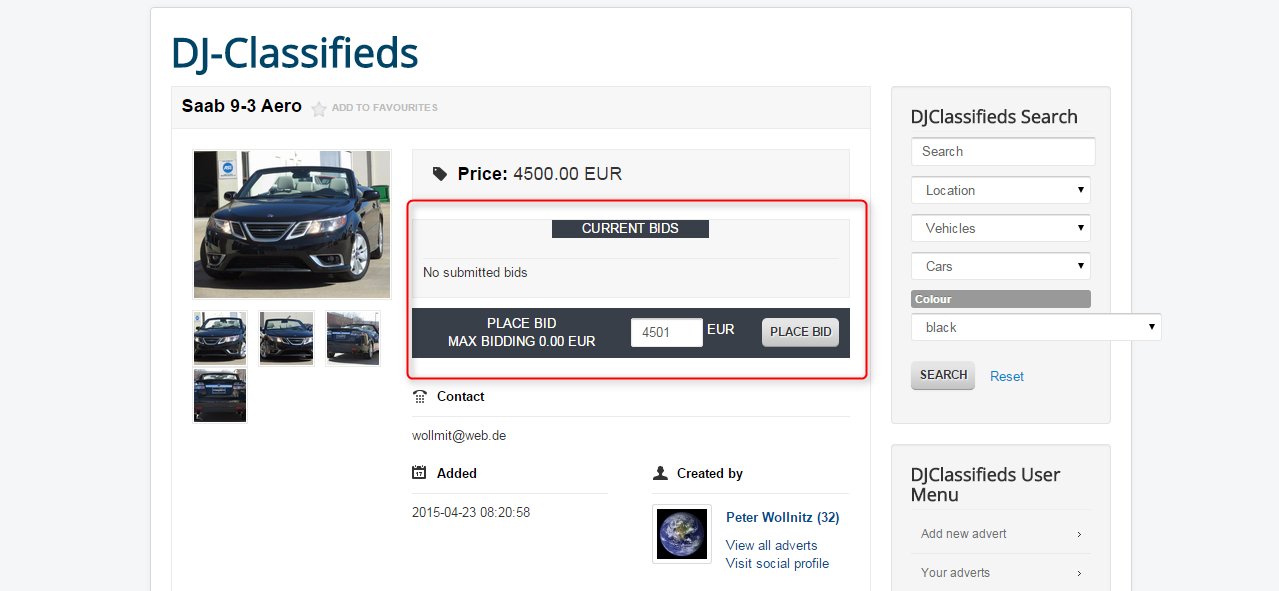
The bid was just placed correctly.
At this moment, the information about the bid goes directly via email to
- auction author
- bidder
- outbid (if exists)
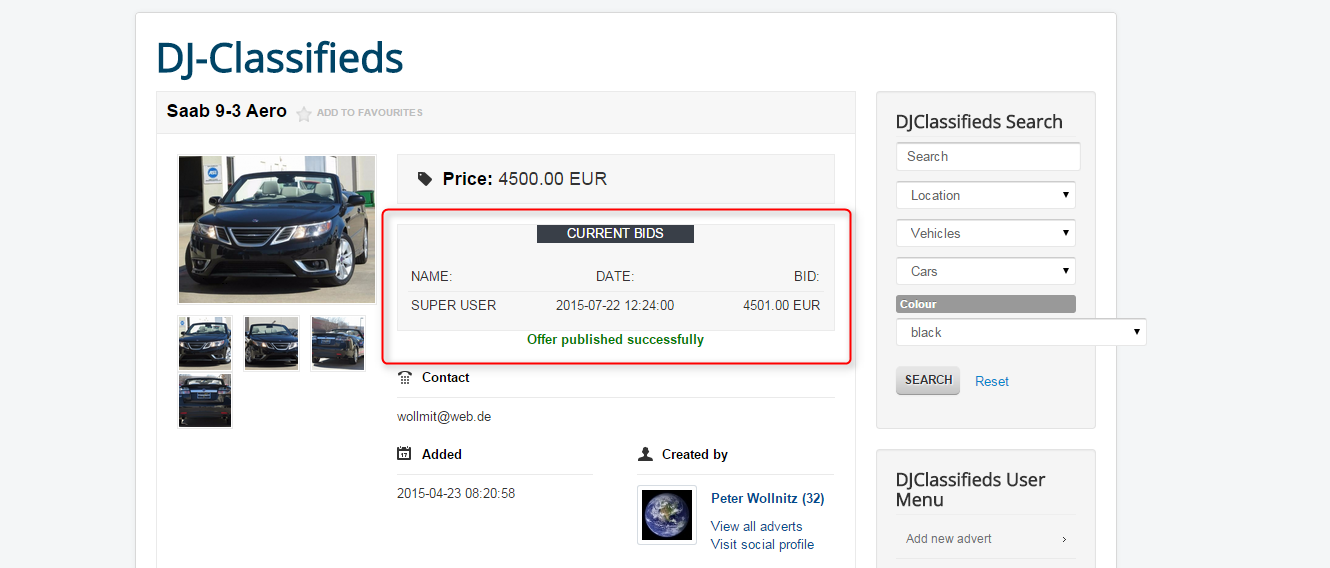
In the meantime, we have made another example bid. Let's check how the item looks like now:
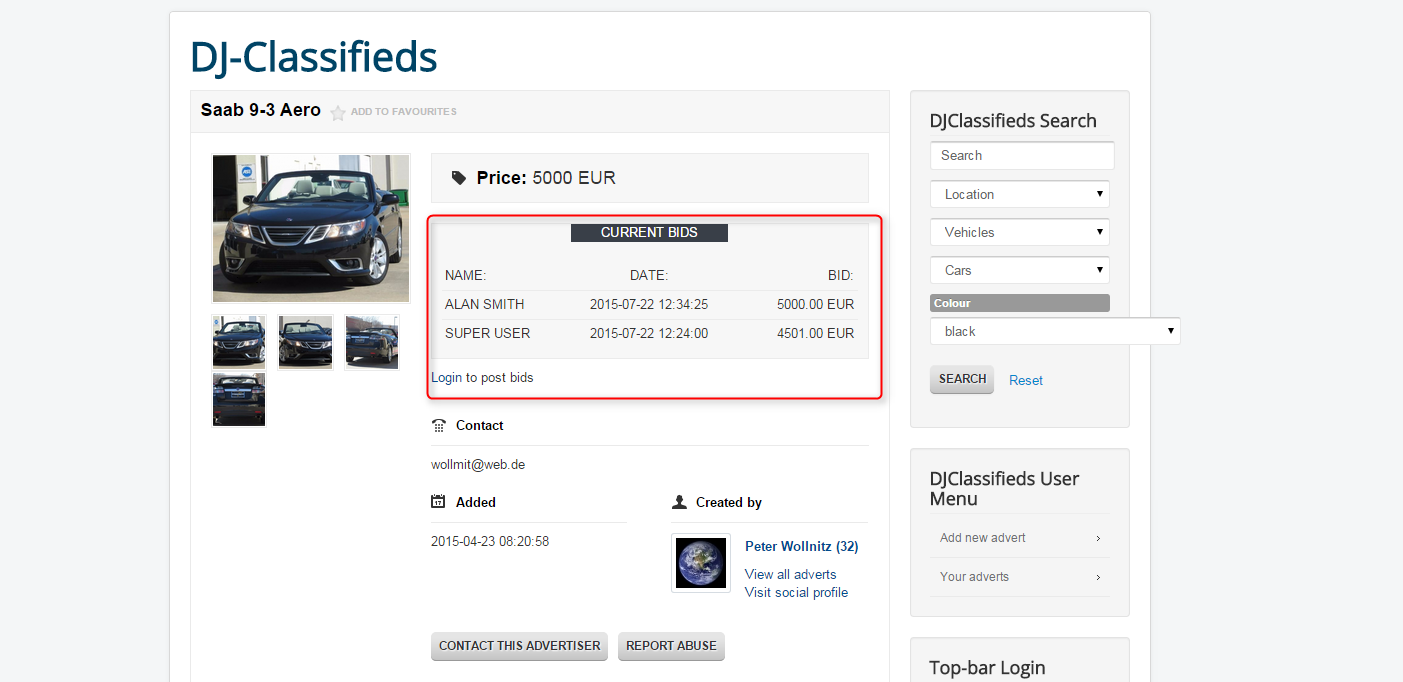
The add owner can remove bids. He must be logged in to do it.
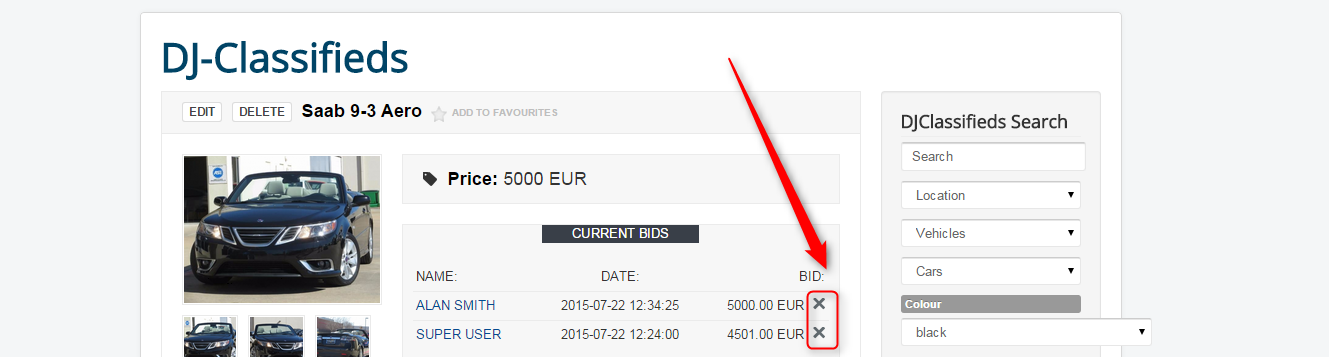
Bids can also be removed in the administrator area. They are visible in item's view in "auctions" tab (we have configured some parameters there already)
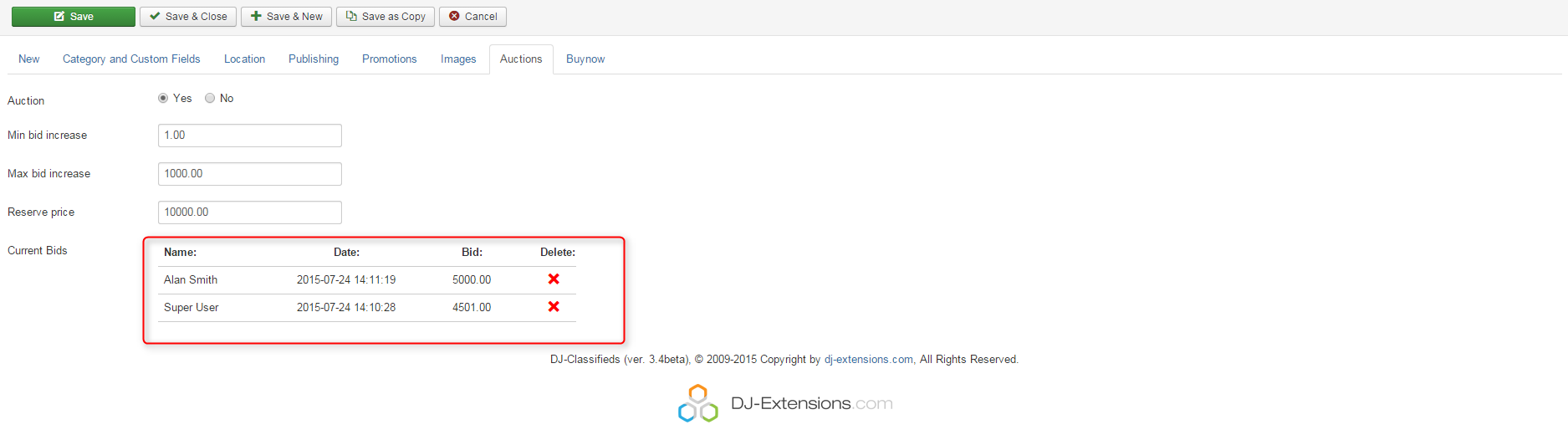
One more thing. As we wrote before, the auction owner can message the bidder on the front page. Just click on the bidder's name.
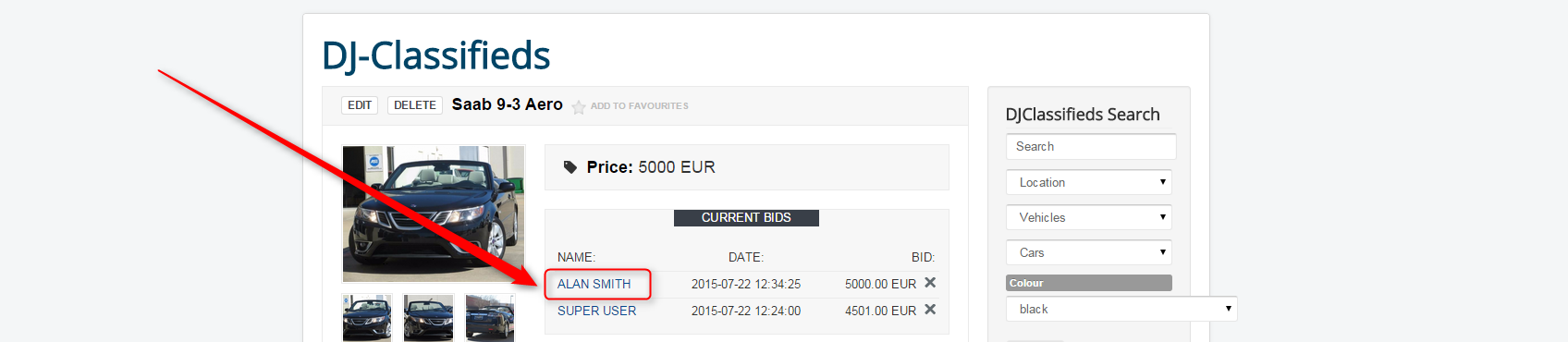
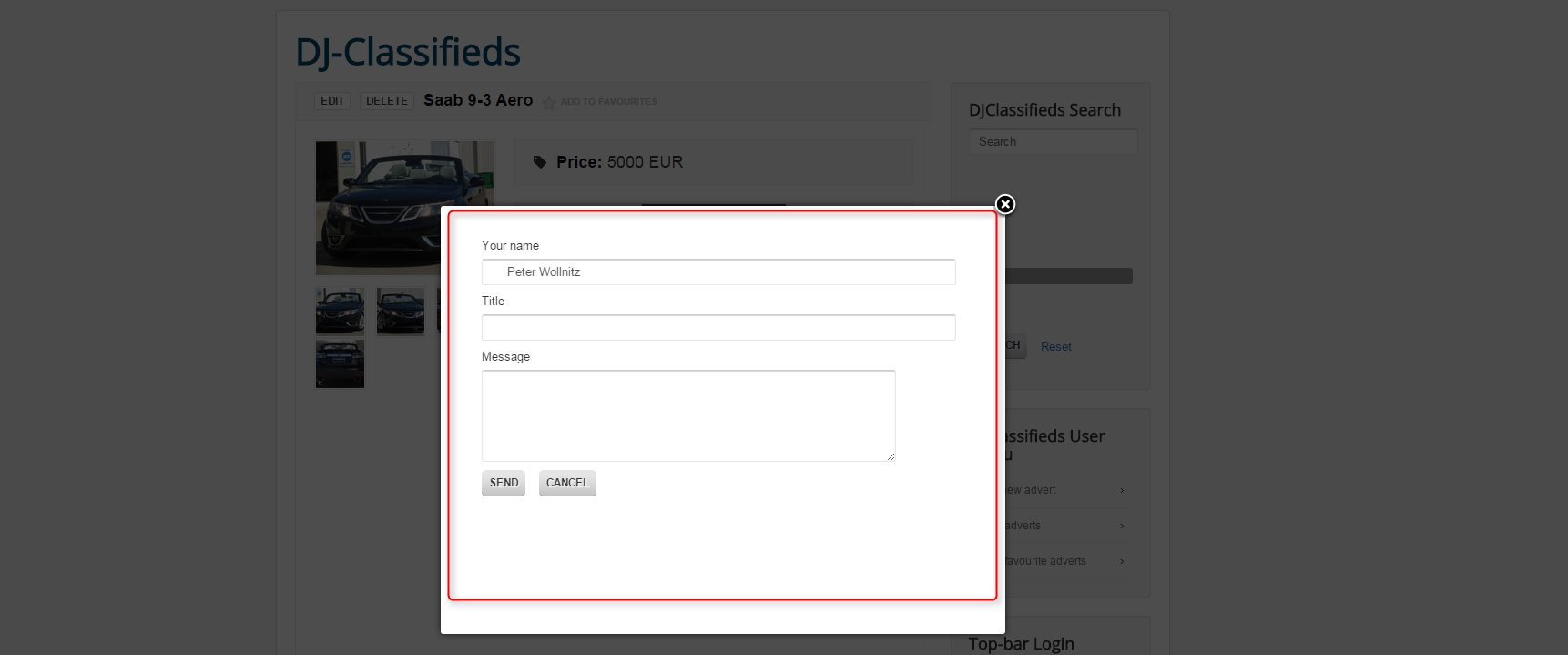
When the auction ends (the end of the auction is equal to the ad expiration date) the Cron checks who won and sent information through e-mail to the winner, losers and the admin.
Auction timer/countdown/counter
DJ-Classifieds version 3.7.2 introduces the new feature: Auction timer.
The timer will be displayed in the Single Ad view, under the bidding box:

How to configure it? It's effortless.
Open the DJ-Classifieds options and scroll down to "Advert Specific Settings".
Choose "Yes" in the "Auction timer":

Related Articles
How to disable regular prices and use Points/Credits only in DJ-Classifieds
You can set DJ-Classifieds to use Points/Credits only. This feature enabled users to use only Points to pay for certain (paid) actions in DJ-Classifieds. You can let your users pay once for Points Package and then use Points as regular currency for ...Offers DJ-Classifieds App
Installation and Configuration First, you need to install the App. You do it the same way as with any other Joomla extension. Once the App is installed, go to Extensions->Plugins-> System - DJ-Classifieds - Offers and open the plugin. Next: Enable ...How to pay with points in DJ-Classifieds
Users in DJ-Classifieds can buy a point and use them to pay for categories, extra images, promotions and more. Please read our short tutorial and check how to allow users payment in points and how the whole process looks in practice. Categories Open ...Cookies - DJ-Classifieds
Here's the list of cookies used by DJ-Classifieds if you want to include it on your list of cookies used on the website. This can be useful if you want to comply with the GDPR fully. Cookie Name Purpose Duration djcf_last_newregid Used in ...Subscription Plans DJ-Classifieds App
Subscription Plans App provides you with the option to give your users a way to purchase packages of a pre-configured set of adverts. This way, they do not need to pay per advert each time, have the credit of ads to use during predefined time. ...