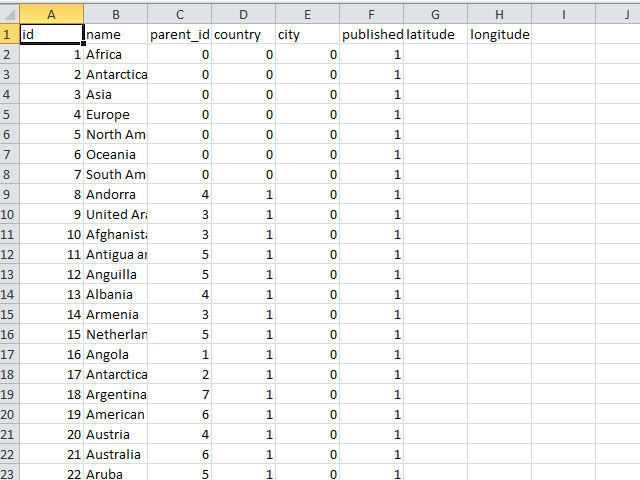Import locations/regions manually
Learn how to import regions/locations to DJ-Classifieds
When you need to have many locations/regions in your classifieds website it can be hard to add them one by one. This is why we created this tutorial on how to import all the locations at once directly to your database.

First, you need to prepare the .csv file with all the regions you want to add (You’ll find the exemplary .csv file at the end of the article).

The structure of the .csv file you'll need is quite straight forward:
"id";"name";"parent_id";"country";"city";"published";"latitude";"longitude"
"1";"Africa";"0";"0";"0";"1";
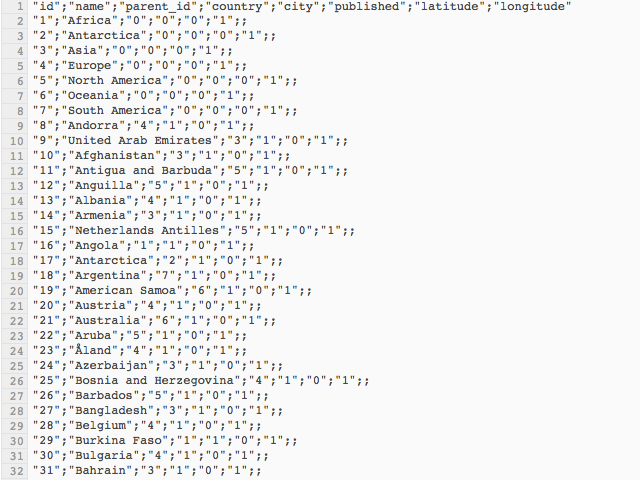
The first row has this columns:
- id - ID of the region
- name - name of the region
- parent_id - if the region is child item of other region you put the parent region ID there
- country - if the region is a country you need to use 1, otherwise use 0
- city - if the region is a city you need to use 1, otherwise use 0
- published - use 0 or 1 to determine if the region will be published after import
- latitude - latitude coordinates (you don’t need to use them but it’s needed to have that column in .csv)
- longitude - longitude coordinates (you don’t need to use them but it’s needed to have that column in .csv)
In following rows, you insert the values basing on the scheme.
Once you’re ready with your .csv file you can move to import it to the database.
First open your Cpanel account, open phpMyAdmin
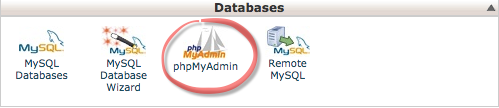
When in phpMyAdmin open your database and find regions table and open it (the name of the table will be [yourdbprefix]_djcf_regions )
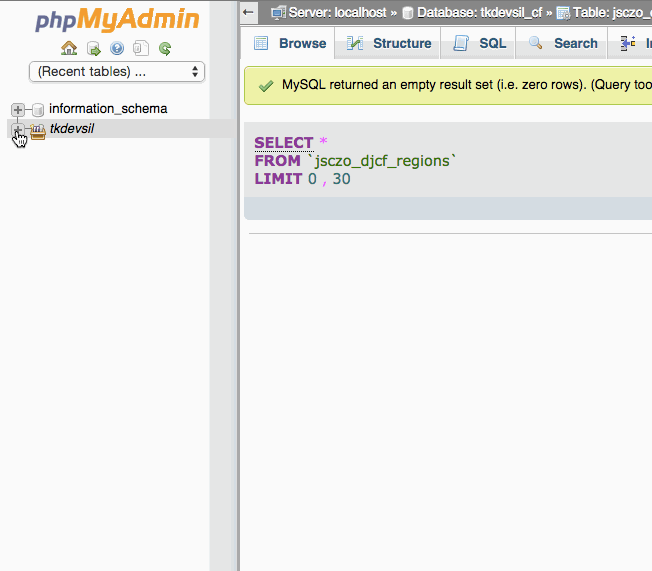
Next ( when in regions table ) click „Import” in the top bar
Now you’re ready to import the .csv file
- browse for the .csv file
- make sure to skip the first row (insert „1”)
- insert „;” (semicolon) in Columns separated with:
- Enter Column names: id,name,parent_id,country,city,published,latitude,longitude,country_iso
- click „Go”
Imported regions/locations are now visible in your DJ-Classifieds
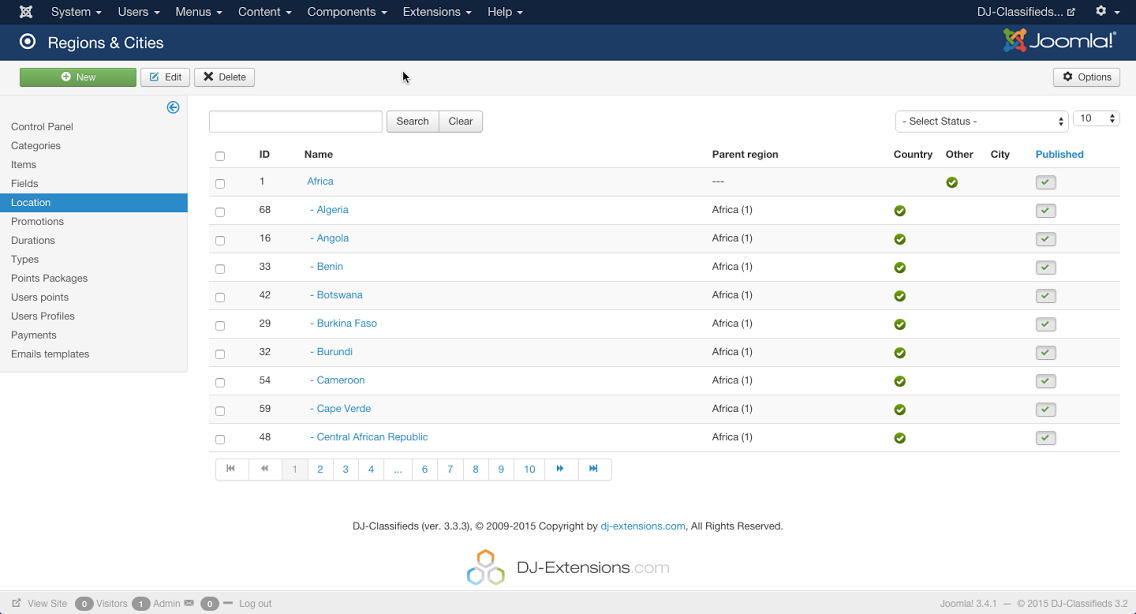
You can download exemplary .csv file with regions here: DJ-Classifieds regions / locations exemplary .csv ( 9.34 kB )
Download pre-made databases:

- Whole world regions divided for continents, countries, and cities (English naming) DJ-Classifieds World regions ( 1.34 MB )
- Europe regions divided countries and cities (English naming) DJ-Classifieds Europe regions ( 406.02 kB )
- Poland regions divided for voivodeship and cities (Polish naming) DJ-Classifieds regions / locations - Poland .csv ( 89.79 kB )
Important notes
 id,name,parent_id,country,city,published,latitude,longitude,country_iso
id,name,parent_id,country,city,published,latitude,longitude,country_isoRelated Articles
Import categories and subcategories manually
Following the article about importing locations to DJ-Classifieds, here's a tutorial on importing categories and subcategories the same way. To do it, you’ll need to be able to access your database via phpMyAdmin. Preparing the import file Create the ...Display all locations/regions in one view
The regions tree component view lets you display all the locations/regions in one view, so you can show your users all the places where your website gets the adverts. These regions list is based on the locations created by the Administrator. Learn ...Locations
To create a new location, click on the Locations button from the Control Panel, then click New from the top right toolbar and you will be directed to the page: Short description: Name – enter the name of the location Alias - displayed in URL Type – ...How to display expanded tree of locations in DJ-Classifieds Regions module
You can display a complete tree of locations in DJ-Classifieds Regions module. To do so, in module options, set the 'Expand type' parameter to 'All regions'.How to display adverts number in regions module
Watch the video and see how you can display the number of adverts in regions: