Private Messages DJ-Classifieds App
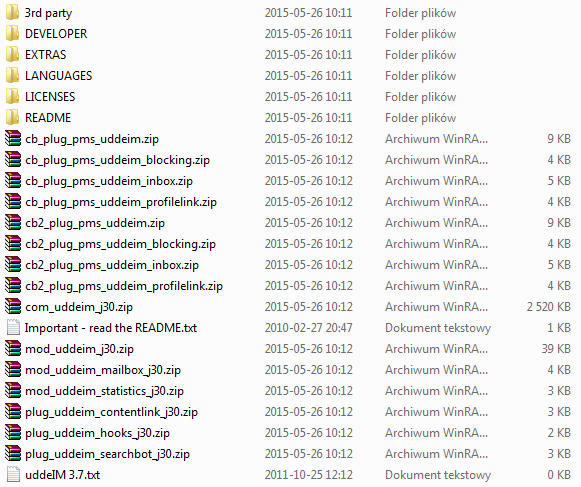
Install and enable all needed extensions
Go to
Extensions-> Manage-> Choose file
(choose
com_uddeim_j30.zip
) and click
Upload & Install
.
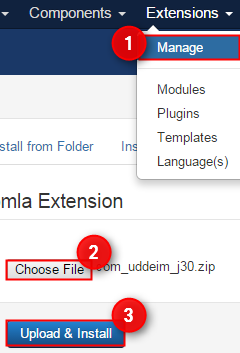
You should see the message informing about the proper installation of the plugin.
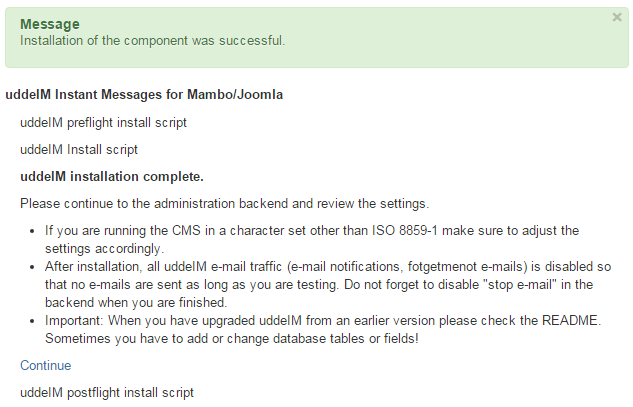
We’ll install DJ-Classifieds - Message - UddeIM plugin now. Go to
Extensions-> Manage-> Choose file->
Upload & Install
.
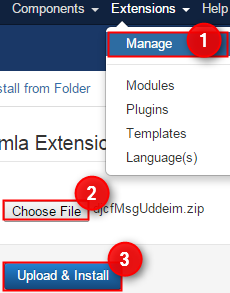
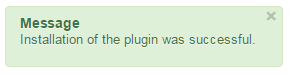
Now go to
Extensions-> Plugin-> DJ-Classifieds - Message - UddeIM
and enable the plugin by clicking on the red cross next to its name.
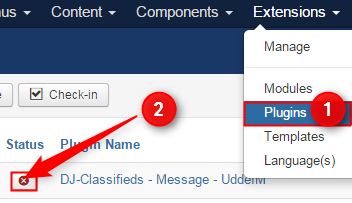
You should see the message informing about the plugin's proper enabling (do the same with uddeIM Content Link plugin).
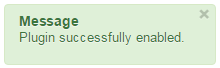
Set DJ-Classifieds to handle uddeIM
If you want the
communication to be based only on the DJ-Classifieds plugin
, go to
Components-> DJ-Classifieds-> Options.
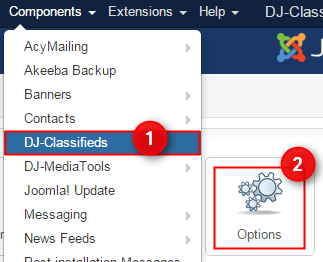
Now go to
Views tab
and select “
Ask seller msg target
” as “
only DJ-Classifieds message plugins
”. Click
Save & Close
.
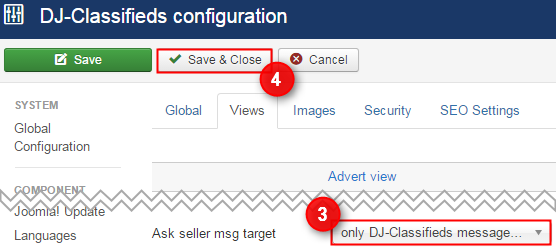
Set the uddeIM module
Go to
Extensions-> Modules-> uddeIM Mailbox
and set fields as follow:
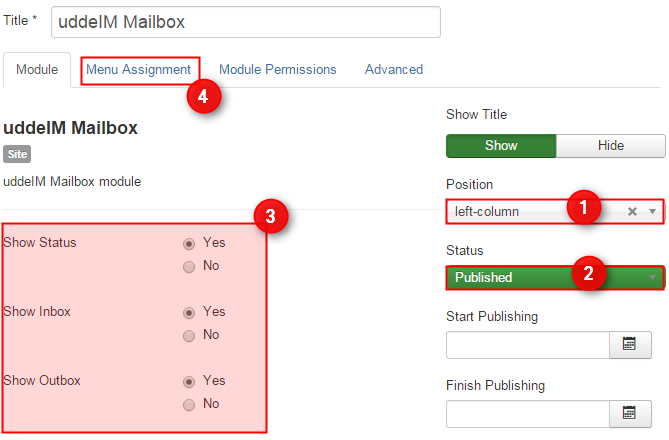
Position
: the set position of the module, for example, left column.
Status
: Published
Set all fields as “
Yes.
”
Go to
Menu Assignment Tab
. Choose the module assignment, for example:
On all pages
. Click
Save and Close
.
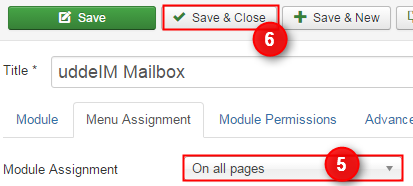
Setup uddeIM
Go to
Components-> uddeIM PMS-> E-mail
tab and set “
stop e-mail
” as “
no
”
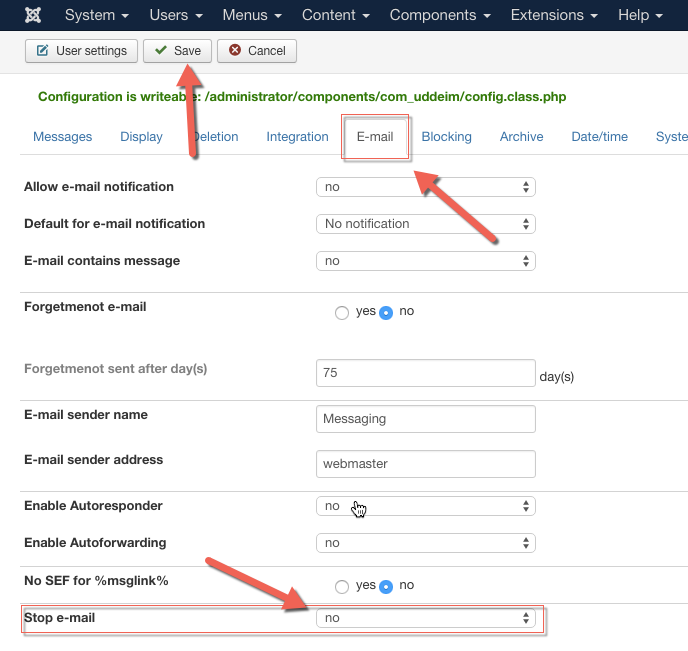
Click
Save
.
Additional uddeIM settings
If you want the setup that all communication is now based only with uddeIM you need to set the following in
Components-> uddeIM PMS-> E-mail
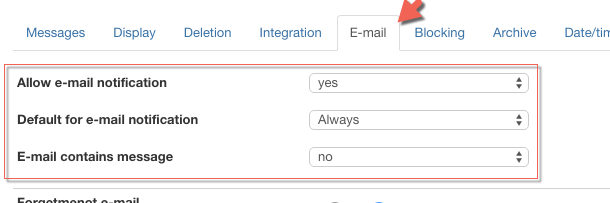
-
Allow e-mail notification: yes.
-
The default for e-mail notification: Always
-
The E-mail contains the message: no.
Every time the advertiser answers the question sent via Contact this advertiser form in uddeIM the recipient will receive an email with information about the new message in the mailbox.
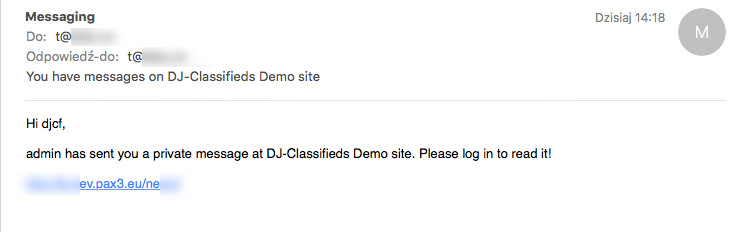
That’s it! Let’s check plugin in action.
Let's assume that Mrs Jane Doe wants to buy Leather Sofa from Mr John Doe. Mrs Jane logged in to the website, and in an advert about Leather Sofa clicked “
Contact this advertiser
” link and filled the question and sent the message.

Mr John Doe received a mail that he received a new message.
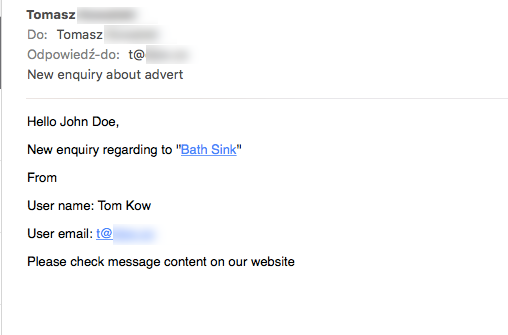
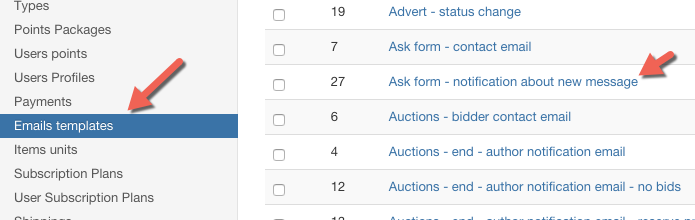
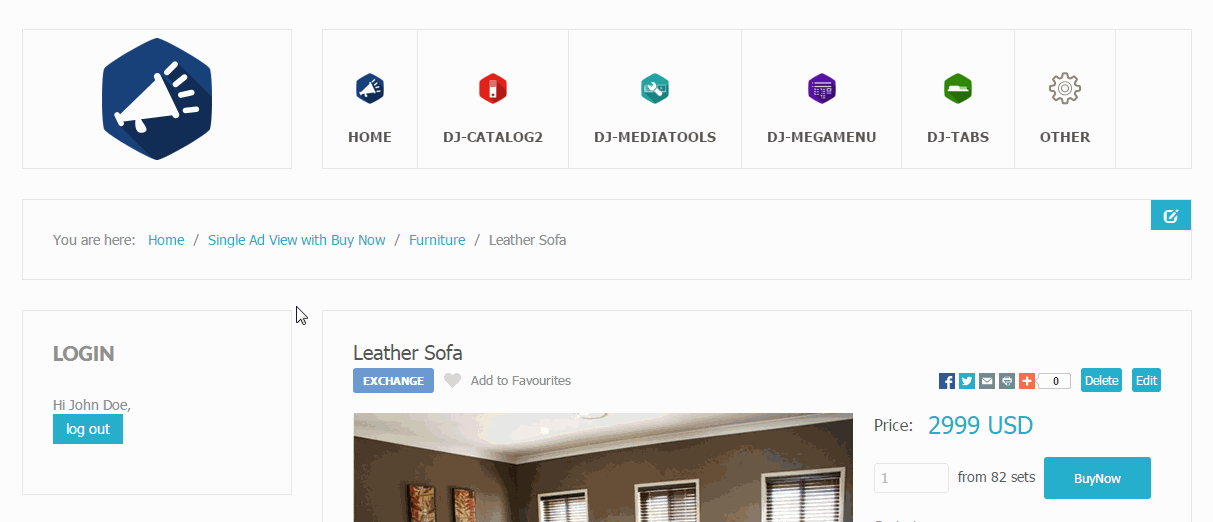
Of course, Mr John can reply to Mrs Jane, and she will see it on her profile.
If you set, the all internal messaging to be handled by uddeIM Mr John Doe will receive a mail informing about the new message in his inbox.
This is a brilliant way to create a user-friendly tool for communication between users. There is one more email template used. It's an internal message that goes to uddeIM. You can edit it, too. Go to Components-> DJ-Classifieds-> Email templates-> Ask form - contact email and edit this template to fit your needs.
Related Articles
Offers DJ-Classifieds App
Installation and Configuration First, you need to install the App. You do it the same way as with any other Joomla extension. Once the App is installed, go to Extensions->Plugins-> System - DJ-Classifieds - Offers and open the plugin. Next: Enable ...File Attachments DJ-Classifieds App
This application for DJ-Classifieds classifieds extension for Joomla allows users to add attachments to any advert. You can define file formats, allow users to write their own captions or set predefined captions to choose when adding the ...Multicategories DJ-Classifieds App
With Multi categories App for DJ-Classifieds , it's possible to submit one advert to more than one category. The administrator can decide the maximum number of categories the advert can be submitted to. In this tutorial, I'll explain how the Multi ...Coupons DJ-Classifieds App
The Coupons App basically ads the discount coupons functionality to DJ-Classifieds. Below you’ll find steps to install and enable this functionality as well as a description of all possible options you can get with it. Installation Just install the ...Bad Words DJ-Classifieds App
The Bad Words App for DJ-Classifieds can be used to filter the adverts with particular words of your choice and stop auto-publishing of the advert. When the App is activated, it searches for the filtered word in adverts title or description. When the ...