How to use FaLang with DJ-Classifieds
This will allow you to translate DJ-Classifieds to any language.
Falang is a 3rd party integrated with DJ-Classifieds. It allows to translate DJ-Classifieds content elements:
- Categories
- Fields
- Items
- Points Packages
- Regions
- Types
- Custom fields
Installation
First of all, you need to install a FaLang extension.
Here you can learn more about the installation process for FaLang: http://www.faboba.com/en/composants/falang/documentation/48-installation-and-configuration-of-joomla-falang-3.html
After installing DJ-Classifieds and Falang, it is required to install XML files necessary for translation of DJ-Classifieds extension.
XML files are available in the download section here.
Don't forget to publish the "FaLang Language Switcher" module in a position where you want it to appear. All Falang plugins should also be enabled.
To install files, you need to:
- Enter Falang component
- Go to the "Content elements" bookmark.
- Click "Install" in left -the upper corner, find a file and install in the "Install Content Element" Tab.
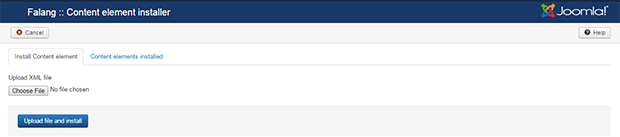
Installed files are visible in "Content elements installed" tab.
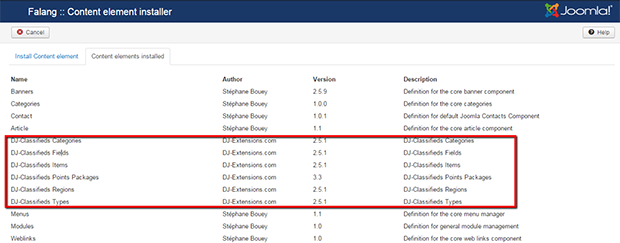
Translation of DJ-Classifieds elements
To translate, go to the "Translation" tab in Falang, select the language on the right side and DJ-Classifieds element to translate :
After choosing "DJ-Classifieds Categories" element, you'll see the list of available items.
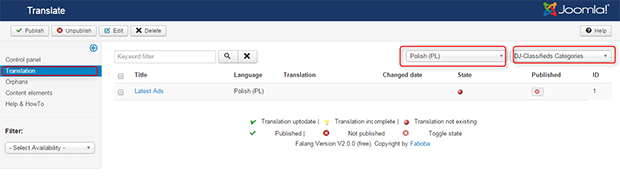
Choose the item you want to translate by selecting it in the left checkbox and click edit from the upper menu.
It's possible to change the category's title, and it's the description. Do not forget to mark it as published.
Use the "Save" button when you are ready.
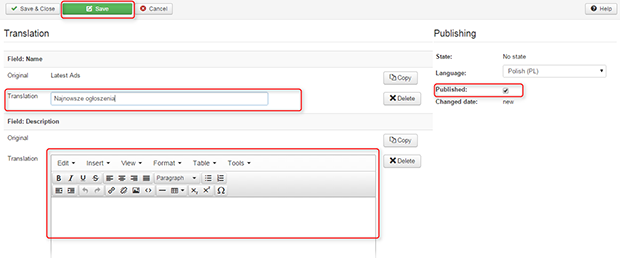
Optionally, you can translate the "Meta key" and "Metadesc" fields too.
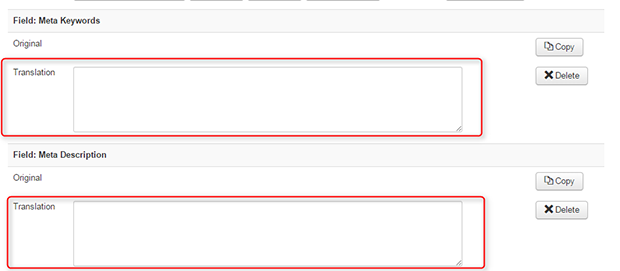
The same process works for the translation of other DJ-Classifieds content elements by selecting an option:
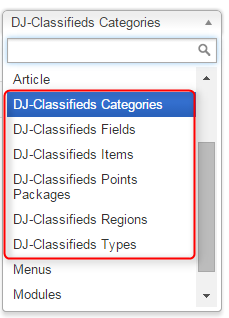
Here below, you can see how looks the DJ-Classifieds Fields Translation option:
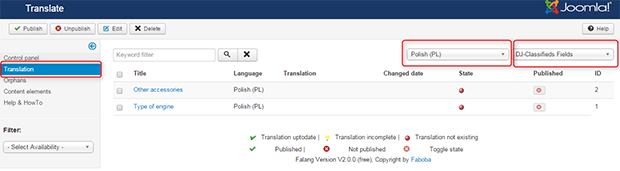
And the picture for DJ-Classifieds Items translation view:
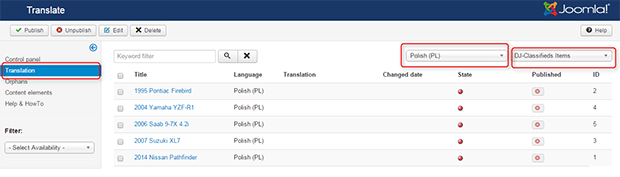
You can also translate the DJ-Classifieds Emails Templates:
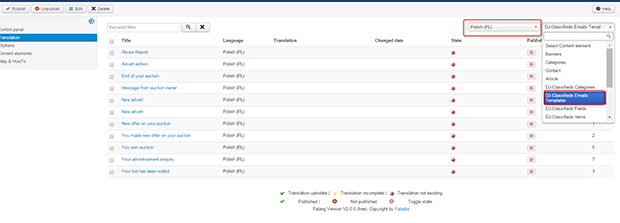
Translating Menu Position
Choose the element to translate- "Menu" and then choose the language.
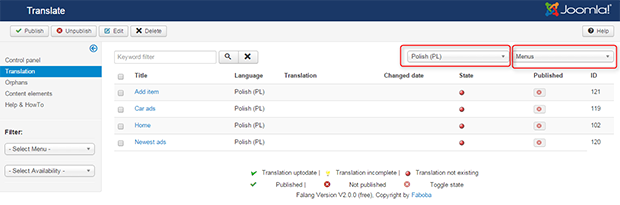
Choose the Menu position you want to translate.
You can change the name and alias and published. Do not forget to click the "Save" button.
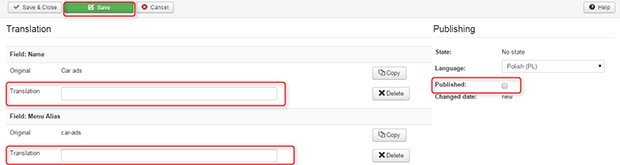
Related Articles
How to use DJ-Classifieds-Importer
Important Note: We distribute the DJ-Classifieds-Importer component along with the active subscription of DJ-Classifieds. That means that if your subscription for DJ-Classifieds is active, you can download and use the DJ-Classifieds-Importer ...How to use JMailAlerts with DJ-Classifieds
First, you need to download and install J! email alerts. You'll find relevant information on developer's site: http://techjoomla.com/jmailalerts/view-category.html (be sure to be logged in to download the extension - it's free) Once installed you ...EasySocial integration for DJ-Classifieds
In this tutorial, I’ll show you how to install both Joomla plugin and EasySocial application. I will also show a basic configuration that can help you display ads on your community stream and social profile. This plugin comes free with the ...How to resize images in DJ-Classifieds?
DJ-Classifieds keeps the original images/pictures when you upload them. If you want to change your website's template or alter the images in adverts, categories or profiles to a better fit, you can always do this following this tutorial. ( Video ...Auctions in DJ-Classifieds
DJ-Classifieds component allows hosting auctions on your Joomla powered website! Users can run their own auctions and sell items to your site visitors! To make it everything more comfortable, we will show you how to manage the auctions, place a bid ...