Installation
Download and install the DJ-Accessibility from the download section. You install the package as any other Joomla extension.
Open your Joomla control panel and navigate to "System."

Upload the installation pack.

After the successful installation, the plugin will appear on the list of installed plugins in your Joomla control panel.
Navigate to " System" -> " Plugins"

Find the " DJ-Accessibility" plugin on the list and enable it.

Open the plugin. As you can see on the screen below, it does not have any options to configure. The only available options are Joomla administrative options which are the same for each plugin.
Accessibility options in the plugin settings
Options for displaying the DJ-Accessibility panel are available in the DJ-Accessibility plugin configuration.

- Theme - Dark/Light
- Type - sticky/static
- Mobile type - sticky/static
- Layout - Popup or toolbar
- Mobile Layout - Popup or toolbar
Options for popup layout
- [Popup] Position
- [Popup] Mobile Position
- [Popup] Open direction
- [Popup] Offset top/bottom
- [Popup] Offset left/right
- [Popup] Button
- Load Webfont
- Webfont URL
- Font family
- Screen reader advanced settinfs
- Custom links

Important
It is possible to display the DJ-Accessibility panel also in modules and Joomla articles. For this, to work the option "Position type" must be set to "Custom position (static).
DJ-Accessibility module configuration
In addition to displaying the plugin, you can display accessibility options using the DJ-Accessibility module.
Navigate to " System" - " Site modules".

Find the " DJ-Accessibility" module on the list and open it.

You can configure the module depending on your needs (for example change the name and set the display position).
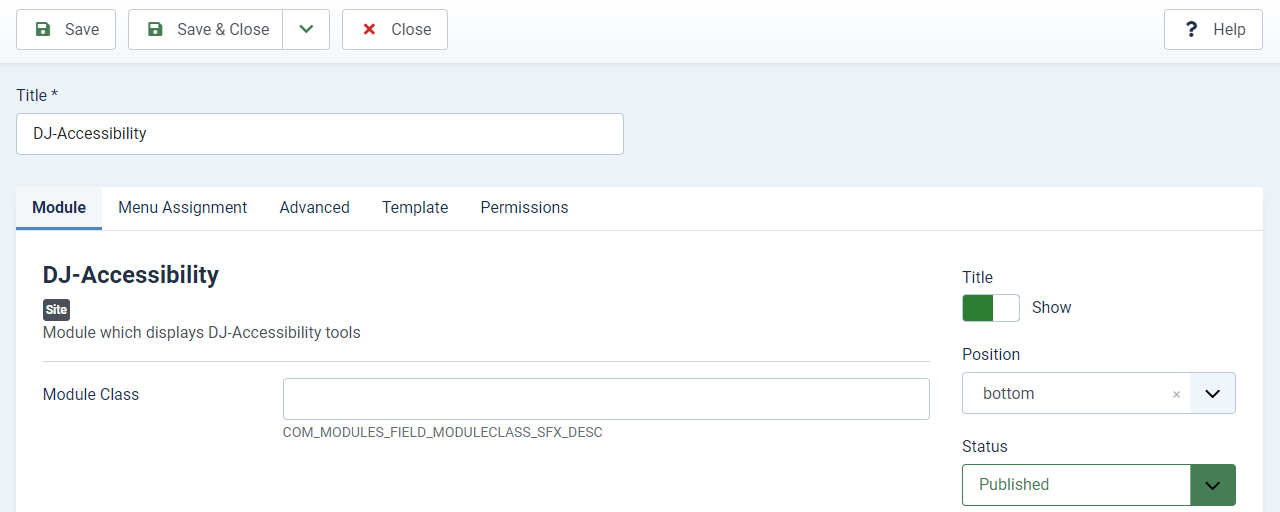
After saving the settings, the module will display in the chosen position (it's bottom position on our example):

The accessibility options are displayed in the toolbar view, as we have specified in the page builder options.
DJ-Accessibility options in the content
You can also display the same panel in the chosen content on the Joomla website.
All you need to do is the enter this code:
id="djacc"in a Joomla article of your choice.
Check the example here (DJ-Accessibility toolbar is displayed at the bottom of the blog post content):
