Installation
Download and install the DJ-Accessibility from the download section. You install the package as any other WordPress plugin.
Open your WordPress control panel and navigate to "System."

Upload the installation pack.
After the successful installation, the plugin will appear on your WordPress dashboard's list of installed plugins.
Navigate to "Plugins" and find the "DJ-Accessibility" plugin on the list and activate it.

Configuration
Now navigate to "DJ-Accessibility" in the left menu; it opens the plugin configuration options:

Available options are:
- Position type - Choose between Sticky (fixed) and custom position (static)
- Layout - Popup or toolbar
- Theme - Dark/Light
- Position - you choose the position from a few options (top, left, right, right top, etc.)
- Use mobile position - click it open mobile position options
- Mobile position - you can also choose the position for mobile
- Offset top/bottom - enter the value
- Offset left/right - enter the value
- Button - you can set the image and the link for the button
- Load Webfont - Yes/No
- Webfont URL - Enter the URL
- Font family
- Screen reader advanced settings - Show/Hide
- Speech pitch - set from 0 to 2
- Speech rate - set from 1 to 10
- Speech volume - set 0 or 1
Important
It is possible to display the DJ-Accessibility panel also in WordPress widgets. For this, to work the option "Position type" must be set to "Custom position (static)."
If you want to display the Accessibility panel in the WordPress widget, enter the code:
id="djacc"in a widget content.
Check the example here (DJ-Accessibility toolbar layout is used here):
