Exporting orders and queries into CSV file
DJ-Catalog2 allows exporting orders and queries into CSV files in both the front-end and back-end. This feature is enabled by default. Below you will find instructions on how to configure this option and export it from the front-end and back-end.
Export configuration
To manage export settings, navigate to Components -> DJ-Catalog2 -> Configuration and select Export tab.
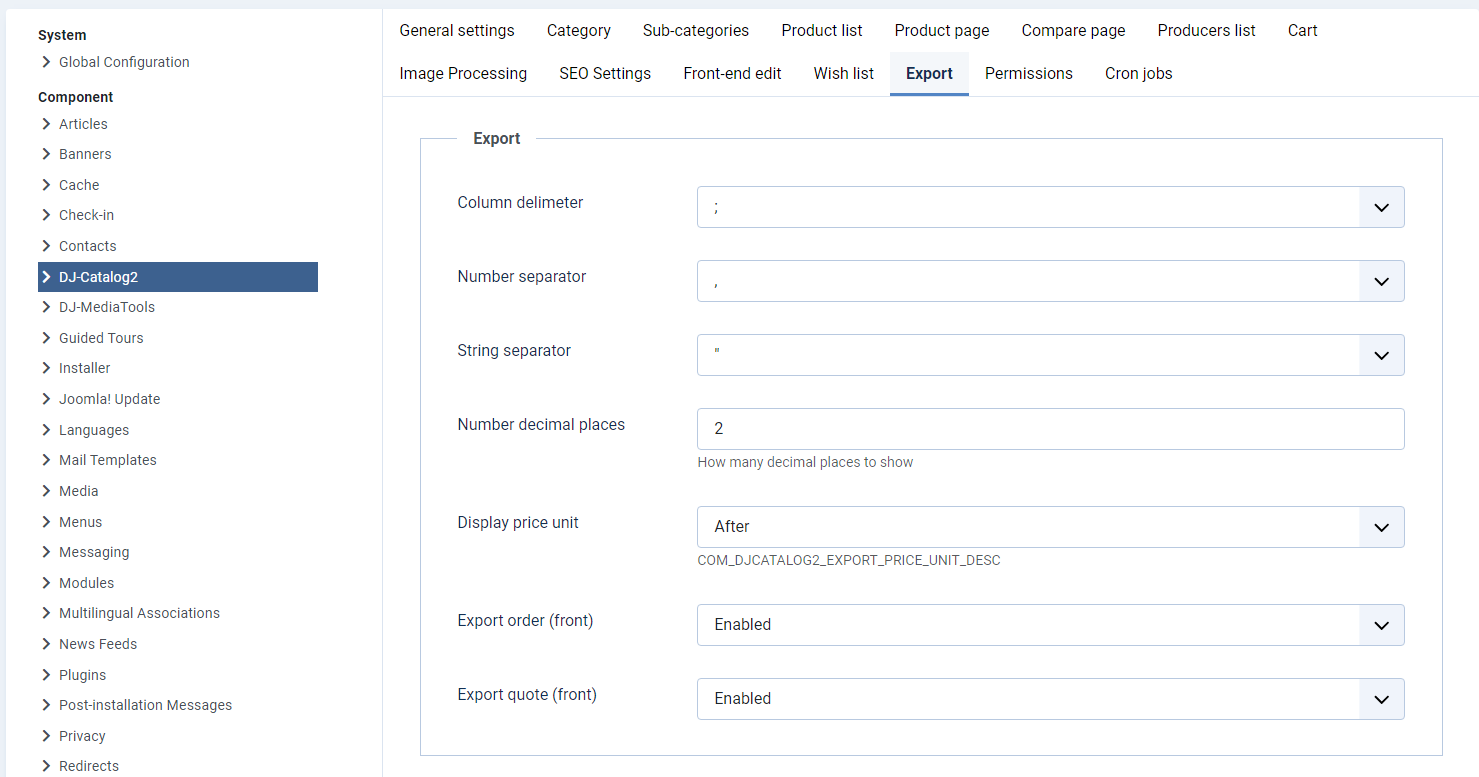
The export label consists of the following attributes:
- Column delimiter - select a delimiter for the column.
- Number separator - select a separator for number.
- String separator - select a string separator.
- Number decimal places - enter how many decimals places should be shown.
- Display price unit - specify where price unit should be displayed.
- Export order (front) - select disabled if you don't want to export orders in front-end.
- Export quote (front) - select disabled if you don't want to export queries in the front-end.
If you make any configuration changes, remember to click the Save button.
Exporting orders and queries in front-end
Exporting orders and queries in the front-end is really simple.
Just navigate to your user menu and select the User Products View or User Questions menu position.
Just navigate to your user menu and select the User Products View or User Questions menu position.
In both User Products View and User Questions, you will find an 'Export' button that allows you to export specified data.
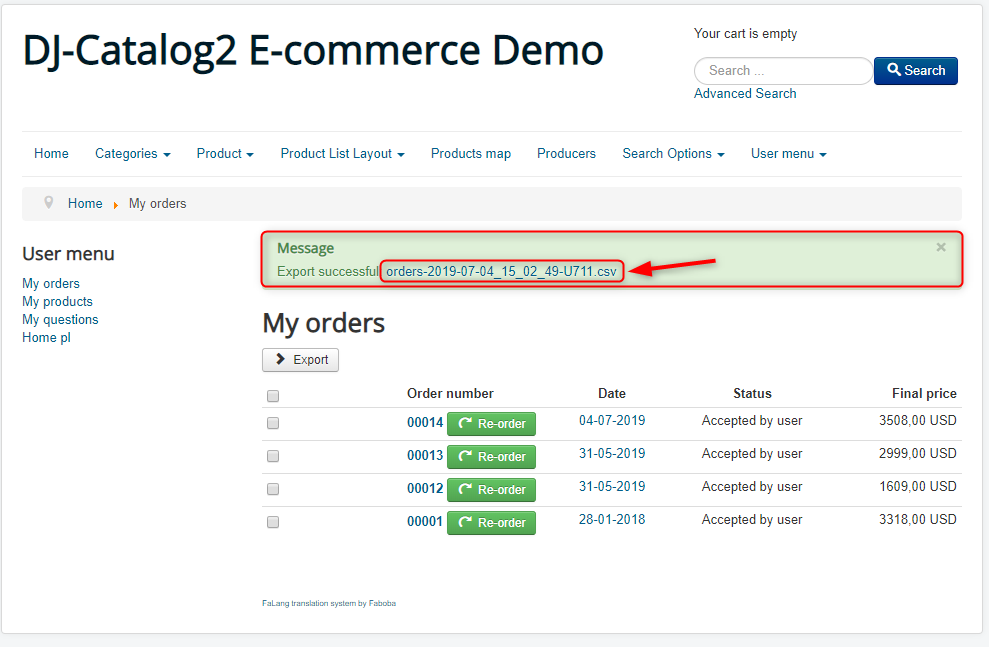
Orders example:
After opening this file, the data will occur as ordered tables:

Queries example:
After opening this file, the data will occur as ordered tables:
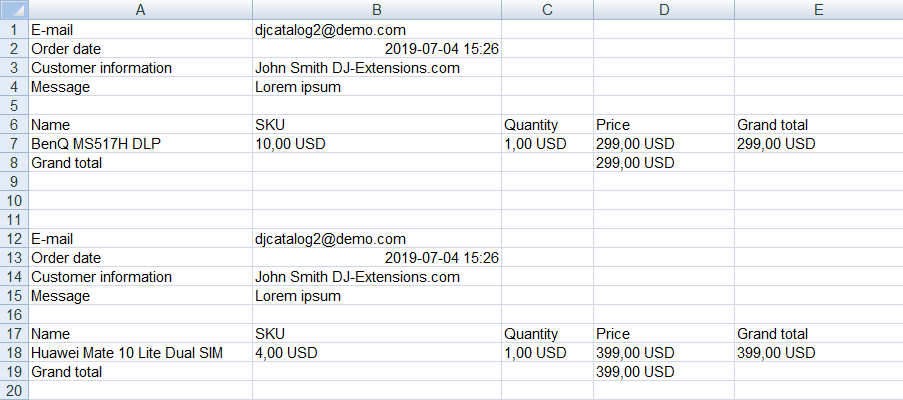
Exporting orders and queries in the back-end
To export orders or queries from the back-end, navigate to DJ-Catalog2 select "Shop" tab from the left menu (You can select queries or orders from the component panel as well):
- Queries - if you want to export queries.
- Orders - if you want to export orders.
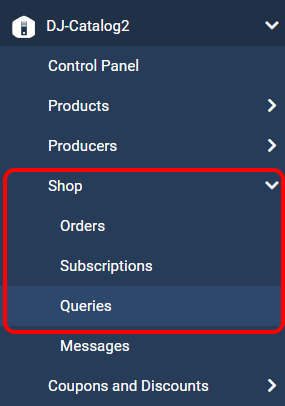
Remember to select positions that you want to export. By default, the Export button will generate a CSV file that contains all positions.
Queries example:
You can see the 'Export' button at the top, which allows you to download selected orders.
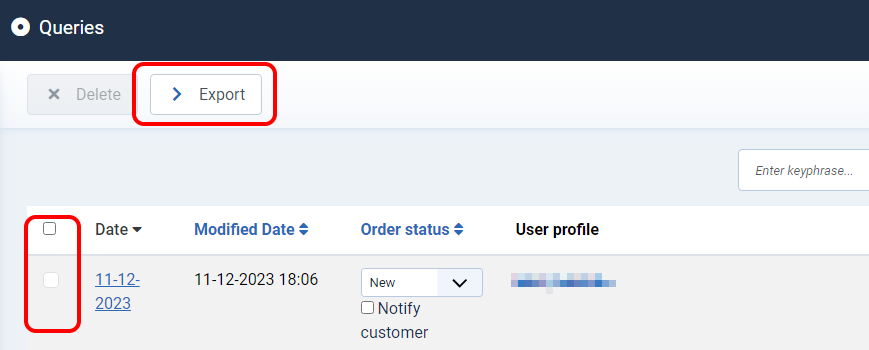
After a successful export, the message will be generated with an anchor link to a CSV file. This anchor link allows you to download exported data.
After opening this file, the data will occur as ordered tables:

Orders example:
You can see the 'Export' button at the top, which allows you to download selected queries.
After a successful export, the message will be generated with an anchor link to a CSV file. This anchor link allows you to download exported data.