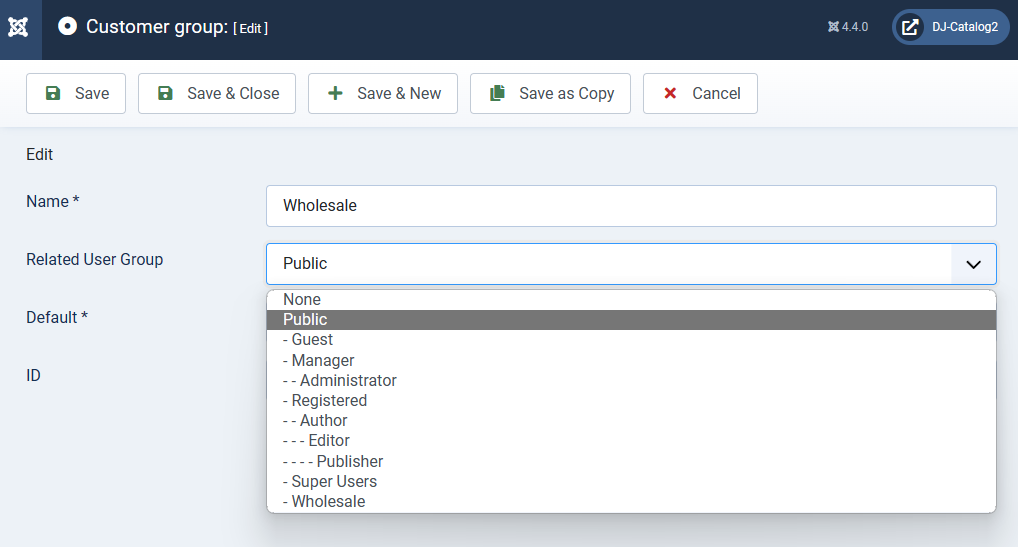Can different customer groups have different discounts?
The DJ-Catalog2 component allows you to create customer groups so that after you assign customers to a group, the customer, after logging, sees the prices with discounts.
- group 1: -10% discount
- group 2: -20% discount
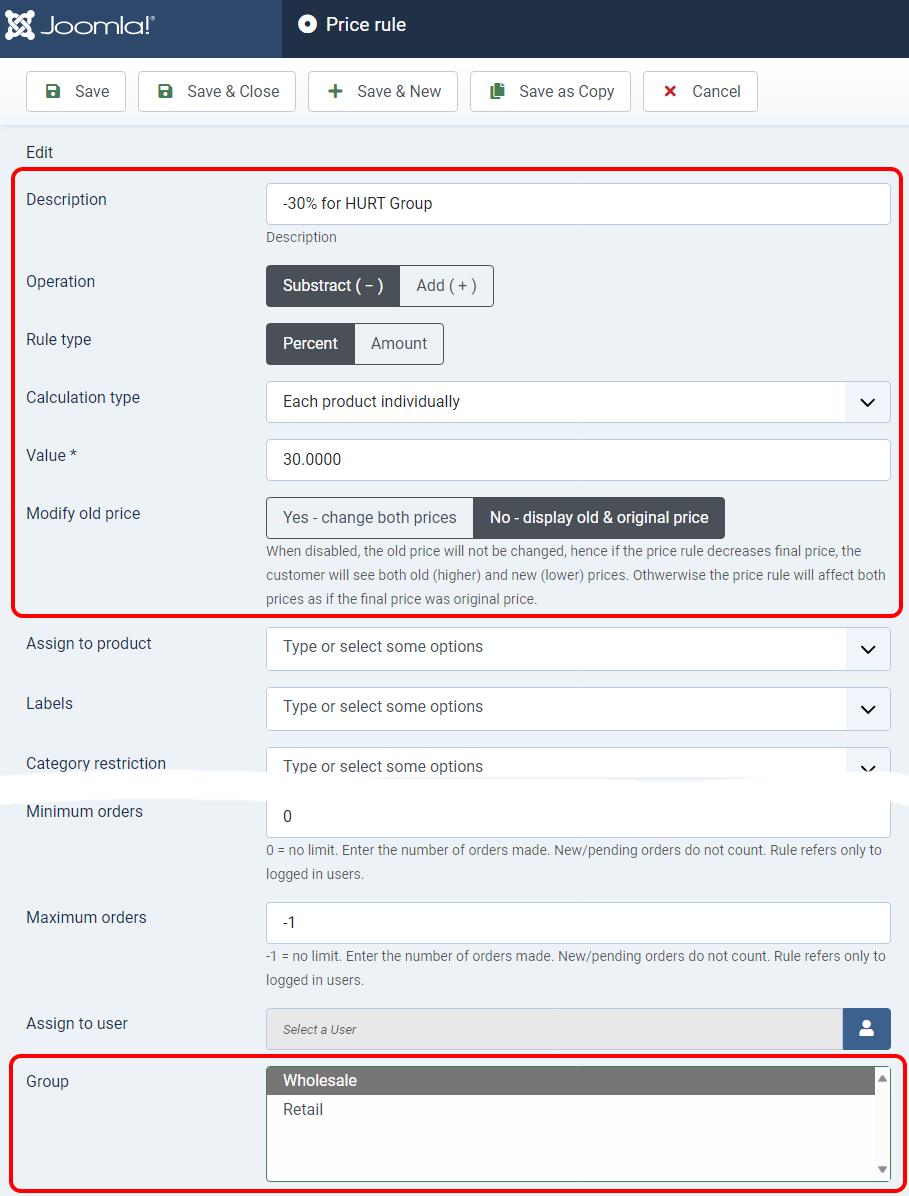
Possible solutions
Manual assignment

Semi-automatic assignment
As in the previous case, with the difference that the user during registration has the ability to indicate the customer group to which he would like to belong. Then the administrator receives an email notification of this fact and manually changes the group.
To achieve this, we must go to Plugins manager and search for User - DJ-Catalog2. Confiugure it as follows:
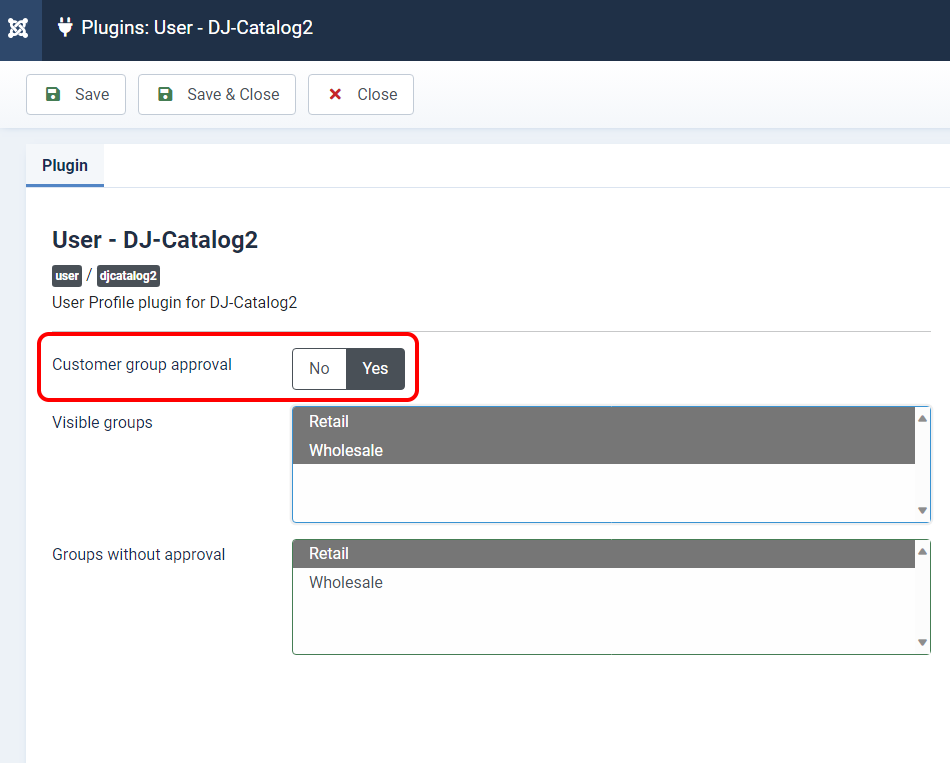
Visible groups are the ones that are visible in the registration form
Groups without approval are groups whose selection doesn't require manual change (acceptance) by the adminstrator
Automatic assignment
The automatic assignment is very similar to the previous scenario, but in the Users-DJ-Catalog2 plugin, we either disable the customer group approval option or add all possible groups as non-approval.
See the example here:
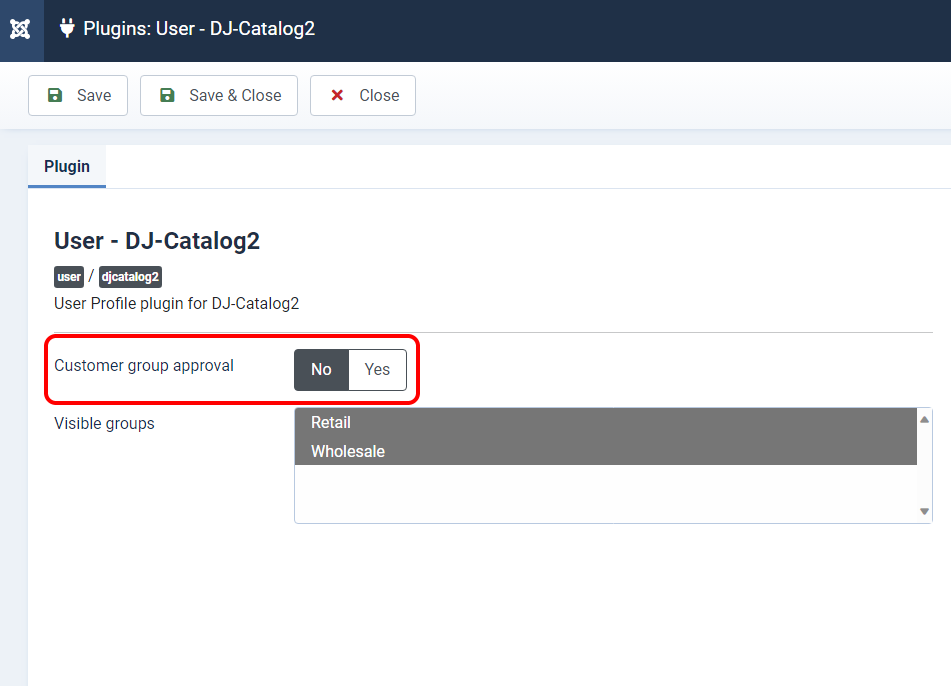
Alternative option
Additionally, there is another option available. You can connect the selected group of customers with the selected user group at the website's backend.
Open the DJ-Catalog2 component. Go to "Customer group." Select the group from the list and choose the Related User Group from the list.