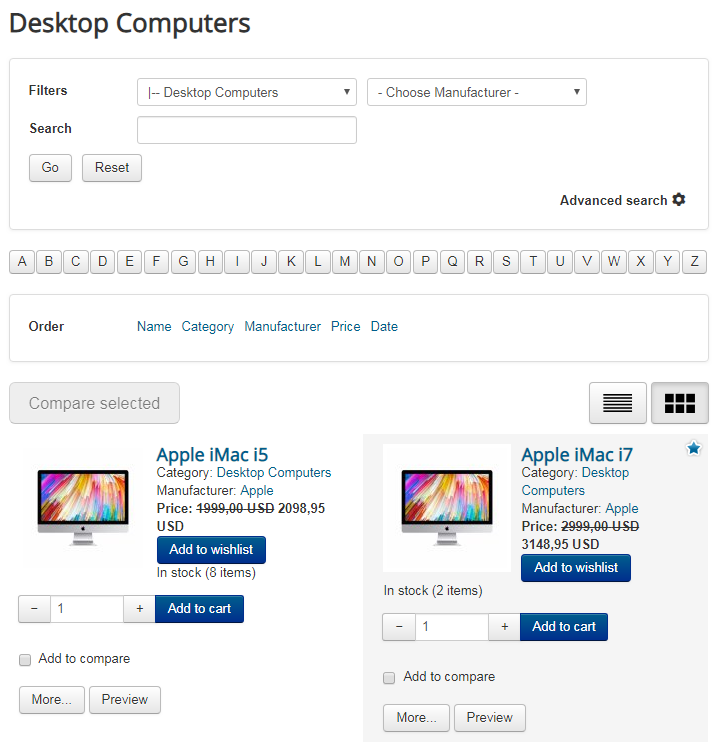Price rules
DJ-Catalog2 allows creating global price rules with a specific calculation type.
Creating a price rule
To create a price rule, navigate to Components -> DJ-Catalog2 and select "Price rules" from the left menu and click the "New" button.
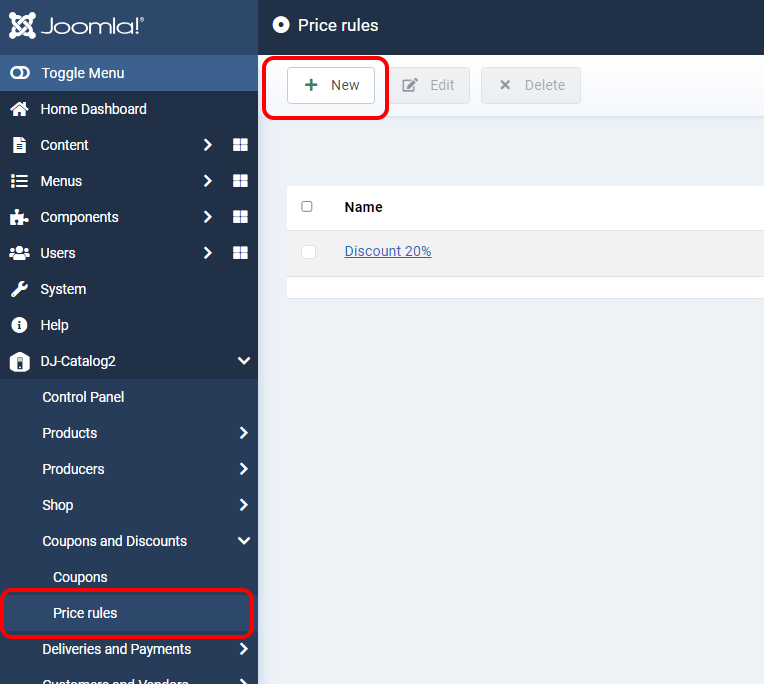
Price rule configuration is split into 2 parts: 'New' and 'Publishing options.'

New

- Description - Enter a price rule description. This description will be visible on the checkout page.
- Operation - Select an operation for price rule (Subtract or Add)
- Rule type - Type of a price rule value. Select between percent and amount
- Calculation type - Select between:
- Each product individually - choosing this option will allow you to assign products on which the price rule will be available.
Important! Selecting this calculation type will display additional options:
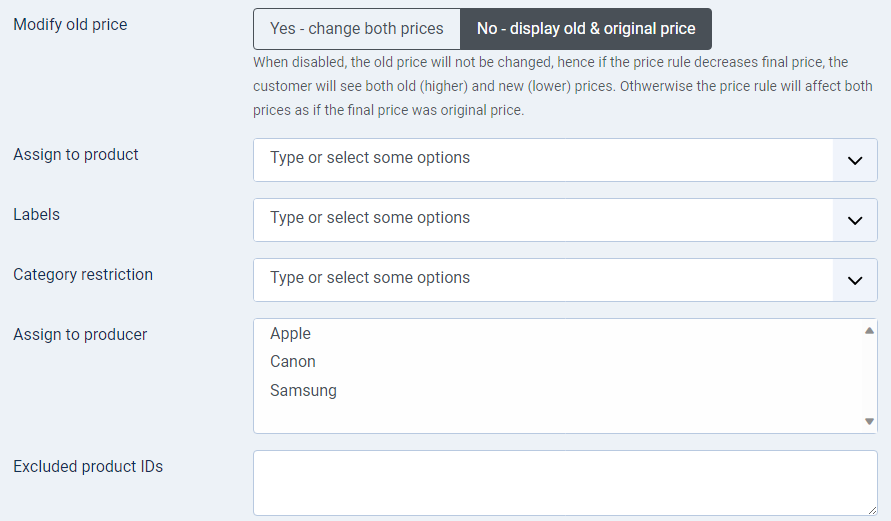
Where:
- Modify old price - setting this option to 'no' will display the products' old price.
- Assign to the product - select which products should be assigned to the price rule
- Category restriction - select which category should be assigned to the price rule.
- Excluded product IDs - select which product IDs should be excluded from the price rule
-
- Delivery price - choosing this option will cause affect only Delivery Methods. The description of the price rule will be hidden in the checkout process.
- Payment price - choosing this option will cause effect only on Payment Methods. The description of the price rule will be hidden in the checkout process.
- Buy X, get 1 free
- Minimal cart value
- Value - enter a value for a pricce rule
- Available in countries - Select countries where this price rule will be available. Leave empty to select all countries.
- Postcodes - Select the range for a price rule by entering postcodes separated by pipeline.
- Minimum orders - Enter a minimum number of orders that must be made to make the price rule visible. New/pending orders do not count. The rule refers only to logged-in users. 0 = no limit
- Maximum orders - Enter a maximum number of orders that must be made to make the price rule visible. New/pending orders do not count. The rule refers only to logged-in users. -1 = no limit
- Assign to the user - You can assign a price rule to a specific user.
- Group - You can choose a group
Publishing options
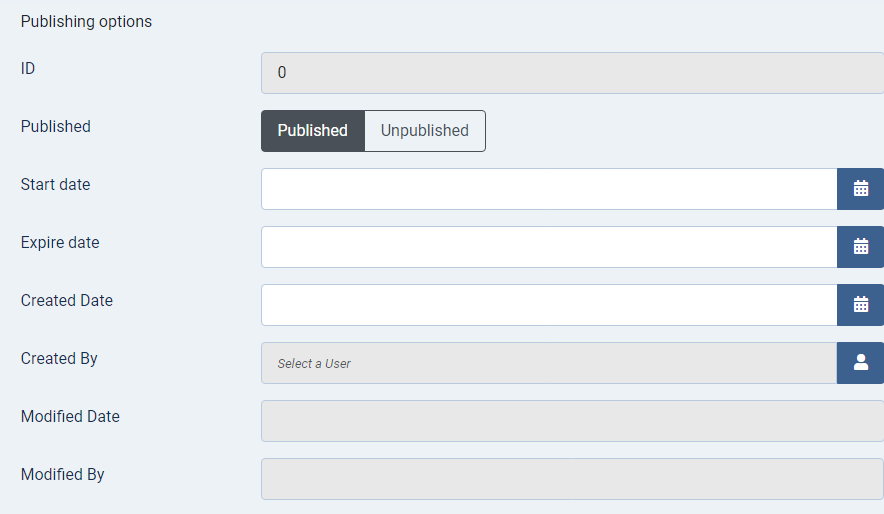
- ID - The ID of a price rule
- Published - Select between published and unpublished status
- Start date - Select a start date. Leave empty to generate a date automatically.
- Expiry date - Select an expiration date. Leave empty to generate a date automatically.
- Created Date - Select date of creation. Leave empty to generate a date automatically.
- Created By - Select a creator of this price rule.
- Modified Date - The date of the last modification
- Modified By - User who made the modification
Live examples
Total calculation type (Independence Day in the USA)
This price rule will be available only in the USA on Independence Day (4th of July). The rule will affect everything (including Delivery Methods and Payment Methods) for a whole day.

The rule will be visible in a Cart Page (checkout process):
And also on Checkout Page:

Each product individually calculation type (+5% for people from Poland)
This rule will affect every product from the Desktop Computers category. Only people from Poland will be assigned to the price rule.

Affect the old price option is set to 'No.' That's why the old price will be visible in the Product List layout:

The old price won't be visible in the checkout process: