Field groups and extra fields
You can think of field groups as product types. Imagine a business with several types of vehicles (cars, boats, and planes). Each vehicle type has a unique set of parameters. For example, for cars, it would be:
- car body type
- number of doors
- engine capacity
In this case, you can create a field group, "car". 'Car body type,' several doors and engine capacity would be fields assigned to this group.
Your customers can use fields to search and filter your products.
Also, it's important to know that you do not have to create field groups and create extra fields without them. In such a case, the extra field will be common for all products.
New field group
In order to create new field group, head over to DJ-Catalog2 Control Panel. Then click "New field group" option.
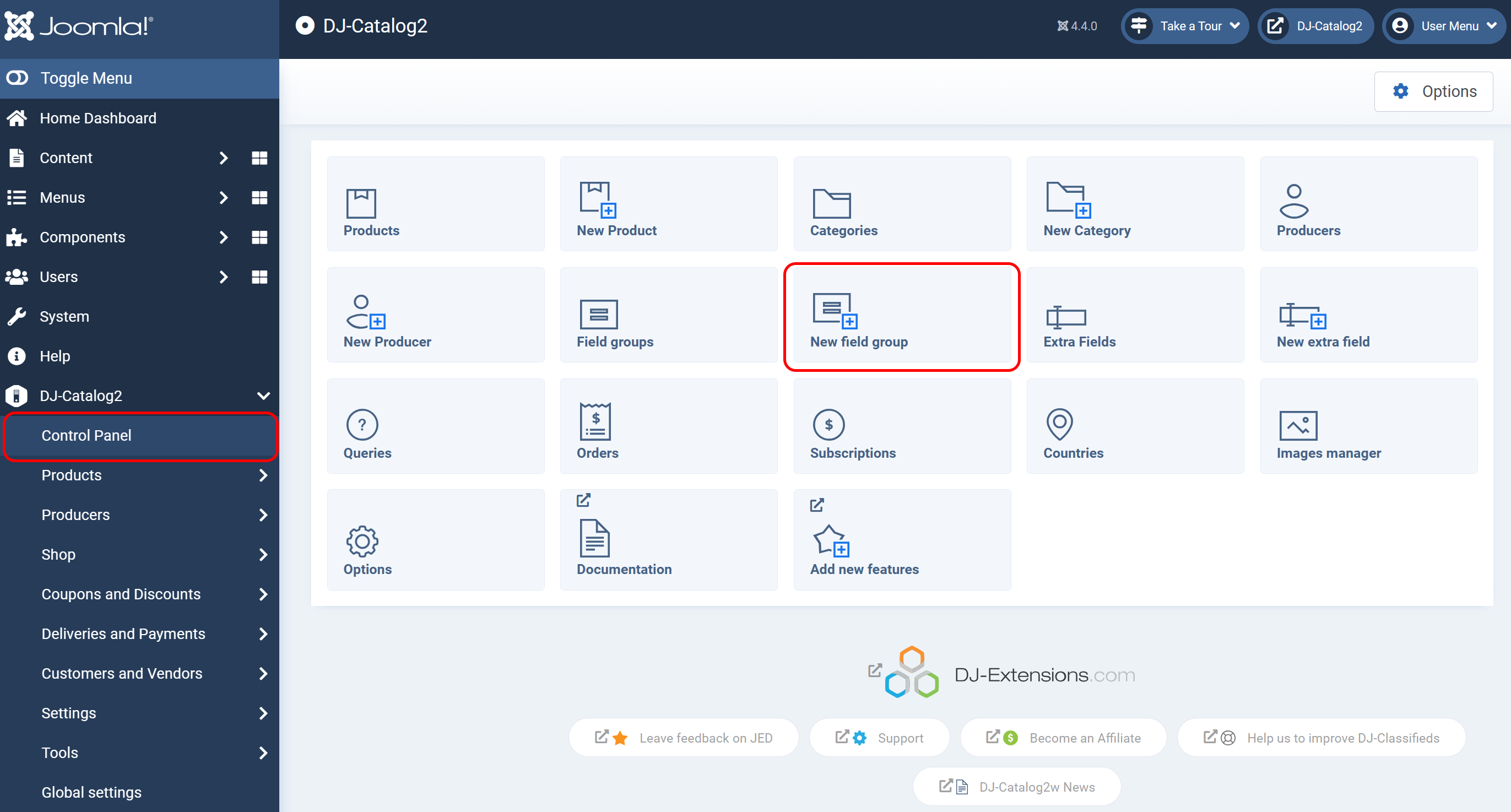
Now enter name of the field group and its label.
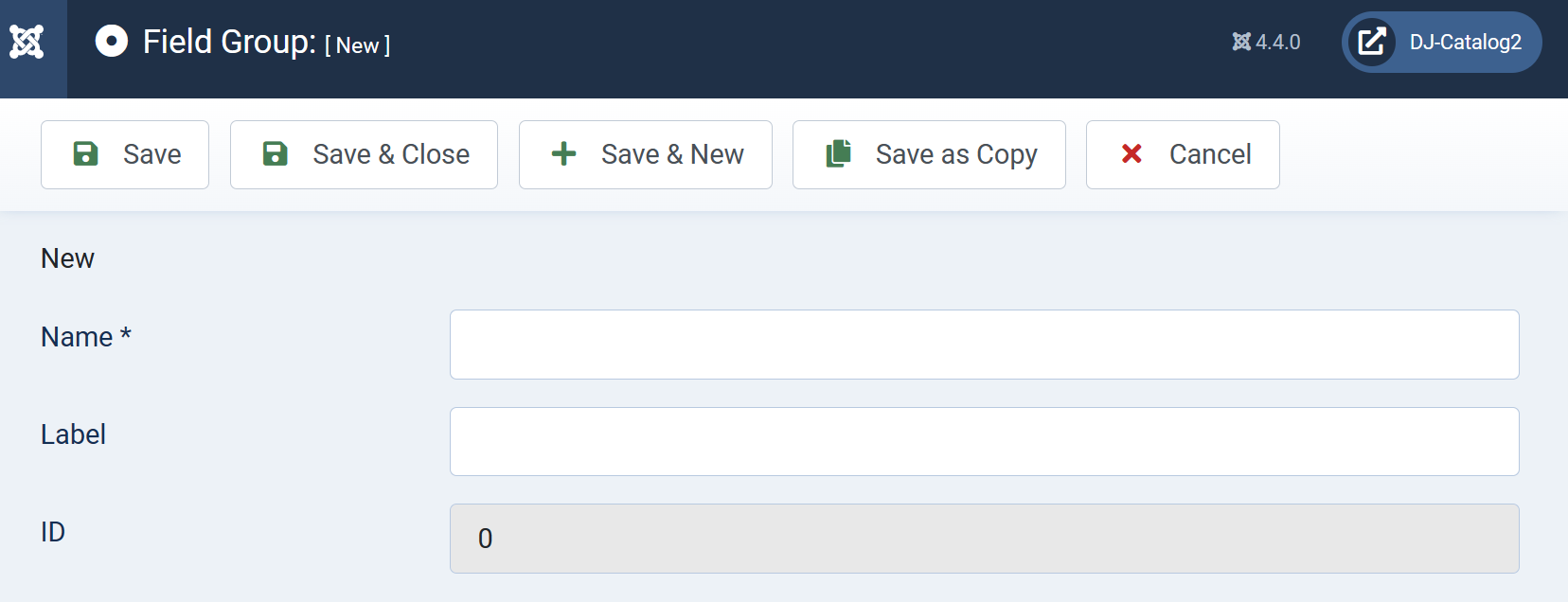
New extra field
To create new extra field, select New extra field from the control panel.

Now add all necessary informations.

- Name – Enter the name of a new field.
- Label - Enter the label of a new field.
- Language - Select language of new field.
- Label type – Select text + image, text, or image.
- Image label – Optionally browse image, which will be a field label.
- Alias – Enter alias.
- ID
- Field group – Choose field group. This field is optional. Keep in mind that if you do not assign an extra field to a group, the extra field will become common and shared across all products. Once you create a field, you can't change its field group.
- Field type – Select text, text area, calendar, select, radio, checkbox, HTML, color, multiple colors or multi-select.
- Required – Choose if the field will be required.
- Visible in – Select on which views parameter the extra field will be displayed.
- Cart variant – When enabled, the attribute will also be used as an additional cart variant parameter.
- Separate column – Applies only to table layout. When enabled, the attribute will be displayed in a separate column.
- Use in filters – Select if parameter will be used in filters (only select, radio and checkbox).
- Filter type – Select how the filter should be presented in the Filters Module.
- Use in search – Select if the field will be used in the search.
- Sortable – Choose if you want to allow ordering by this field.
- Comparable – Select yes if you want to display this attribute in the product comparison view.
- Published – Publish/unpublish field.
- Description