Products
Once you have configured all the parameters, you are ready to add the first product.
Click on the New Product button from the Control Panel and you will be directed to the page:
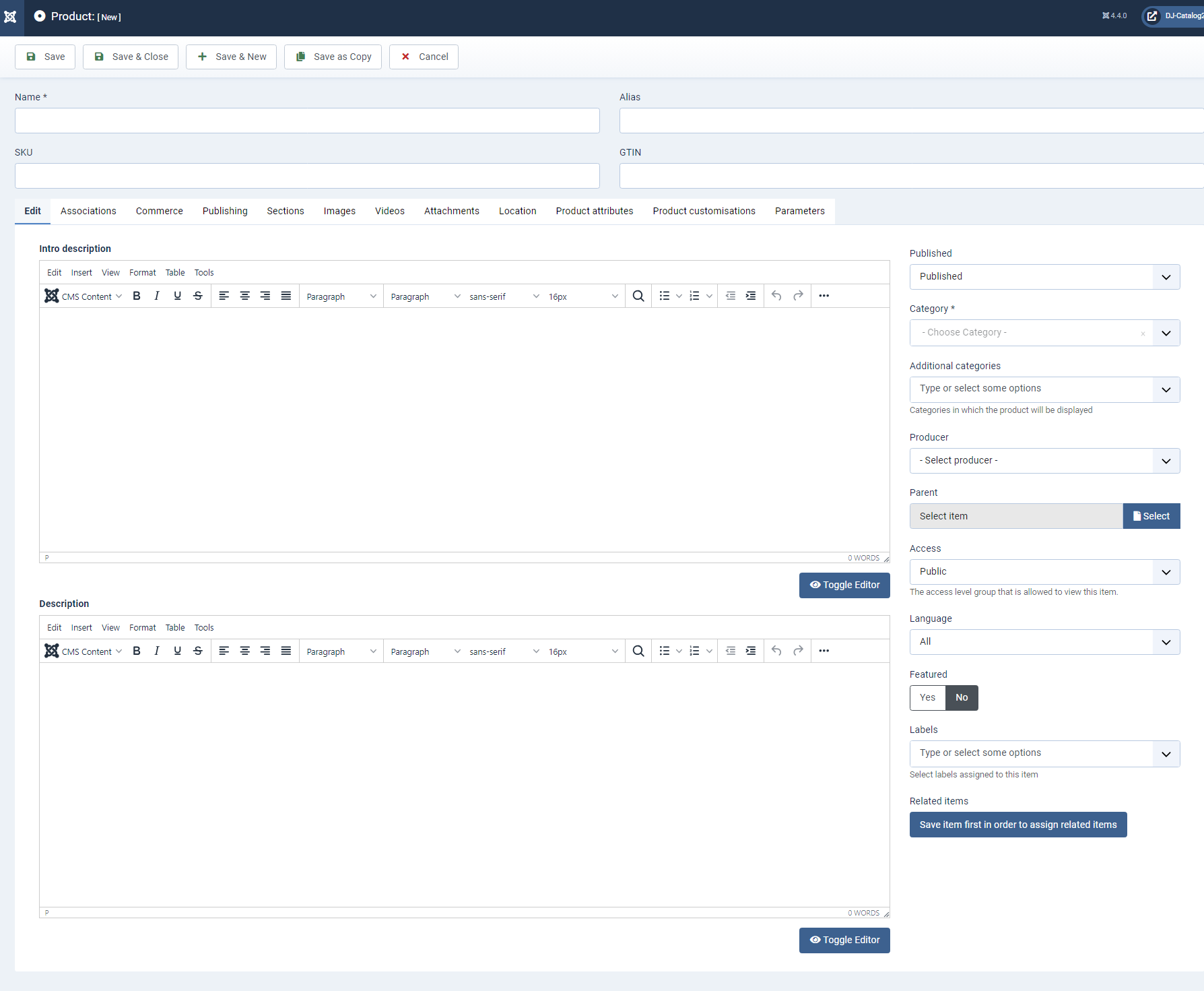
Edit
- Name – enter a name of the product
- Alias – enter an alternative name of the product or leave it blank
- SKU – enter a SKU of the product
- GTIN - enter a GTIN of the product
- Published – status of the product
- Category – choose a category of the product
- Additional categories – additional categories in which the product will be displayed. Note that the canonical link element will be embedded in the header section of the product page to avoid duplicate content
- Producer – choose a producer of the product
- Parent – in case you're creating child product select its parent
- Access – the access level group that is allowed to view this item
- Language - Select language of the product
- Featured – assign the product to the featured products
- Labels – select labels assigned to this product
- Related items – assign related items to the product. Note that you have to save the product first in order to assign related items
- Intro description – enter the product intro description in the text-area
- Description – enter the product full description in the text-area
Commerce

- Available – only available products can be added to cart
- Availability information - textual information about availability of the product
- Shipping days - Time of shippment in days
- On stock – only products that are on stock can be purchased
- Product Type - Choose between tangible, bundle, virtual, subscription or hybrid. This choice has impact on what happens during or after the purchase.
- Tangible products - require shipment method to be selected
- Bundle - is a special type of product that groups other products. A bundle product will remain as one product until it is purchased, and what that happens it will be replaced with actual products that are included, in the order summary.
- Virtual products - gives access to product attachments only when user purchases given product. Shipment is not required in this case.
- Subscriptions - are similar to virtual products except they only trigger special event to which custom ingerations can be implemented. Subscription duration can be limited to specified period of time.
- Hybrid - combines a features of tangible product (can be physically delivered) and virtual
- Tangible products - require shipment method to be selected
- Unit – select an unit for the product
- Parcel gauge -
- Price – select a price for the product
- Special price – select a special price for the product
- Guest restricted price - hides product price from not logged in users. If you want to globally hide prices for guest users, you can do it in global component settings
- Tier prices modifier – value entered tiered prices can be either mean fixed price value, discount by given value or discount by given percent - based on base product price
- Tax rate – select the tax for the product
- Dimensions L/W/H – select dimensions of the product
- Weight – select the product weight
Publishing
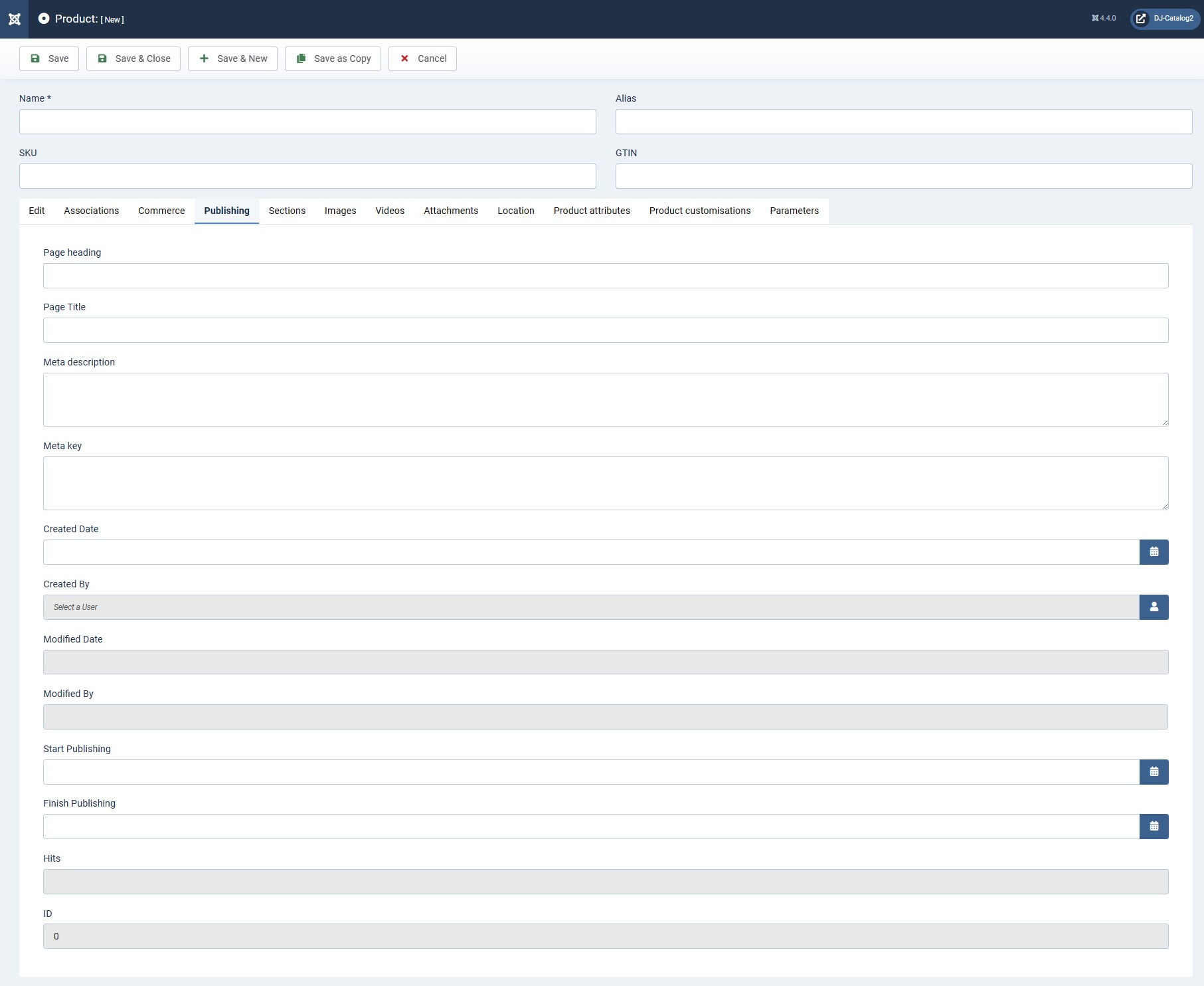
- Page heading – you can enter custom page heading that will override product title
- Page title – an optional text to be used as the title of the product page in the HTML output
- Meta description – an optional paragraph to be used as the description of the product in the HTML output
- Meta key – an optional comma-separated list of keywords or phrases to be used in the HTML output
- Created date – the created date of the product
- Created by – you can change here the name of the user who created the product
- Start publishing – an optional date to start publishing
- Finish publishing – an optional date to finish publishing
Sections

Images
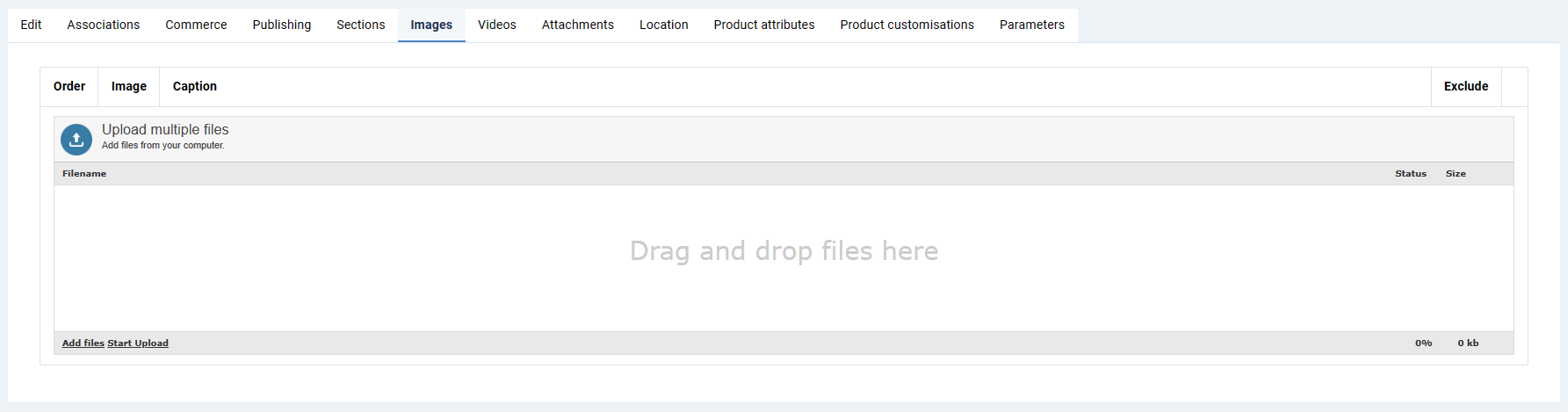
In the Images tab you can use multiupload engine. It is an unique feature in our components for adding images.
Videos
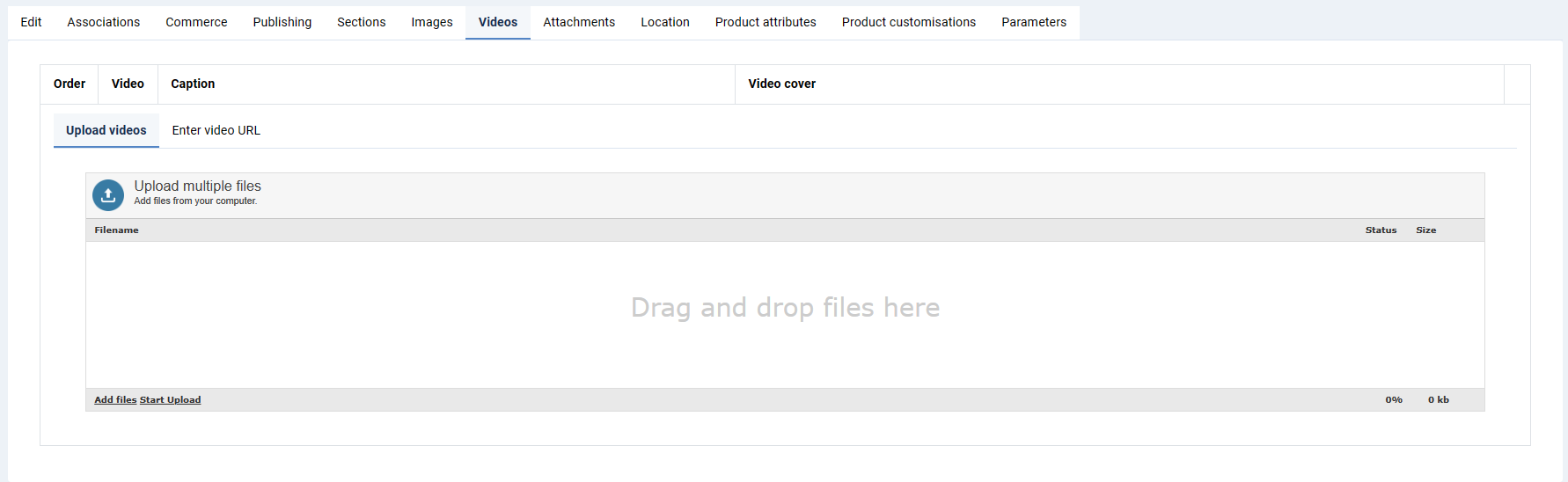
In this tab, you can upload videos. You can also enter video URL.
Attachments
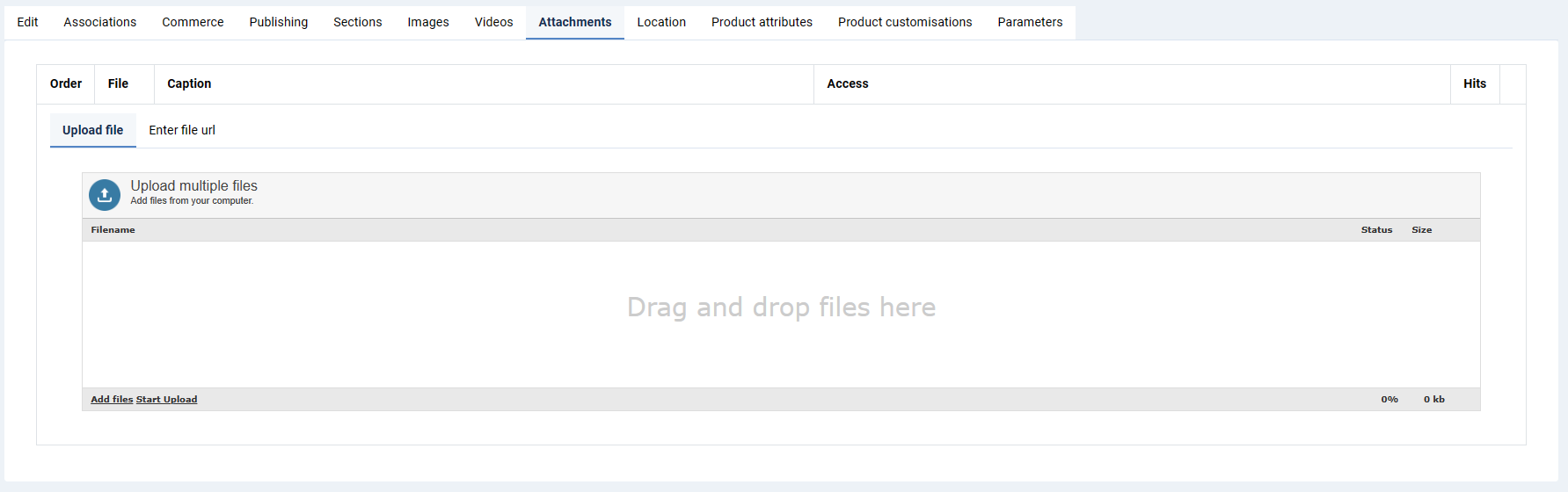
In this tab you can upload attachments such as .pdf files. Then you can select group access for added files. You can also enter file URL.
Location

- Address – enter address
- Postcode – enter postcode
- City – enter city
- Country – select country form the list
- State – select state
- Latitude – leave empty if you want to generate coordinates automatically - based on given address
- Longitude – leave empty if you want to generate coordinates automatically - based on given address
- Phone – enter phone number
- Mobile – enter mobile number
- Fax – enter fax number
- Website – enter website
- Email – enter email address
Product attributes

- Field group – select one or more available field groups
Enter or select attributes values, list of attributes depends on selected field groups.
Product customisations
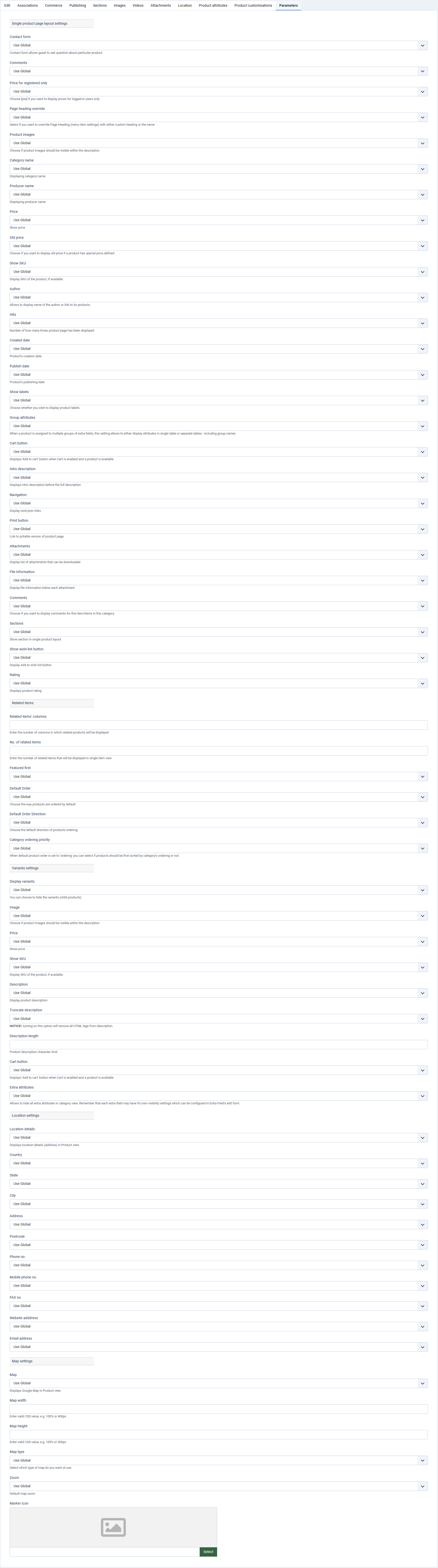
Lorem ipsum dolor sit amet, consectetur adipiscing elit, sed do eiusmod tempor incididunt ut labore et dolore magna aliqua. Ut enim ad minim veniam, quis nostrud exercitation ullamco laboris nisi ut aliquip ex ea commodo consequat.
Parameters
Single product page layout settings
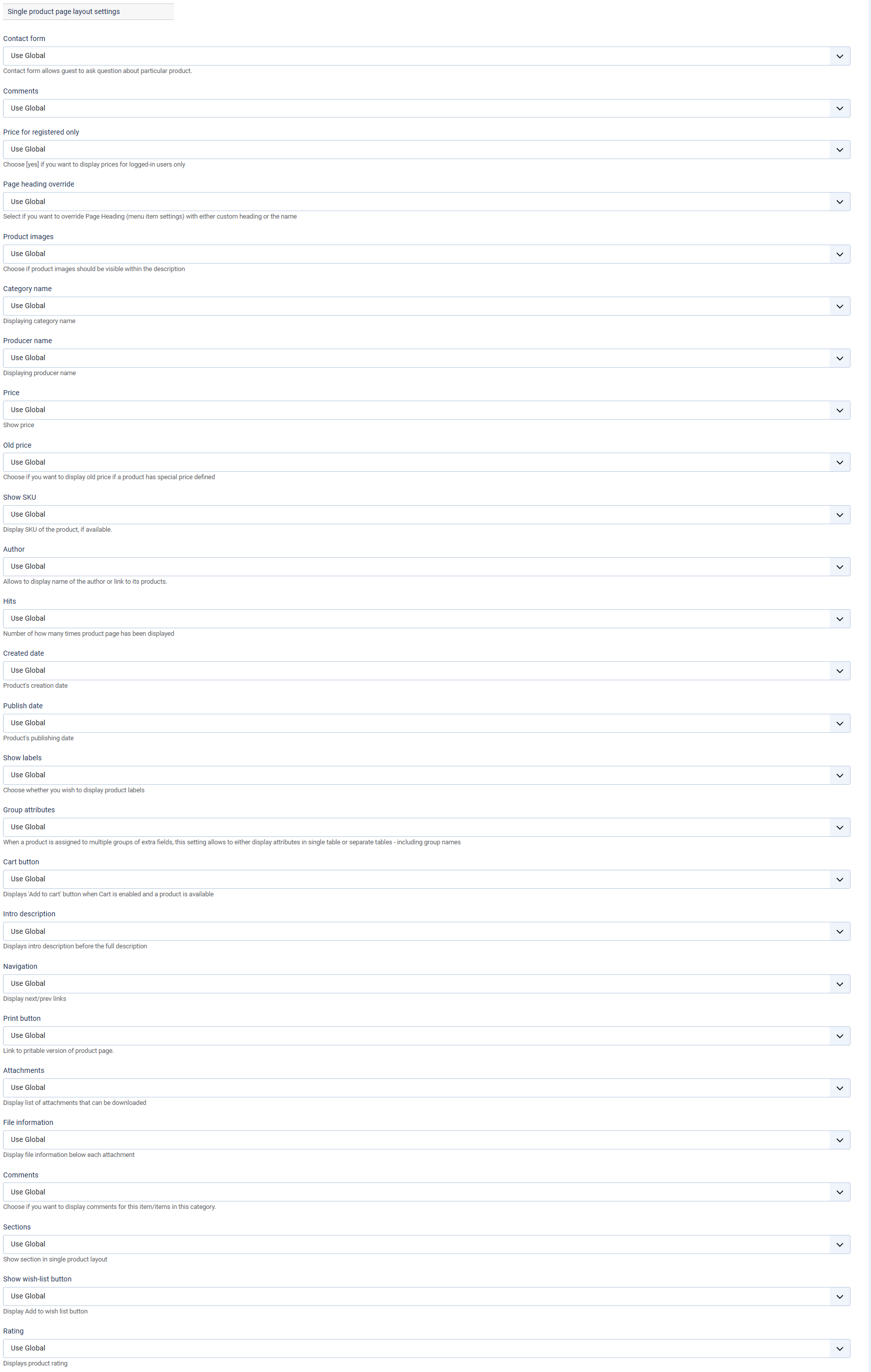
- Contact form – contact form allows guest to ask question about particular product
- Comments – choose if you want to use Facebook or DISQUS comments or not
- Price for registered only – choose 'yes' if you want to display prices for logged-in users only
- Page heading override – select yes if you want to override Page Heading (menu item settings) with either custom heading or the name
- Product images – choose if product images should be visible within the description
- Category name – displaying category name
- Producer name – displaying producer name
- Price – show price
- Old price – choose if you want to display old price if a product has special price defined
- Show SKU – select yes if you want to show SKU
- Author – allows to display name of the author or link to its products
- Hits – number of how many times product page has been displayed
- Created date – product's creation date
- Publish date – product's publishing date
- Show labels – select yes if you wish to display product labels
- group attributes - when a product is assigned to multiple groups of extra fields, this setting allows to either display attributes in single table or separate tables - including group names
- Cart button – displays 'Add to cart' button when Cart is enabled and product is available
- Intro description – displays intro description before the full description
- Navigation – display next/prev links
- Print button – link to printable version of product page
- Attachments – display list of attachments that can be downloaded
- File information – display file information below each attachment
- Comments - choose if you want to display comments for this item/items in this category
- Sections - show section in single product layout
- Show wish-list button - display add to wish list button
- Rating - displays product rating
Related items
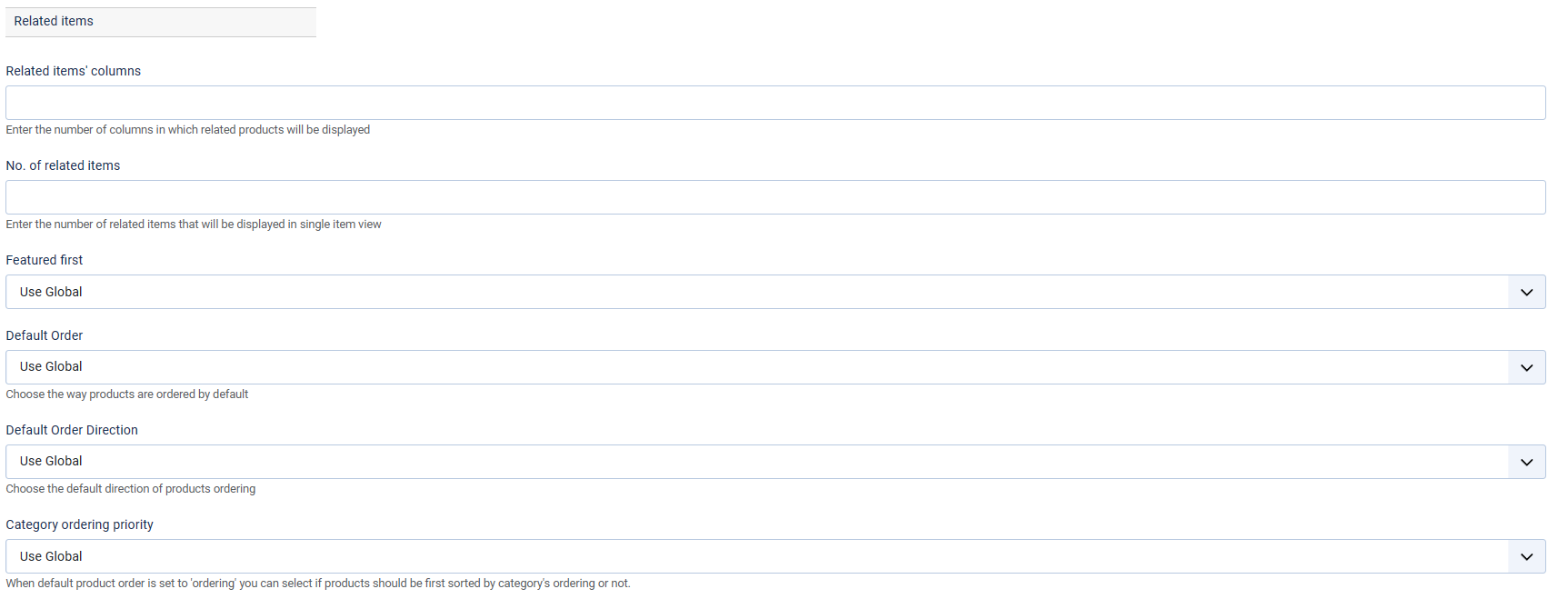
- Related items' columns - enter the number of columns in which related products will be dispalyed
- No. of related items - enter the number of related items that will be displayed in single item view
- Featured first - choose whenever the featured items should be displayed first
- Default order - choose the way products are ordered by default
- Default order direction - choose the default direction of products ordering
- Category ordering priority - when default product order is set to 'ordering' you can select if products should be first sorted by category's ordering or not
Variants settings
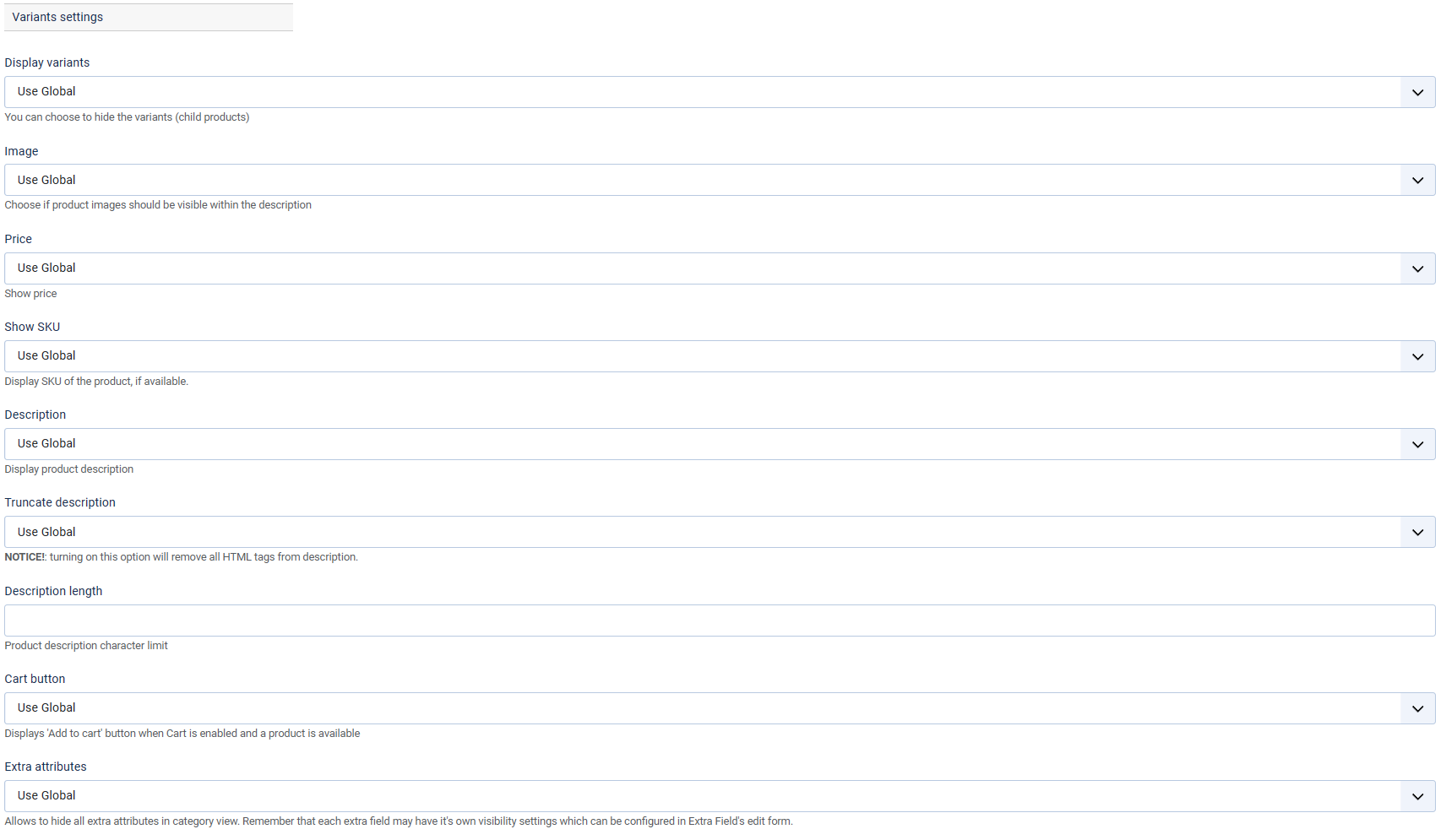
- Display variants – you can choose to hide the variants (child products)
- Image – choose if product images should be visible within the description
- Price - choose if product price should be visible
- Show SKU - display SKU of the product, if available
- Description – display product description
- Truncate description – NOTICE!: turning on this option will remove all HTML tags from description
- Description length – enter product description character limit
- Cart button – select yes if you wish to display "Add to cart" button when Cart is enabled and a product is available
- Extra attributes – allows to hide all extra attributes in category view.
Remember that each extra field may have it's own visibility settings which can be configured in Extra Field's edit form.
Location settings
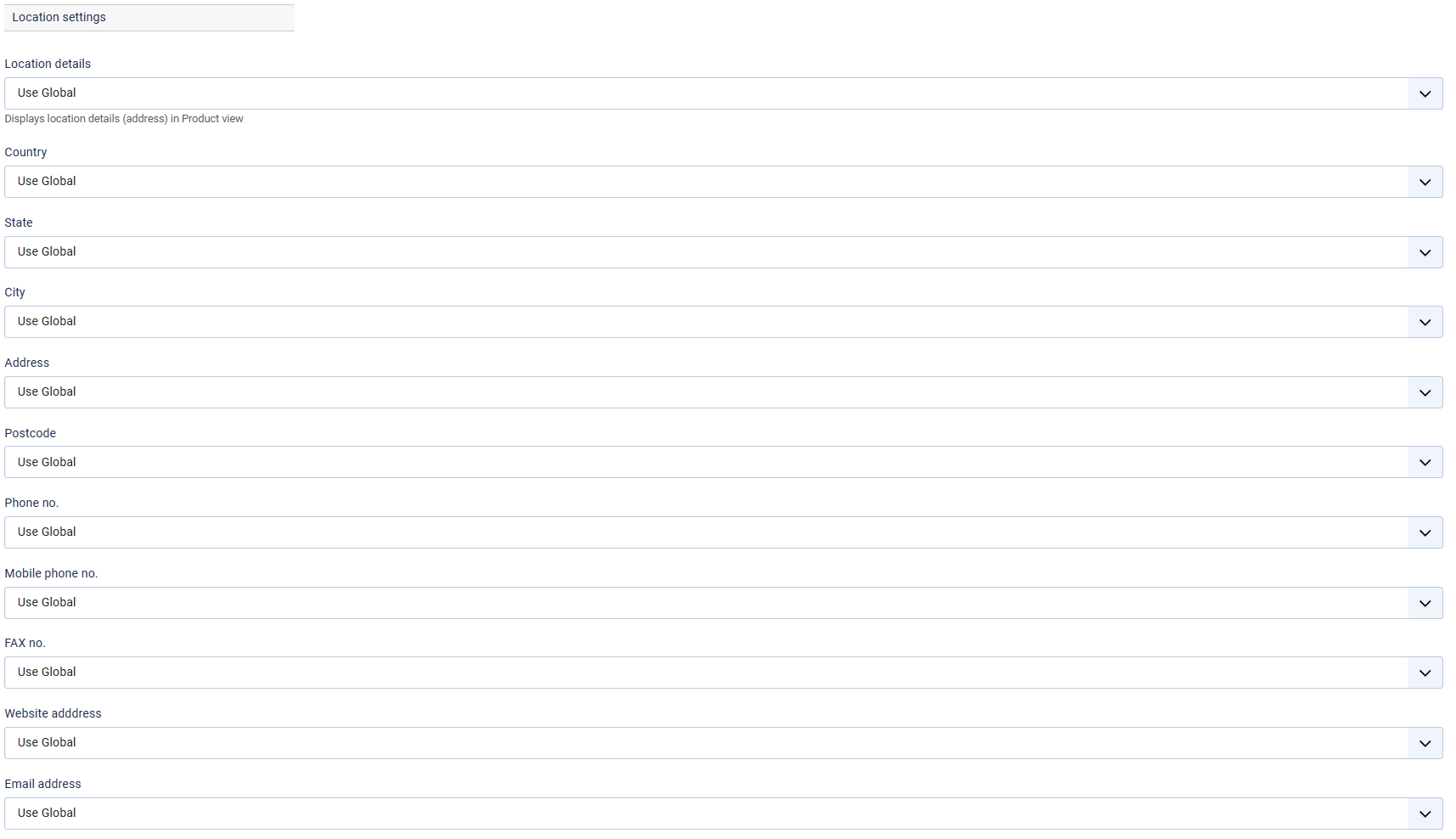
- Location details – display location details (address) in Product view
- Country – display country name
- State - display state name
- City – display city name
- Address – display address
- Postcode – display postcode
- Phone no. – display phone no.
- Mobile phone no. – display mobile phone no.
- FAX no. – display FAX no.
- Website address – display website address
- Email address – display email address
Map settings
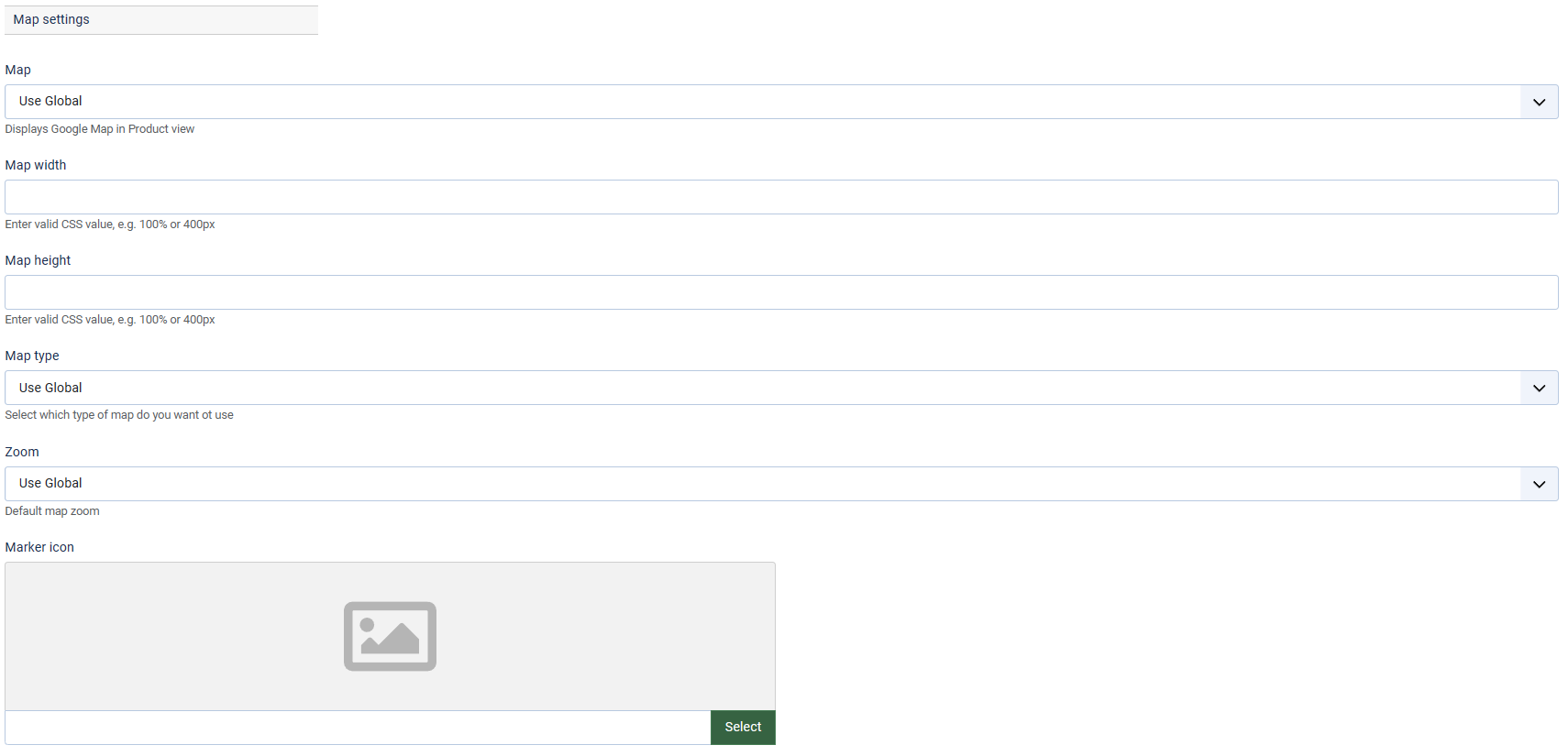
- Map – displays Google Map in Product view
- Map width – enter valid CSS value, e.g. 100% or 400px
- Map height – enter valid CSS value, e.g. 100% or 400px
- Map type – select which type of map do you want to use
- Zoom – select default map zoom
- Marker icon – select your marker icon