How to create payment method
Before you start, please go to Plugins Manager (System Manage => Plugins), list the plugins within the "djcatalog2payment" group, and make sure that all of those which you would like to use are enabled:
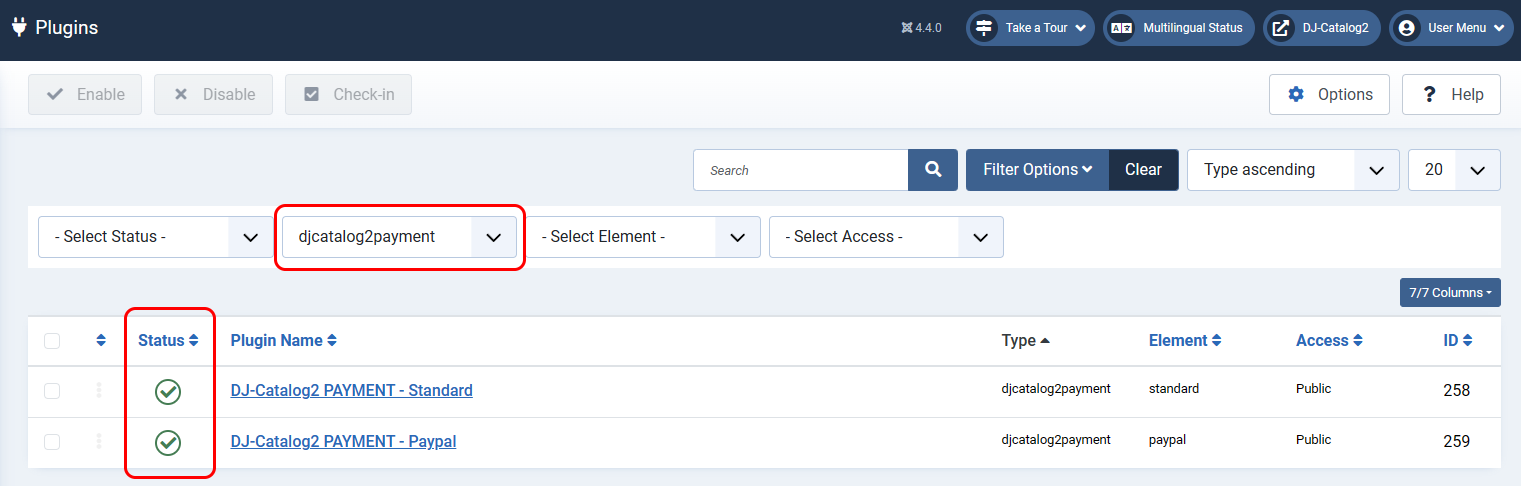
Now, to create a new Payment Method in your DJ-Catalog2 shop, please open Deliveries and Payments tab and click Payment methods. Then click New.
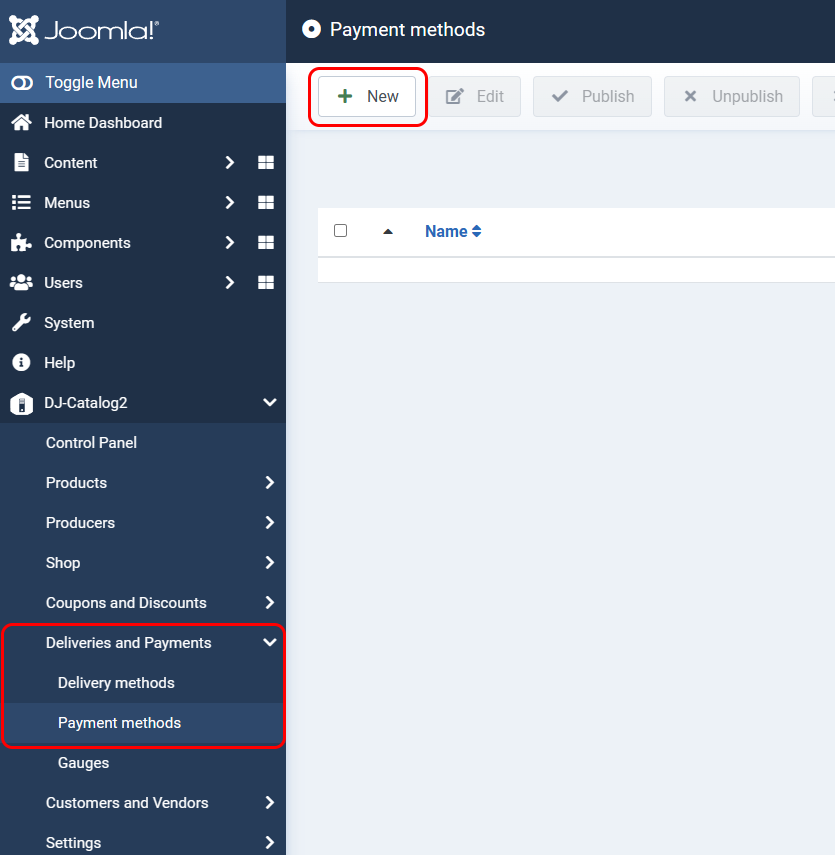
Fill in the form and provide all necessary details such as the method's name, price, and description.
It is also required to select which Plugin should handle this method. Once you save the method, the plugin might bring additional configuration settings available in the "Settings" tab.
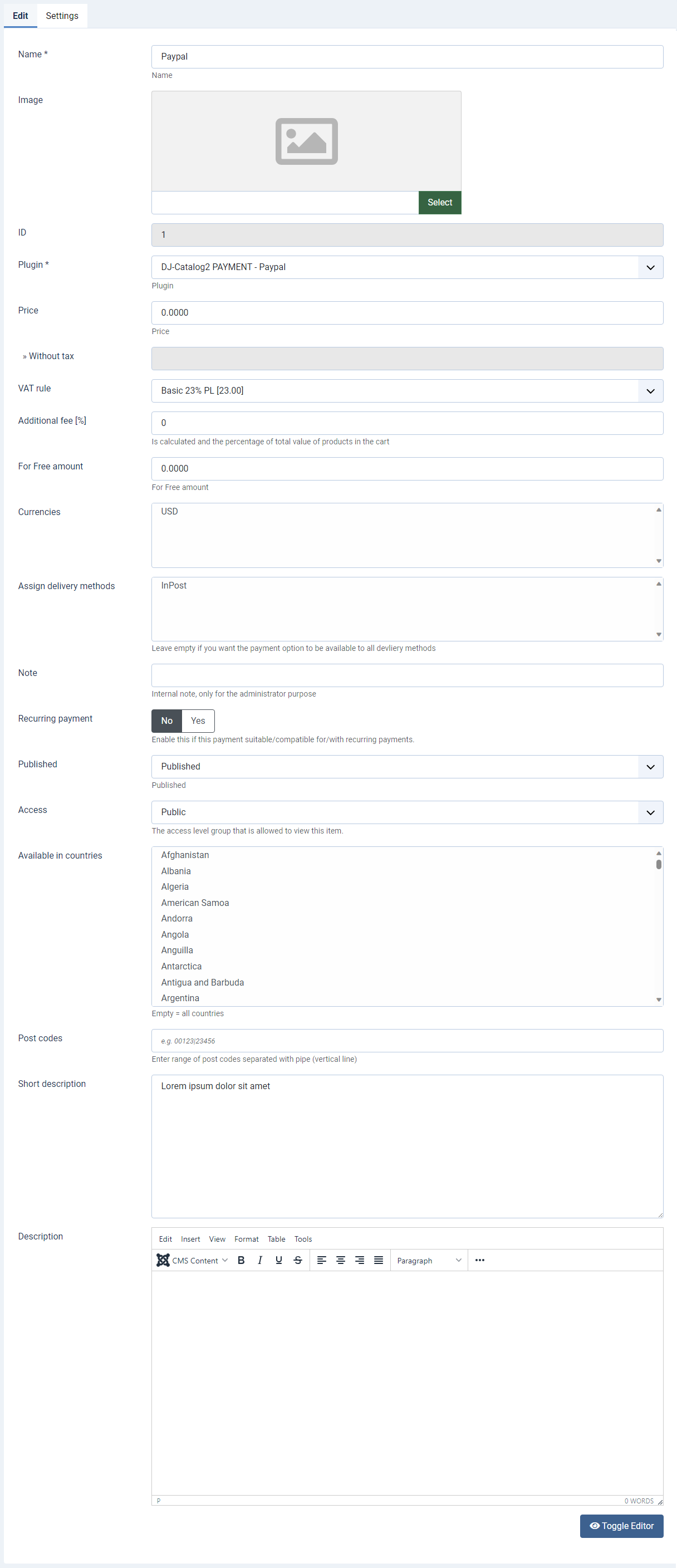
Available attributes of payment method explained:
- Name - the title of the method. It will appear on the checkout page as well as order confirmation pages.
- Image -
- Plugin - a type of plugin responsible for processing all additional actions associated with a particular payment method
- Price - the cost of payment. Depending on your global DJ-Catalog2 price settings, the prices can be either stored with or without tax. In this example, they are stored with tax.
- VAT rule - should be applied to a payment method
- For Free amount - the amount of order that guarantees that the given payment method will become free. Set it to "0" (zero) if you don't want to use this option.
- Currencies - you can select which currency will be used in this payment method
- Assign delivery methods - here, you can assign which delivery methods the payment option should be available. Leave empty if you want the payment method to be available for every type of delivery.
- Note - Internal note, only for the administrator purpose
- Reccuring payment - Enable this option if this payment is suitable/compatible for/with reccuring payments.
- Available in countries - you can select in which countries this payment method will be available
- Post codes - Enter range of post codes separated with pipe (vertical line)
- Description - a description that will be displayed at checkout and confirmation pages. It may contain additional specific information about the selected payment method.