Related accessories
Related accessories feature in DJ-Catalog2 allows adding additional products displayed as suggested (up selling) in the checkout process on the Cart page.
This option is disabled by default.
Below you can find instructions on enabling this feature and assigning a custom accessory to the product.
Configuration
To enable related accessories to feature to navigate to DJ-Catalog2 -> Global settings and select Cart tab.
Find 'Shopping cart settings' label and set Related accessories option to 'Show.'
An additional option will be displayed, 'Related accessories limit' allows you to set the limit of accessories for a Checkout Page.
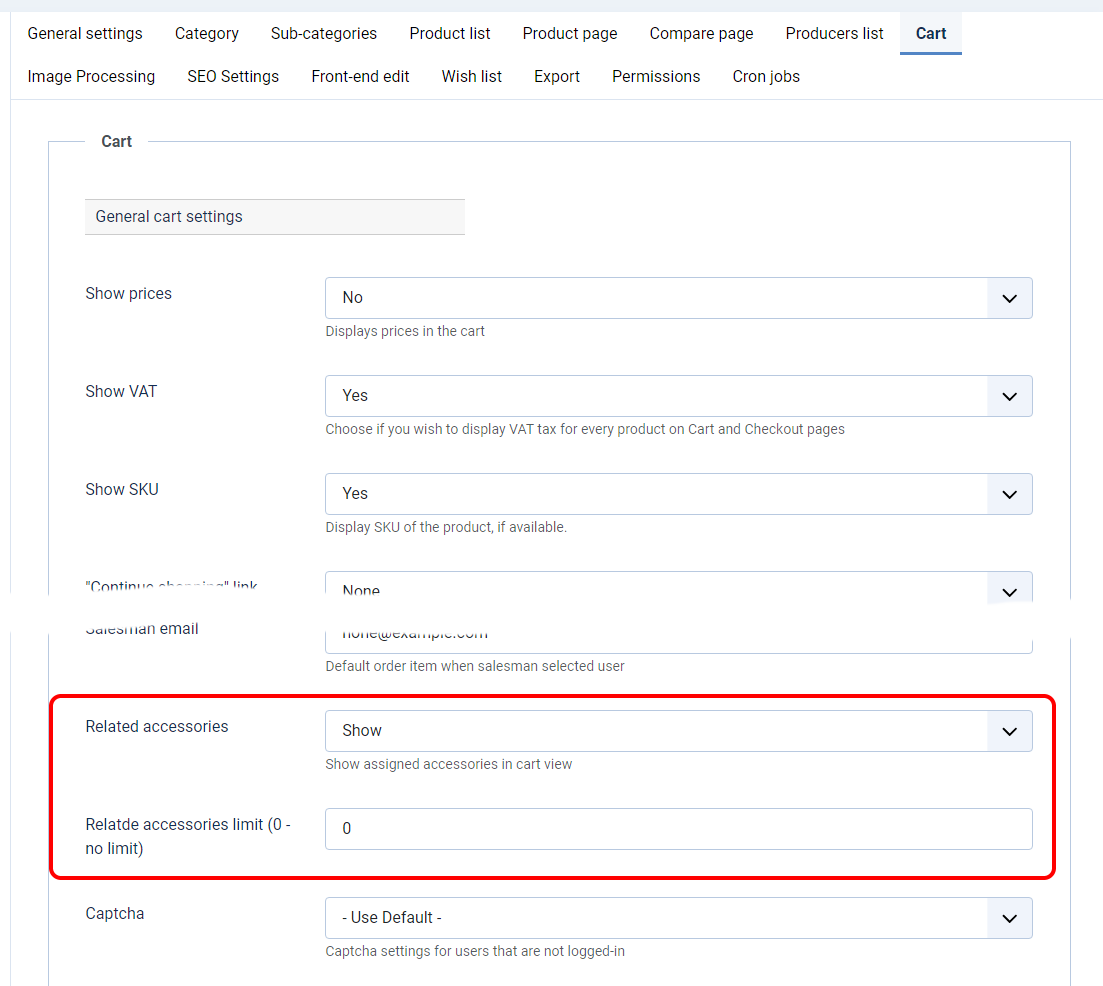
How to assign accessories to the product
To assign accessories to a specific product, navigate to DJ-Catalog2 -> Products. Open the selected product and find the 'Related items' position in the Edit tab.
You can easily assign accessories by clicking the 'Click to assign accessories' button.

Select accessories that you want to add to your product and click the 'Save & Close' button.
Remember to save the product which has assigned accessories.
From now assigned accessories will be displayed on Cart Page as suggested for the chosen product.
Example:
The phone has an assigned accessory - case. After the product is added to a cart, the case will be shown on Cart Page as a suggested accessory.
The phone has an assigned accessory - case. After the product is added to a cart, the case will be shown on Cart Page as a suggested accessory.
