Shopping features explained
The cart
From the user's perspective
To purchase a product or multiple products, a customer has to add a product to the cart.
The user needs to navigate to click the "Add to cart" button, which can be visible on the product page or list of products.
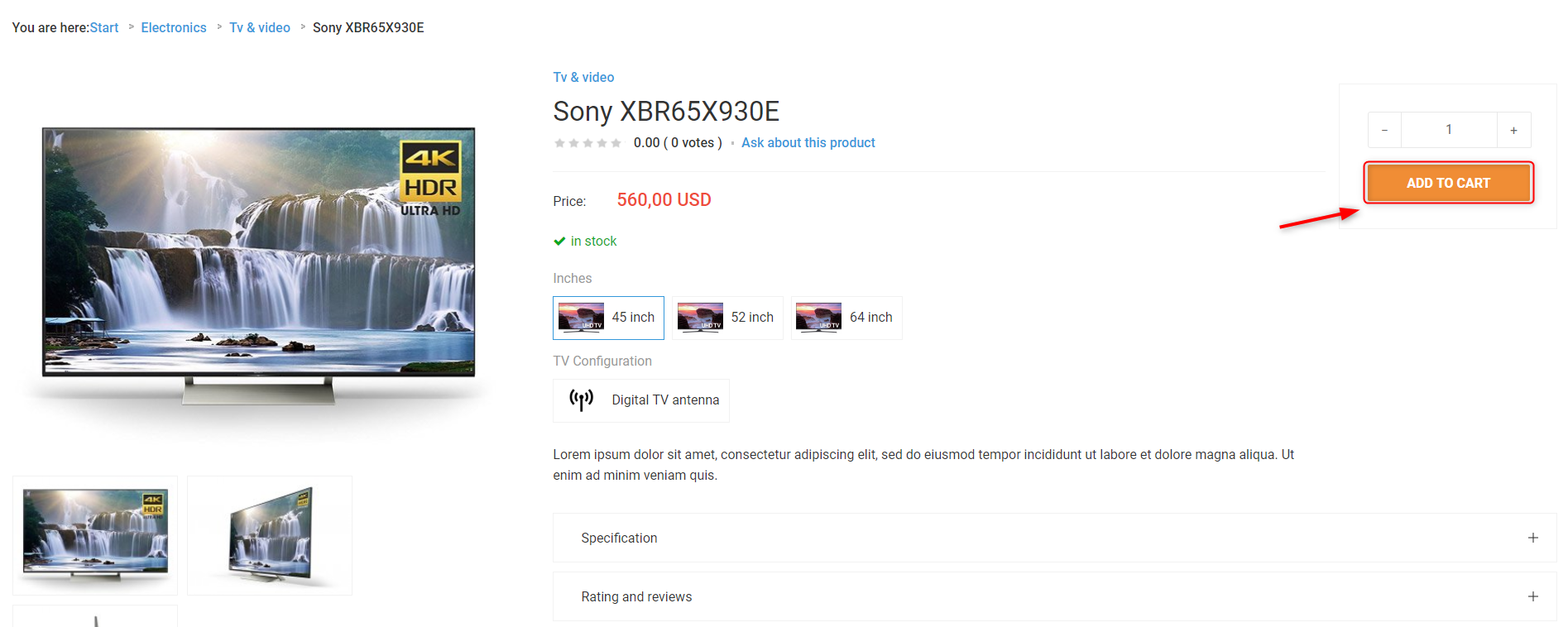
Back-end settings
Since DJ-Catalog2 is not only an e-commerce extension (shopping features can be disabled), the button may not be available at the start.
To make it available following requirements must be met:
- The cart has to be enabled. Go to the Options → Cart tab, and please make sure that the shopping cart feature is enabled.
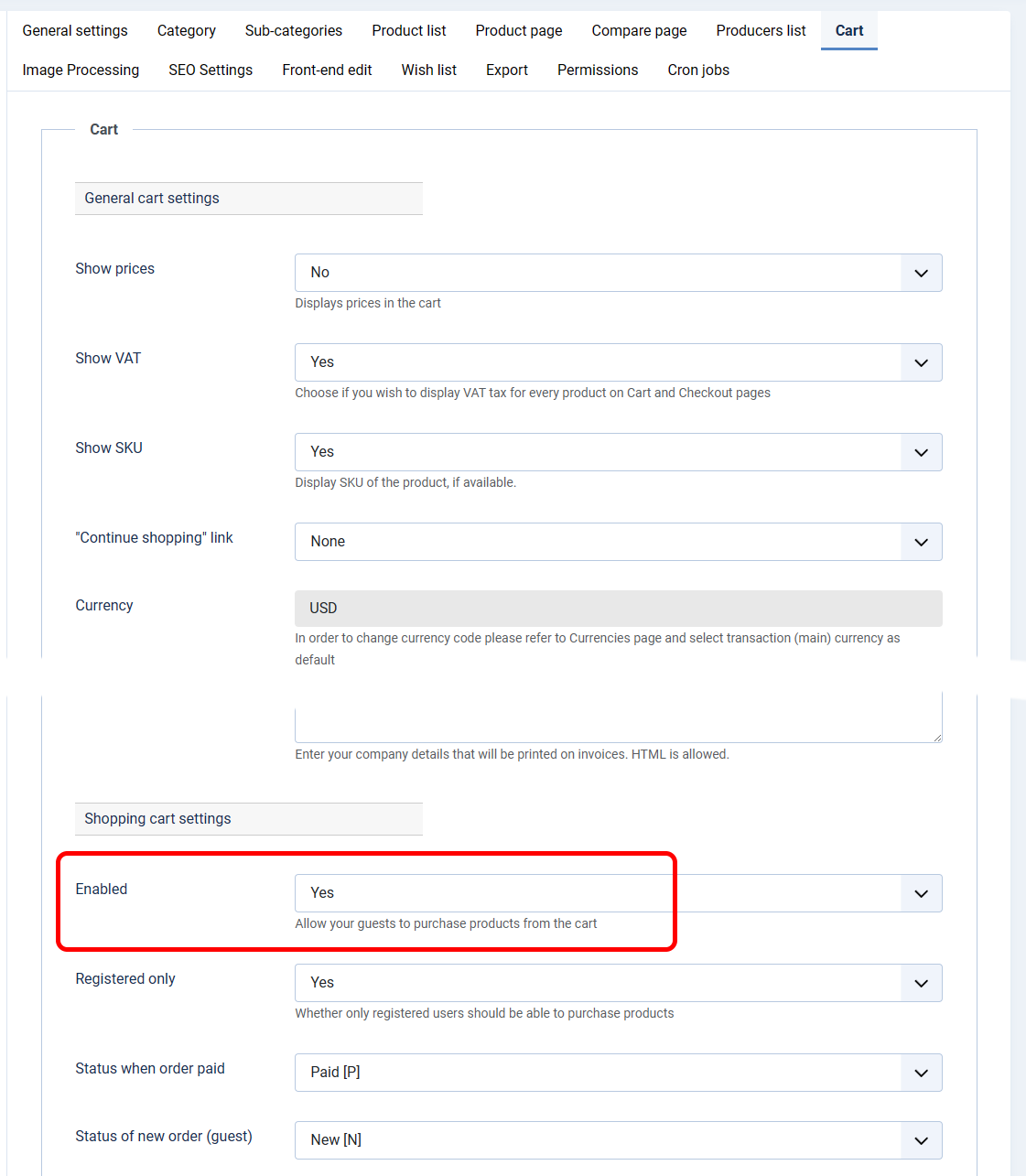
- Each product which you would like to be available to be purchased has to:
- be set as "Available" (so that the cart button could be displayed)
- has to be "on stock," so the Stock field has to be greater than 0
- its price should be greater than 0.0

- Finally, according to your personal taste, make sure that the "Cart button" has been displayed on either the product page or the list of products. You can find it in Component Options. It can be displayed on both too:
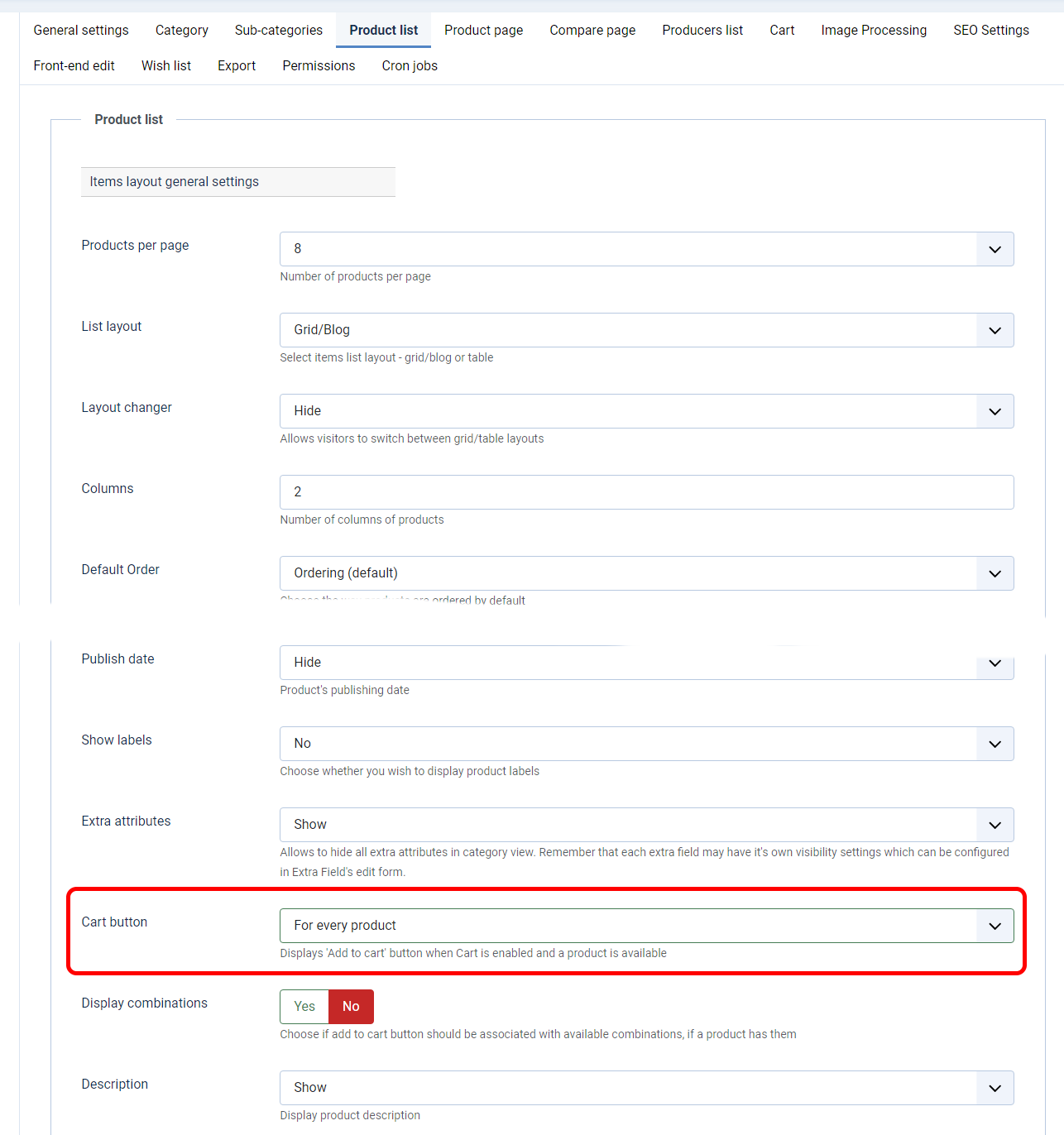
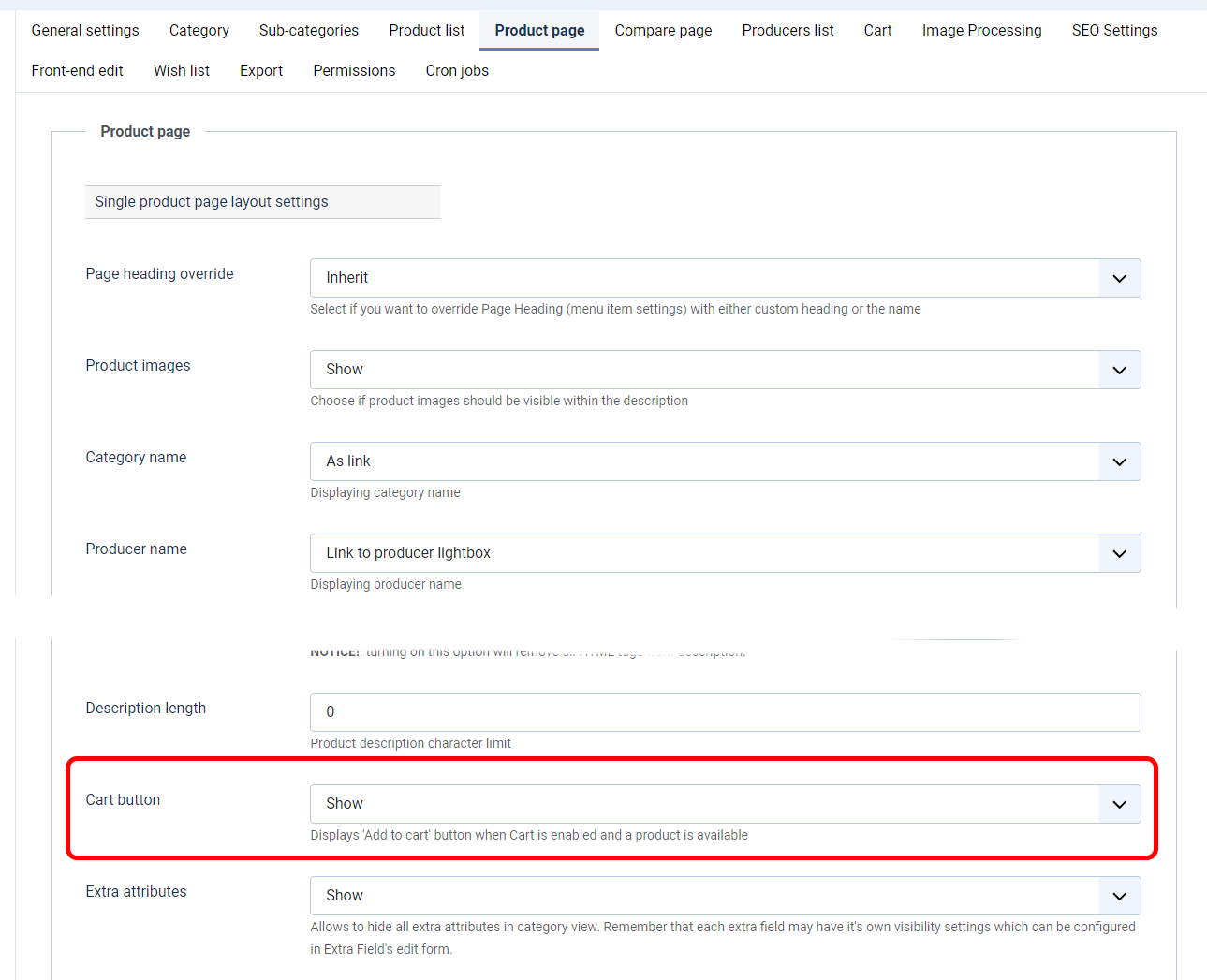
User details and preferences
Making a purchase has a few requirements regarding user details – by design (hence this cannot be changed), only the following data is required to be provided by a customer to place the order:
- first name
- last name
- email address
Other data such as company name, address, city, country, phone, etc., can be hidden, made optional, or required.
This can be controlled inside the "Customer fields" section in DJ-Catalog2 component.
Making the purchase
Since all essentials have been presented, we can now go through the checkout process.
The first step is the cart page on which the user sees all the products he added.
- Each product's quantity can be changed with +/- buttons or typing in the new value.
- By clicking the X, button the user removes products from Cart.
- To go further user needs to click on the "Proceed to checkout" button.
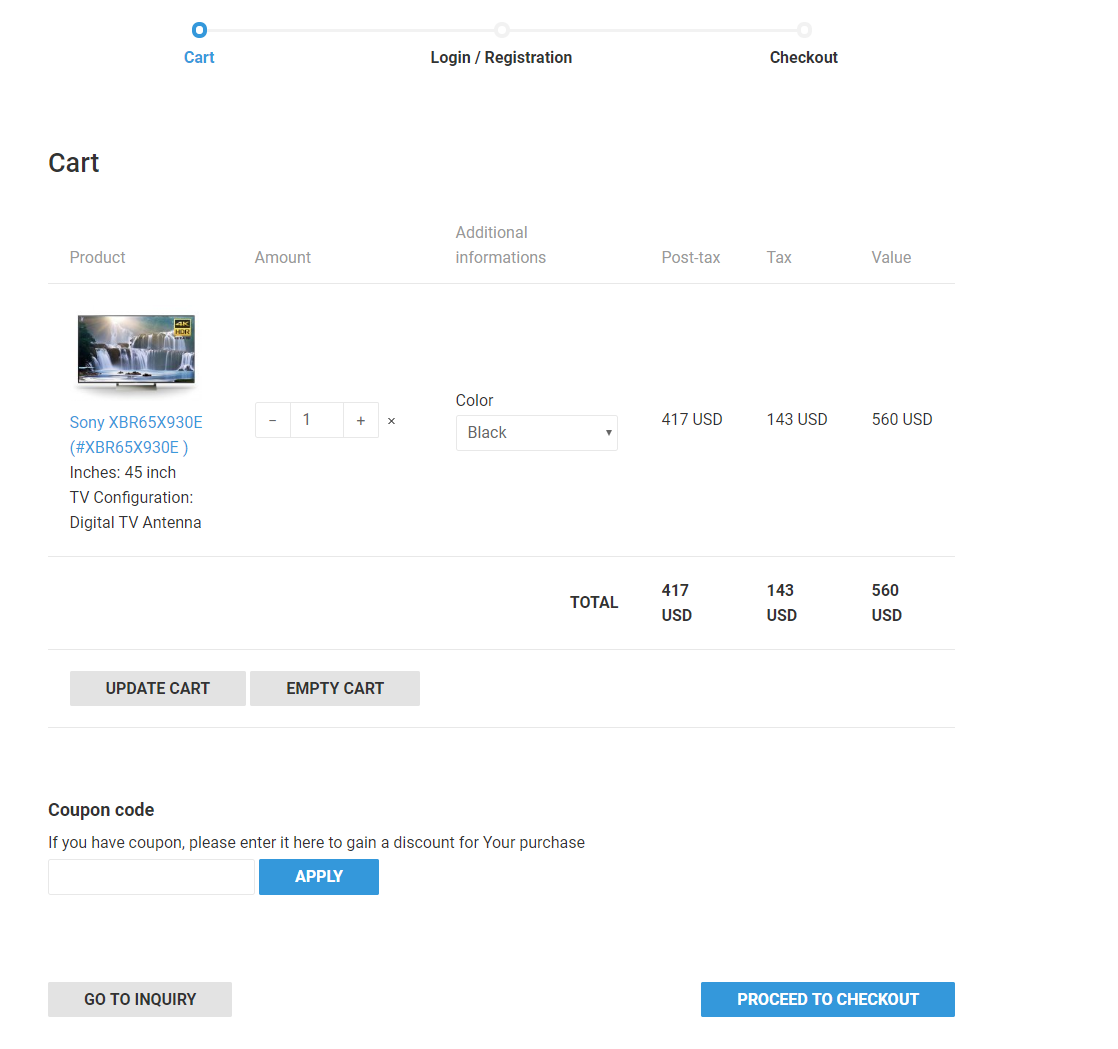
The second step is optional.
If you decide that you don't want to prompt your users to log in, it will be omitted.
The same applies to the situation where a user is already logged in.
In this step user is given three options:
- Log in using the displayed form.
- Go to the User Registration page to create Joomla! user account.
- Continue placing the order as a guest - unless the administrator has disabled this option.
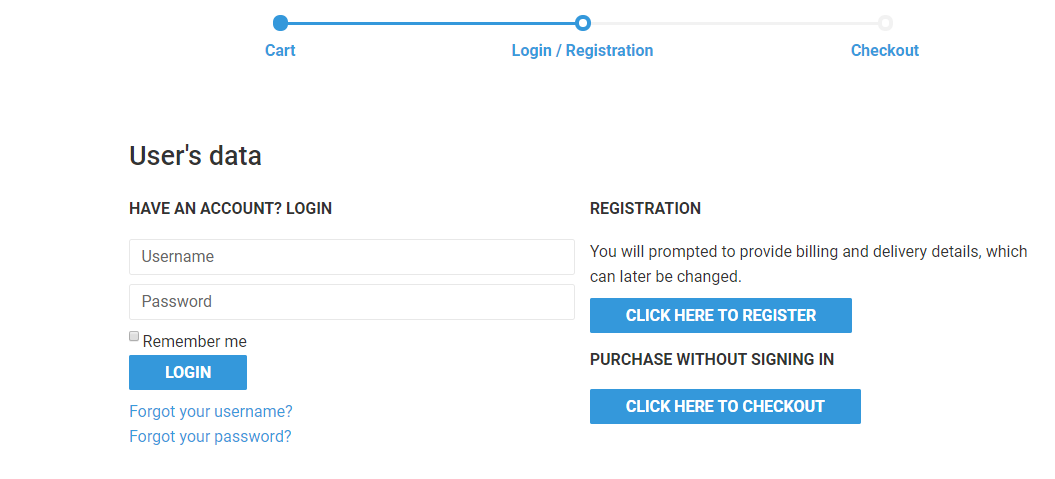
On the third step, a customer sees the cart's contents and can select from available delivery methods and payment methods.
There is also a summary of price components (subtotals) and the customer's billing and delivery details.
If the customer hasn't provided billing information (e.g., he is buying as a guest), he will be prompted to fill in the missing information.
To finalize the order, confirm it, and store it in the database - the user needs to click on the "Confirm order" button.
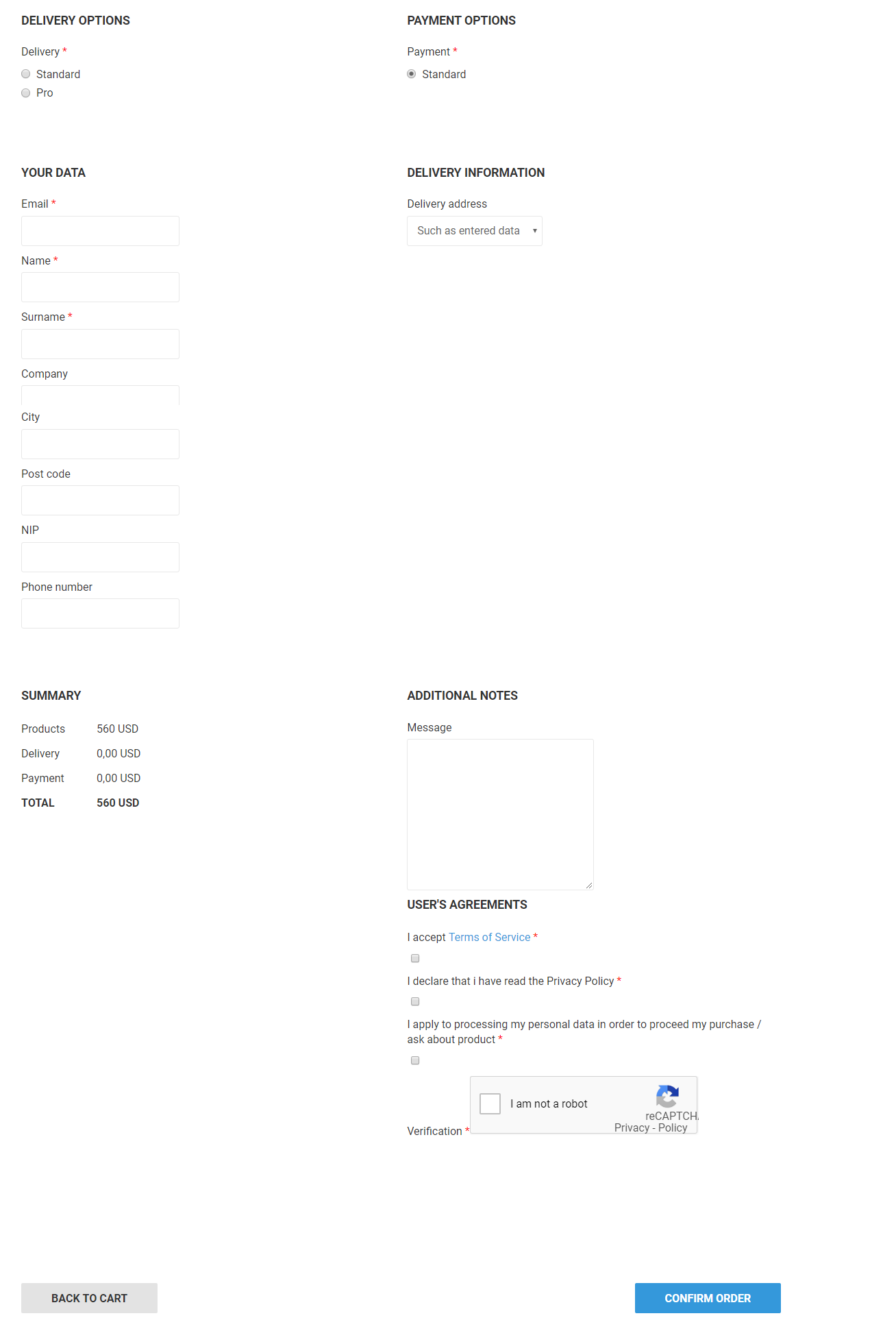
Finally, after the order has been placed, the user will be redirected to the order details page on which all the relevant information has been included.
Usually, at this point (depending on the payment method user selected), the user can proceed with all the further necessary actions related to making the payment.
For example, in the picture below, you can see the "Pay with PayPal" button, which will redirect the customer to the PayPal payment gateway.
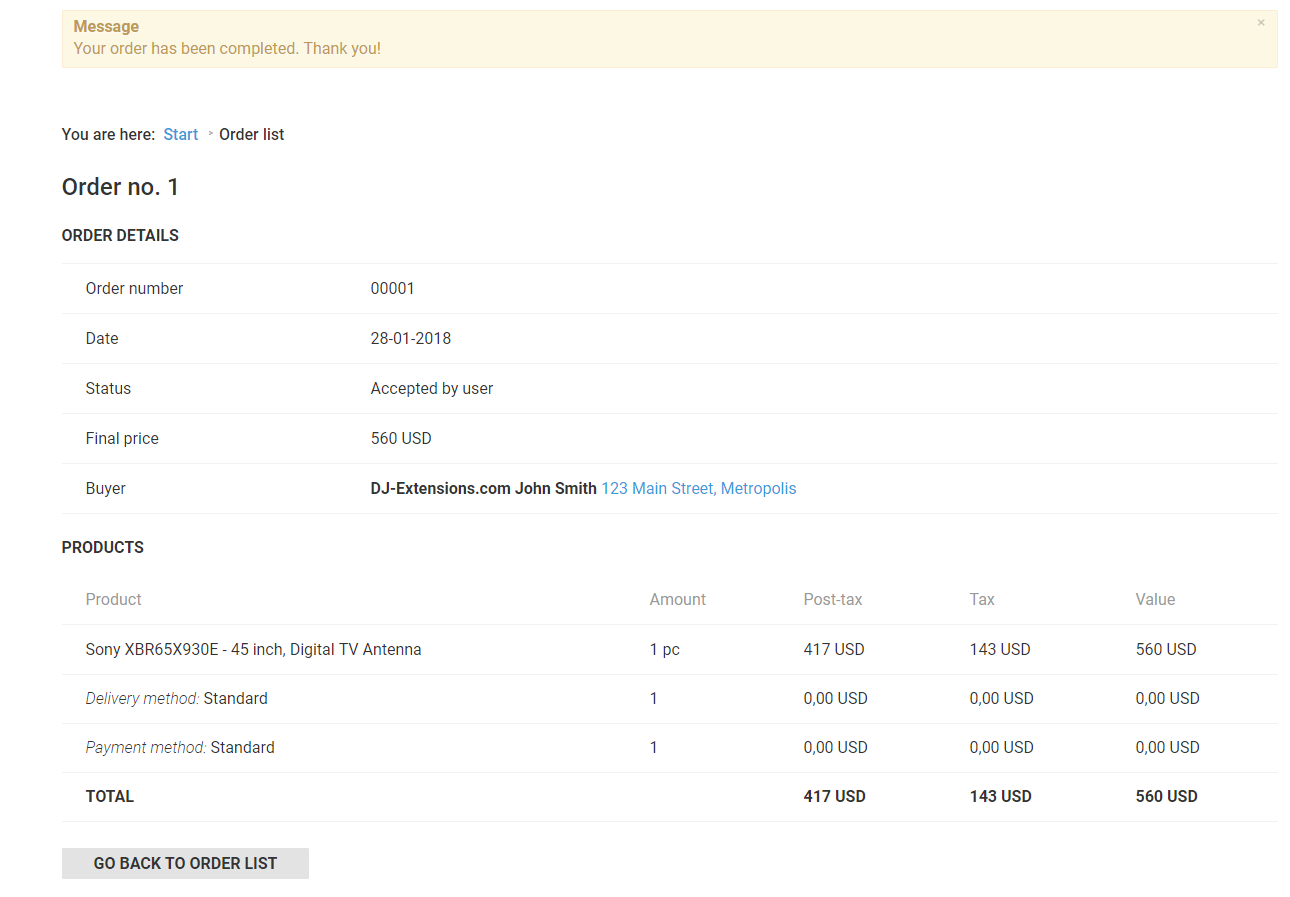
Orders management
The administrator can manage the orders in DJ-Catalog2 -> Shop -> Orders.

From the list, the administrator can directly change the order's stats and inform the customer about the status change (in this case, the "Notify customer" checkbox has to be checked before the change of the status).
By clicking the order number or date, it is easy to see and modify every detail of the order, including adding or removing the order's items.
Abandoned cart service
If a client is logged in and has products in the cart, this service will remember them. After a client logs out and then logs in to his/her account again, there will be previous products in a cart.