Basic usage
This element will allow you to build advanced search engines based on your Joomla content!


Configuration

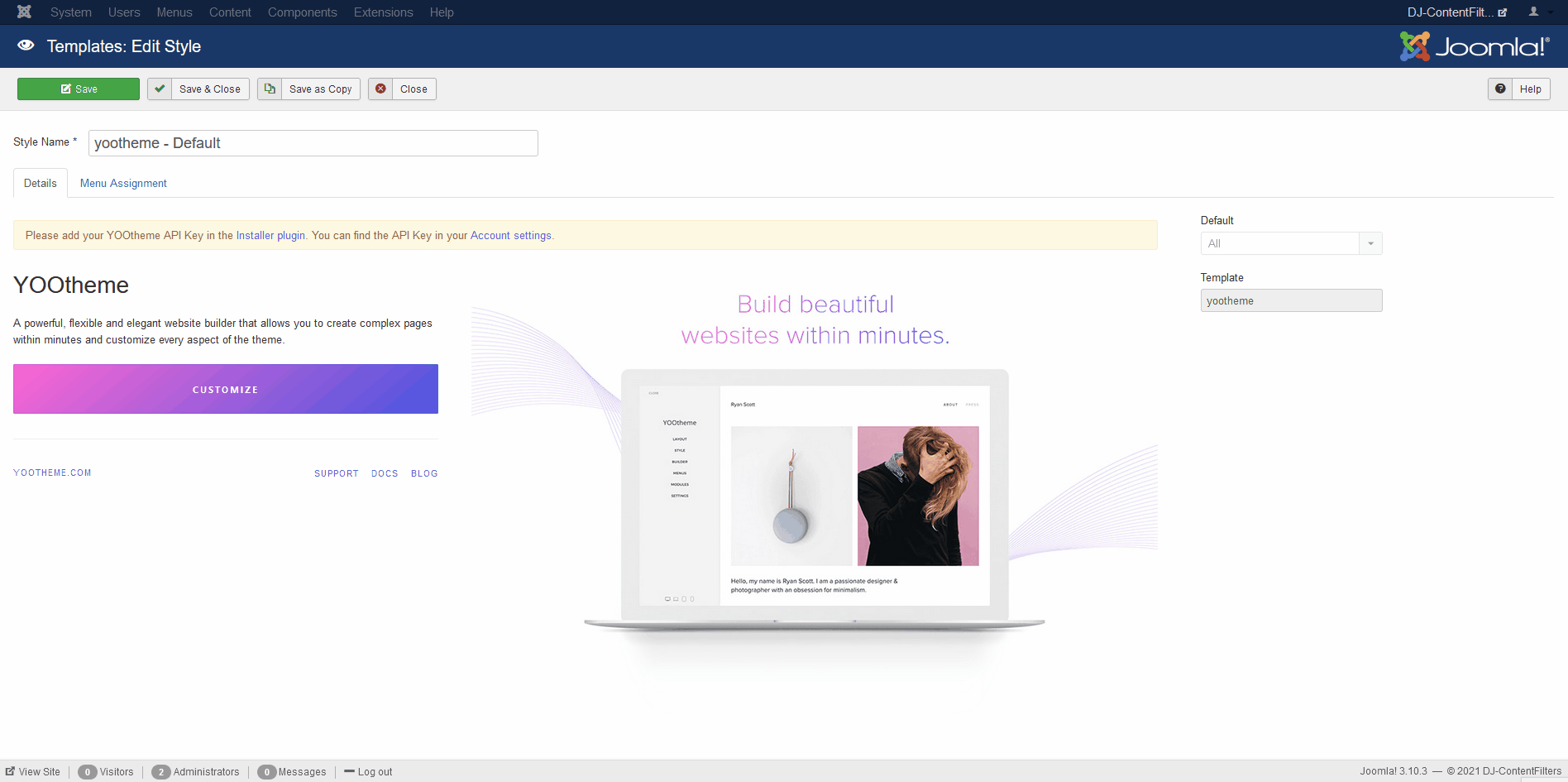

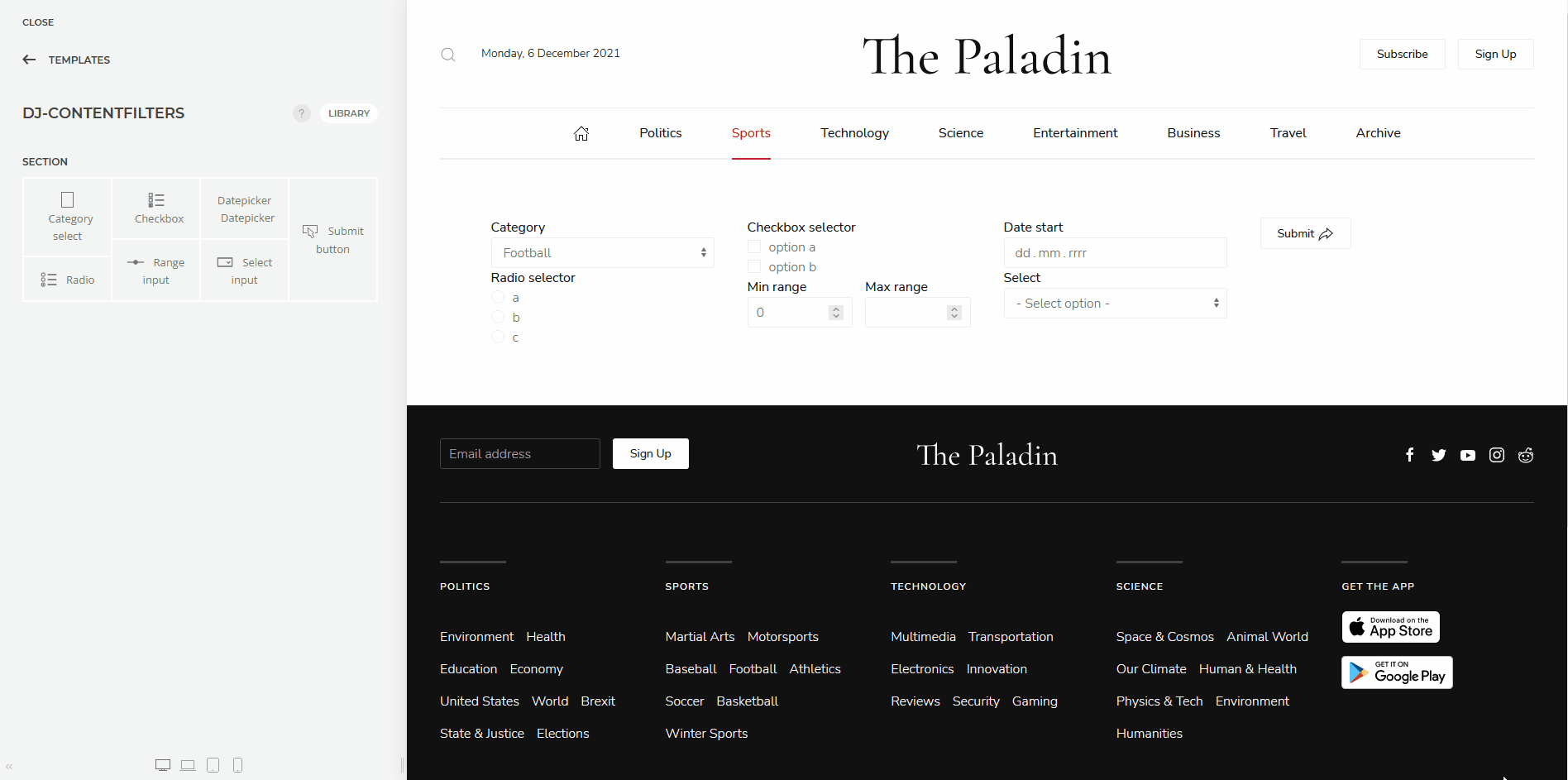
Pagination
Preferences
Formatting fields with multiple options

Automatic form submit
For the fields listed below, it is possible to set the automatic sending of the form after checking the "Submit" option. You can find it in the "Settings" tab in the "Preferences" section.
- Category select
- Checkbox
- Datepicker
- Radio
- Select input

Sorting of search results DJ-ContentFilters

Default value
This is an option for select, checkbox & date fields. It allows you to enter a specific field which value of this field should be selected by default.
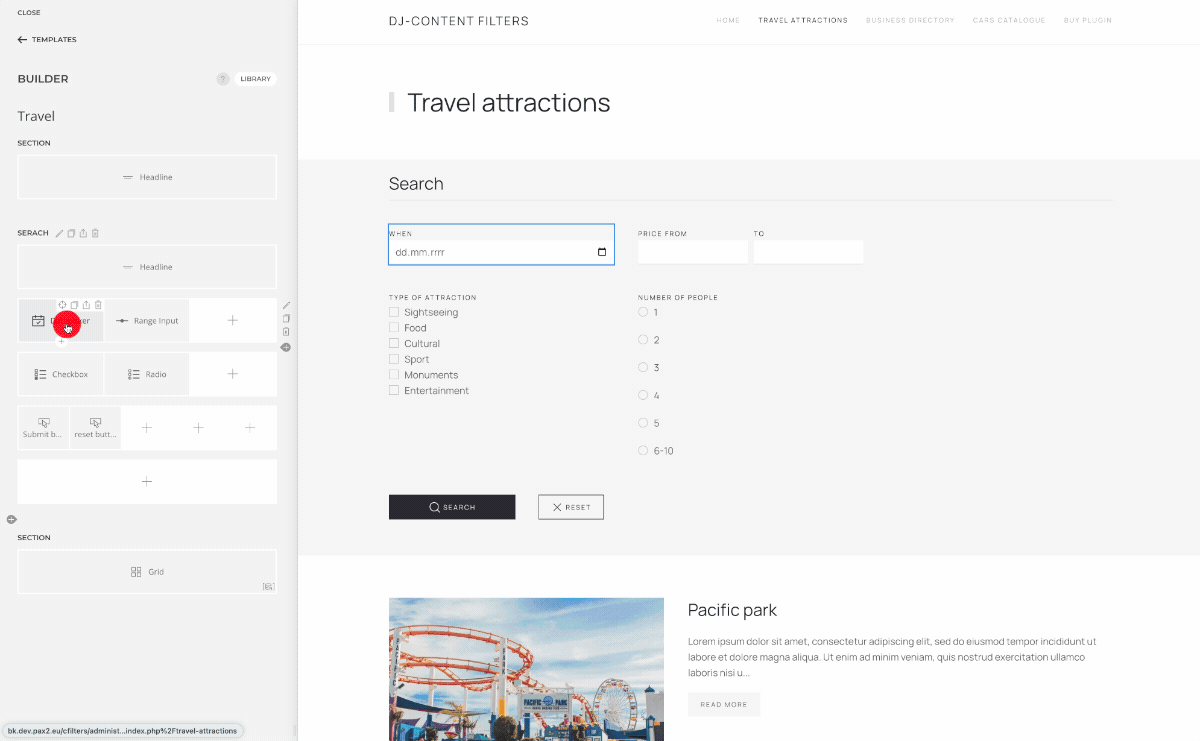
Submit on start
This feature allows pre-filtering your search view. You can define default values for designated fields, which will be automatically applied upon page load.
First set default values in fields. Then, in the form configuration mark the 'Submit on start' option.
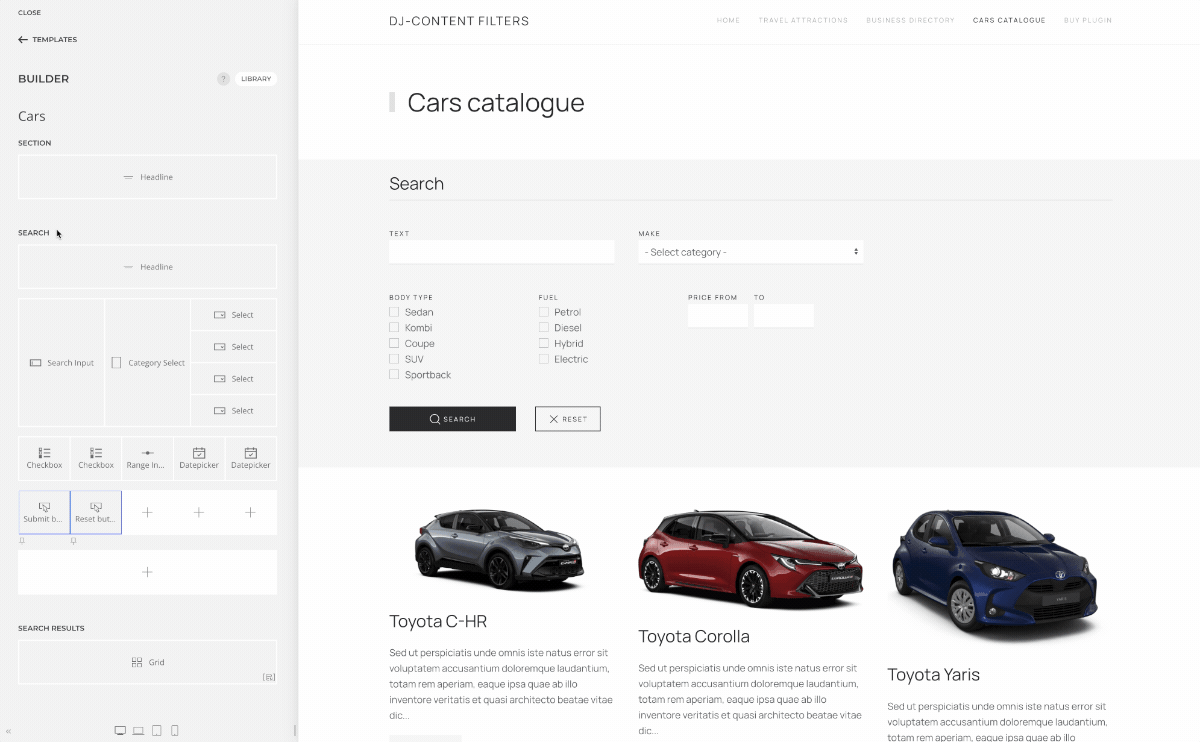
Checkbox element's 'Filter logic'
This option allows you to define the logic used when searching for items based on your selected checkboxes. Two options are available:
"Or": When selected, the search results will include items that have at least one of the selected checkbox values. For example, if you select "red" and "blue", the results will include items that are either red, blue, or both.
"And": When selected, the search results will only include items that have all of the selected checkbox values. For example, if you select "red" and "blue", the results will only include items that are both red and blue.
