Recipe - How to create gallery right from the regular Joomla article with DJ-MediaTools
With DJ-MediaTools, you can create and insert galleries right into the article when creating it.
So, for example, you’re writing an article and need to put the gallery to it.
First let’s create the blank article, add a title, and some text.

Now let’s add the galleries
To do so put the coursor to CMS Content and choose Album (Dj-MediaTools).
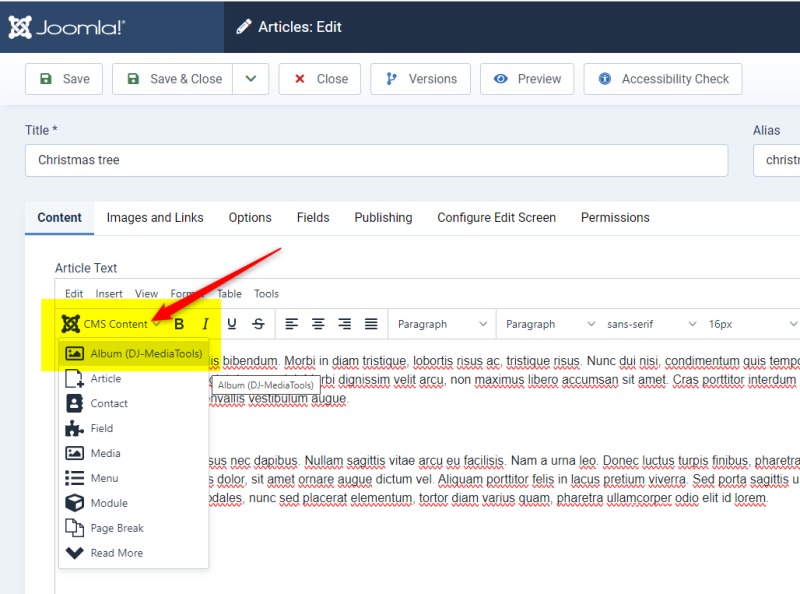
Now you can:
- create new album from the modal box, or
- choose one of the albums you have already created
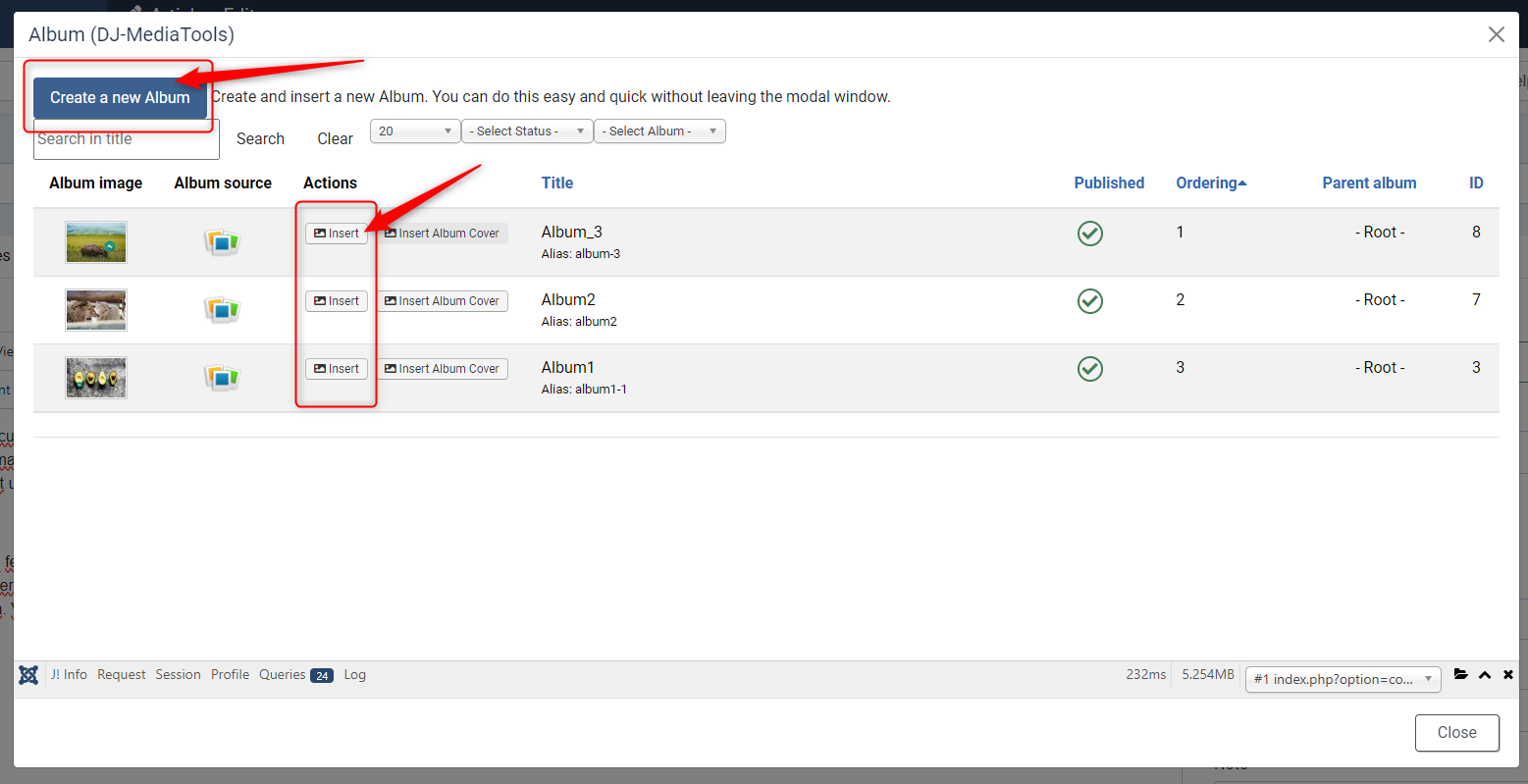
Create Gallery
We choose the first option as we want to show how to create the albums from articles. As you can see from the screenshot, you can add the album/gallery same way as from the component:
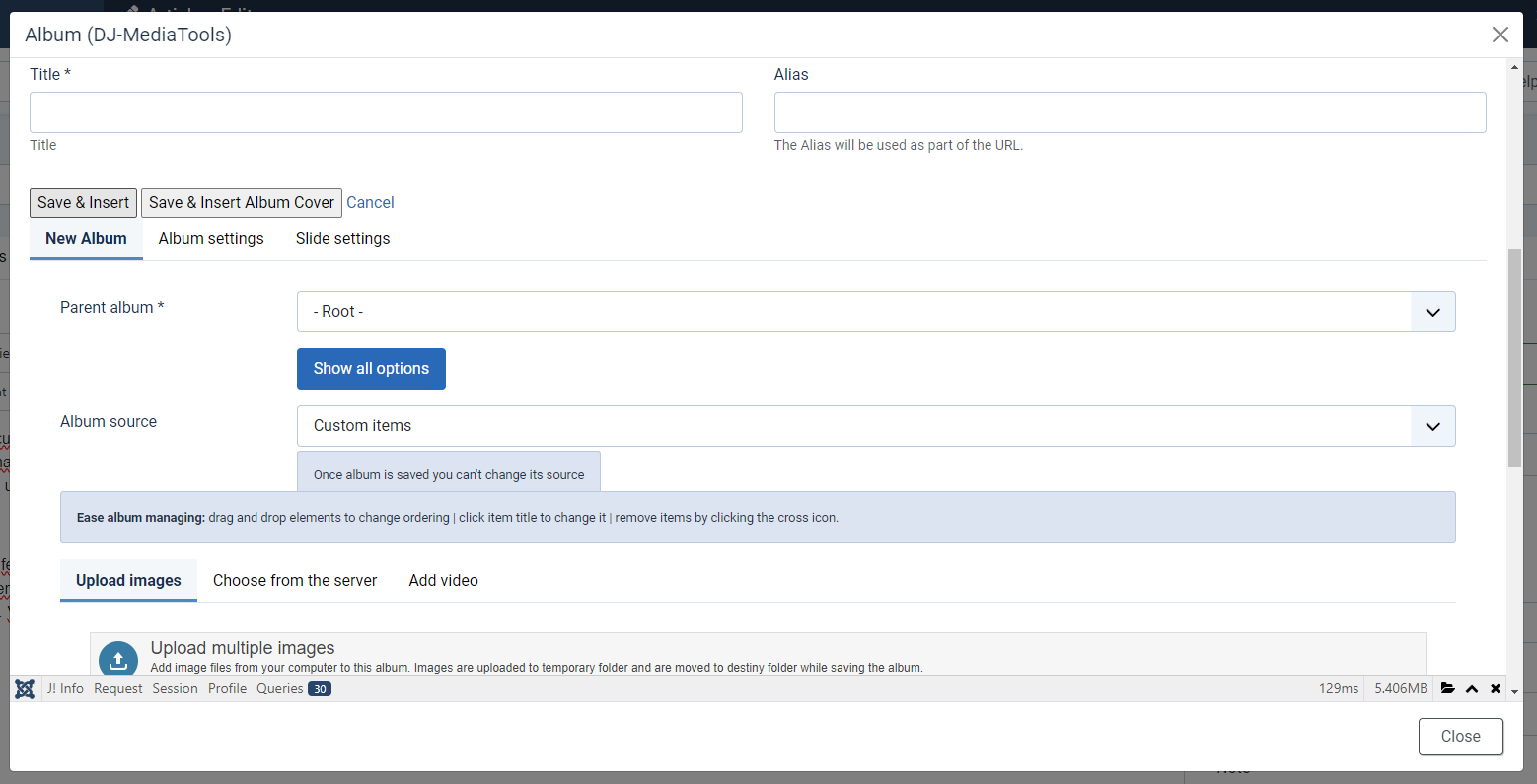
now, let’s:
- give a title for the album
- choose the parent album (if you wish)
- you can also set all other options like custom album image or album description
- add the video link
- add the pictures
- add album description
- set all the possible options like layout, options, customize album
Set different layouts and settings
For this tutorial I’ll set different layouts slider with thumbnails and grid album. As you can see now in the article edit view you can see the placeholders for both galleries:

I’ve added some headings and lorem ipsum text to make the article look more “real” and this is how the article looks like on frontend:

The article looks great now, but as usual there’s always space for improvements, so let’s change few things:
- let the pictures open in modal box when clicked
- hide their descriptions overlayed when hovered
The albums that were just created are regular albums you can manage in DJ-MediaTools backend. That allows you to change their layout, size, amount of pictures displayed, ordering, and many other functionalities.
Ok, so let’s tweak it go to DJ-MediaTools component and click Albums.

Now click the album to modify and we can edit the settings. First the Album settings (I’m focusing on only some features, you can do far more tweaks if you want):
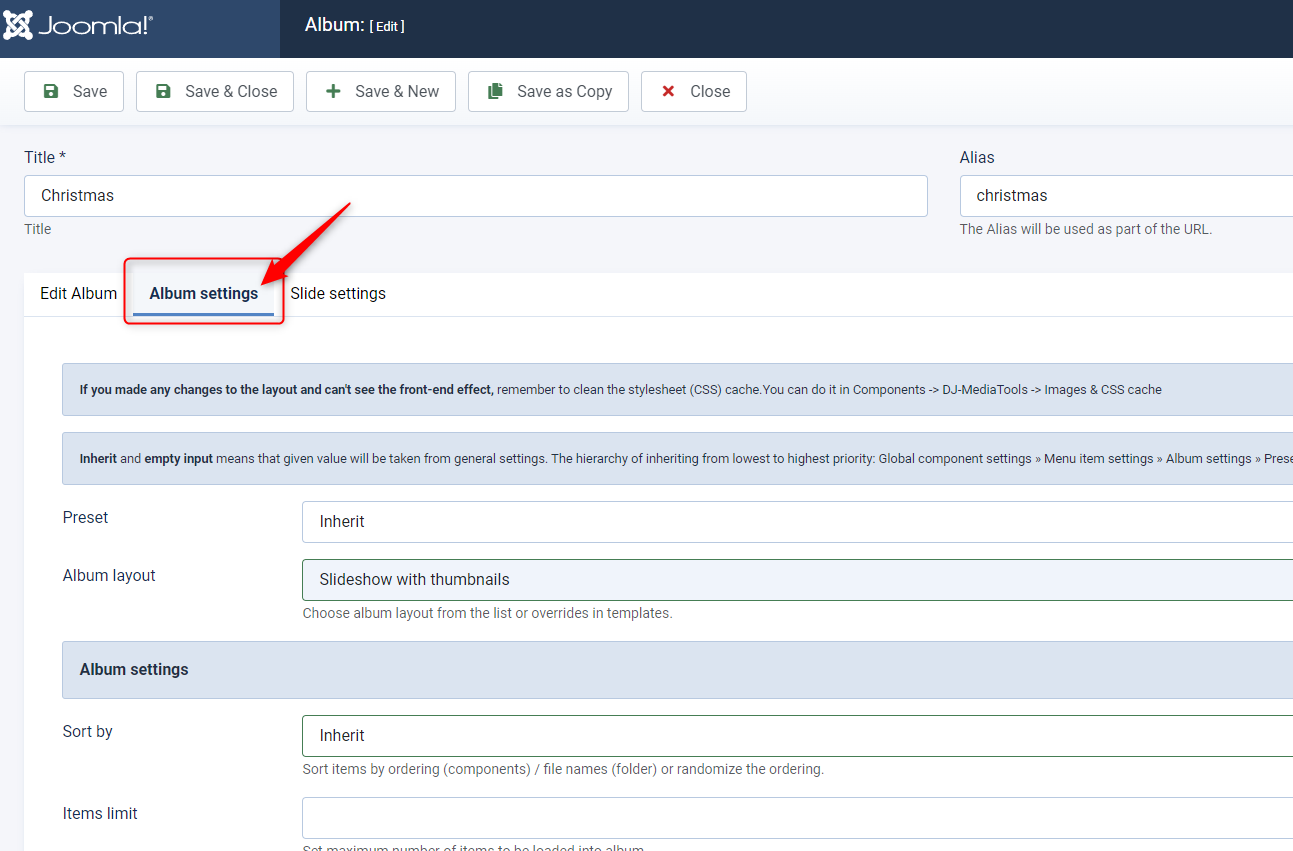
- let’s leave the album layout as it is (we could change it to any other from the list)
- I’ve changed the images effect to inflitration fade
- now once the image is clicked it’ll open in lightbox
- for the lightbox type I choose Photoswipe
- autoplay set to “yes”
- “pause autoplay” set to “yes
- I’m hiding the play/pause buttons
- also let’s hide the next/prev buttons (as we have thumbnails below the big picture I don’t think they are necessary here)
- In Slide settings I’ll be not displaying the title of the images
now click "save".