Coupons DJ-Classifieds App
The Coupons App basically ads the discount coupons functionality to DJ-Classifieds.
Below you’ll find steps to install and enable this functionality as well as a description of all possible options you can get with it.
Installation
Enabling Coupons App
Once the plugin was successfully installed, you need to enable it like any other plugin.

When enabled, in DJ-Classifieds component you’ll find a new link in sidebar “Coupons”. Clicking the link will reveal the discount coupons list and let you start creating and configuring new coupons.

Creating a new discount coupon
When you are set up, you can start creating (or editing) discount coupons.
Let’s start with creating a new coupon.
Click “New”, and you’ll see this:
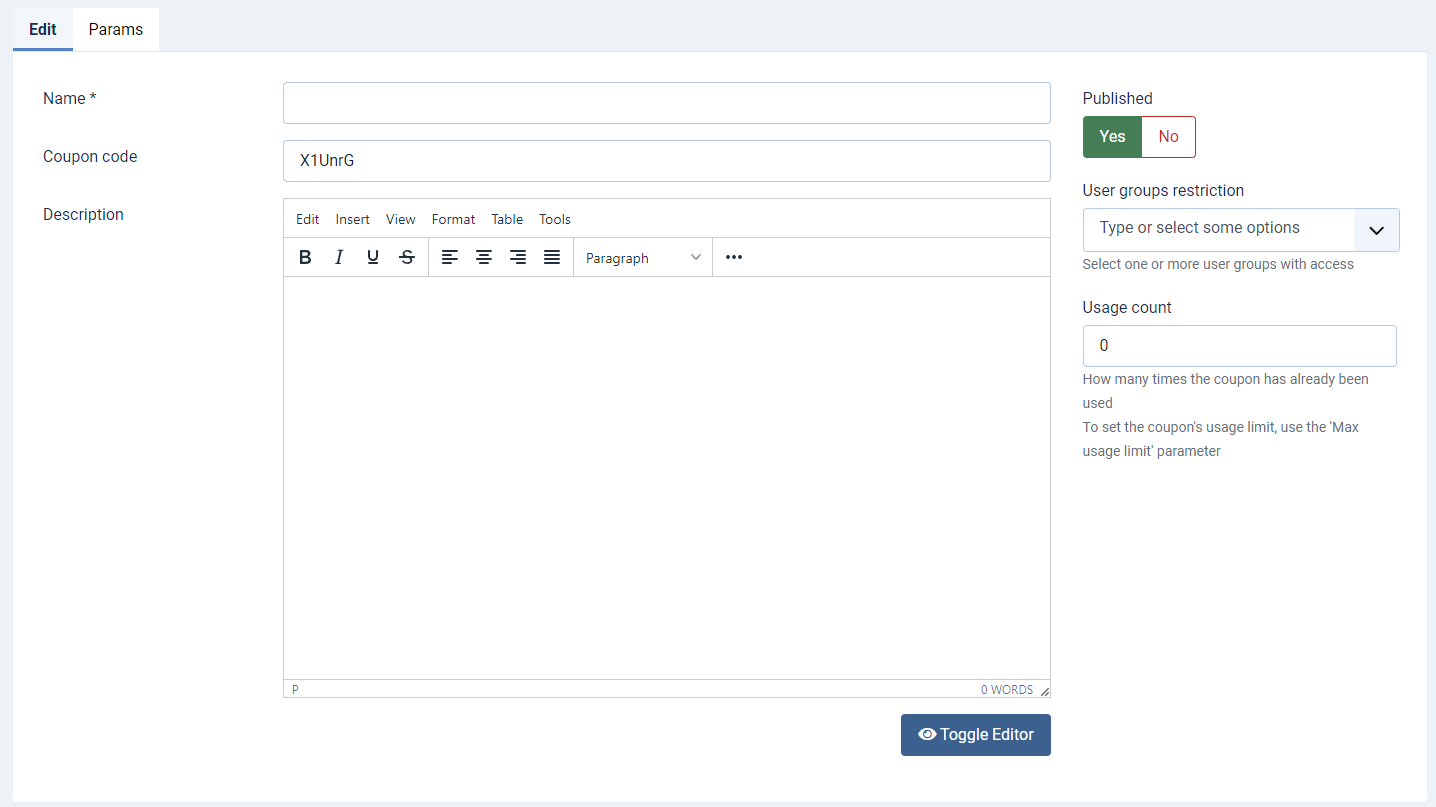
This is the first tab, called “New” where you set basic stuff:
- Give a name to your coupon (this is for your/admin reference)
- Leave automatically generated coupon code or type whatever you want - (use only Latin characters and numbers). This is the actual discount coupon code your users will use to get discount for their payments.
- Give your coupon description (this is for your/admin reference)
- Select state of the coupon (published/unpublished)
- You can see (and edit) how many times the coupon was already used.
- If you want to restrict usage of the coupon for certain user groups, you can select them (if nothing is selected all users will be able to use the coupon)

As there are many settings, I’ll go one by one. Remember that you can mix all the features so the discount coupon you create can be tailored exactly to your users' needs!
Amount discount

Once you choose “Yes” in this setting, you can type the discount in the revealed text field. It’s a discount in your currency that you set in DJ-Classifieds options. So for example, if your currency is USD, typing here, 2 will give the user with this coupon $2 USD of discount in checkout.
Percentage discount

Once you choose “Yes” in this setting, you can type the percentage of the discount in the revealed text field.
Enable free promotions
Promotions Limit

Here you can set how many promotions will be free with this coupon. So if you set it to 1 as on my image - user will be able to use one promotion for free with this coupon. If the user selects more promotions than the specified limit, free of charge will be the cheapest promotion.
Selected promotions
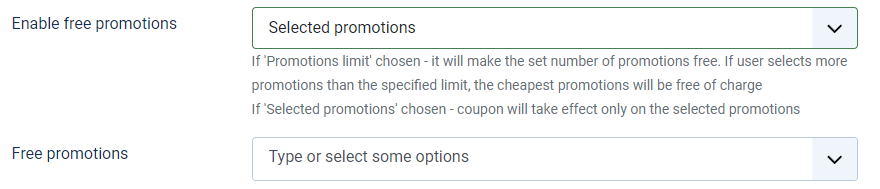
When this feature is selected, you’ll see the list of promotions. By selecting the promotions, you decide which will be free with this discount coupon.
Enable free categories
Categories Limit

Selected categories
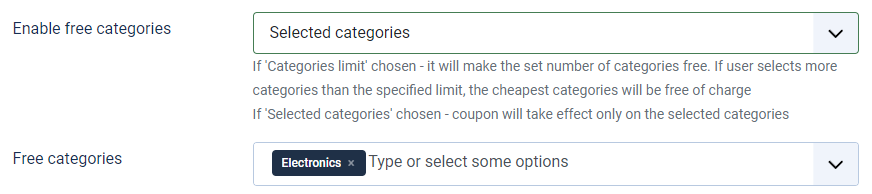
When this feature is selected, you’ll see the list of categories. By selecting the categories (multi-select list), you decide which will be free with this discount coupon.
Start and expiration dates

Max usage limit

Once you choose “Yes” in this setting, you can type the percentage of the discount in the revealed text field.
Max user usage limit

More features for power admins
You can also benefit from those little things that can be handy in many situations if your site is getting big.
Create multiple coupons


If you type, any number of coupons with all the settings will be created with the same settings. It may look like this:
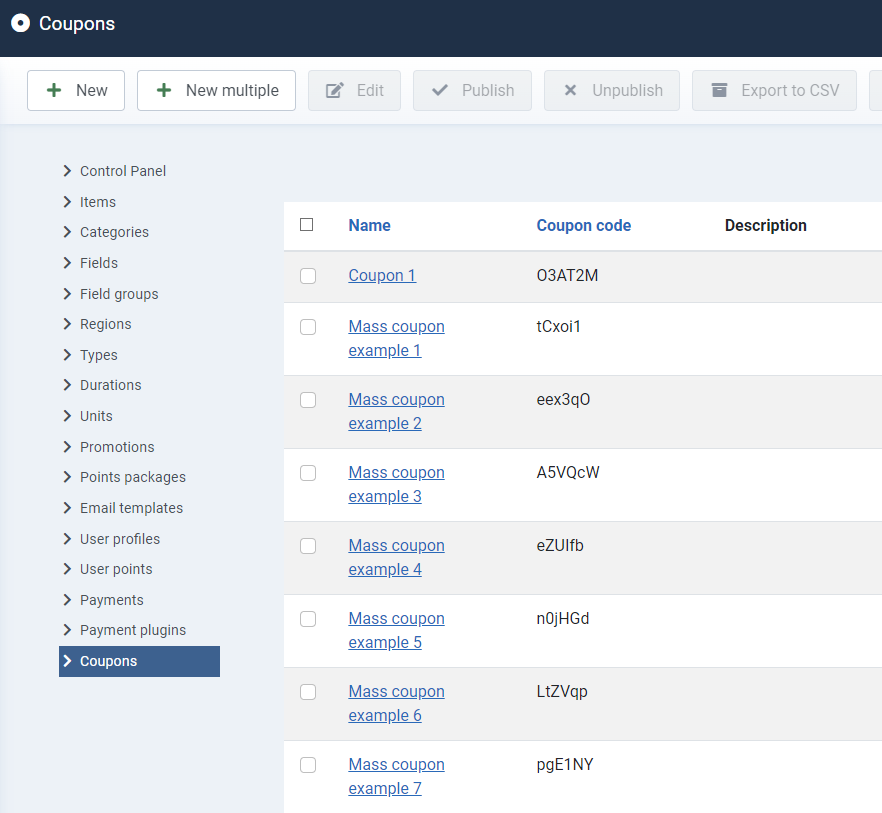
As you can see the coupons were generated with the same name (I called the coupon “Mass coupon example”) and the number was added to each discount coupon + the unique coupon codes were generated for each.
Export to CSV
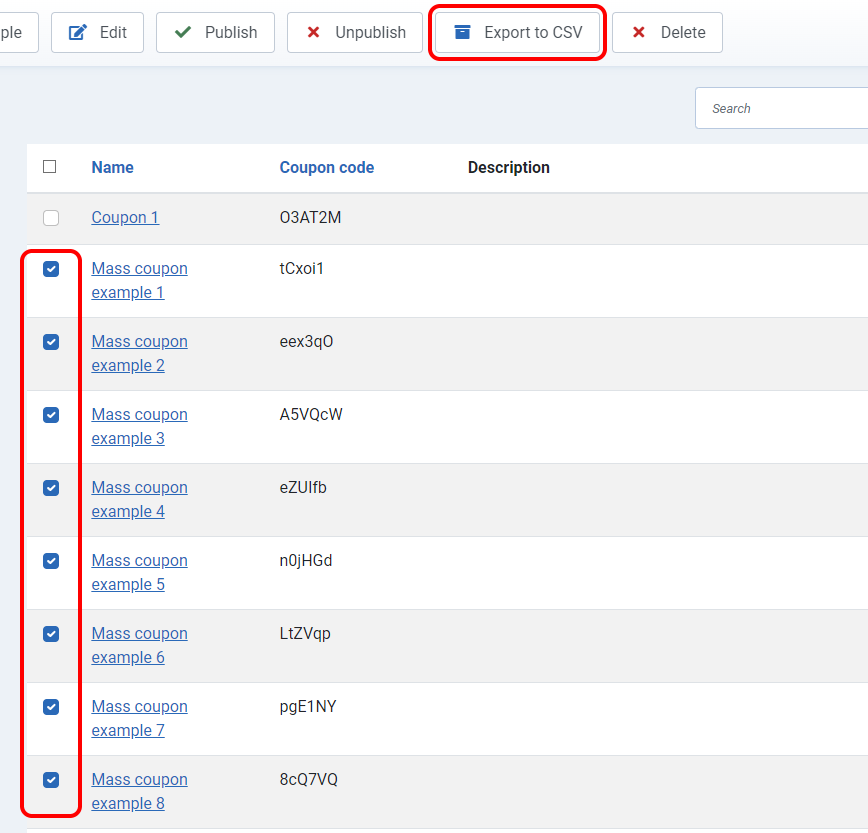
The exported CSV will look like this:

Frontend
Using discount coupons on the front end of your site is easy.
Once the Coupons App is enabled and send the discount coupons to your users, they can use them in a new section that appears in the checkout.

Once the user uses the user used to see the discounted amount on the second screen.
