Auctions in DJ-Classifieds
DJ-Classifieds component allows hosting auctions on your Joomla powered website! Users can run their own auctions and sell items to your site visitors! To make it everything more comfortable, we will show you how to manage the auctions, place a bid and many more!
How to set?
Open the "DJ-Classifieds" settings and open the "Global" tab.
To make the auctions visible to users - you need to activate them in DJ-Classifieds settings.

Cron settings
Now go to "Emails" tab. For the proper notification's system activity, it is required to configure notification settings.
The notifications should be triggered from Cron link. The "Expiration notifications send trigger" need to be set for a "Cron link" (https://monsterhost.com/?utm_source=yourwebsite.com) -
remember to replace "yourwebsite.com" with your website url!
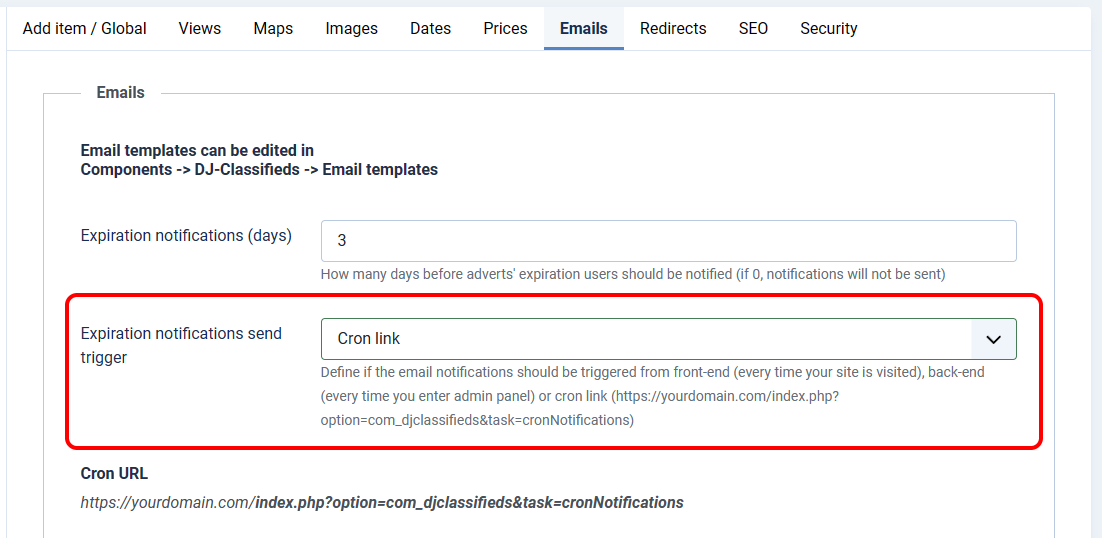
You can setup Cron Jobs / Crontab tasks in most hostings. You should be able to do it easily with Cpanel or Plesk. See the documentation of your hosting for more details.
Once you have the DJ-Classifieds component opened go to "Emails templates" tab.
There are several ready notification emails prepared, especially for auctions. Of course, you can modify them depending on your needs.
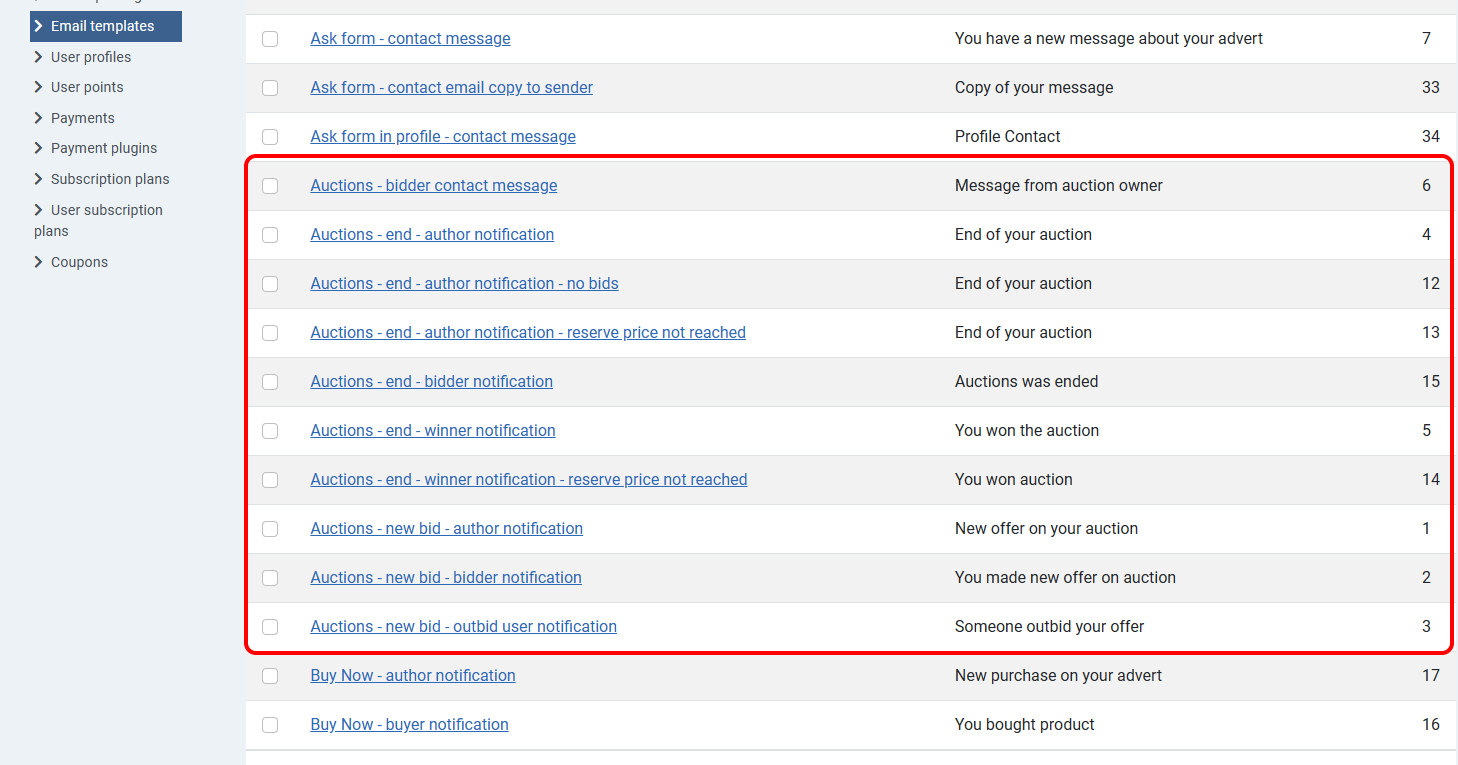
- bidder contact email (ID6)- the auction owner can message the bidder on the front page using this theme
- end author notification email (ID4)- info to auction owner with data about the correct auction'sEndd.
- end author notification email (ID12)- no bids - info to auction owner - no offers
- end author notification email (ID13) - info to auction owner, an auction is over, the minimal price was not reached.
- end bidder notification email (ID15) - info to all participants who have not won
- end winner notification email (ID5) - information for a winner - winning and ending an auction.
- end winner notification email (ID14) - reserve price not reached - info to - end of the auction, the reserve price was not reached.
- new offer author notification email (ID1) - info about new offer to auction owner
- new offer - bidder notification email (ID2) - I an o to a bidder- confirmation of the offer
- new offer - outbid user notification email (ID3) -info to outbid the about new offer
Auctions can be enabled from the administrator area of from the frontpage area. Let's start with the first possibility
In DJ-Classifieds component control panel open the "Items" tab and choose the ad you want to use for an auction.
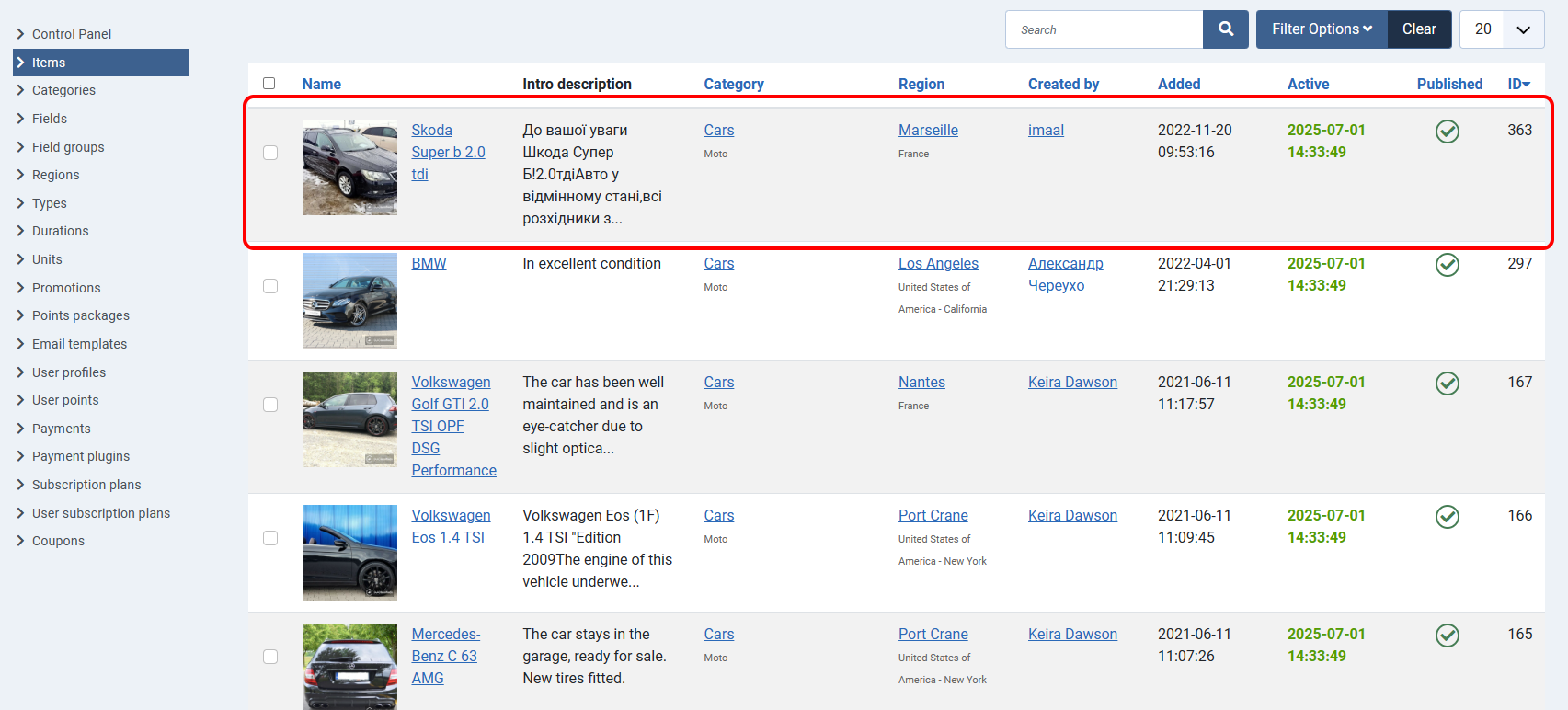
Each DJ-Classifieds item contains an "Auctions" tab. Open it.
As you can see on the screen below, there are several parameters to configure:
- Auction - yes/no - enable or disable the auction for this item
- Auction assists - yes/no - Let the system do the bidding automatically, basing on users' submitted max bid value and auction's 'Min bid increase' value
- Starting price - set the starting price of the auction
- Min bid increase - set the minimum bid increase. value
- Max bid increase -set the maximum bid increase. value
- Reserve price - set the reserve. price
- Submitted Bids - all auction bids will be visible here ( it's possible to remove old bids)
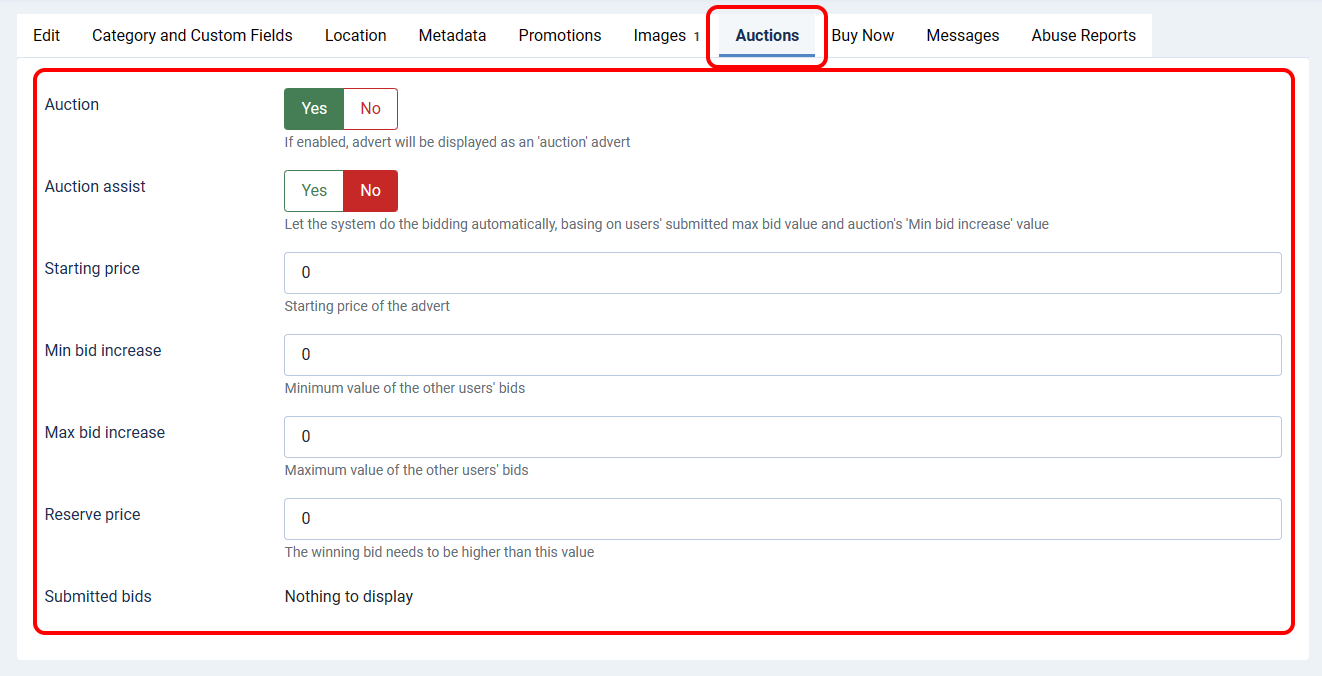
Let's see how the auction activation looks from the front view.
You must be logged in. Go to "Your adverts". Find the proper ad and click "Edit".
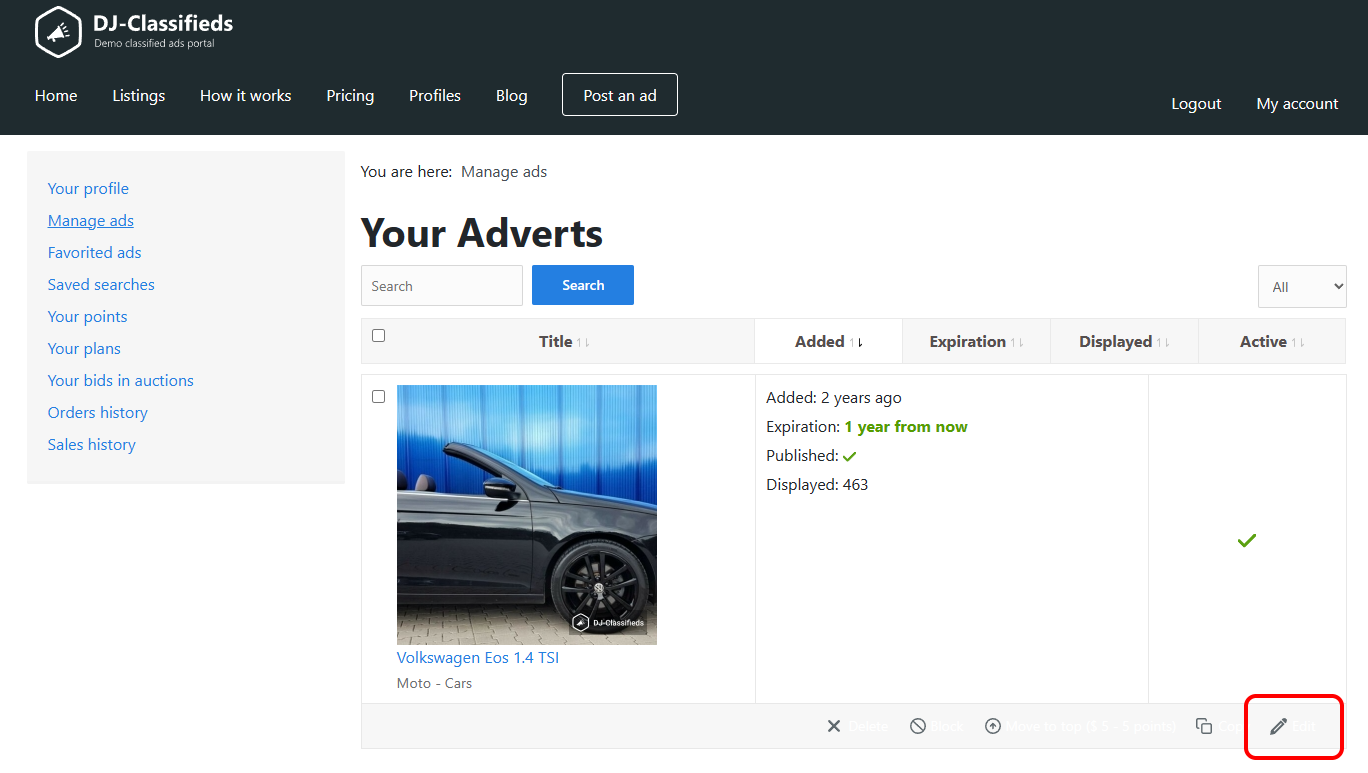
Set the "Bidding active" option on "Yes".
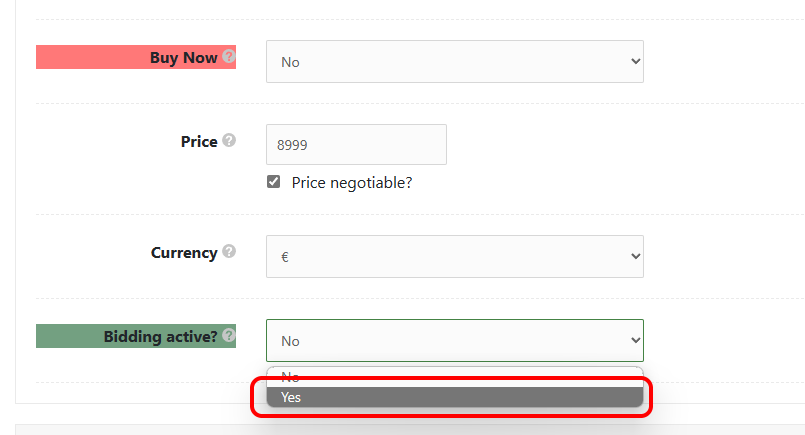
As you can see now, the same options as in administrator area are possible to configure.
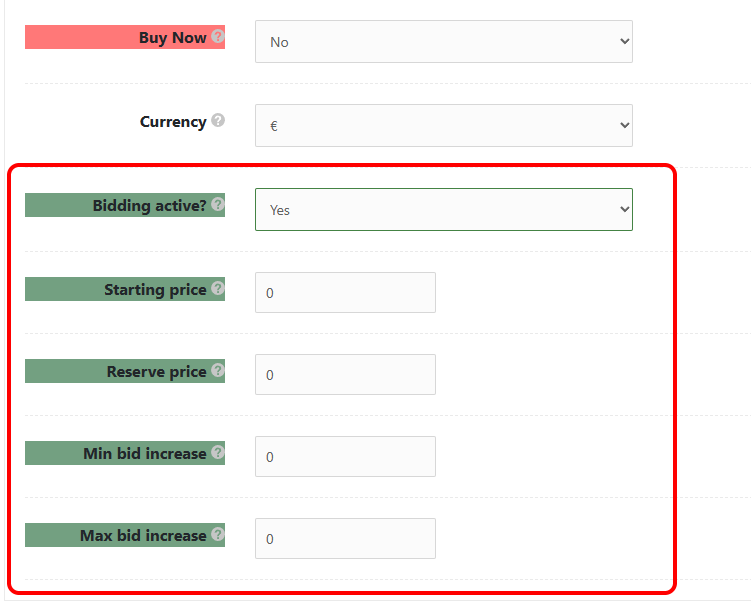
Example bid
Once the auction options are configured, we are ready to make an example bid. Let's see how it works.
The Volkswagen Eos 1.4 TSI item is opened. We are already logged in. Placing a bid is simple. Just set the price and click "Place Bid".

The bid was just placed correctly.
At this moment, the information about the bid goes directly via email to
- auction author
- bidder
- outbid (if exists)
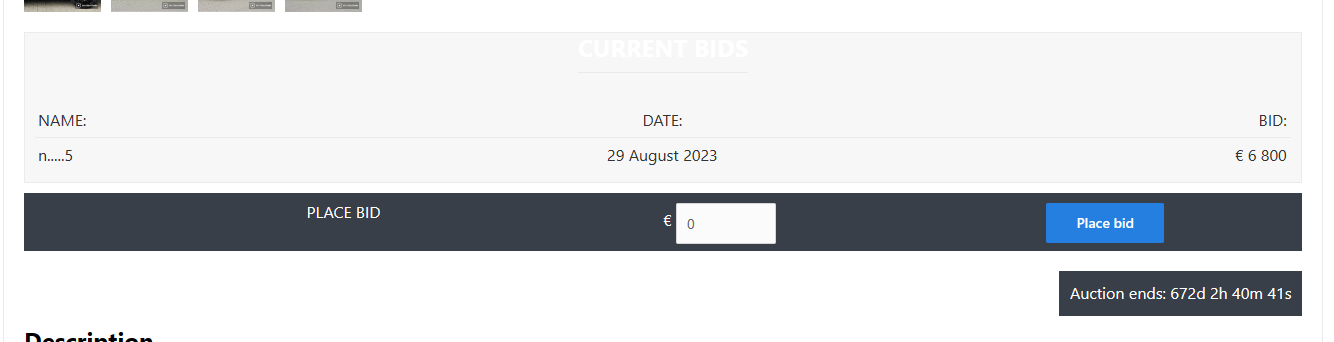
The ad owner can remove bids. He must be logged in to do it. Bids can also be removed in the administrator area. They are visible in item's view in "auctions" tab.
One more thing. The auction owner can message the bidder on the front page. Just click on the bidder's name.
