Extra/Custom fields in DJ-Classifieds
Settings
To create a custom field, click on the Extra Fields button from the Control Panel, then click New from the top right toolbar, and you will be directed to the page:
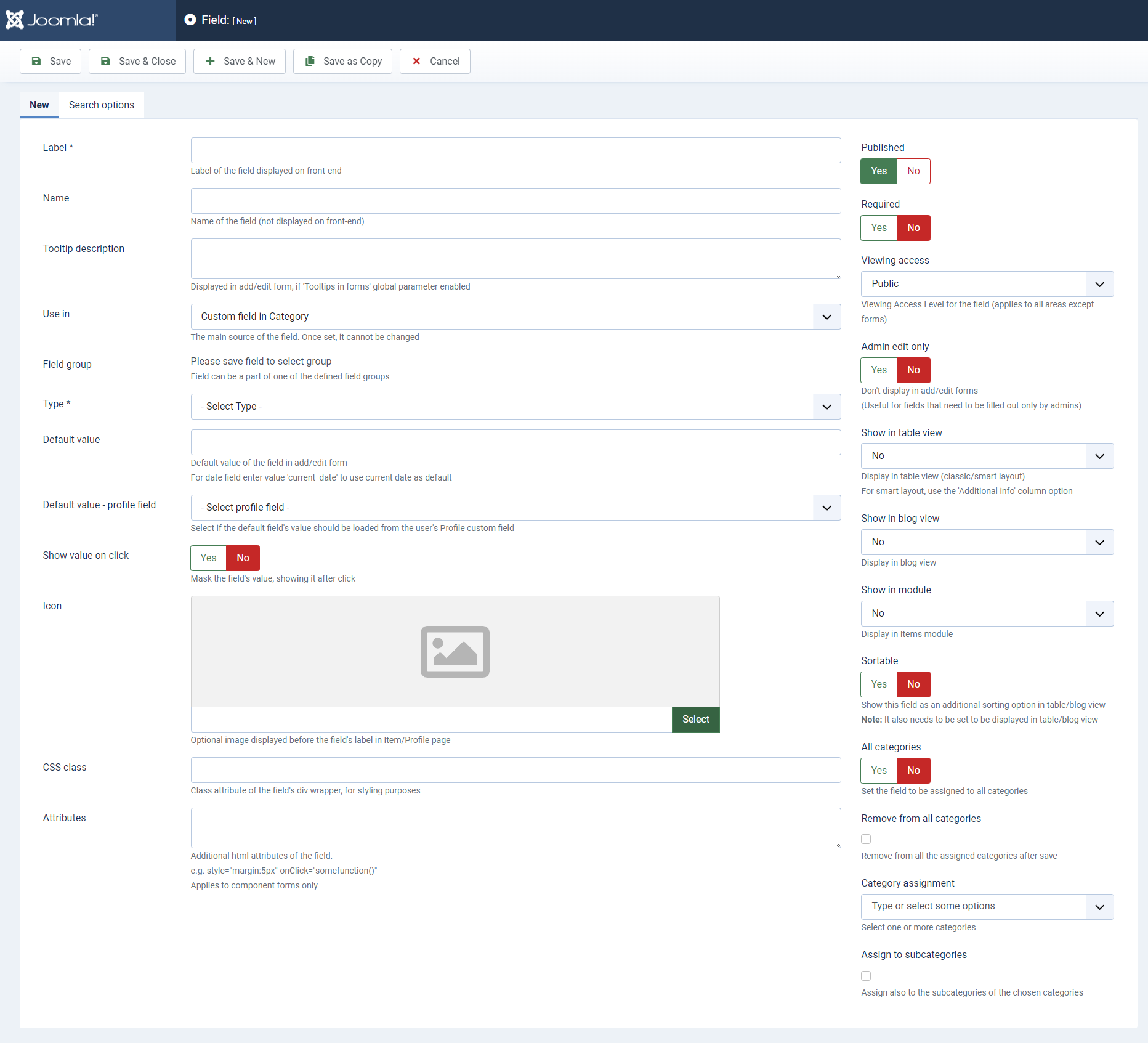
Short description:
- Label – enter the label of the field
- Name – enter the name of the field.
- Tooltip description – enter the description of the field.
- Use in – choose where to use the field - category, contact section, profile or ask seller form.
- Field group - the field can be part of one of the defined field groups.
- Type – select type of the field
- Default value – default value of the field
- Default value profile field - select profile field you want to use
- Show value on click - yes/no.
- Icon - add optional icon of the field
- CSS class - a class attribute of the field's div wrapper for styling purposes
- Attributes - additional HTML attributes of the field.
- Published – the status of the field
- Required - is the field required to fill
- Viewing access - viewing access level for the field
- Admin edit only - don't display in add/edit forms
- Show in table view - display the field in table view
- Show in blog view - display the field in blog view
- Show in module - display the field in items module
- Sortable - Show this field as an additional sorting option in table/blog view
- All categories - set the field to be assigned to all categories.
- Remove from all categories - remove this field from all assigned categories after save
- Categories assignment - select one or more categories.
- Assign to subcategories - also assigned to the subcategories of the chosen categories.
Search options:
- Show in search – choose if the field should appear as a search attribute in the search module.
- Show in search on start - display the field in Search module before selecting a category
- Search type - type of the field in Search module's form
- Use in word search - search in this field, when searching by word using Search module
- Show in label - show label in Search module
In the right panel, there is a "Viewing access" parameter where you can select who can see the field of the frontend. Just set the "Viewing access" level for the field, and this field will be visible on the frontend only for users with this access level. Great if you want to show the fields only for registered users or users with a specified Access level
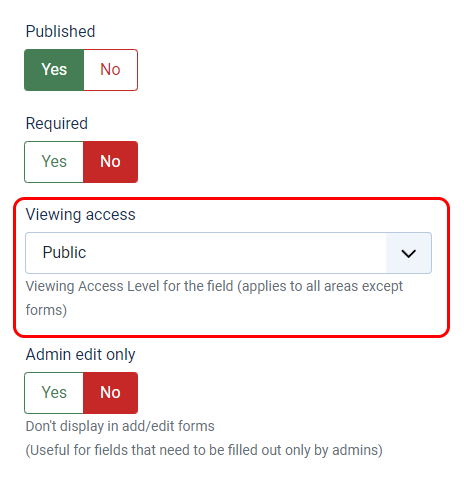
Please note that when you're using the fields within Profile, you can also select the option "Use in registration" - this way users will see this field when registering (in the registration form). Combining the mentioned feature with "Viewing Access" you can let users fill the field that will later be visible only for the administrator (for example if you as an Administrator want to gather some information from the user that will not be later visible for other users browsing the profiles).
Each custom field that is assigned to a Fields Group gets the CSS class that can be used for styling.
See the example:
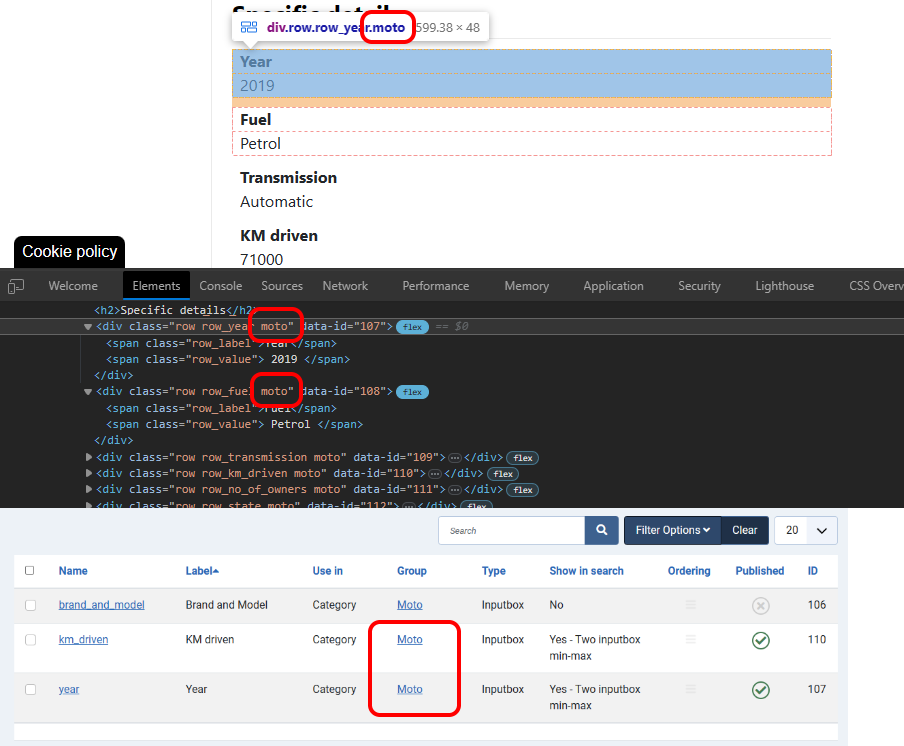
In this case. Two fields: Year and Millage were assigned to the "Important fields" group.
As you can see in the console both of these fields got a new class: group_Important-fields.
Custom fields types
Selecting a given field type from the list results in new settings relevant to the selected field type.
Let's take a look at the detailed overview of all available field types:
Inputbox
The Input Box field is used for many types of content. It is also the field type used for numbers.
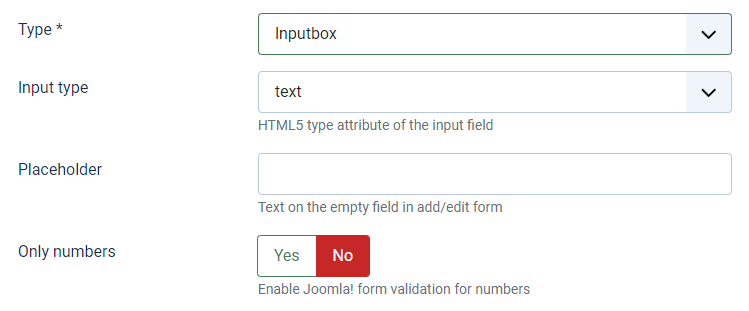
You can define the "Input type" by choosing one type from the list:
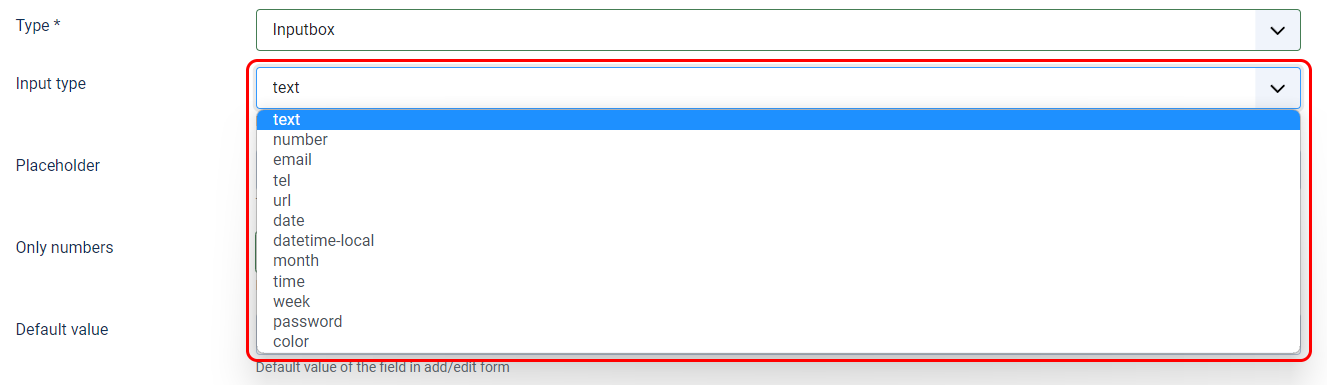
You can choose from text, number, email, tel, URL, date, DateTime-local, month, time, week, password, and color.
You can also enable Joomla! Form validation for numbers if needed.
Textarea
The Textarea is very straight-forward. It's a single-row field for entering text.
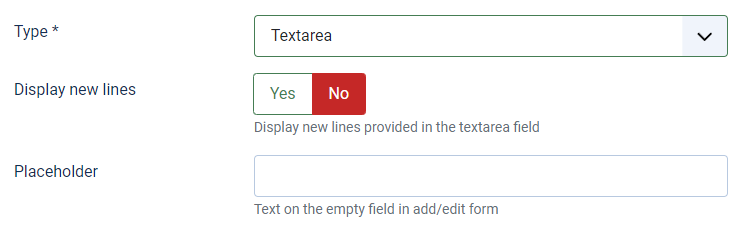
Select list
Define the list of options to choose from. Enter field's values in add/edit form separated by a semicolon (;)

Radio
The Radio field is similar to Checkbox, except it uses radio buttons, and you can only make a single choice. Enter field's values in add/edit form separated by a semicolon (;)
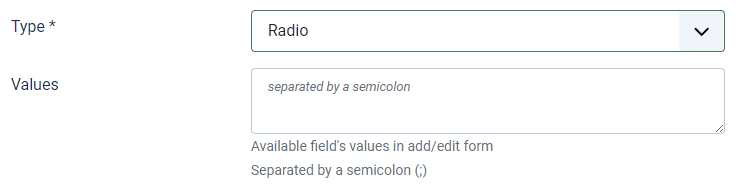
Checkbox
The Checkboxes field allows users to choose from predefined choices (defined values). Enter field's values in add/edit form separated by a semicolon (;)
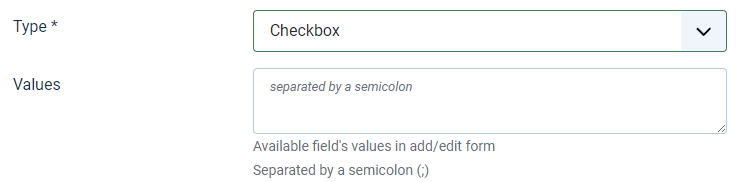
Date
Enter the format date based on the PHP date function. 'Y-m-d' by default.

Date from-to
Enter the format date (from-to) based on the PHP date function. 'Y-m-d' by default.

Link
Set the link in the empty text field.
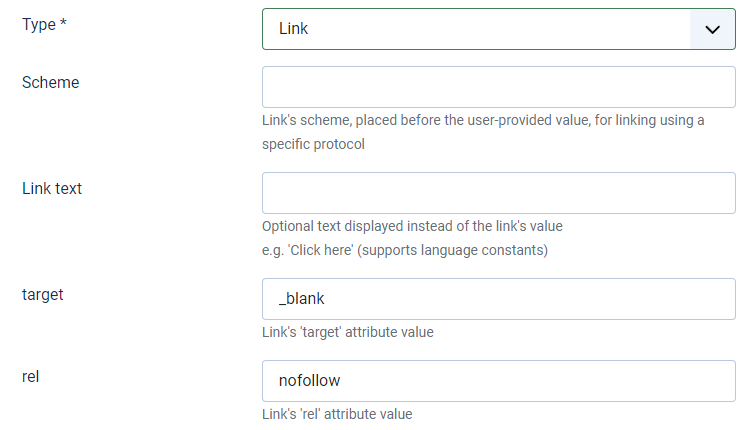
Image
The image field allows users to upload an image according to the settings (requirements) defined in the backend. The image thumbnail dimensions (width/height), max image size, CSS class, and attributes can be specified during the custom field creation.
