Configuration
Beginning
At the beginning, let's take a look at the DJ-Classifieds component configuration. Click the Options button from the control panel, and you will see the popup window:
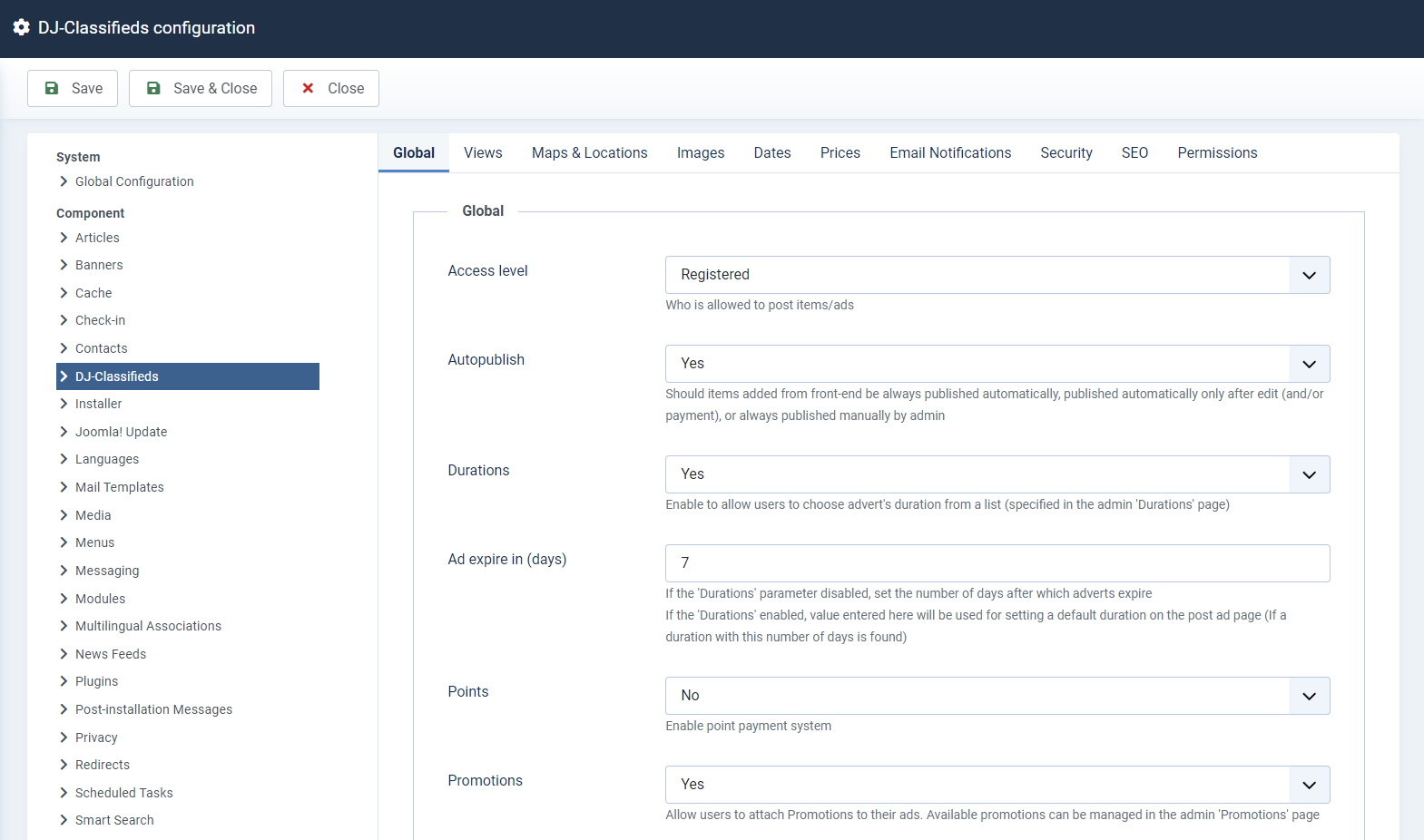
Here's a short description of all options:
Global
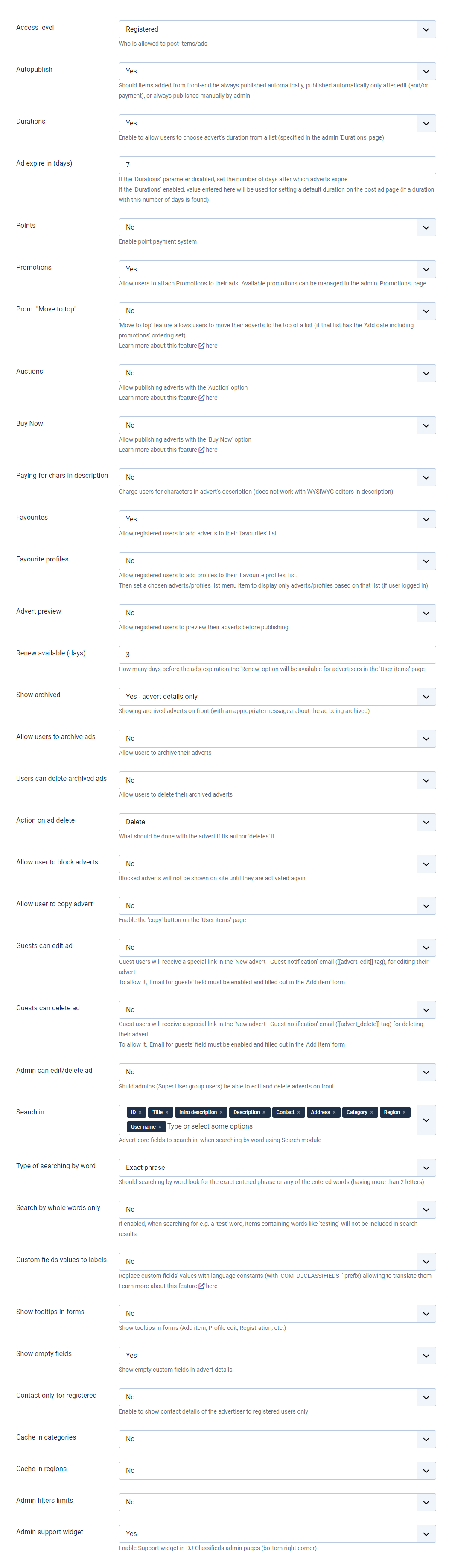
General Settings
- Access level – Select group of users allowed to post items/ads.
- Auto publish – Define if the items added from frontend should be published automatically.
- Durations - Enable this feature to control available durations with "Durations" tab. This will allow you to define different duration possibilities to choose from by advertisers.
- Ad expire in (days) – Here you can set when advert will expire. This feature works only if "Durations" is set to "No".
- Points - Decide if you want to use point/credit system.
- Promotions - Enable this feature to allow users to attach Promotions to their ads. Available promotions can be managed in the admin 'Promotions' page.
- Prom. 'move to top' – Promotion 'move to top' allows user to move his advert to the top of the list.
- Auctions – Allow users to enable auctions system for advert.
- Buy now - This feature allows to publish adverts with Buy Now option.
- Paying for chars in description - Enable this option when you want to charge for characters in description.
- Favourites - Enable or disable 'favourites' functionality. With that option set to 'yes' users will be able to add adverts to their favourites list.
- Favourite profiles - Allow registered users to add profiles to their 'Favourite profiles' list.
- Advert preview - Allow registered users to preview their adverts before publishing.
- Renew available (days) - Here you can decide how many days before the expiration the "Renew" option is available for advertisers.
- Show archived - Decide whether to show archive items on front with system message.
- Allow users to archive ads - Allow users to move adverts to archive.
- Users can delete archive ads - Allow users to delete archived adverts.
- Action on ad delete - Decide what behaviour should be applied when user deletes advert on front.
- Allow user to block adverts - User will be able to block adverts from publication.
- Allow user to copy advert - User will be able to copy adverts on his adverts list.
- Guests can edit ad – When enabled, guests receive a special link for editing their advert. 'Email for guests' parameter must be enabled.
- Guests can delete ad – When enabled, guests receive a special link for deleting their advert. 'Email for guests' parameter must be enabled.
- Admin can edit/delete ad - Decide if administrator can edit / delete adverts on frontpage.
- Search in - Advert core fields to search in, when searching by word using Search module.
- Type of searching by word - Define if searching by word should look for the exact entered phrase or any of the entered words (having more than 2 letters).
- Search by whole words only - If enabled, when searching for e.g. a 'test' word, items containing words like 'testing' will not be included in search results.
- Custom fields values to labels - decide whether to change values of custom fields to joomla labels.
- Show tooltips in forms - Show tooltips in forms (Add item, Profile edit, Registration, etc.).
- Show empty fields - choose if you want to display empty custom fields in advert details.
- Contact only for registered - Set to "Yes" if you want to show contact details of the advertiser only to registered users.
- Cache in categories - cache in categories library.
- Cache in regions - cache in regions library.
- Admin filters limits
- Admin support widget - Enable Support widget in DJ-Classifieds admin pages (bottom right corner)
Views

General view
- Theme - select theme.
- Include default CSS - use your template's default styling for pagination and menu(categories).
- Ads per page – number of adverts displayed per page.
- Default ordering – default ordering in table/blog view.
- Default ordering direction – default ordering direction in the items view.
- Table type – choose one of table layout in table view.
- Profile items - list type - set the type of layout for displaying adverts in profile page.
- "NEW" icon - show/hide new advert indication.
- Marked as "NEW" (days) - set how long a new ad will be marked as new (in days).
- Go straight to the ad – If enabled, click from table/blog will link directly to the classified ad title. Disabled, will link to the top of the page.
- Show results count for - Choose where to show the "found X results" text.
Add item
- Title characters limit - maximum number of characters in the title.
- Editor in description - select if you want to display editor for the description in the add item view.
- Allow HTML tags in desc. - allow users to use html tags in the description
- Allowed HTML tags in desc. - enter allowed html tags in the description, separated by semicolon.
- Allow HTML tags in fields - Set if allow users to use HTML tags in custom fields.
- Auto-select visited category - auto-select last visited category in new advert creation form.
- Categories ordering - select categories ordering.
- Use "Intro description" - set it to "yes" if you want to display intro descriptions.
- Intro desc. characters limit - maximum number of characters in the intro description/
- Use "Regions" - Allow users to select a region from the defined regions tree.
- Regions ordering - select regions ordering.
- Use "Address" - Enable or disable "Address" field in new advert form.
- Use "Post code" - Enable or disable post code field. This field will appear during advert submission and in advert details.
- Pre-fill location data - Copy logged in user's profile location data into the Add item form.
- Use "Contact" - Decide how "Contact" field is used. Yes/No are self descriptive. If you select "Custom field" then you can use this field as an extra field - so you can set it to display for particular categories same way all other extra fields.
- Use "Price" - set it to 'yes' if you want to display prices.
- Use "Price negotiable" - Allow advertisers to select this as option to price.
- Use "Types" - Enable this to use "Types". You can define advert types in "Types" tab.
- Use "Video - Allow for videos in adverts. Videos can be inserted from YouTube or Vimeo.
- Email for guests - Field with email address of unregistered users posting ads.
Item
- Show default image - Display default image when advert doesn't have images.
- Allow plugins in desc. - Allow Joomla plugins in description.
- Intro desc. in advert - Select if you want to display intro description text in advert view.
- Ask seller form - Select if you want to display "Ask seller" form in the single ad view.
- Ask seller copy to admin - Decide if you want to reach copy of message sent to seller.
- Ask seller copy to sender - Send to sender a copy of the message sent to seller.
- Ask seller msg target - Message from ask seller form can be send to advert author email and via DJ-Classifieds plugins or via DJ-Classifieds plugins only.
- Ask seller form for - Select if you want to display "ask seller" form for the registred users only or for all users with the security captcha option.
- File in ask seller form - Decide if you want to enable files in ask seller form.
- Abuse report - Enable or disable users to send abuse reports to you.
- Abuse reports for - Select if you want to display "Report abuse" form for the registred users only or for all users with the security captcha option.
- Ask seller and abuse position - Select where ask seller form and abuse raport should be shown.
- Show additional details - Select if you want to display advert details in the single ad view.
- Show added date in details - Show added date in advert page.
- Show modified date in details - Show modified date in advert page.
- Show author - Show or hide author's name.
- Author name – Choose if you want to display author's name or username.
- Avatar source – Select component which will be avatar source.
- Link to social profile – Decide if you want to add link to social profile in advert details page.
- Social buttons position – Set where you want to show the social buttons.
- Social buttons code – Paste your social buttons code.
- Comments – Disable comments or choose what type of comments to use.
- Show print icon - Enabling it displays a link to the page with simplified advert view.
Categories in Table/Blog
- Breadcrumbs - Enabling it shows category breadcrumbs.
- RSS Feed - Enable/disable RSS feed for categories.
- Display number of ads – Display amount of ads in the category list view.
- Categories in table/blog view - Select if you want to display categories in table/blog view.
- Categories sort direction - Categories sort in table/blog view.
- Categories ordering - Select categories ordering.
- Hide empty categories - choose if you want to hide empty categories in table/blog view.
- Categories columns - Number of columns in subcategories list in table/blog view.
- Table/Blog header title – Show/hide header title on Table/Blog view.
- Category desc. in header – Show description of category on adverts list of this category.
- Category desc. in categories - Decide whether to show descriptions of categories displayed under adverts list.
- Show items on root cat. – Show items on root category at Table/Blog view.
- Go straight to the category – When set to 'Yes' - click from table/blog view links directly to the category list. When set to 'No' it'll link to the top of the page.
Table
- Show image column – Show image column in table view.
- Show location column – Select if you want to display "location" column in table view.
- Show price column – Select if you want to display "price" column in the items view.
- Show description column – Select if you want to display "description" column in the items view.
- Show category column – Select if you want to display "category" column in the items view.
- Show added date column – Select if you want to display "add date" column in the items view.
- Show expire date column – Select if you want to display "expiration date" column in the items view.
- Show hits column – Select if you want to display number of ad's hits column in the items view.
- Distance column – Distance column shows distance from advert location to user. User location is based on HTML5 Geolocation.
- Distance column unit – Choose if distance will be displayed in kilometers or miles.
- Table image tooltip – Select if you want to display tooltip with a description on image hover in table view.
- Table title tooltip – Select if you want to display tooltip with a description on title hover in table view.
- Tooltip number of images – Set how many images should be displayed in tooltip.
- Price in tooltip – Set if you want to display price in tooltip.
- Contact in tooltip – Show contact in tooltip.
- Location in tooltip – Show location in tooltip.
Blog
- Columns in blog view – Number of columns in the blog view.
- Blog description position – Set where the description in Blog view should be locate.
- Show image - Select between: only image from advert, image from advert and default image, or no image.
- Show category – Show/hide category name in blog view.
- Show region – Show/hide region in blog view.
- Show distance - Distance field will show kilometers/miles from advert address be based on HTML5 Location.
- Show price – Show/hide price in blog view.
- Show "See details" link – Show/hide "See details" blog view.
- Show sorting – Decide if users will be able to sort ads in category blog view.
- Allowed sorting values – Select on which values users will be able to sort.
Smart table
- Show sorting - Choose whether to show sorting or not.
- Allowed sorting values - Select on which values user will be able to sort.
Categories Tree
- Category Tree sort type – Select how you want to display categories in Category Tree view.
- Category Tree columns – Select number of columns in Category Tree view.
- Category Tree levels – Set number of levels displayed in Category Tree view.
- Category Tree ads amount – Define if number of ads should be displayed for all or only first level of Category Tree or if these shouldn't be displayed at all.
- Images in category tree – Select maximum levels with images in category tree.
- Type of last level – Set number of levels displayed in Category Tree view.
- Ordering - Select categories tree ordering.
- Hide empty - Show only categories that have items assigned to them.
Regions tree
- Regions Tree sort type - Choose between equal columns/rows and main regions in new column/row.
- Regions Tree columns - Number of columns in regions tree view.
- Regions Tree levels - Select all or number from 1 to 5.
- Regions ads amount - Set how to display the ads number in Regions Tree View.
- Type of the Last Level - Type of Last Level in Regions Tree, for flat list please select maximum level.
- Ordering - Select Regions tree ordering.
- Hide empty - Show only regions that have items assigned to them.
Profiles
- Default ordering - Default ordering in profiles view.
- Default ordering direction - Default ordering direction in the Profiles view.
- Show sorting - Choose whether to show sorting in the Profiles view or not.
- Allowed sorting values - select on which values user will be able to sort
Profile Edit
- Show profile image - Yes/No
- Show regions - Show regions selectors in user profile edition.
- Show address - Show address field in user profile edition.
- Show postcode - Show postcode field in user profile edition.
Registration
- Show profile image - Yes/No
- Show regions - Show regions selectors in user registration.
- Show address - Show address field in user registration.
- Show postcode - Show postcode field in user registration.
Maps & Locations
Map Provider - Google
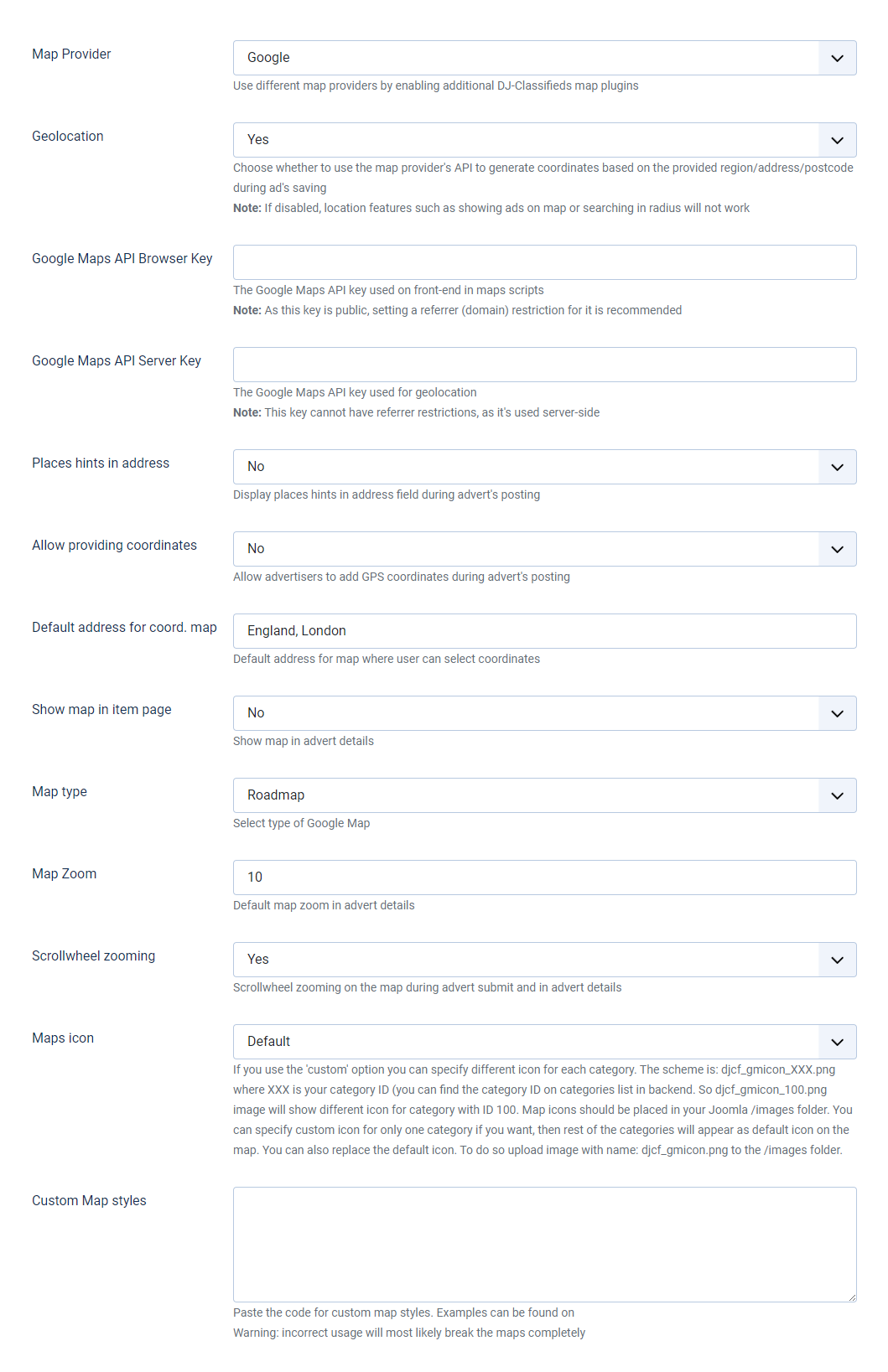
General view
- Map Provider - Use different map providers by enabling additional DJ-Classifieds map plugins.
- Geolocation - Choose whether to use the map provider's API to generate coordinates based on the provided region/address/postcode during ad's saving.
- Google Maps API Browser Key - This API key is used on the front-end in maps scripts.
- Google Maps API Server Key - This API key is used for geolocation.
- Places hints in address - Decide if you want to display Google places hints in address field during advert submission process.
- Allow providing coordinates – Decide if you want to allow advertisers to add GPS coordinates during advert submission process.
- Default address for coord. map – Default address for map where user can select coordinates.
- Show map in item page – Show/hide Google Map in advert details.
- Map type – Select type of Google Map.
- Map Zoom – Default map zoom in advert details.
- Scroll wheel zooming - Scrollwheel zooming on the map during advert creation and in advert details.
- Maps icon – If you want to use custom icon on maps , set it to 'custom' and put your custom icon to /images/ folder with name: djcf_gmicon.png.
- Custom map styles - Paste the code for custom map styles.
Map Provider - Leaflet
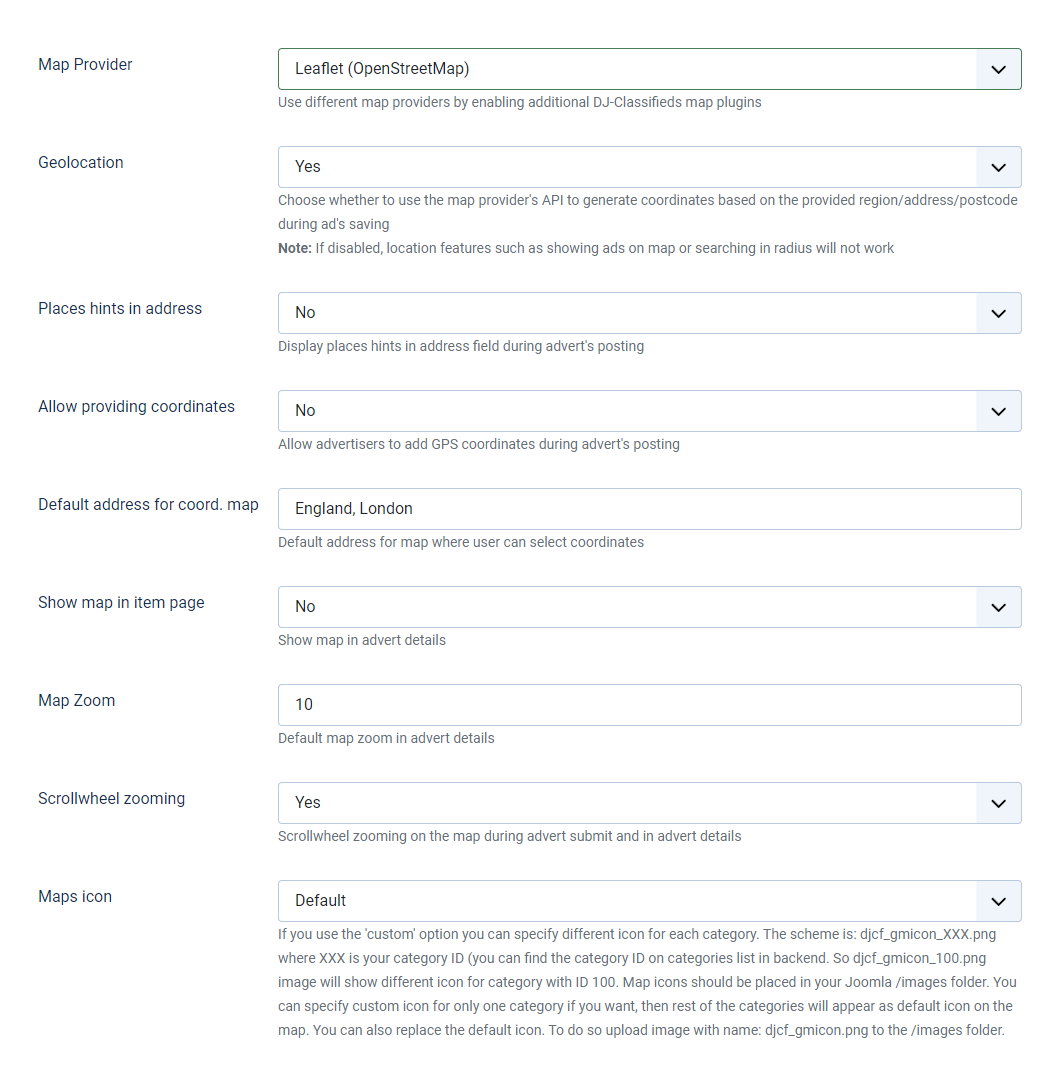
General view
- Map Provider - Use different map providers by enabling additional DJ-Classifieds map plugins.
- Geolocation - Choose whether to use the map provider's API to generate coordinates based on the provided region/address/postcode during ad's saving.
- Places hints in address - Decide if you want to display places hints in address field during advert submission process.
- Allow providing coordinates – Decide if you want to allow advertisers to add GPS coordinates during advert submission process.
- Default address for coord. map – Default address for map where user can select coordinates.
- Show map in item page – Show/hide OpenStreetMap in advert details.
- Map Zoom – Default map zoom in advert details.
- Scroll wheel zooming - Scrollwheel zooming on the map during advert creation and in advert details.
- Maps icon – If you want to use custom icon on maps , set it to 'custom' and put your custom icon to /images/ folder with name: djcf_gmicon.png.
Images
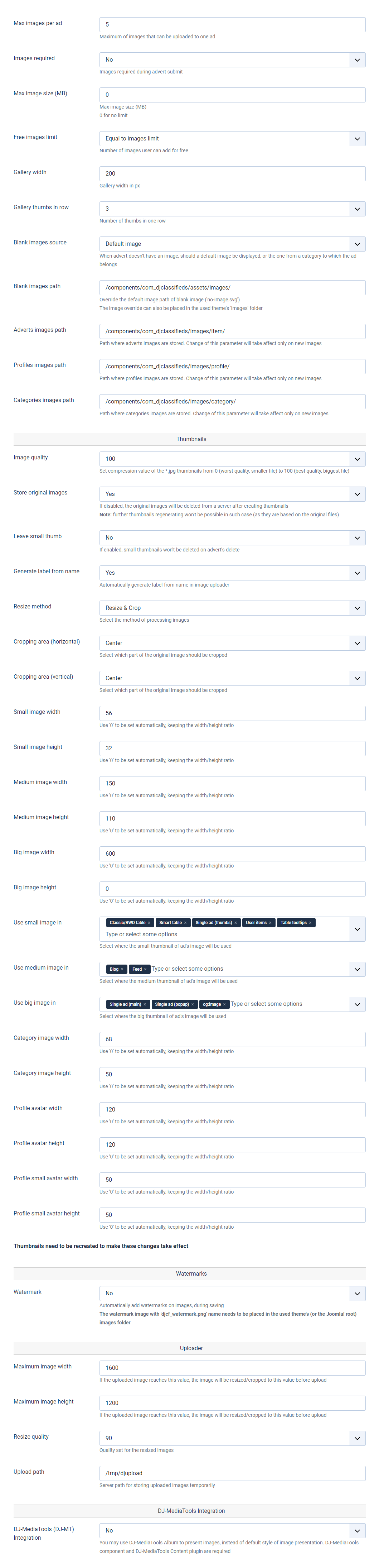
General view
- Max images per ad - Maximum number of images that can be uploaded to one ad.
- Image required - Images required during advert creation.
- Max image size (MB) - Maximum image size (0 for no limit).
- Free images limit - Select number of images that user can add for free.
- Gallery width - Enter gallery width in px.
- Gallery thumbs in row - Enter number of thumbs in one row.
- Blank images source - Set the source of blank images.
- Blank images path - Path from default images will be used.
- Adverts images path - Path from adverts images will be used.
- Profiles images path - Path from profiles images will be used.
- Categories images path - Path from categories images will be used.
Thumbnails
- Image quality - Set compression value from 0 to 100 (0 - worst quality, smaller file; 100 - best quality, bigger file).
- Store original images – If set to 'No', the original images will be deleted from server after creating thumbnails. Please be aware that recreating images won't be possible in this case.
- Leave small thumb - After enabling this option during advert deletion small thumbnails won't be deleted.
- Generate label from name - Decide whether to generate label from name in image uploader.
- Resize method – Select the method of processing images.
- Cropping area (horizontal) – Select which horizontal part of original image should be cropped. Option available only when "Resize and Crop" setting is selected.
- Cropping area (vertical) – Select which vertical part of original image should be cropped. Option available only when "Resize and Crop" setting is selected.
- Small image width - Small image width, for 0 it will be set automatically.
- Small image height - Small image height, for 0 it will be set automatically.
- Medium image width - Medium image width, for 0 it will be set automatically.
- Medium image height - Medium image height, for 0 it will be set automatically.
- Big image width - Big image width, for 0 it will be set automatically.
- Big image height - Big image height, for 0 it will be set automatically.
- Use small image in - Select where the small thumbnail of ad's image will be used.
- Use medium image in - Select where the small thumbnail of ad's image will be used.
- Use big image in - Select where the big thumbnail of ad's image will be used.
- Category image width – Category image width, for 0 it will be set automatically.
- Category image height – Category image height, for 0 it will be set automatically.
- Profile avatar width – Profile avatar width, for 0 it will be set automatically/
- Profile avatar height – Profile avatar height, for 0 it will be set automatically.
- Profile small avatar width – Profile small avatar width, for 0 it will be set automatically.
- Profile small avatar height – Profile small avatar height, for 0 it will be set automatically.
Watermarks
- Watermark - Decide if you want automatically add watermarks on all images.
Uploader
- Maximum image width - If the uploader image will reach this value then the image will be resized to desired dimensions before upload.
- Maximum image height - If the uploader image will reach this value then the image will be resized to desired dimensions before upload.
- Resize quality - Quality set for resized images.
- Upload path - Server path for storing uploaded images temporarily.
DJ-MediaTools Integration
- DJ-MediaTools (DJ-MT) Integration - you may use the DJ-MediaTools album to present images instead of default style of images presentation.
- DJ-MT Album - select the album that you wish to use present your images.
- DJ-MT Minimum count - enter the minimum number of images that should trigger the DJ-MediaTools integration.
Dates
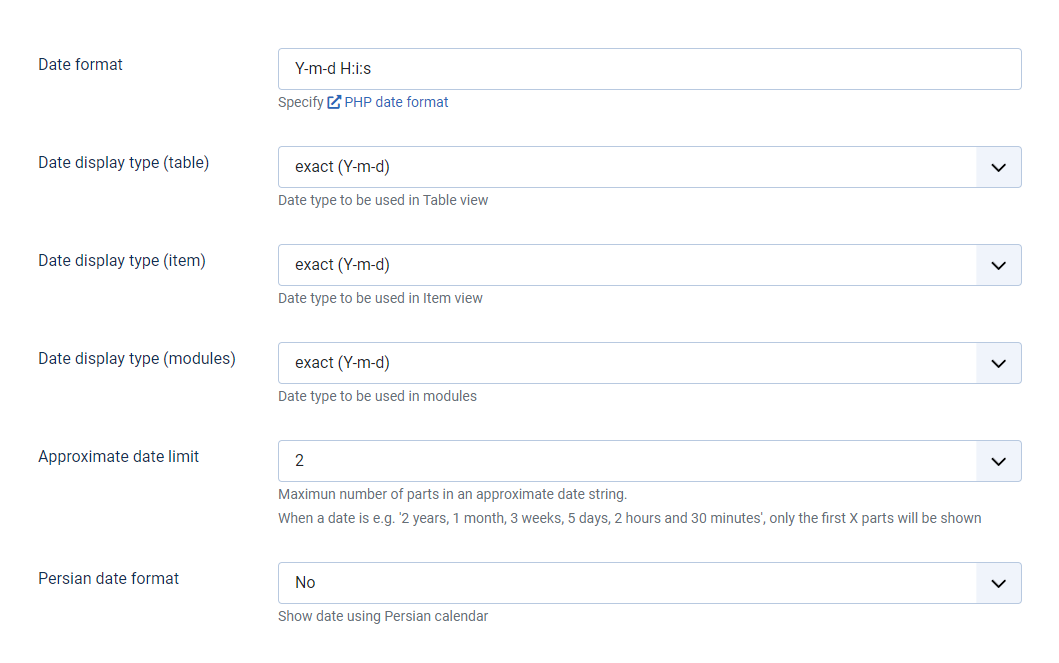
General Settings
- Date format – Specify date format. This feature uses PHP date format.
- Date display type (table) – Select what date type will be used in Table view.
- Date display type (item) – Select what date type will be used in item details view.
- Date display type (modules) – Select what date type will be used in modules.
- Approximate date limit – Maximum number of parts in date. When date is for example '2 years, 1 month, 3 weeks, 5 days, 2 hours and 30 minutes' it will show only first X parts.
- Perisan date format – If set to 'yes' Persian calendar will be used
Prices
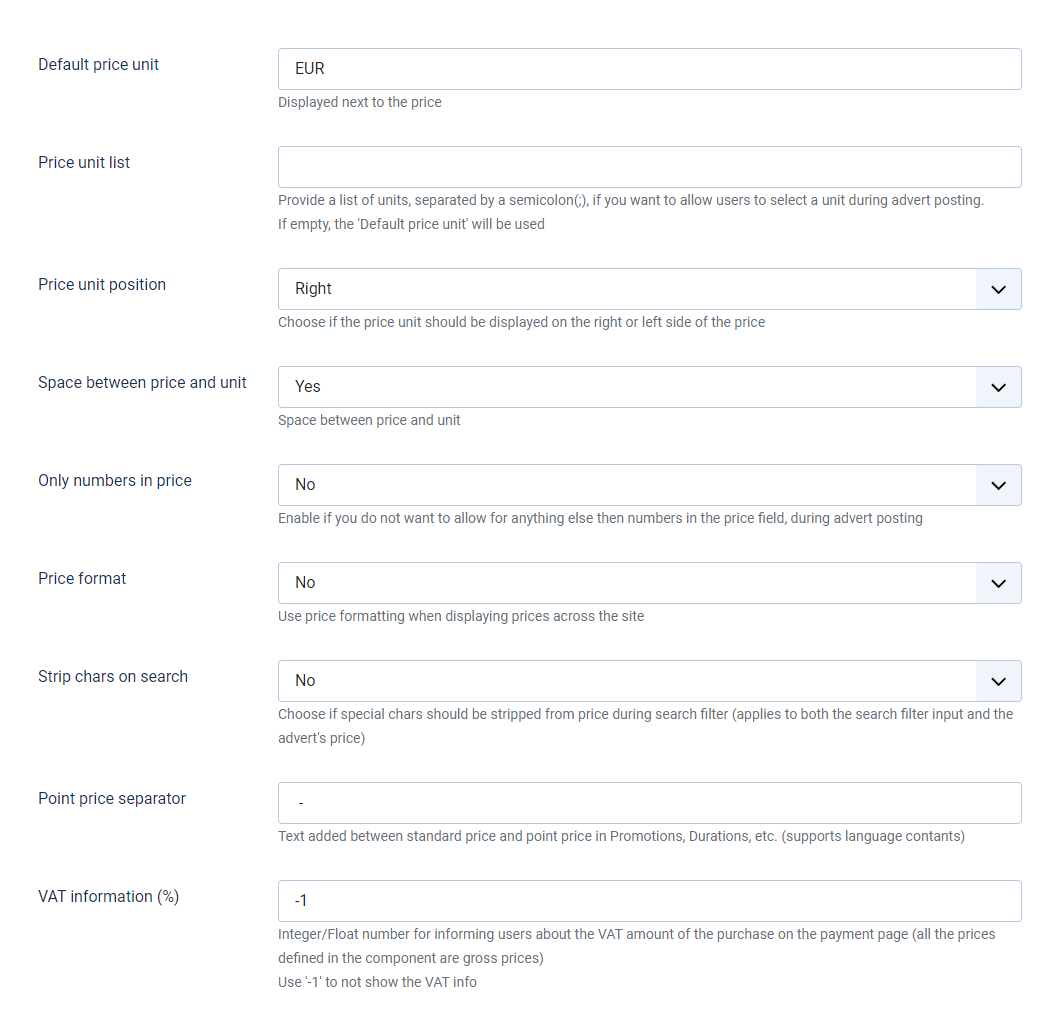
General Settings
- Default price unit – Enter default price unit. This unit will be used to present category price, promotion price etc..
- Price unit list – If you want to allow more units to be choosen while adding the advert by advertiser type it here. If nothing is entered the default currency unit comes from "Default price unit" setting.
- Price unit position - Decide if price unit should be displayed on right or left side of the price.
- Space between price and unit – Space between price and unit.
- Only numbers in price – Select "Yes" if you do not want to allow for anything else then numbers in price field.
- Price format – Use price formating.
- Strip chars on search - Choose if special characters should be stripped from price during search fillter.
- Point price separator - Text added between standard price and point price in Promotions, Durations etc..
- VAT information (%) – show VAT %.
Email Notifications
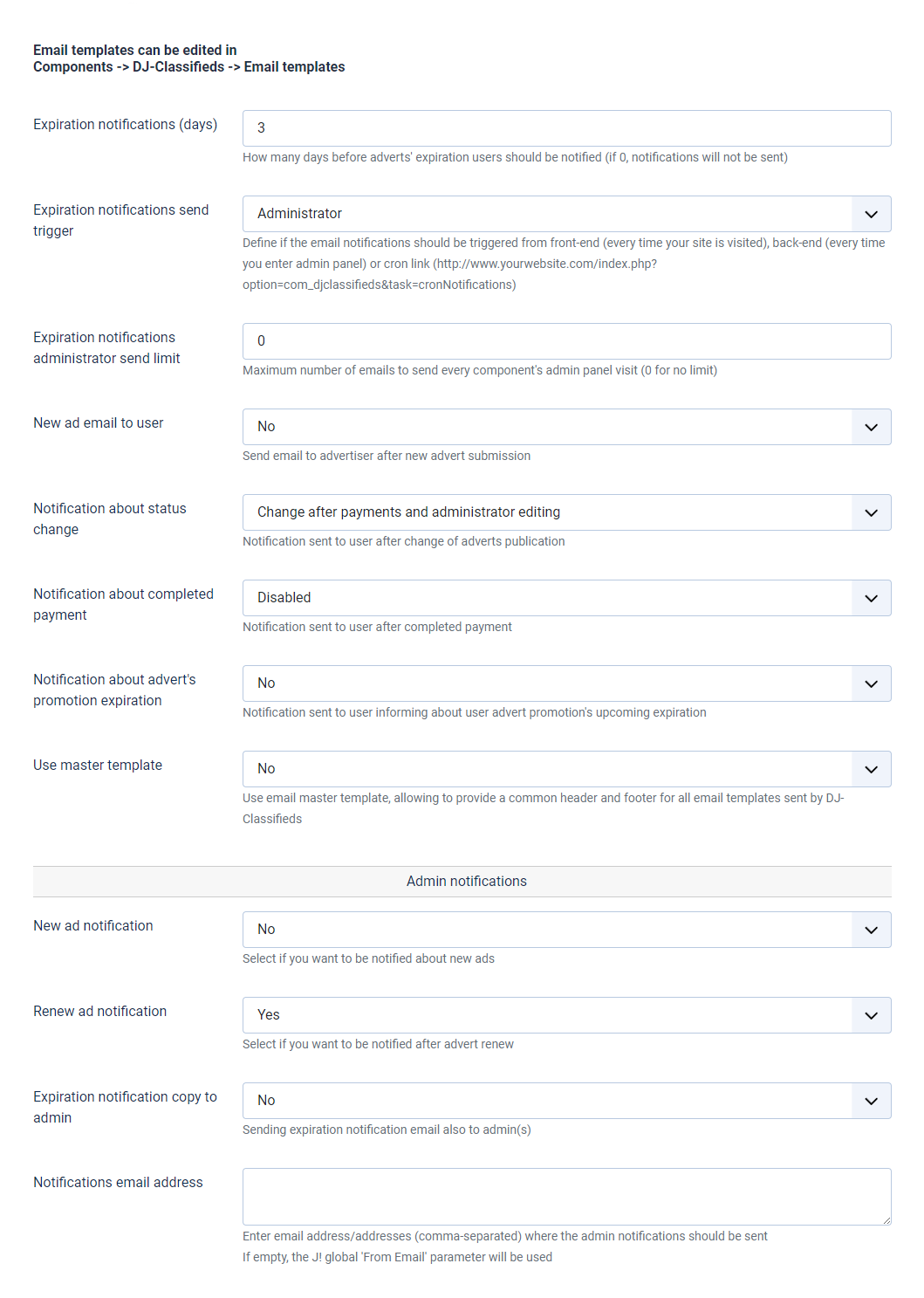
General Settings
- Expire notification (days) – Enter how many days before expiration User should be notified. For 0 notifications are not sended.
- Expiration notifications send trigger - Define if the email notifications should be triggered from front-end, back-end or cron link.
- Expiration notifications administrator send limit - Maximum number of emails to send every component's admin panel visit (0 for no limit).
- New ad email to user – Select if you want to send an email to advertiser after new advert submission.
- Notification about status change - Notification send to user after change of adverts publication.
- Notification about completed payment - Notification send to user after completed payment.
- Notification about advert's promotion expiration - Notification send to user informing about user advert promotion's upcoming expiration.
- Use master template - Use email master template, allowing to provide a common header and footer for all email templates send by DJ-Classifieds.
Admin notifications
- New ad notification – Select if you want to be informed or not about new ads.
- Renew ad notification - Administrator notification after advert renew.
- Expiration notification copy to admin - Sending expiration notification email also to admin(s).
- Notifications email address - Define to which email addresses admin notifications should be sent.
Security
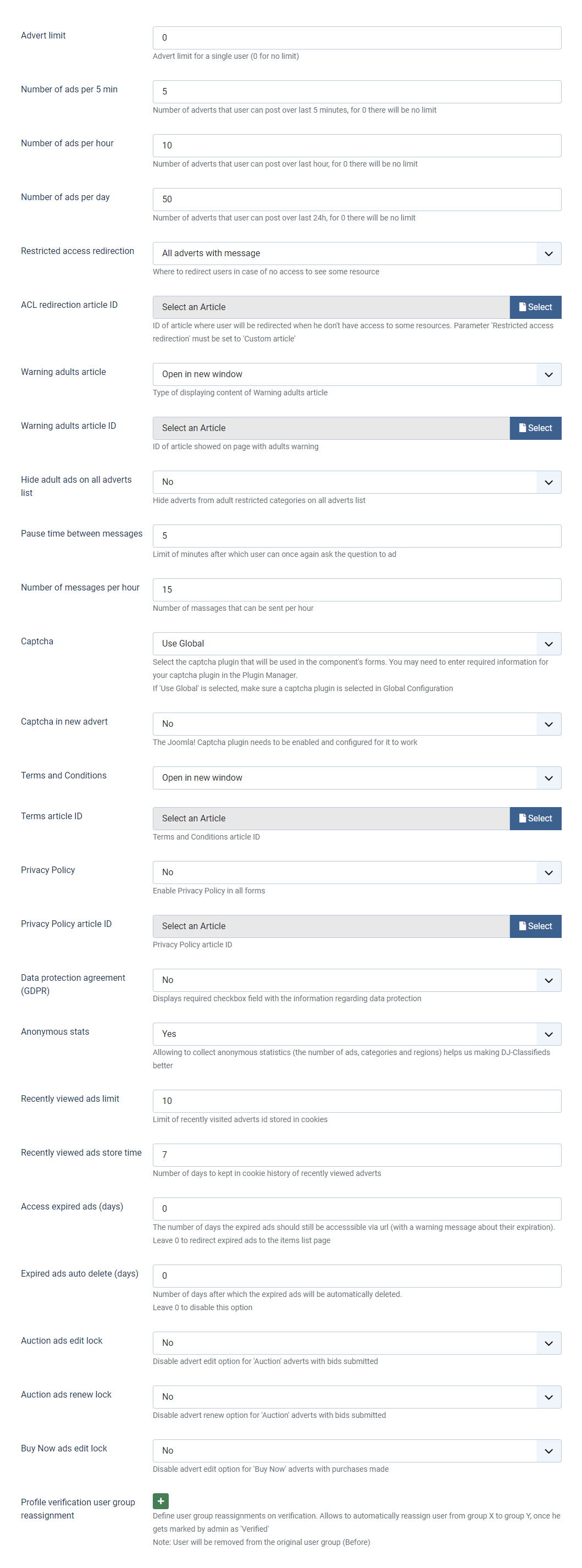
General Settings
- Advert limit – Advert limit for single user. Enter 0 for no limitations.
- Number of ads per 5 min - Number of adverts that user can post over last 5 minutes, for 0 there will be no limit.
- Number of ads per hour - Number of adverts that user can post over last hour, for 0 there will be no limit.
- Number of ads per day - Number of adverts that user can post over last 24h, for 0 there will be no limit.
- Restricted access redirection – Decide where do you want to redirect user when he doesn't have access to see some content.
- ACL redirection article ID – ID of article where user will be redirected when he doesn't have access to some content. Parameter "Restricted access redirection" must be set to 'Custom article'.
- Warning adults article – Type of displaying content of Warning adults article.
- Warning adults article ID – ID of article showed on page with adults warning.
- Hide adults ads on all adverts list – Hide adverts for adults on all adverts list. If you use this setting all restricted categories have to be set, it doesn't work with inherit.
- Pause time between messages – Limit of minutes after which user can once again ask the question to the ad.
- Number of messages per hour – Number of messages that can be sent per hour.
- Chapta - Select the chapta plugin that will be used in component's forms. You may need to enter required information for your chapta plugin in the Plugin manager.
- Captcha in new advert – Use captcha in the add item view.
- Terms and Conditions - Set if you want to display terms and condtions - you can choose: no, open in new window, open in popup (modal).
- Privacy Policy - Enable Privacy Policy in all forms.
- Privacy Policy ID - select the article.
- Data Protection Agreement (GDPR) - Displays required checbox field with the information regarding data protection.
- Anonymous stats - Allowing to collect anonymous statistics helps us making DJ-Classifieds better.
- Recently viewed ads limit - Limit of recently visited adverts id stored in cookies.
- Recently viewed ads store time - Number of days to kept in cookie history of recently viewed adverts.
- Access expired ads - The number of days the expired ads should be accessible via url.
- Expired ads auto delete (days) - Number of days after which the expired ads will be automatically deleted.
- Auction ads edit lock - Disable advert edit option for "Auction" adverts with bids subitted.
- Auction ads renew lock - Disable advert renew option for "Auction" adverts with bids submitted.
- Buy Now ads edit lock - Disable advert edit option for "Buy Now" adverts with purchases made.
- Profile verification user group reassignment - Define user group reassignments on verification. Allows to automatically reassign user from group X to group Y, once he gets marked by admin as "Verified".
SEO
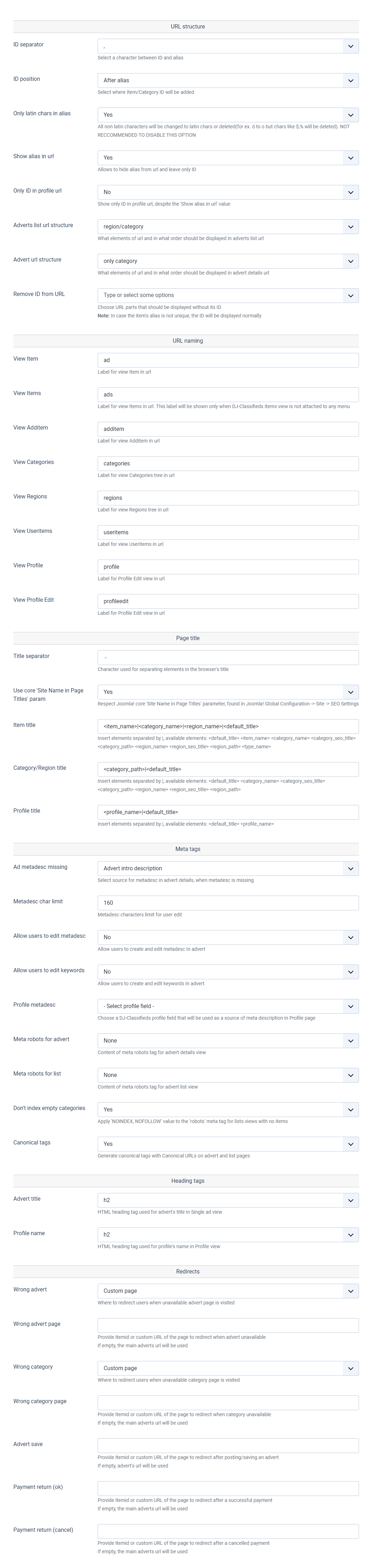
General Settings
- ID separator – Select what sign will be between id and title.
- ID position – Select where Item/Category ID will be added.
- Only latin chars in alias – All non latin characters will be changed to latin chars or deleted (for ex. "ó" to "o" but chars like $,% will be deleted). NOT RECOMENDED TO DISABLE THIS OPTION.
- Show alias in url - allows to hide alias from url and leave only id of category and item
- Only ID in profile url- Show only ID in profile url, despite the "Show alias in URL" value.
- Adverts list url structure - Decide what elements of url and in what order should be displayed in adverts list url.
- Adverts url structure - Decide what elements of url and in what order should be displayed in adverts details url.
- Remove ID from URL - Choose URL parts that should be displayed without its ID. Note: In case the item's alias is not unique, the ID will be displayed normally.
URL naming
- View Item – Label for "Item" view in url.
- View Items – Label for "Items" view in url. This label will be shown only when DJ-Classifieds items view is not attached to any menu.
- View Additem – Label for "Additem" view in url.
- View Categories – Label for "Categories" view in url.
- View Regions - Label for view Regions tree in URL.
- View Useritems – Label for "Useritems" view in url.
- View Profile – Label for "Profile" view in url.
- View Profile Edit – Label for "Profile edit" view in url.
Page title
- Title separator – This character will separate browse title elements.
- Use core "Site Name in Page Titles" param - Respect Joomla core Site Name in Page Titler parameter, found in Joomla Global Configuration -> Site -> SEO settings.
- Item title – Insert elements separated by |,
available elements: <default_title>, <item_name>, <category_name>, <category_path>. - Category/Region title – Insert elements separated by |,
available elements: <default_title>, <category_name>, <category_path>. - Profile title - Insert elements separated by |,
available elements: <default_title> <profile_name>.
Meta tags
- Ad metadesc missing – Select source for metadesc in advert detalis, when metadesc is missing.
- Metadesc char limit – Metadesc characters limit for user edit.
- Allow users to edit metadesc – Allow users to create and edit metadesc in advert.
- Allow users to edit keywords – Allow users to create and edit kaywords in advert.
- Profile metadesc - Choose a DJ-Classifieds profile field that will be used as a source of meta description in Profile page.
- Meta robots for advert - Content of mega robots tag for advert details view.
- Meta robots for list - Content of mega robots tag for advert list view.
- Don't index empty categories - Apply 'NOINDEX, NOFOLLOW' value to the 'robots' meta tag for lists views with no items.
- Canonical tags - Generate canonical tags with Canonical URLs on advert and list pages.
Heading tags
- Advert title - HTML heading tag used for advert's title in Single ad view.
- Profile name - HTML heading tag used for profile's name in Profile view.
Redirects
- Wrong advert - Decide where to redirect users when unavailable advert page is visited.
- Wrong advert page - Provide Itemid or url of the page to redirect when advert is unavailable. If empty, the main adverts url will be used.
- Wrong category - Decide where to redirect users when unavailable category page is visited.
- Wrong category page - Provide Itemid or url of the page to redirect when category is unavailable. If empty, the main adverts url will be used.
- Advert save - Provide Itemid or url of the page to redirect after posting/saving an advert. If empty, advert's url will be used.
- Payment return (ok) - Provide Itemid or custom URL of the page to redirect after a successful payment. If empty, the main adverts url will be used.
- Payment return (cancel) - Provide Itemid or custom URL of the page to redirect after a cancelled payment. If empty, the main adverts url will be used.
Permissions
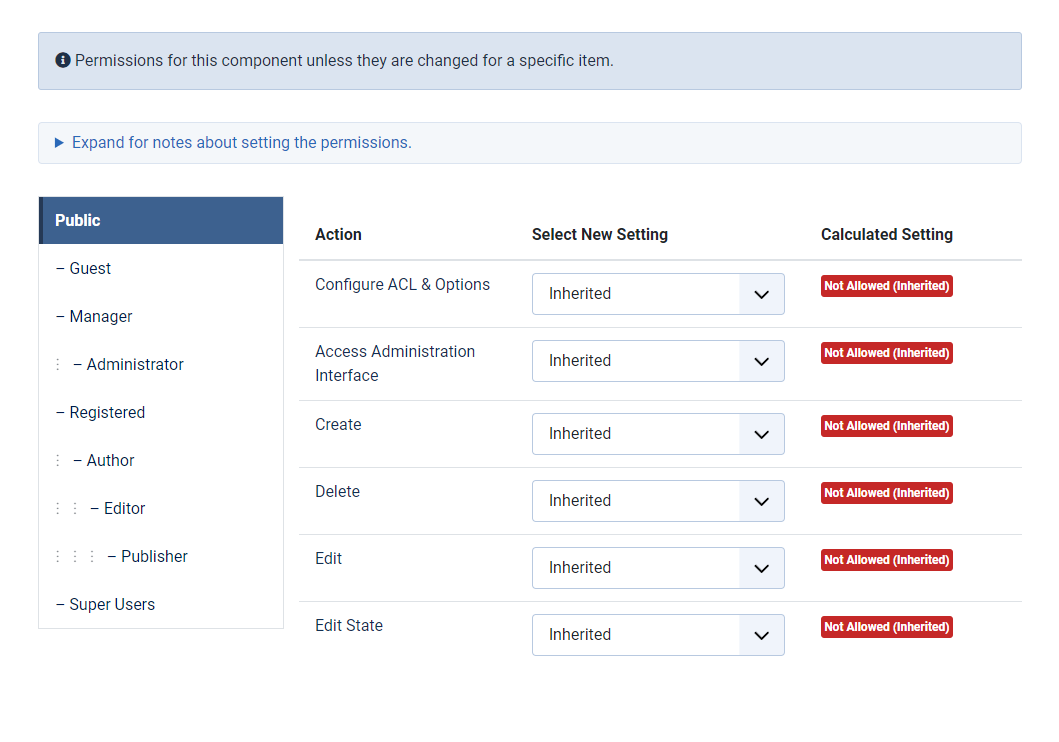
In permissions tab you can set the permissions for particular DJ-Classifieds actions:
- Configure ACL & Options
- Access Administration Interface
- Create
- Delete
- Edit
- Edit State
Click the Save & Close button once you have configured all the parameters.