How to resize images in DJ-Classifieds?
DJ-Classifieds keeps the original images/pictures when you upload them. If you want to change your website's template or alter the images in adverts, categories or profiles to a better fit, you can always do this following this tutorial.
When you or use on your website uploads the image (or images), it's being saved in the original size. Additionally, the engine of DJ-Classifieds creates the versions of the image with dimensions that are set in options ( Components -> DJ-Classifieds -> Options -> Images tab ).
Important : "Store original images" option needs to be enabled.

If you later want to change images sizes, you first need to change settings (dimensions) of the images in options (Components -> DJ-Classifieds -> Options -> Images tab) and later navigate to where you want the dimensions of the image to be processed and resized.
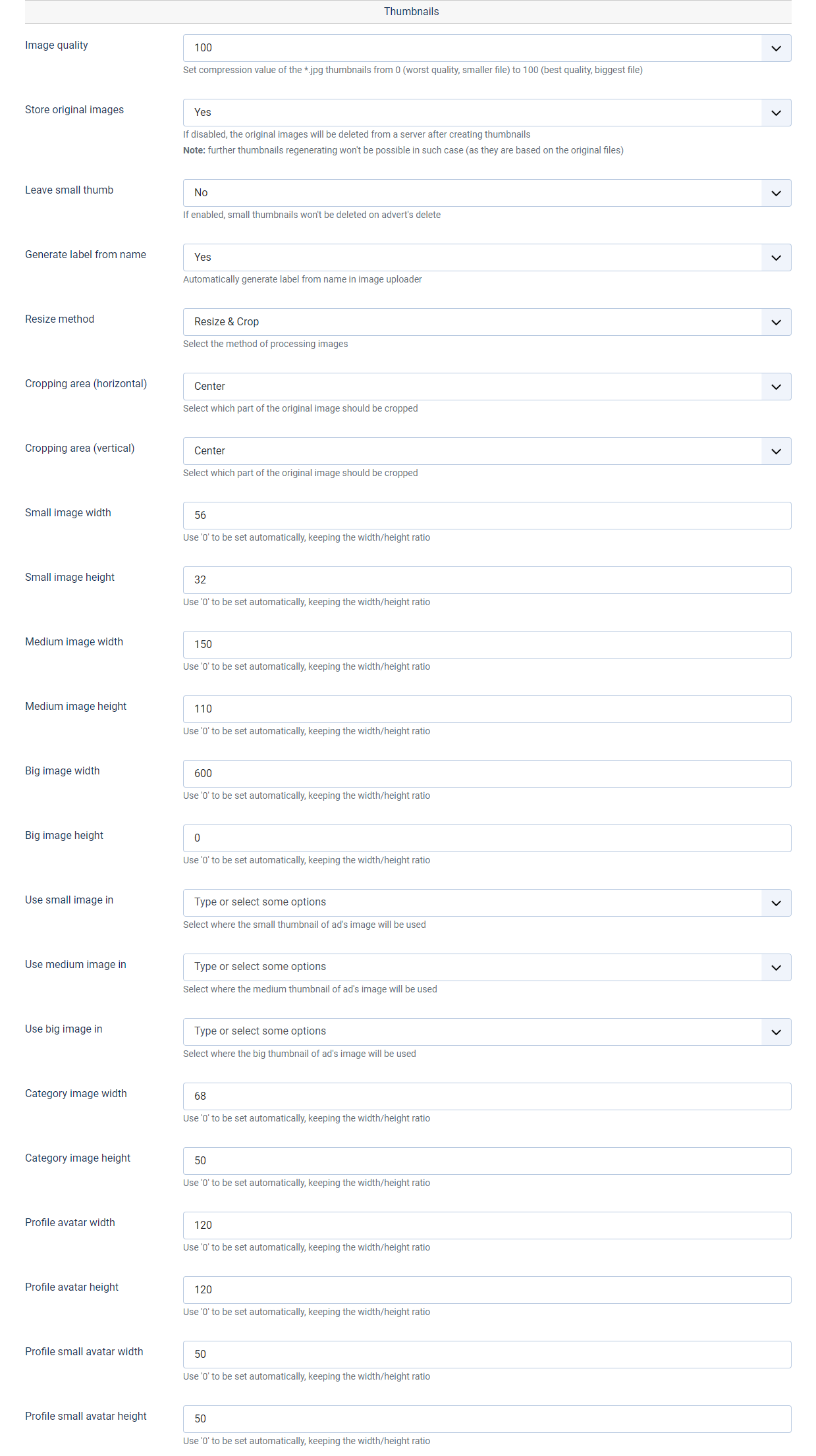
Available options
- Image quality - compression value. The higher compression, the smaller size of the image and worse quality
- Store original images - need to be set to "Yes" if you want to resize the images later. This feature keeps authentic images for later changes of quality, dimensions and cropping.
- Leave small thumb - If enabled, small thumbnails won't be deleted on advert's delete.
- Generate label from the name - Automatically generates label from the filename.
- Resize method - choose the resizing way; you can choose "Crop & Resize" or "Resize."
- Cropping area (horizontal) - Select which part of the original image should be cropped. Option available only when 'Resize & Crop' setting is selected
- Cropping area (vertical) - Select which part of the original image should be cropped. Option available only when 'Resize & Crop' setting is selected
- Small image width/height - dimensions of the image used for tables view and modules
- Medium image width/height - dimensions of the medium images
- Big image width/height - dimensions of the big images
- Use small image in - Select where the small thumbnail of ad's image will be used
- Use medium image in - Select where the medium thumbnail of ad's image will be used.
- Use big image in - Select where the big thumbnail of ad's image will be used
- Category image width/height - dimensions of the category image
- Profile avatar width/height - dimensions of the profile image/picture
- Profile small avatar width/height - small profile image/picture dimensions
If you want to change dimensions of the adverts' images, you need to navigate to "Items" then select the adverts you want to change the image's dimensions and click "Recreate Images". 
After a while, all images will be recreated, resized and saved with new dimensions.