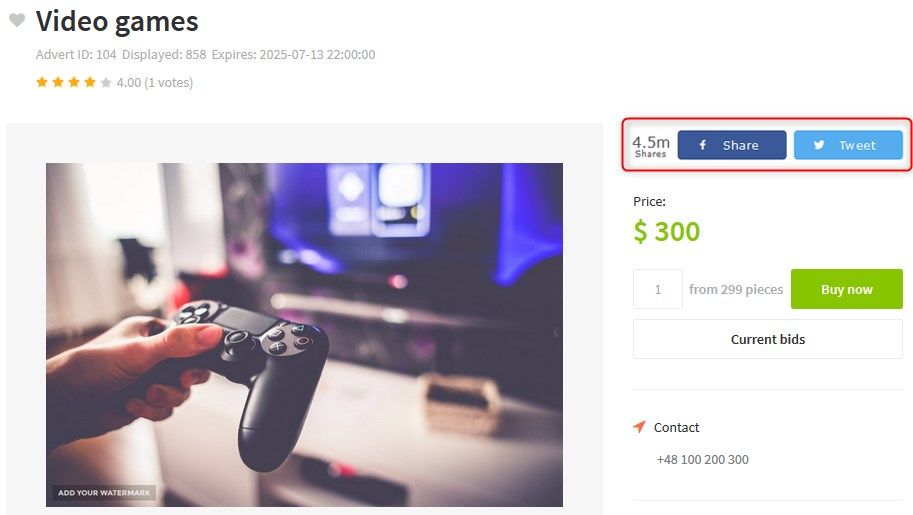How to add social buttons to DJ-Classifieds
DJ-Classifieds allows you to display social buttons from various sharing platforms. Take a look at a few simple steps on how to put them to the DJ-Classifieds single ads.
Step 1: Get the social buttons’ code
Many sharing tools allow you to generate a code that you can later use in the DJ-Classifieds pages. Let’s take a look at some popular ones.
Facebook Share
Each popular social network provides a tool for generating social buttons. Let’s take the Facebook Share button as an example:
- Visit the page: https://developers.facebook.com/docs/plugins/share-button.
- Customise the share button. (We suggest removing the default URL to share)
- Click on “Get Code” to generate the code
- Copy the first code and place it right after the opening <body> tag in your template. Copy the second code - it will be needed for the next step.

The above steps look very similar to other popular social networks like Twitter, LinkedIn, etc.
AddToAny
Popular and totally free sharing platform. You do not need to register or have a user account to generate and display social share buttons. It also supports mobile & responsive layouts and is highly customizable.
- Visit the page: https://www.addtoany.com/.
- Click on “Get the Share Buttons” and choose “Any Website”.
- Choose services for your site and click on “Get Button code”. Copy the code - it will be needed for the next step.
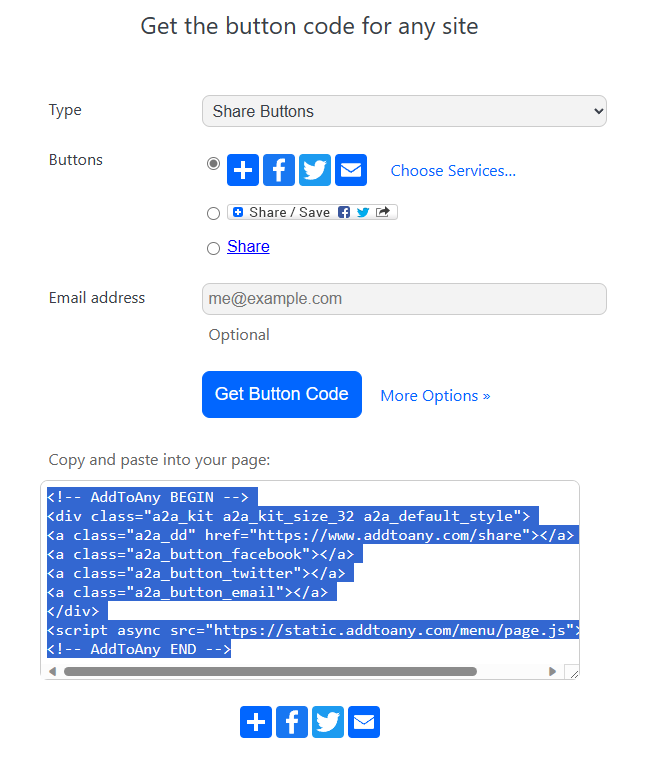
Share this
It is one of the most popular services offering share buttons. It comes with a user-friendly builder that will help you to configure the look of the buttons. You also have access to social analytics.
- Visit the page: https://www.sharethis.com
- Log in or sign up if you do not have an account.
-
In your dashboard find and select "Inline Share Buttons".

- On this screen, you can choose channels and change the design of the buttons. Once you complete, make sure the buttons are enabled (1) and click the "Update" button (2).

- Click on the "Get the code" button and a popup window will appear. Copy the code which you need to place in the head section of your template.

- Copy the code - it will be needed for the next step.
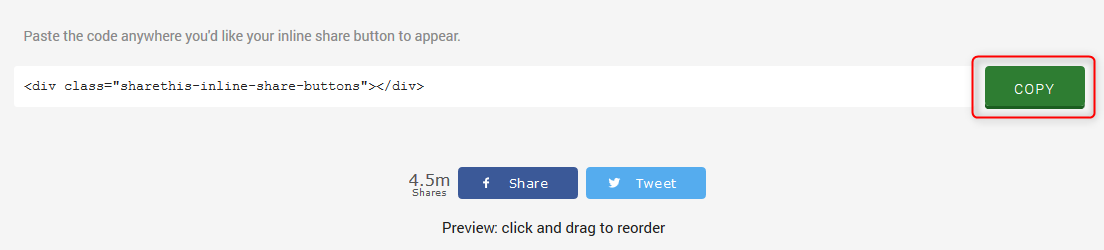
Step 2: Paste the code into DJ-Classifieds
Now, you are ready to paste the code into the DJ-Classifieds component. In your Joomla dashboard, go to Components -> DJ-Classifieds -> Options.
On the "Views" tab, you will find the "Social buttons code" field where you need to paste the code from the previous step:
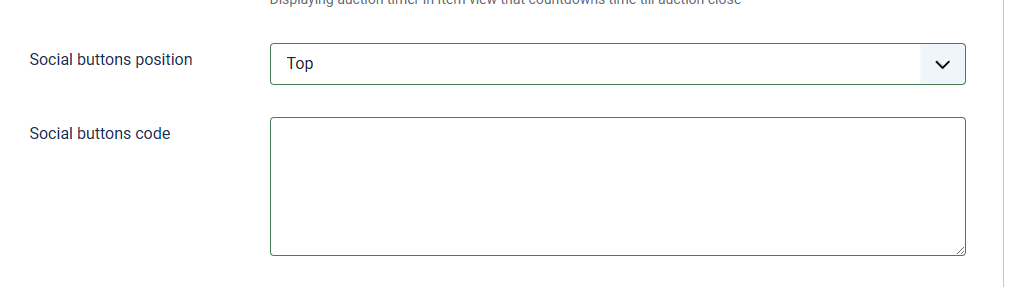
You can also choose the position where the social buttons are displayed on the DJ-Classifieds Single Ad view. Remember to “Save” parameters when you finish.
Final Results
Now, it is time to visit the page and see how the social share buttons are present.
Facebook Share Button
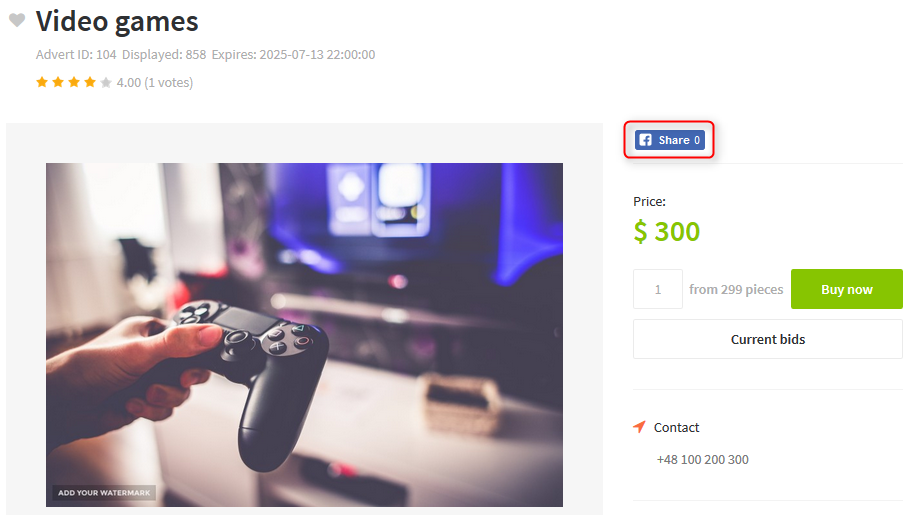
AddToAny
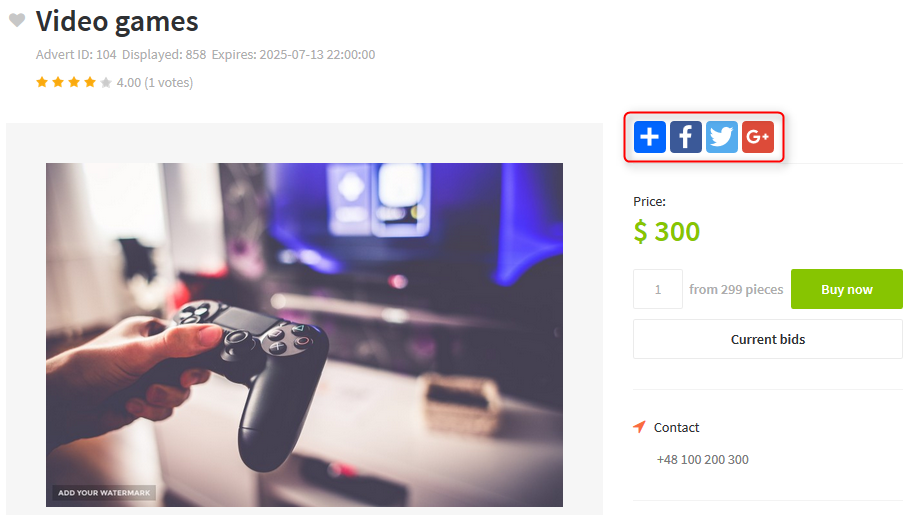
Share this