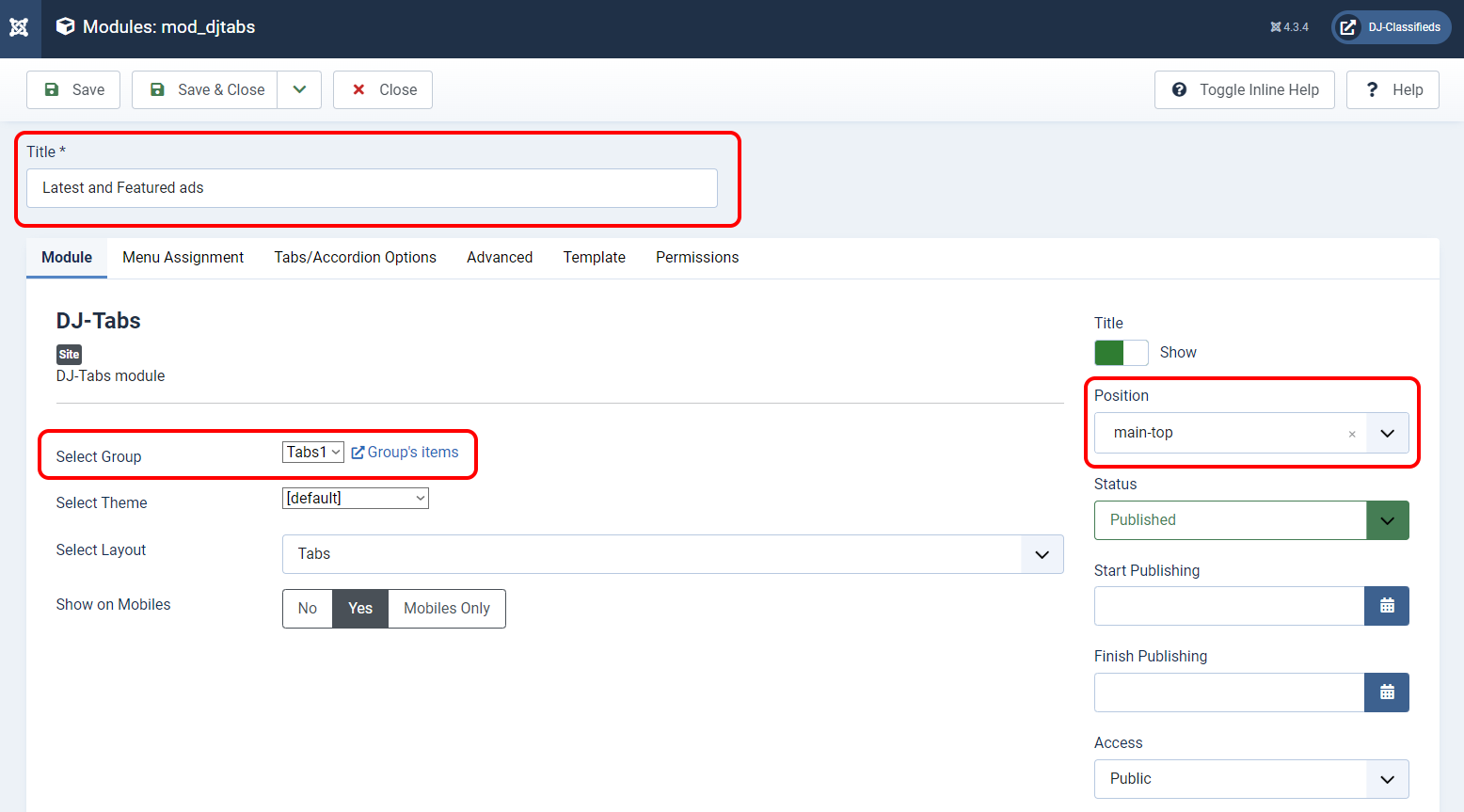How to assign DJ-Classifieds module to tabs (DJ-Tabs)
In this tutorial, I will show how to configure the DJ-Classifieds extension, assigned to any tab of DJ-Tabs extension. We start by creating two DJ-Classifieds modules.
DJ-Classifieds, module configuration
Latest ads module
First, we will create a module that contains the latest ads. To do that, head over to Content -> Site Modules and click "New". Find and choose "DJ-Classifieds Items".
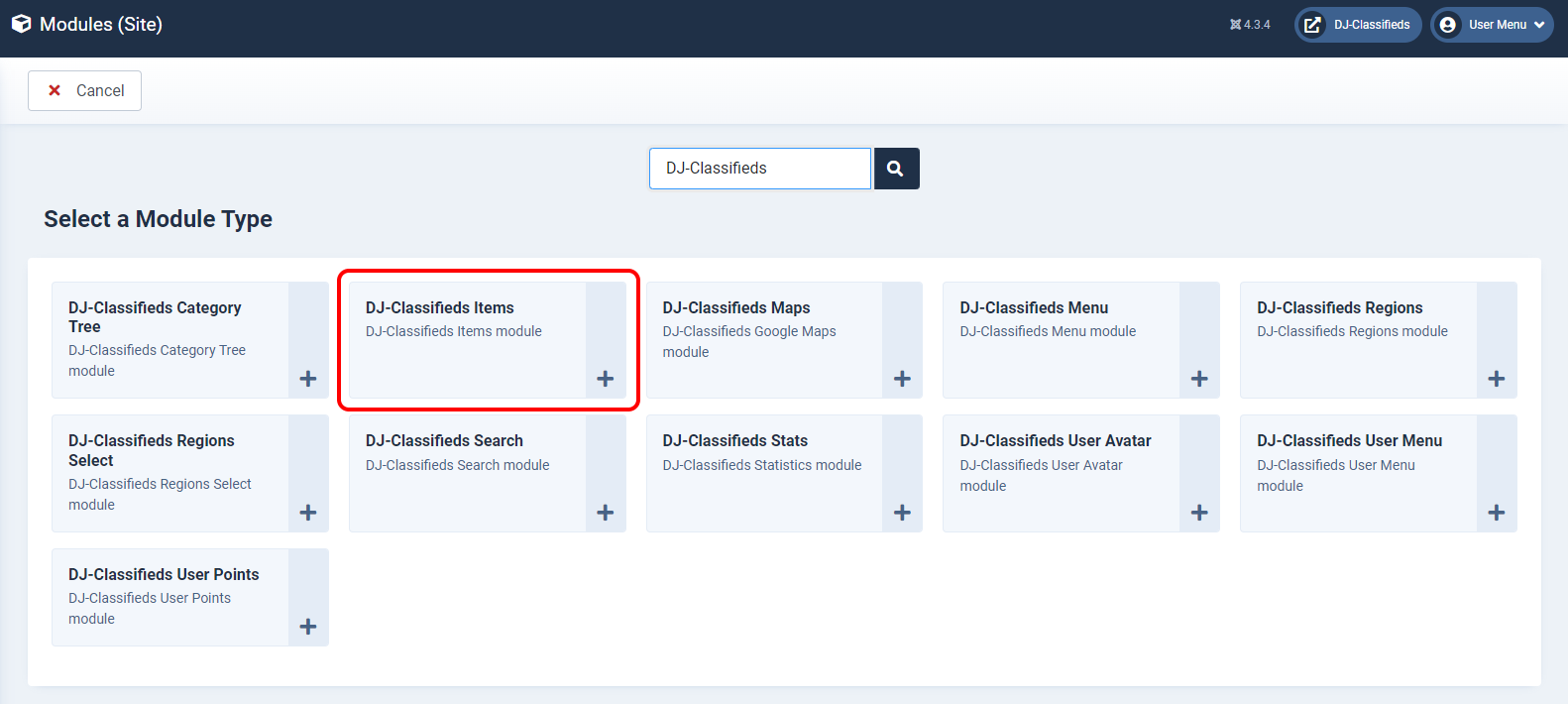
Set as follows:
- Title - type title of the module
- Number of items - choose several ads to display
- Number of columns - specify how many columns will display ads.
- Type a unique name for the position, that you don’t use anywhere else for example latest-ads-tab
- Menu Assignment tab - assign module to all pages
Click Save and Close.
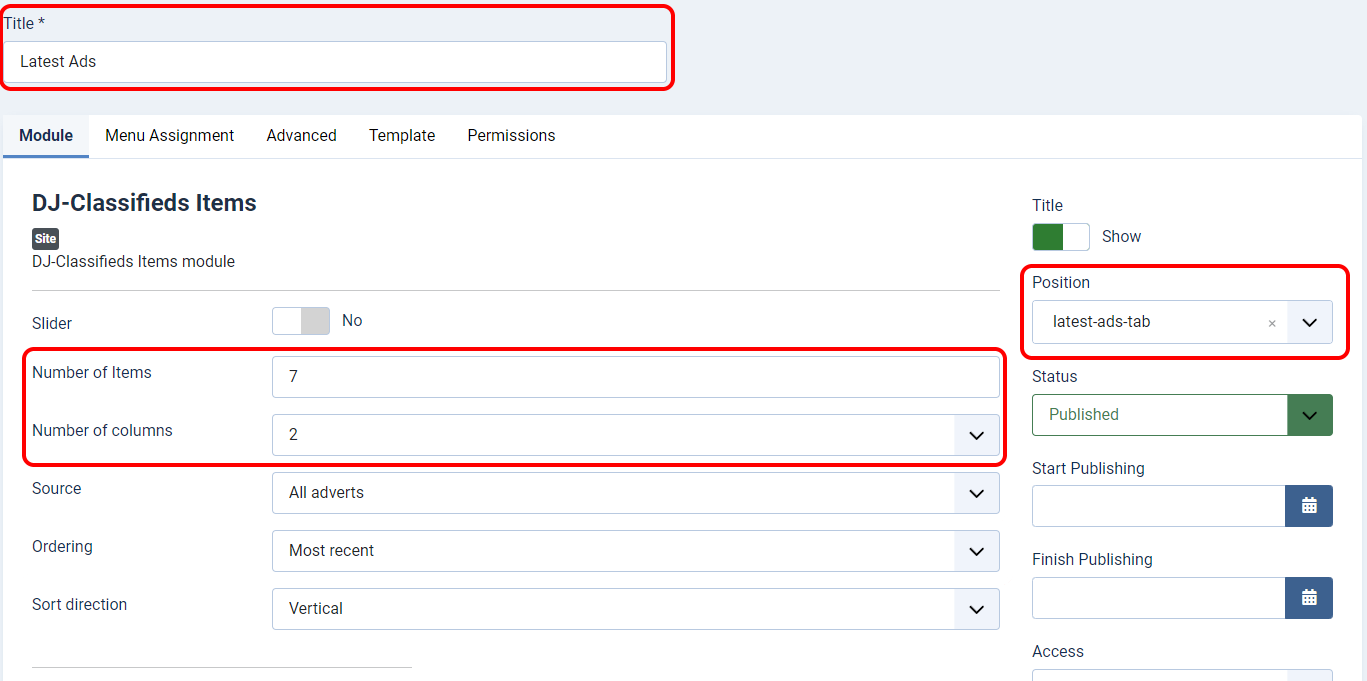
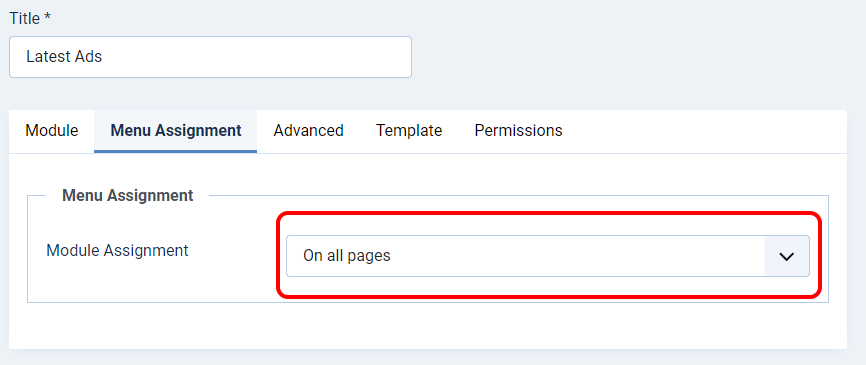
Featured ads module
Then, we will create a module that contains feature ads. Create it the same way as "Latest ads module", but set it like this:
- Title - type module title
- Number of items - choose the number of ads to display
- Several columns - specify how many columns will display ads.
- Only promotion “Special” - Yes, we want to display ads with promotion.
- Choose a unique position, for example i used featured-ads-tab
- Menu Assignment tab - assign module to all pages
Click Save and Close.
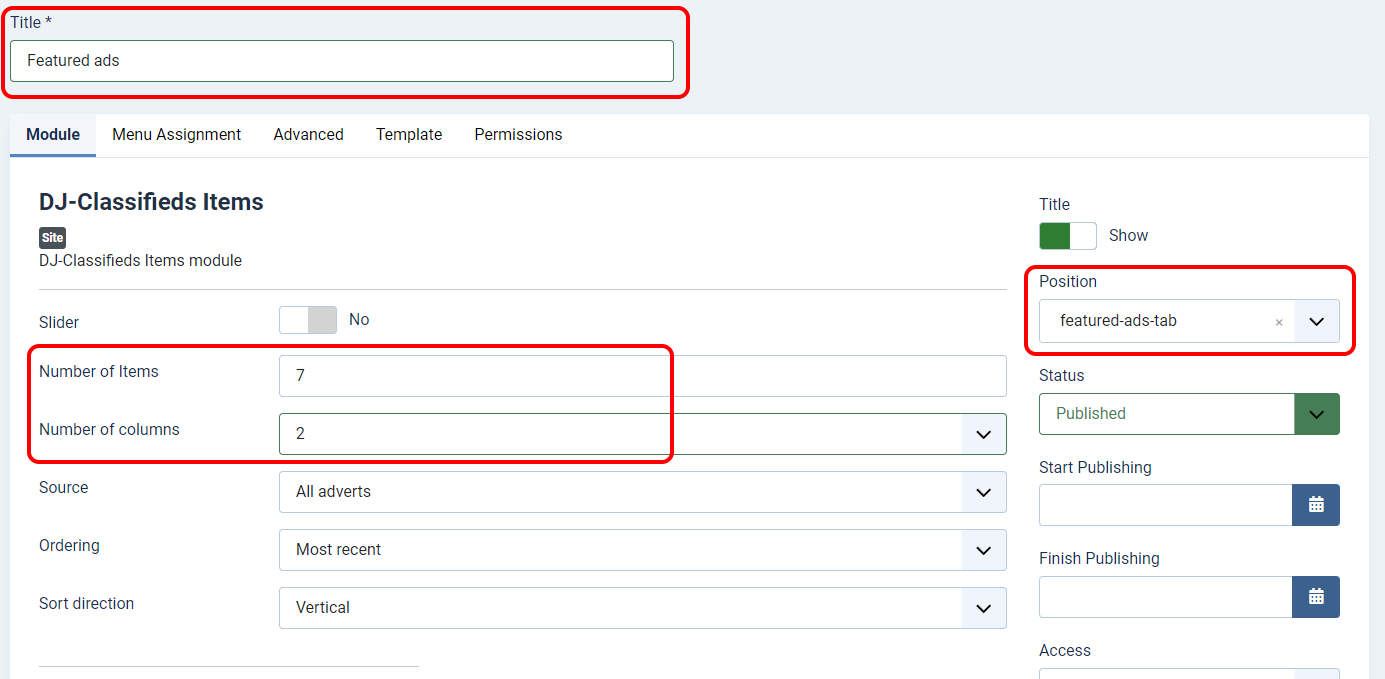
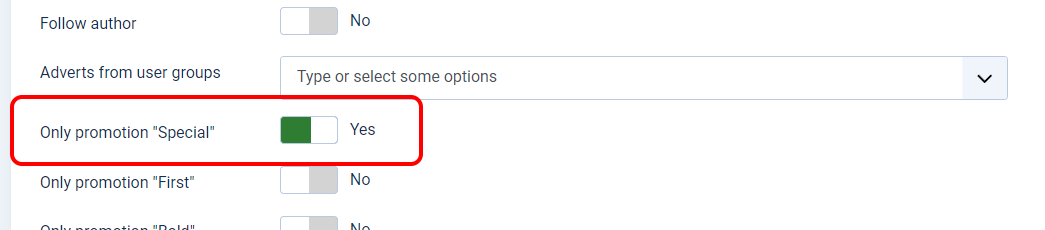

DJ-Tabs, configuration
Now you need to configure DJ-Tabs. If you don’t know this extension, I invite you to read the DJ-Tabs documentation and visit DJ-Tabs product page.
DJ-Tabs Item which contains DJ-Classifieds Module
Firstly, we’ll create a new group of tabs. Go to Components -> DJ-Tabs -> Groups and Click New.
Name it as you like, for this tutorial, i'll call it Tabs1
(Make sure the status is Published)
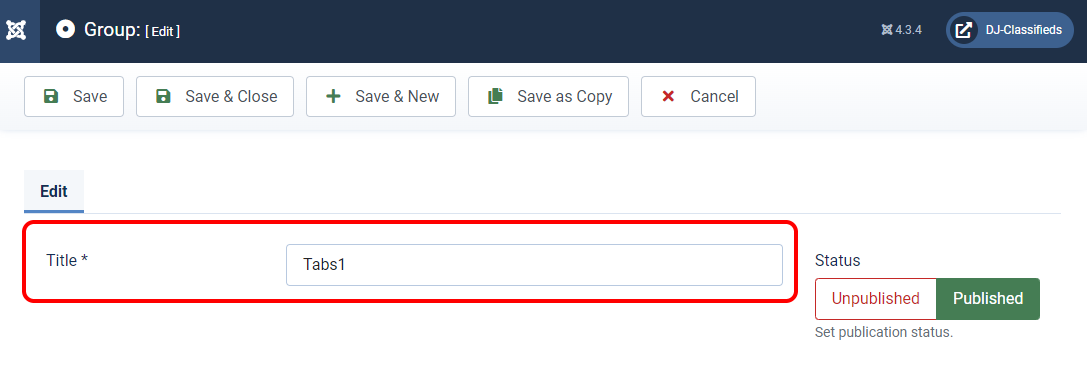
Click Save and Close
Now we will create a DJ-Tab Item. Go to Components -> DJ-Tabs -> Items and click New.
Set fields as follow:
- Name - Type name of the tab item.
- Group - Choose a group of item we created earlier
- Type - Select "Module Position"
- Position - Type your unique position that you used in DJ-Classifieds Latest Module.
- Status - Published

Click Save and New
Now create the item for "Featured ads module", where you must change position to one you created for this module.
How to Create DJ-Tabs Module
Once you created both DJ-Tabs Items, the last step is to create the module. Go to Content -> Site Modules and click "New". Find and choose "DJ-Tabs".
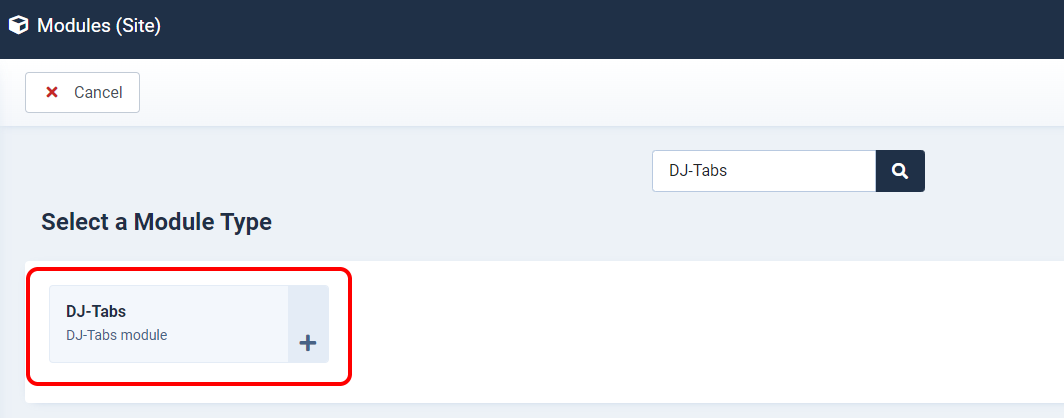
- Title - type module title
- Select group - choose the group where you placed Tab Items
- Select theme - choose a theme from the list.
- Select Layout - Tabs (you can also use another layout)
- Position - choose a position in which in the module should be displayed, in my case main-top
- Menu Assignment tab - assign module to all pages