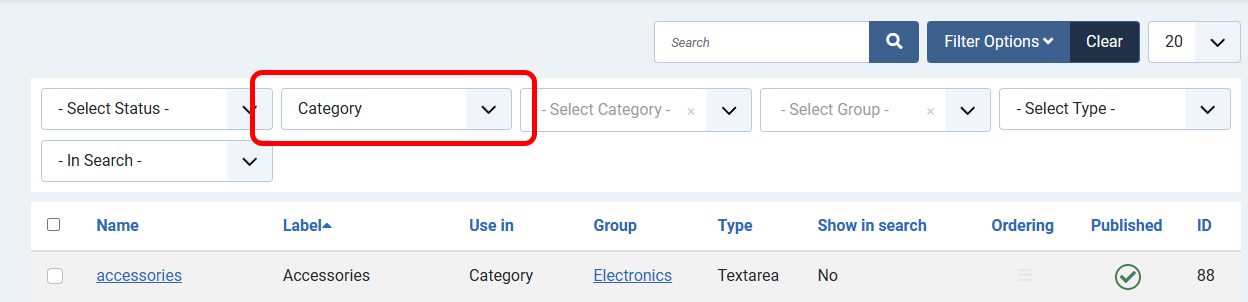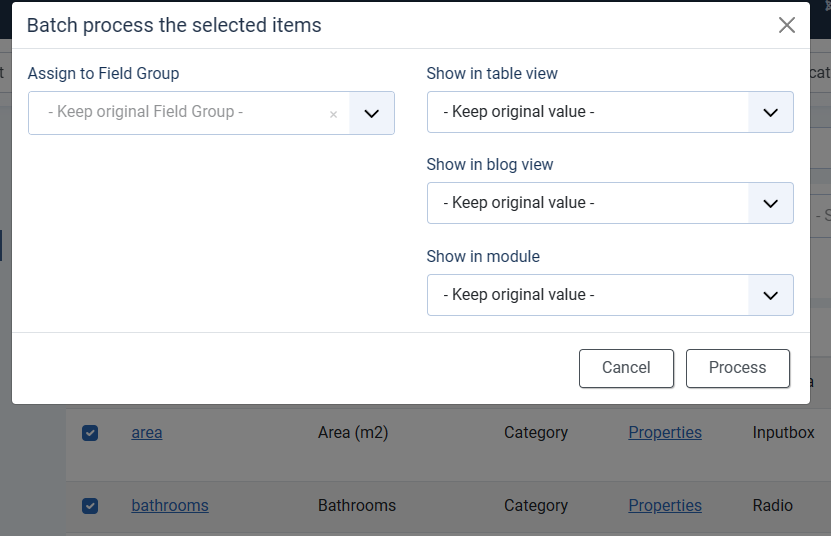How the batch processing works
Batch processing lets you perform one task on multiple items at once.
You will find the Batch button in various pages in your Joomla control panel.
You can also use the "Batch" feature in DJ-Classifieds - in Items, Categories, and User Profiles.
It works in the same way as in Joomla and allows change of properties for selected elements.
This process works the same way for each option. You need to select elements from the list and click batch. The ony difference is the options available.
Items
You can change multiple categories (Move to Category) and/or advert's author (Assign to User).
Select the items you want to process and click the "batch" button.
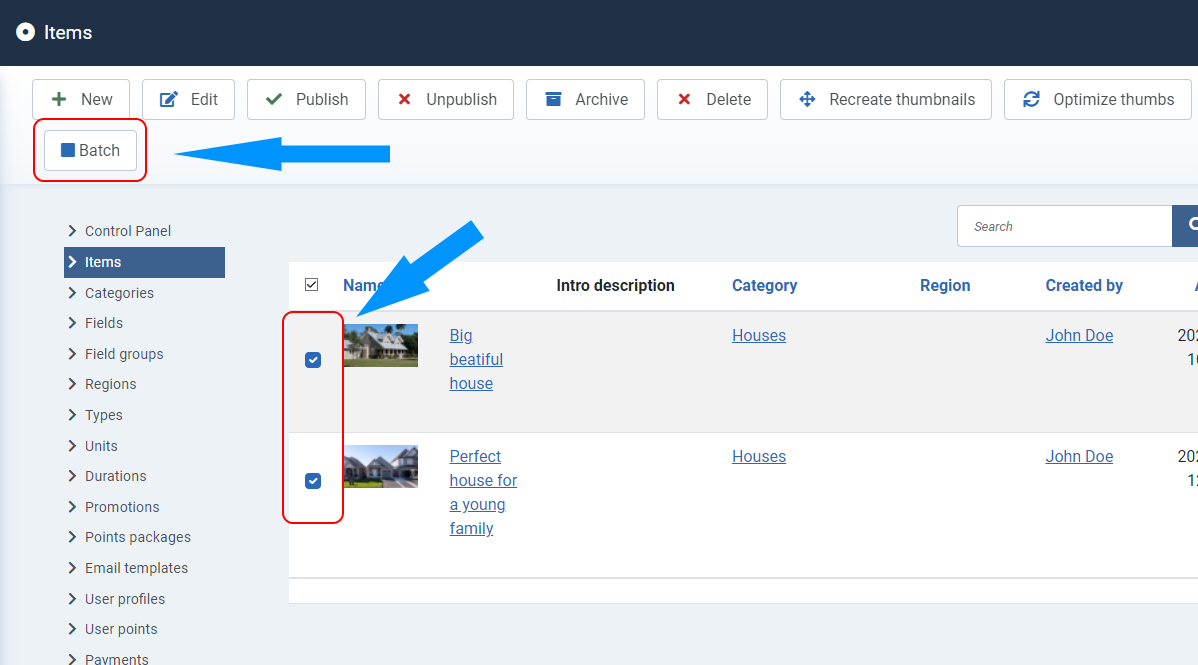
Set options and click the "Process" button.
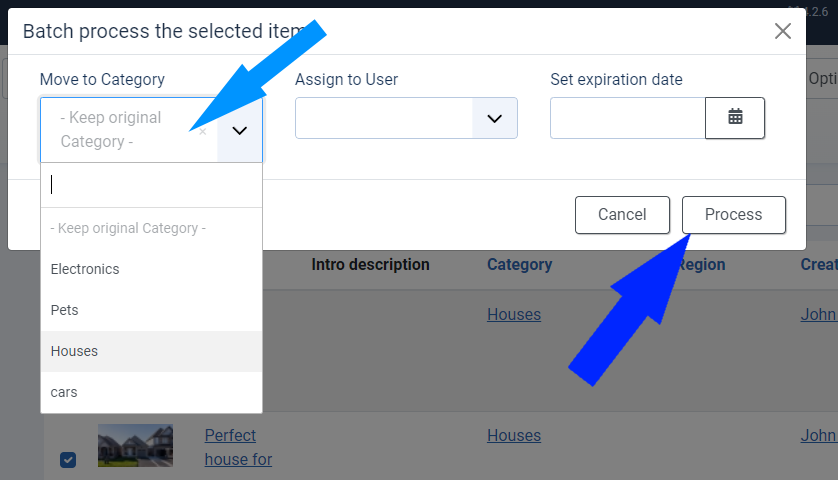
You can also change the item's expiration date.
Just select the items you want to process, click the Batch button, set the expiration date and all the selected items will get a new expiration date.
Categories
You can assign multiple chosen categories to a chosen parent category.
Select the categories you want to process and click the "batch" button.

Set option and click the "Process" button.

User profiles
You can multiple verify users (set verified), add them to selected users group (assign to a user group) or send "Custom" mail to selected users.
Select the users you want to process and click the "batch" button.

Set available options and click the "Process" button.
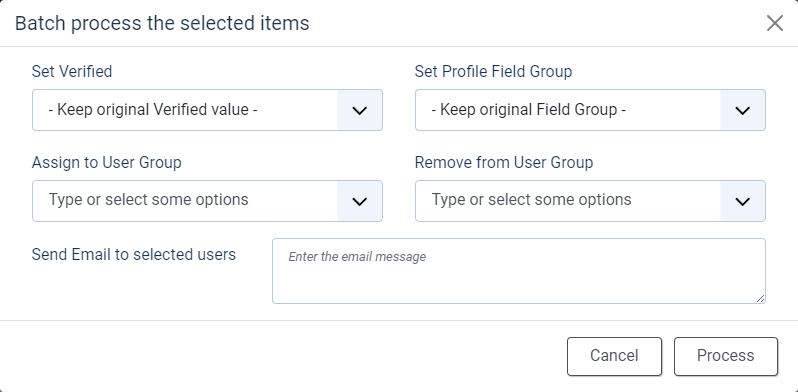
Regions
You can batch process multiple regions and assign them to parent regions at one go with the Batch feature in Regions.
Select the regions you want to process,
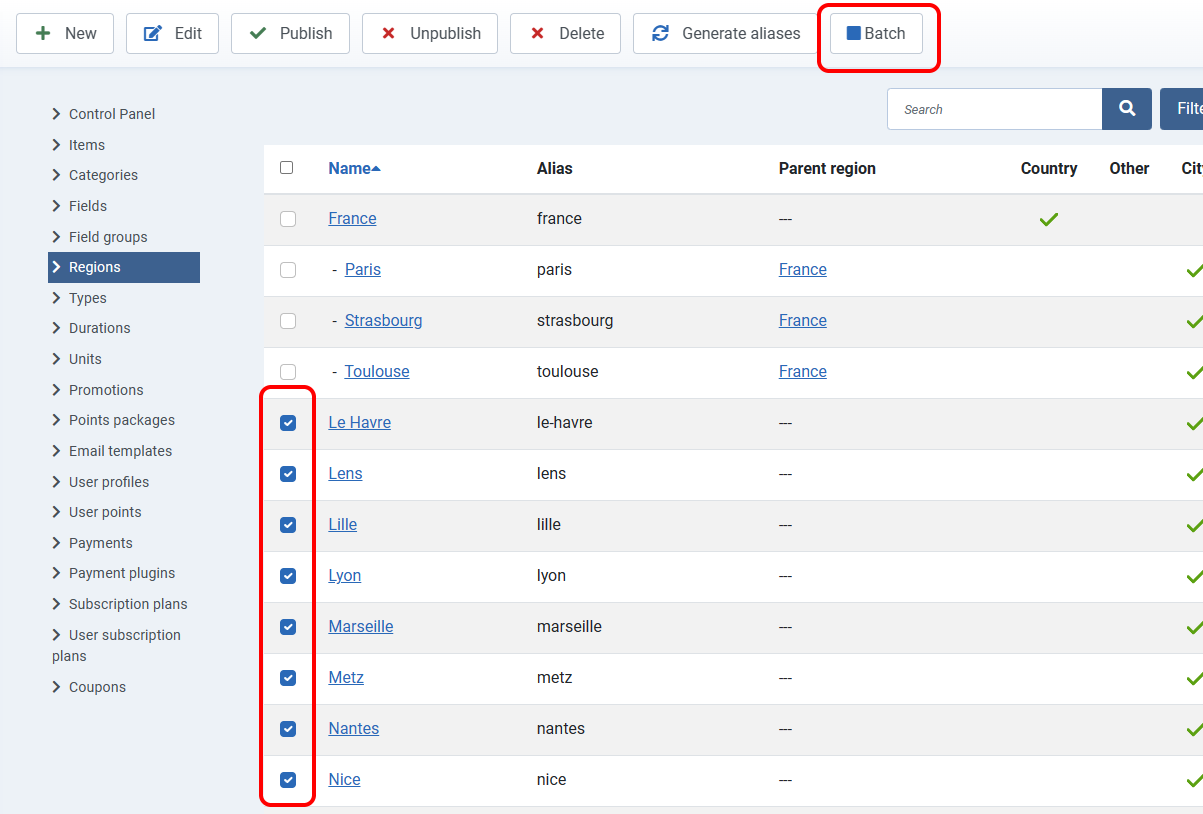
select to where assign regions and click the "batch" button.
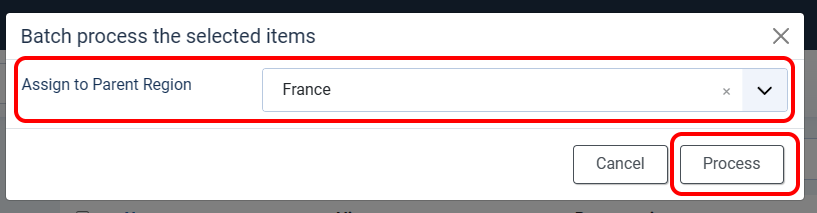
Custom fields
On the fields level in the component's backend, you can select particular fields and process them in batch. To do so, filter custom fields by "Displayed in". Then select fields you want to update, and click the "Batch" button.