How to place a banner/adsense into DJ-Classifieds
DJ-Classifieds has built-in module positions allowing you to put banners (for example, with Google AdSense advertisements) in particular places.
Once your template settings allow for displaying module positions (to do so you need to go to your Template Manager -> click "Options" -> set Preview Module Positions to "Enabled" ) you can check these by adding: ?tp=1 to your address or &tp=1 if there are already other parameters given in the link. This way you can check what module position works for particular page (you can also check the category/ad ID in backend instead of this method and just put the ID in the XX mentioned below).
You can point particular banners/AdSense advertisements to categories and particular advertisements.
There's a module position that displays in every view:
- djcf-top
- djcf-items-categories (between the subcategories/categories and the table/blog view)
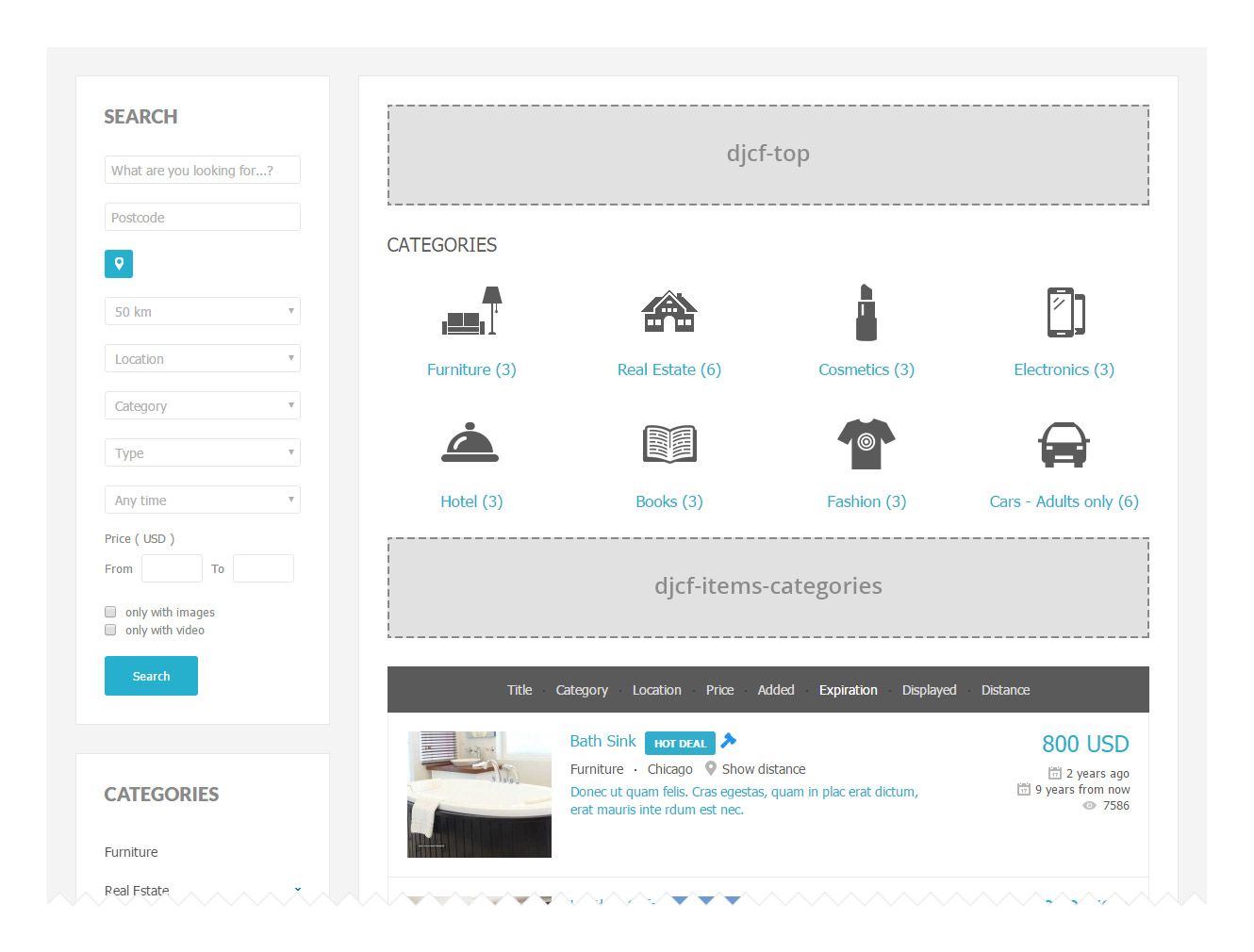
Add advert view:
- djcf-top
- djcf-additem-top
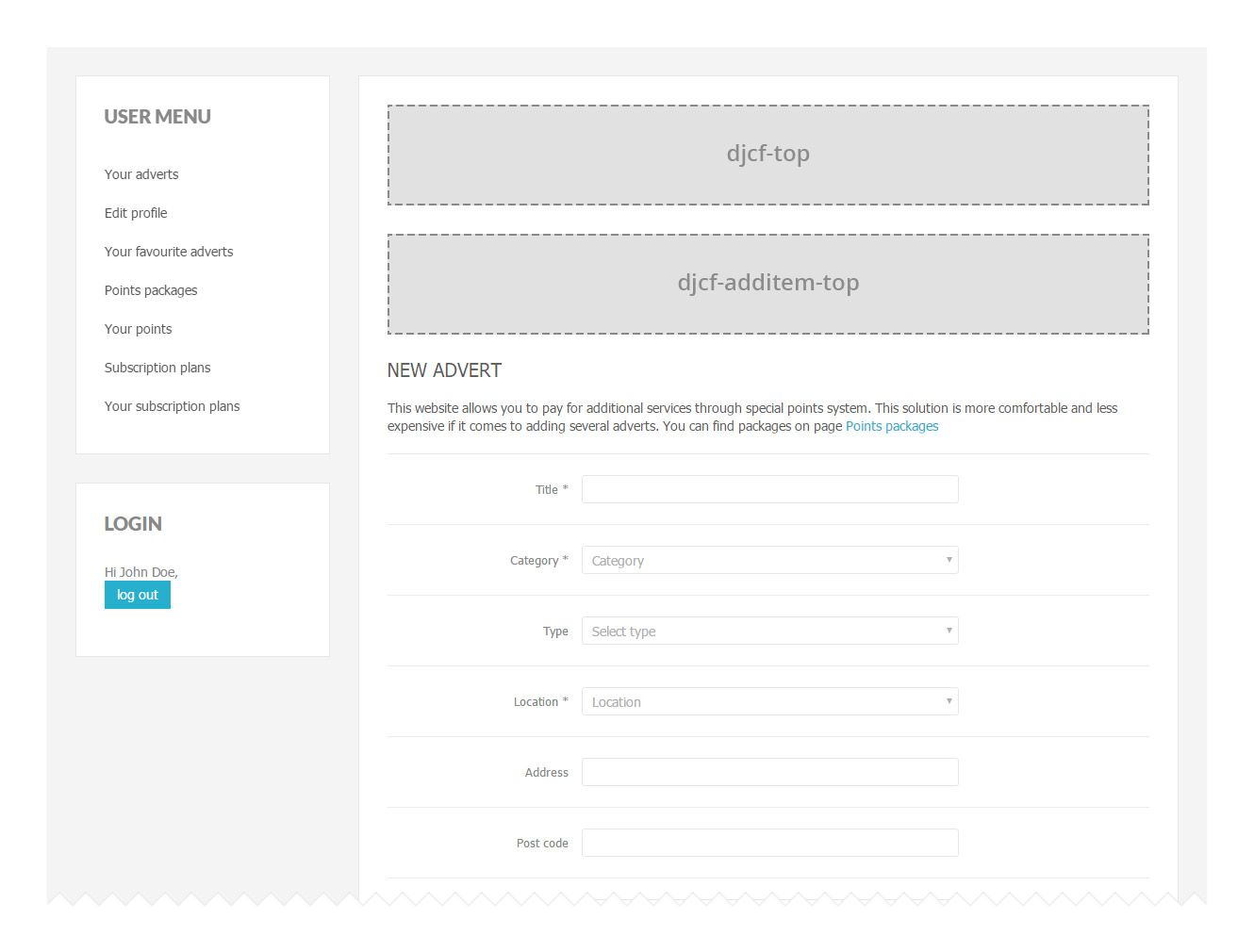
Checkout view:
- djcf-top
- djcf-checkout-top
- djcf-checkout-bottom
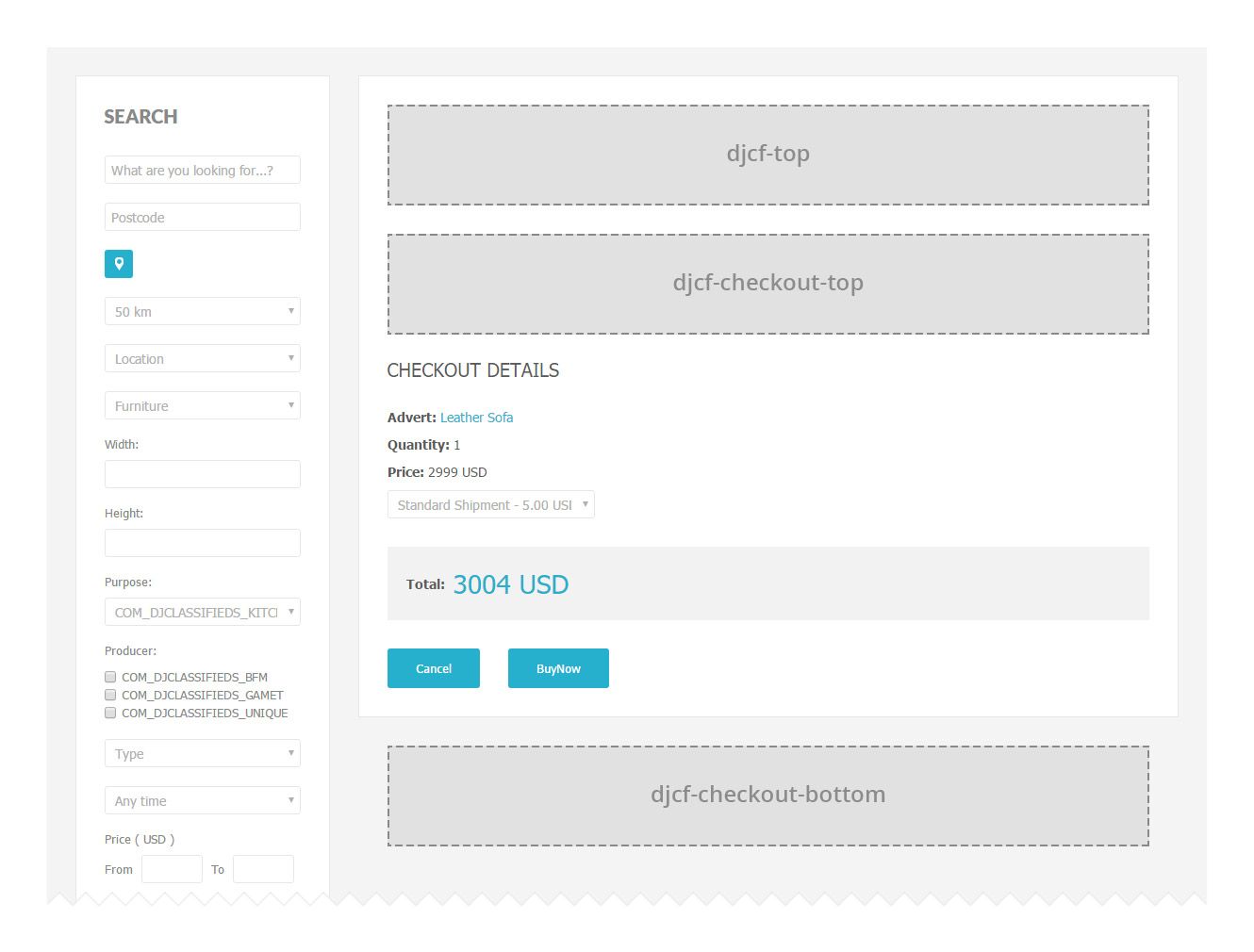
Table view:
- djcf-top
- djcf-top-cat XX (where XX is the category ID - use djcf-top-cat0 if you want to have the banner for all categories in table view)
- djcf-top-items-catXX
- djcf-items-top
- djcf-items-top-fav
- djcf-items-top-search
- djcf-items-top-region
- djcf-items-top-regionXX
- djcf-items-categories
- djcs-items-table
- djcf-bottom
- djcf-bottom-catXX
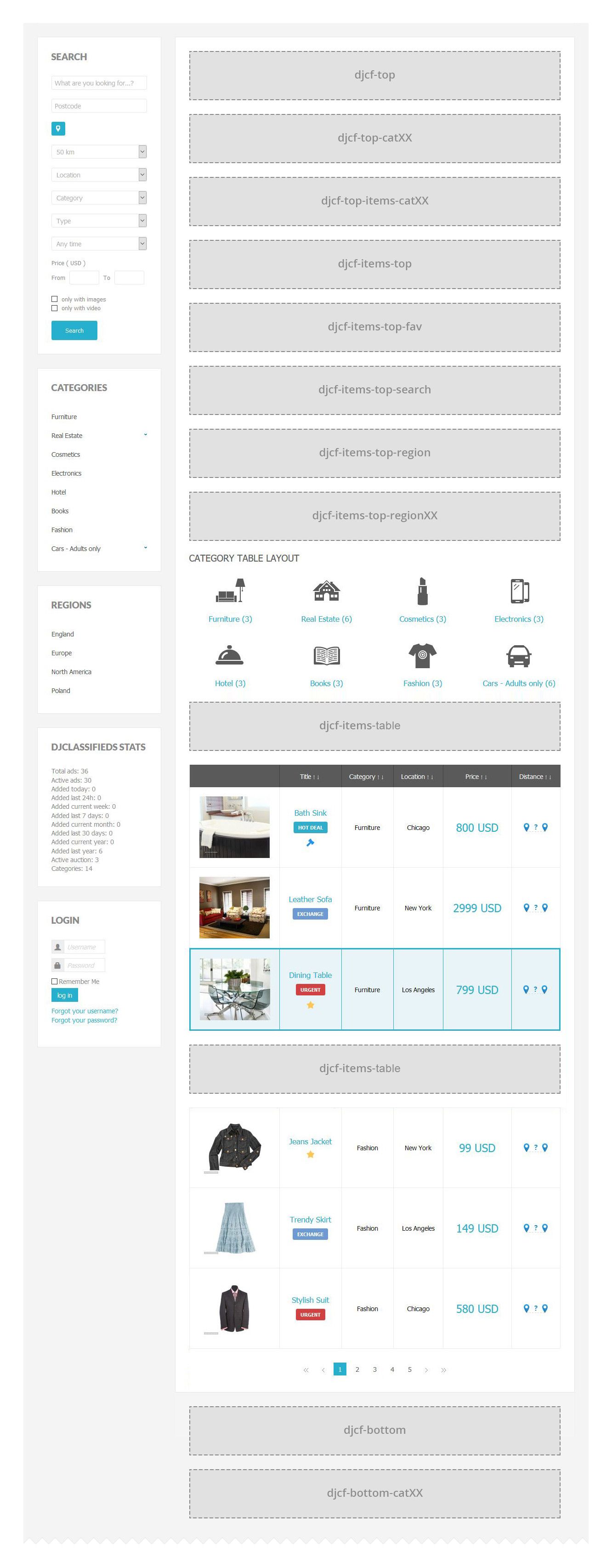
Blog View:
- djcf-top
- djcf-top-ca tXX (where XX is the category ID - use djcf-top-cat0 if you want to have the banner for all categories in blog view)
- djcf-items-top

Categories Tree view:
- djcf-top
- djcf-cattree-top
- djcf-cattree-bottom

Item/Ad view:
- djcf-top
- djcf-top-cat XX (where XX is the category ID)
- djcf-item-top
- djcf-item-top XX (where XX is the Item/Ad ID)
- djcf-item-top
- djcf-item-description
- djcf-item-description-free
- djcf-item-bottom
- djcf-bottom
- djcf-bottom-catXX
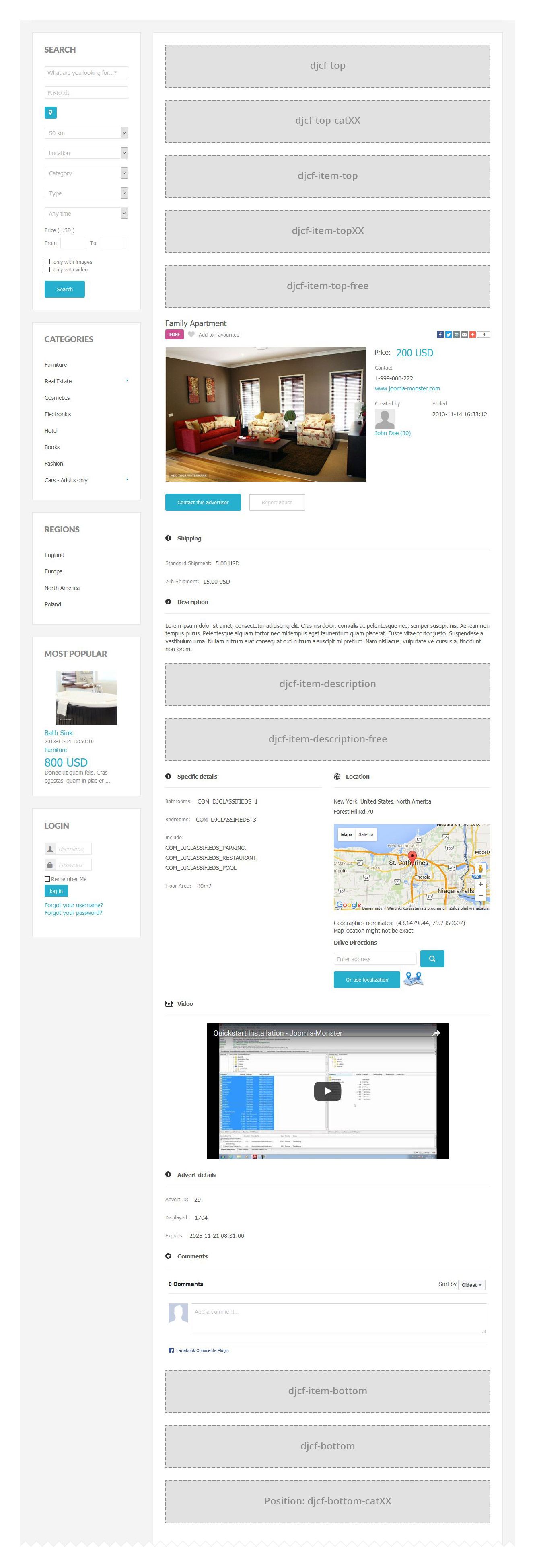
Item - +18 warning view:
- djcf-warning18-top
- djcf-warning18-center
- djcf-warning18-bottom

Payment view:
- djcf-payment-top
- djcf-payment-middle
- djcf-payment-bottom
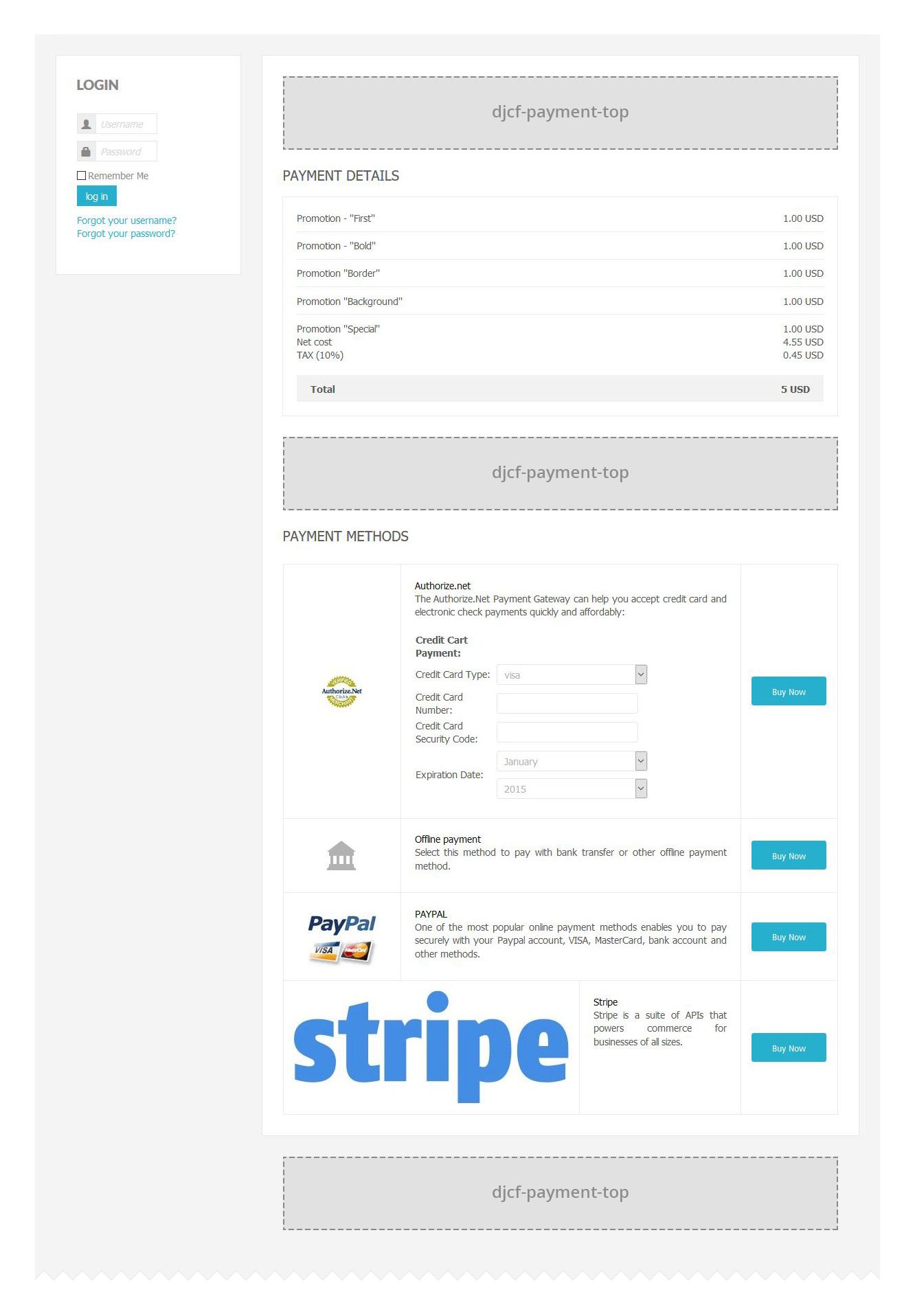
Profile view:
- djcf-top
- djcf-profile-top
- djcf-profile-items

Profile - edit view:
- djcf-top
- djcf-profileedit-top
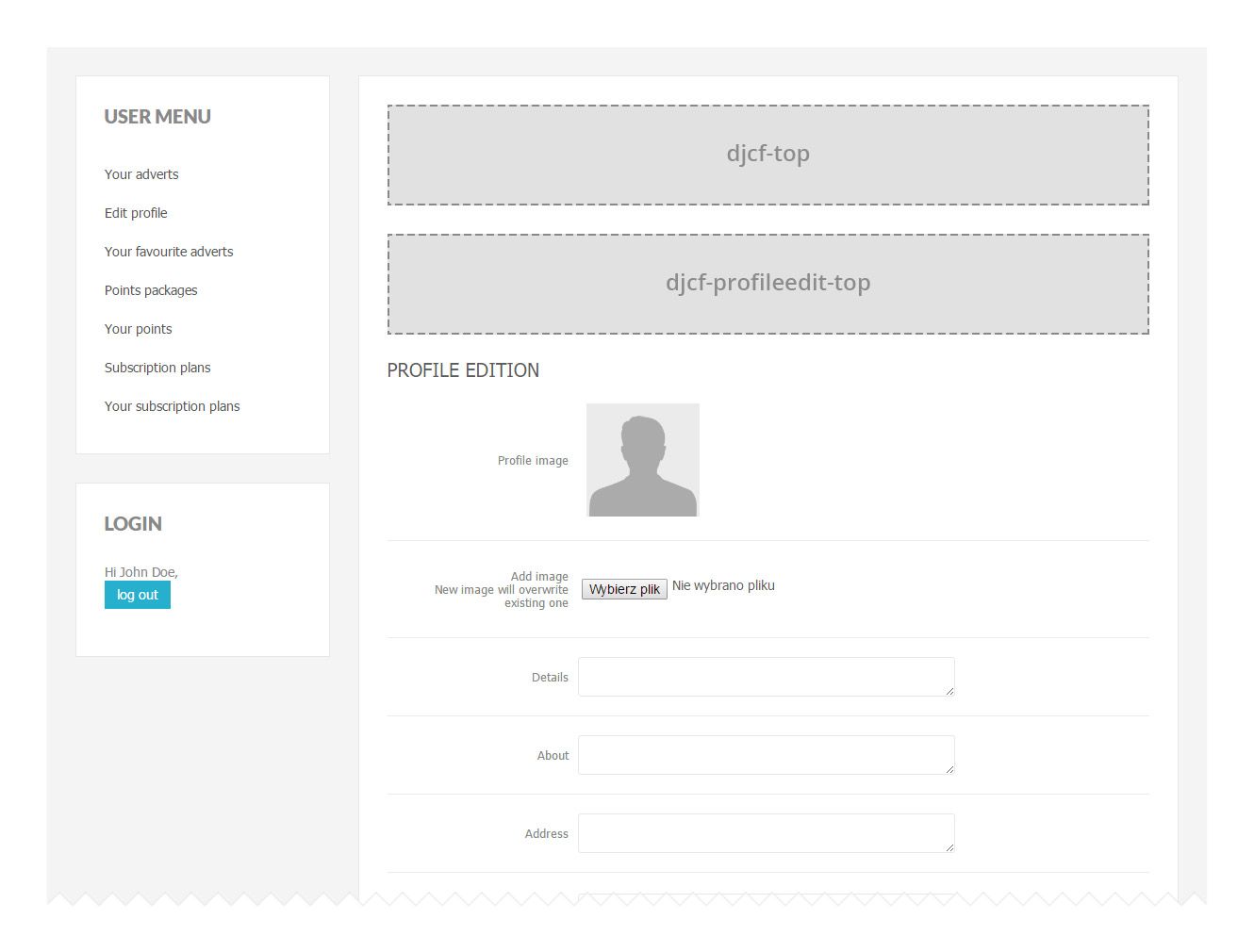
Registration view:
- djcf-top
- djcf-registration-top
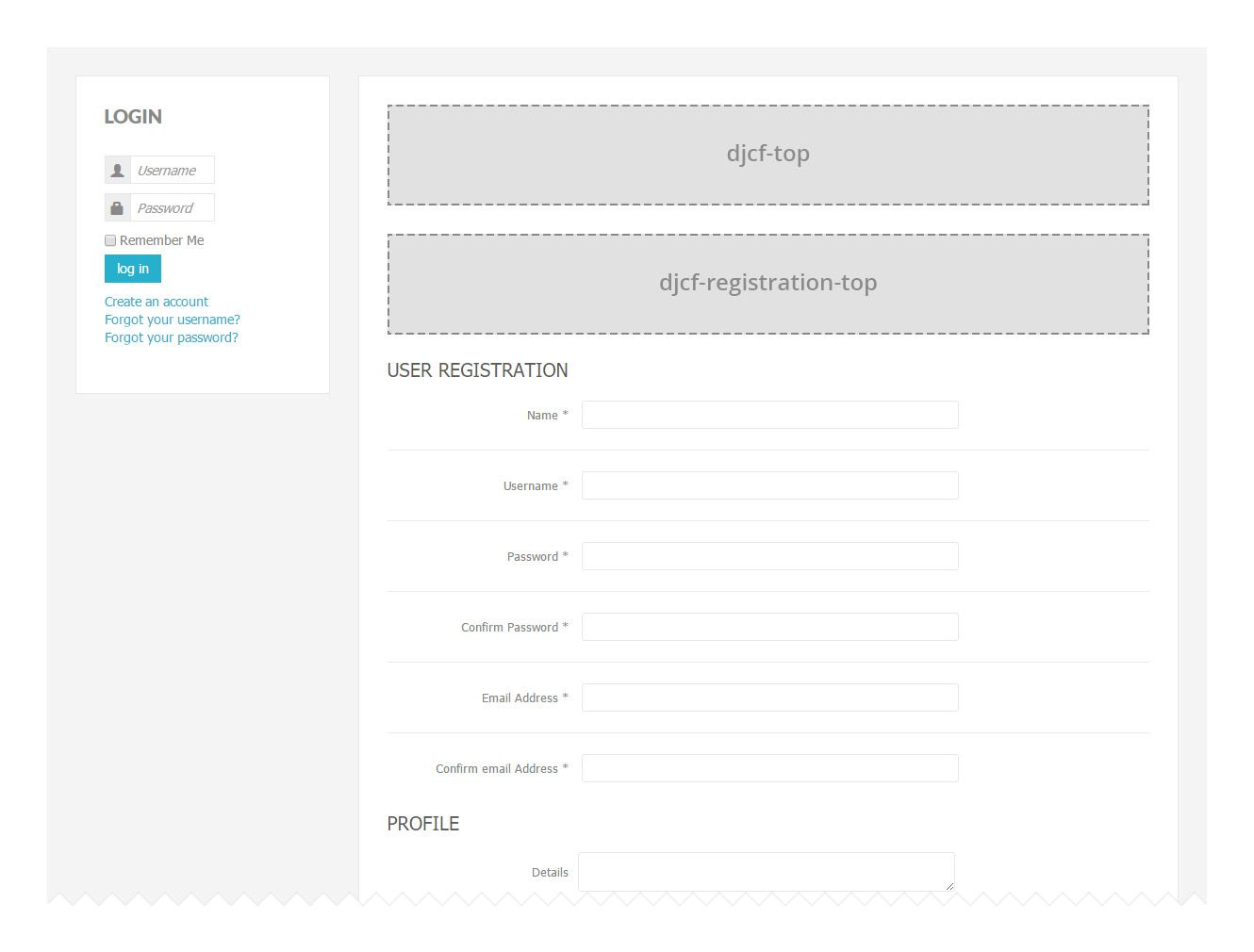
Ad renew view:
- djcf-top
- djcf-renewitem-top
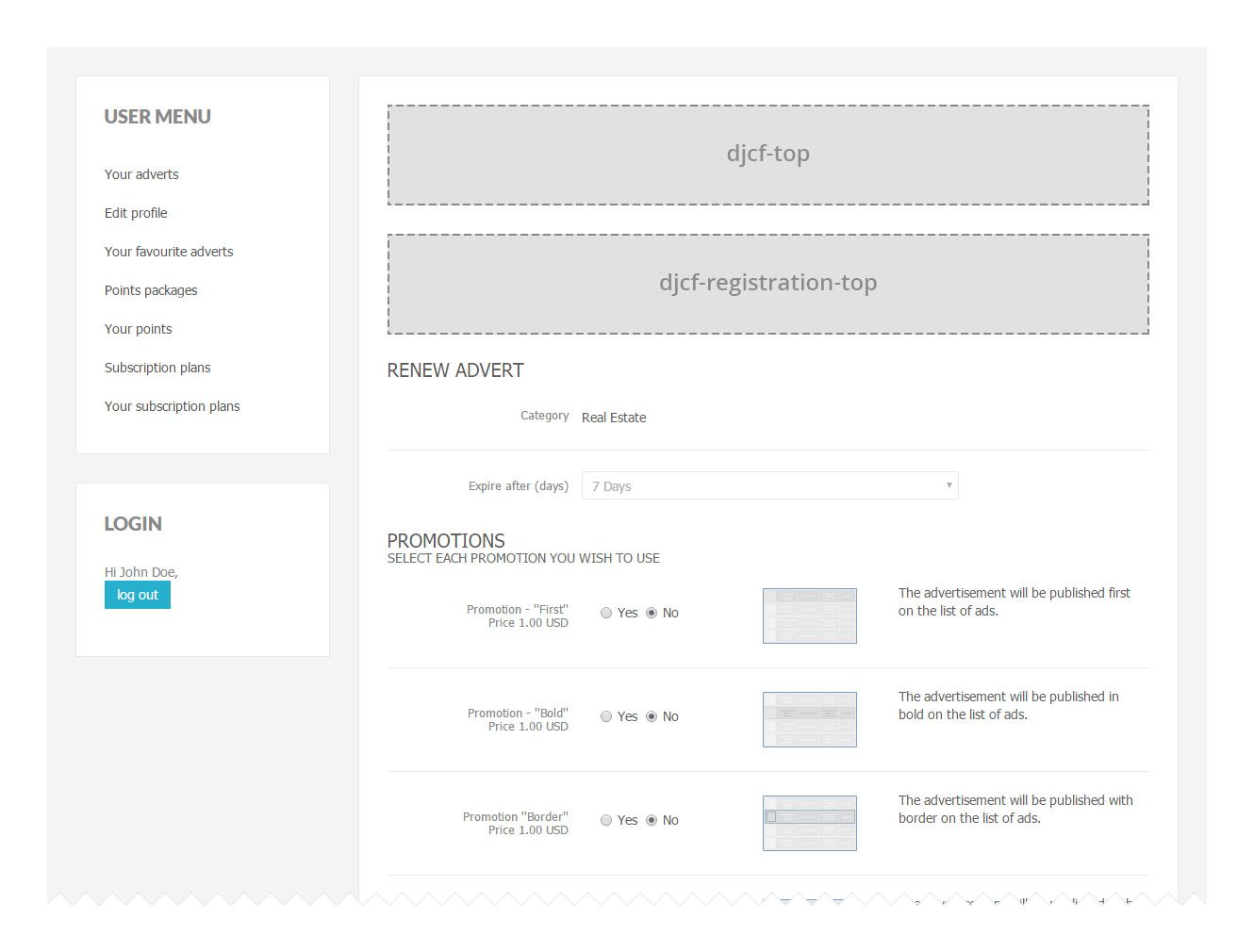
Ad removing view:
- djcf-delete-top
- djcf-delete-center
- djcf-delete-bottom
Adding the modules
Now that you know how to find out the module positions, you can start adding the modules.
- Go to site module manager (you can find it in Content -> Site Modules)
- Find or create the module you want to place in DJ-Classifieds.
- On the module settings, enter the module position (you won't find the module positions in your template's module positions as these are related to DJ-Classifieds. All you need to do here is type the module position you checked in the previous steps)

- Assign the module to all pages
