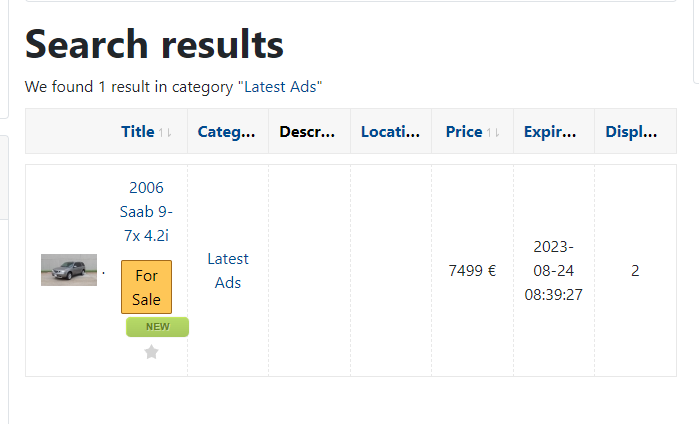Custom fields in search/filter module
We will show you how to add a custom field in DJ-Classifieds and search for items using defined field. All custom fields can be visible in a single item view and DJ-Classifieds search box as well. Check our short tutorial and see how to do it.
Adding a new custom field
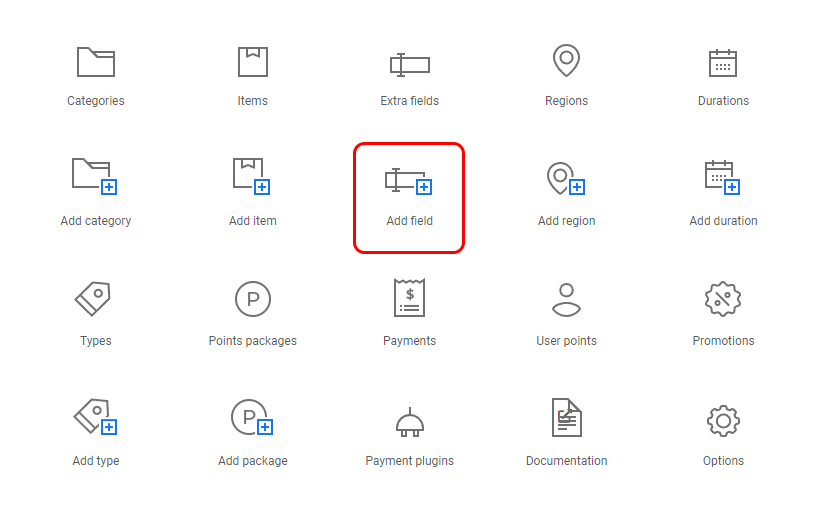
Now enter all the data for a new field.
You also need to assign the defined field to a DJ-Classifieds category. Go to "Category assignment" at the bottom and select the proper category.
Now it's assigned to the "Latest ads" category.
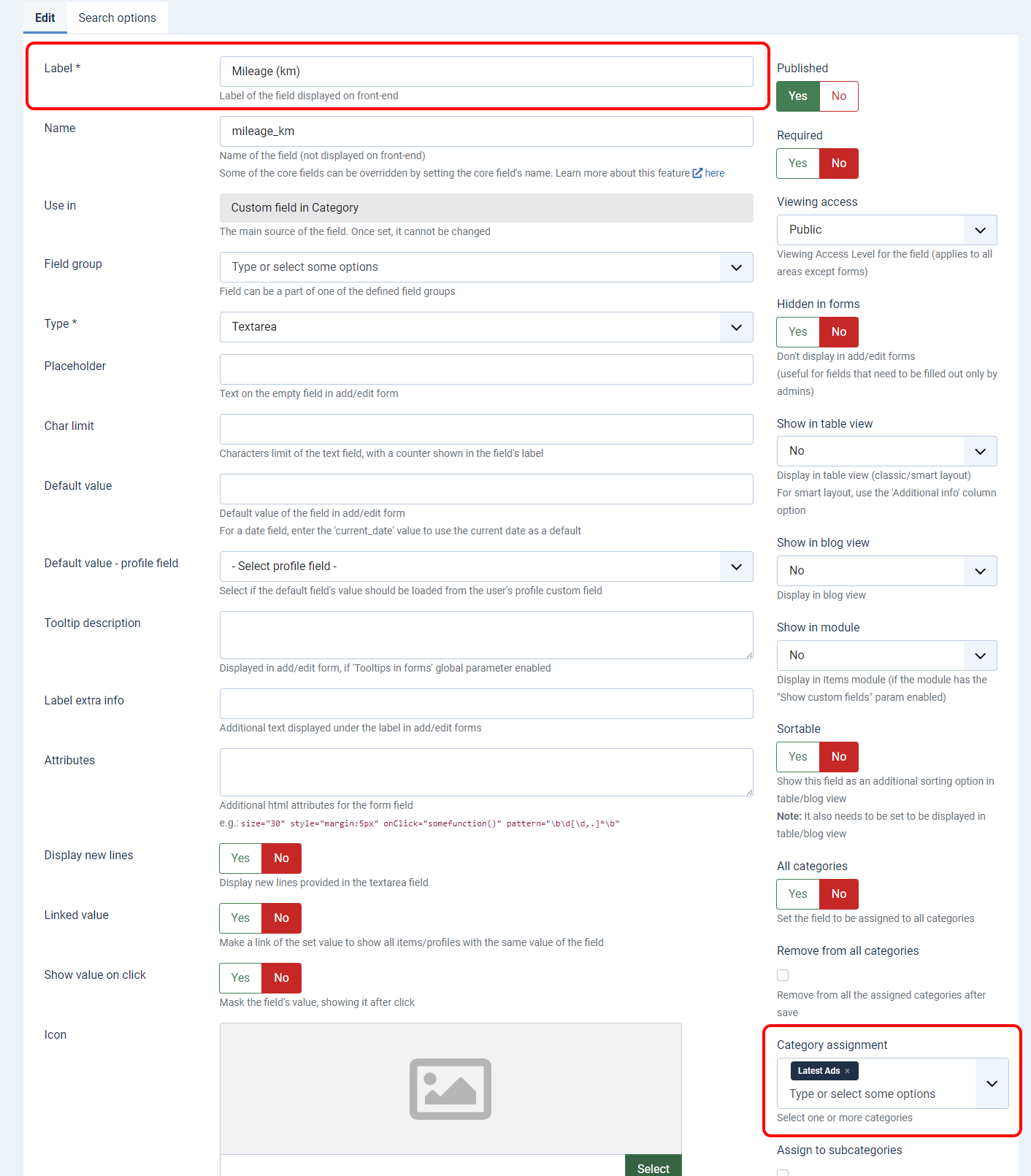
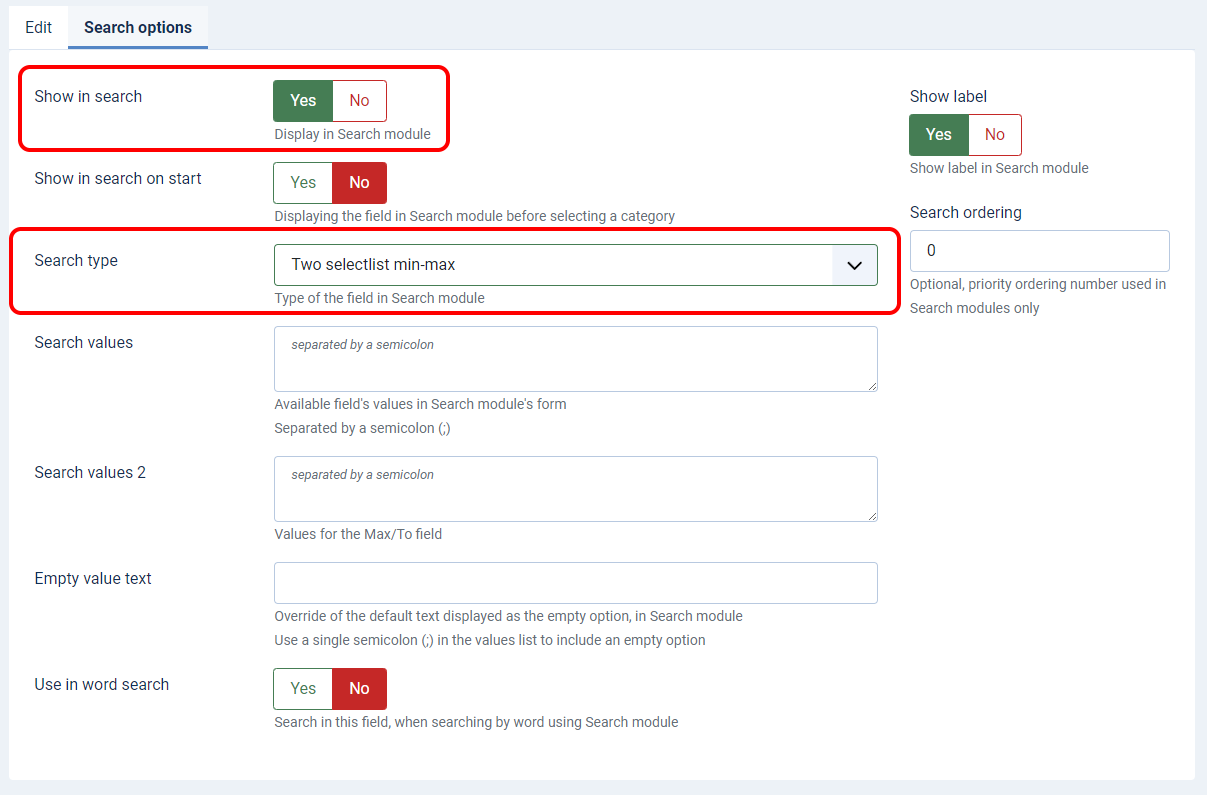
Open the "Search options" tab and set "Yes" if you want to enable this field in search module.
You can also set the search type from the list.
For our example, we will choose "Two select list Min-Max". It means that you'll be able to search by a value between the minimum and maximum.
You can also set a "Inputbox" and search by typing a value or choosing a "Checkbox with accordion" that will allow to mark and search from the defined value. Many options are available.
Adding a new item
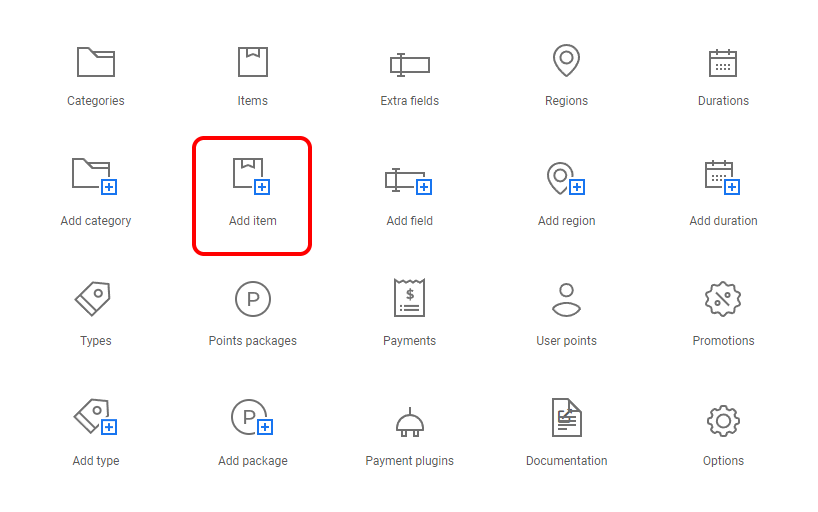
We are using the "2006 Saab 9-7x 4.2i" example. After filling out, all fields go to "Category and Custom Fields" tab. And set a value for a defined field.

The final view
You can see now how it looks from the front. The "mileage" field is visible in the single item view.

The "mileage" field is visible in DJ-Classifieds search. Now we can filter search results using values range.

And the search result is our add.