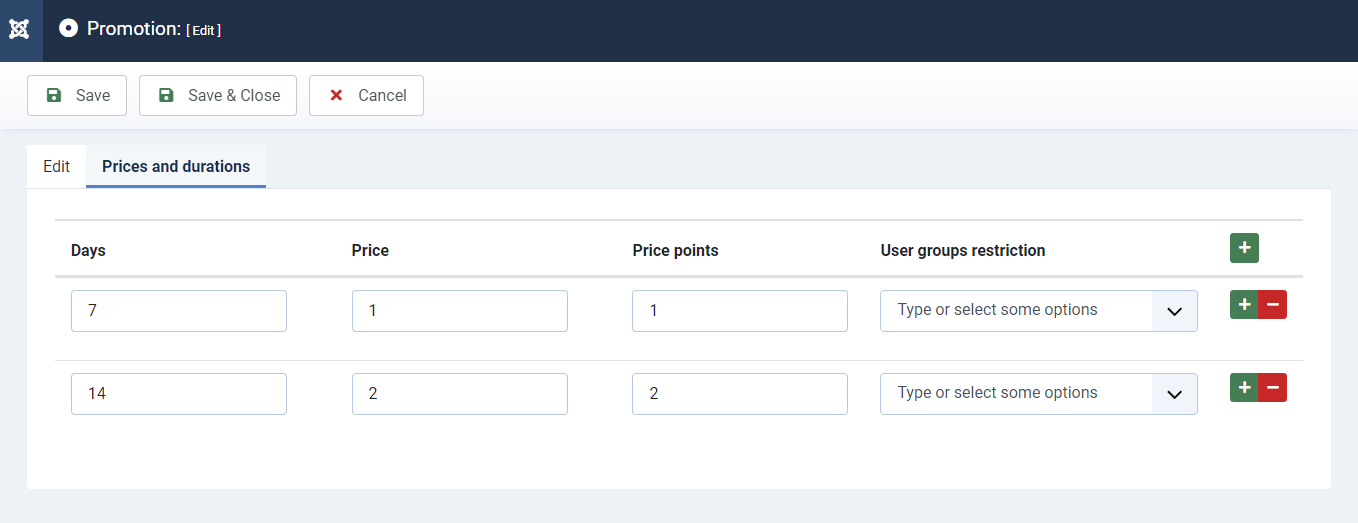How promotions work in DJ-Classifieds
In this tutorial, I’ll describe what are and how promotions work in DJ-Classifieds. I will also show how to assign them to ads and how they look on the website. I’ll explain what the relations between them are.
I assume that you already have a running website with DJ-Classifieds extension. If not, and you are just starting your adventure with Joomla, I encourage you to read the documentation of DJ-Classifieds.
Basic

Let’s start with the promotion 'first'.
I think the best way is to show you an example. This is the initial list:
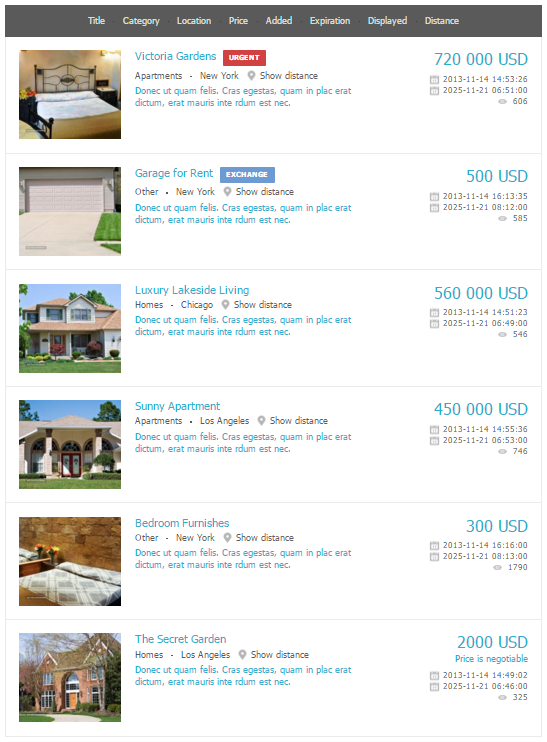
I want to set "first" promotion for "Bedroom Furnishes" item. Go to Components -> DJ-Classifieds -> Items -> Bedroom Furnishes. Then, go to the Promotions tab and set Promotion's duration. Click Save and close.
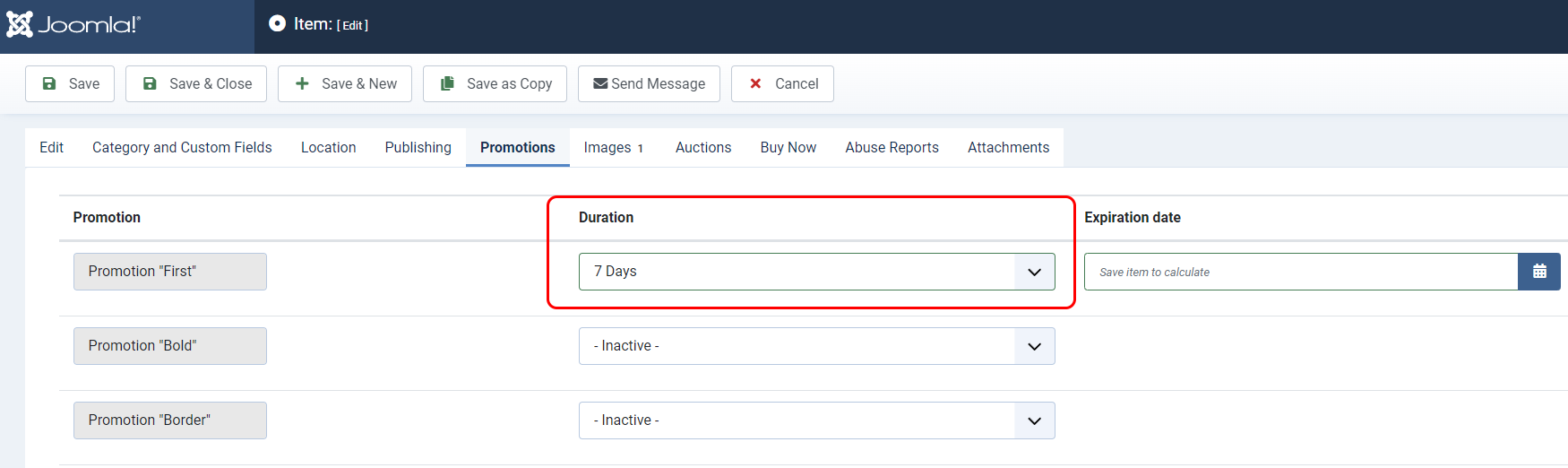
Now, adverts list looks like this:
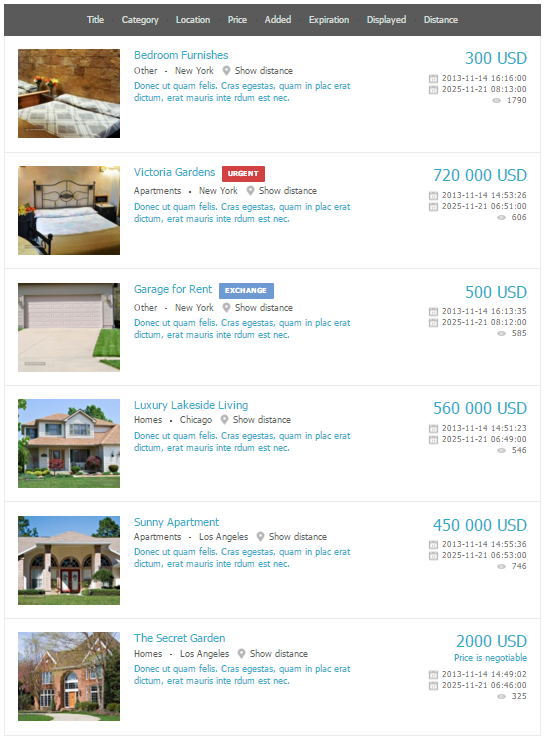
As you can see, “Bedroom Furnishes” is first on the list now. I did the same for “Luxury Lakeside Living” item. Our list looks like that:
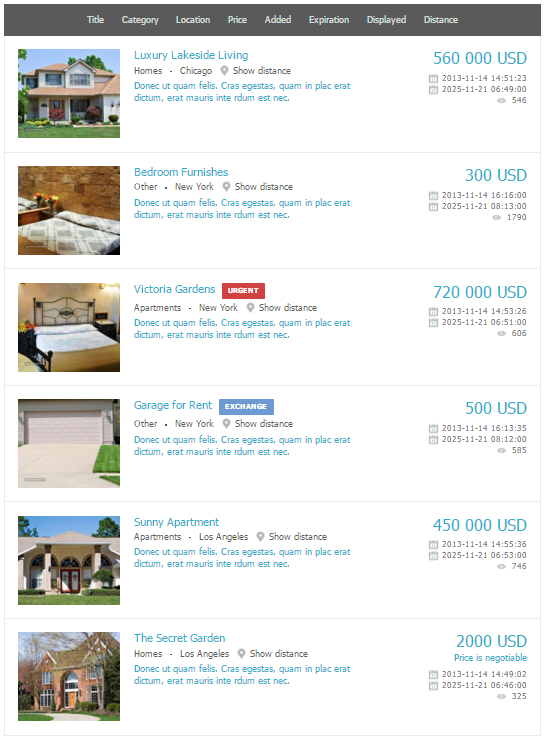
Of course “Luxury Lakeside Living” ad is first now (because promotion added later) and “Bedroom Furnishes” is second (because it's “older”).
Now let’s try to use “Move to the top of the list” option for “Sunny apartment” advert. Log in to the website, find your “Sunny apartment” advert and use “Move to the top of the list” option.
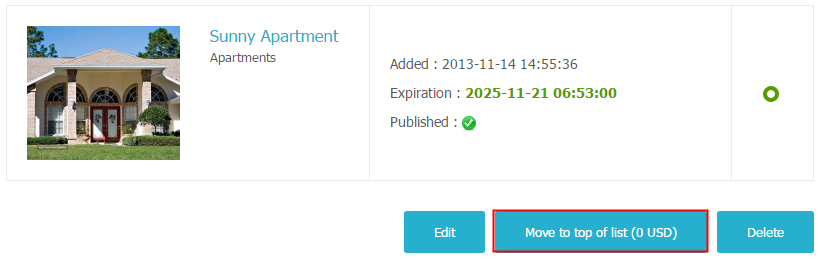
List of adverts looks like that:
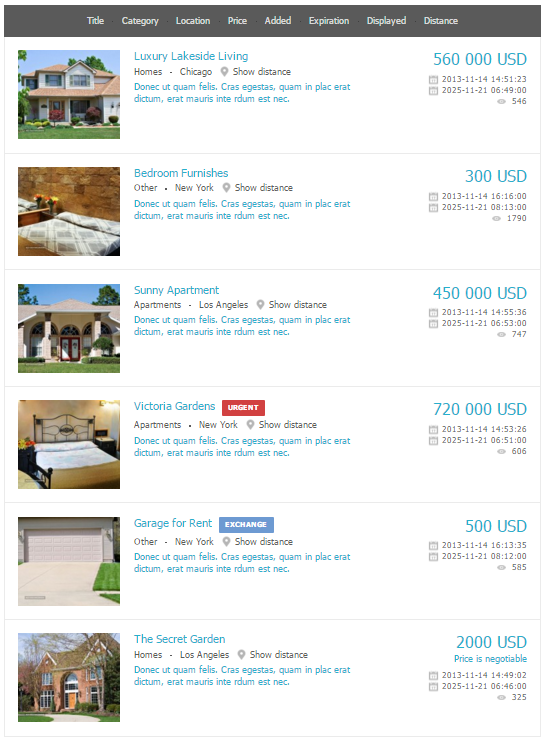
Why “Sunny apartment” advert is third on the list if we set it to the top? Because “first” promotion has a higher priority and it will always set at the beginning. Please move to the top-it means in first free space for items with the same priority (so for all others).
If you're a little bit confused, don't worry :). Just test in on your website, and in one moment you’ll understand what's going on. Fortunately, all the other promotions are much simpler.
Promotion 'Bold'
The aim of this promotion is the too bold font in the advert. Go to Components -> DJ-Classifieds -> Items and choose any item, then go to Promotion tab and set Promotion's duration. Click Save and Close.

Let’s check how looks advert with promotion (first) and advert without promotion (second). This promotion doesn’t influence the order of displaying ads.
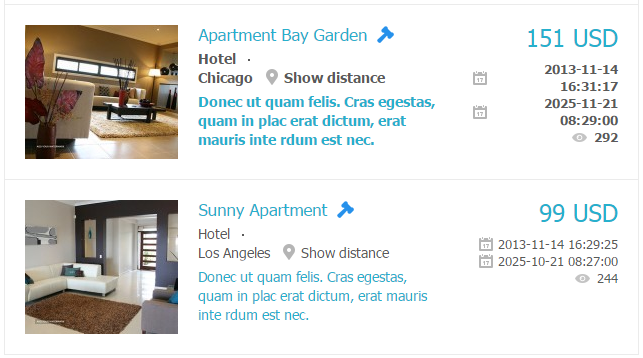
Promotion 'Border'

Promotion 'Background'

Promotion 'Special'
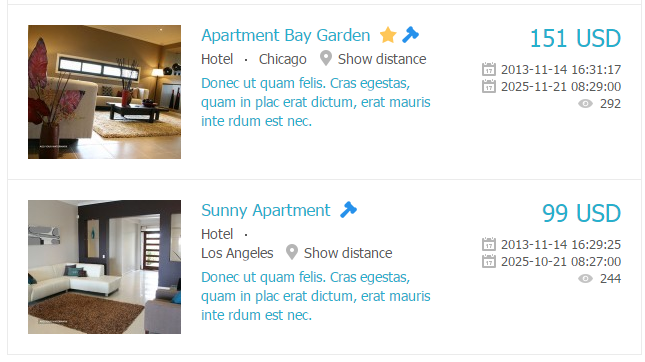
You can also use this promotion to publish the module on the front and show-only special offers. Instructions you can find in "using the modules" section. The only difference: instead of Only promotion "Border" you’ll choose Only promotion "Special".
Combining promotions
In this way, I’ve described all promotions. We can combine it: one advert may have many promotions. I'll show you some examples:
the advert with “ first ” and “ bold ” promotions
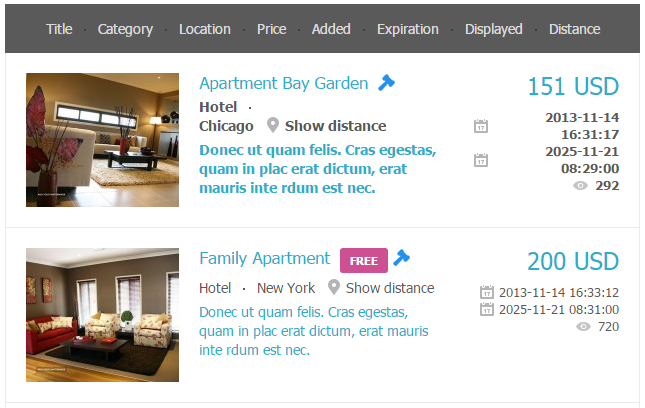
the advert with “ first ” and “ border ” promotions

the advert with “ special ” and “ background ” promotions
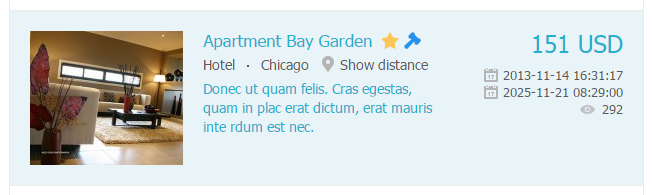
the advert with “ background ” and “ border ” promotions
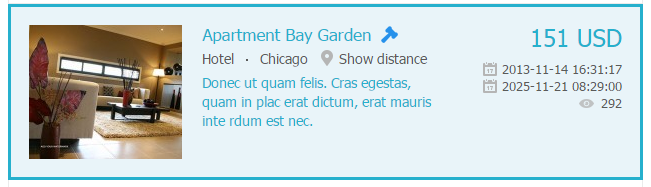
the advert with “ bold ”, “ background ” and “ border ” promotions

Using in modules
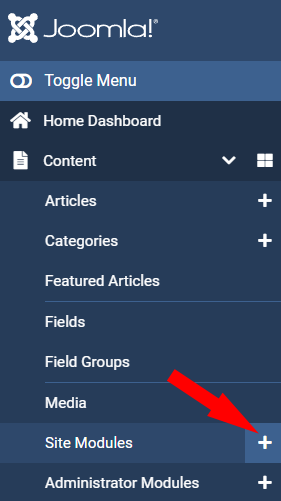
Choose DJ-Classifieds Items

- Type title of the module
- Type number of items
- Select the number of columns
- choose position
- only promotion border- yes
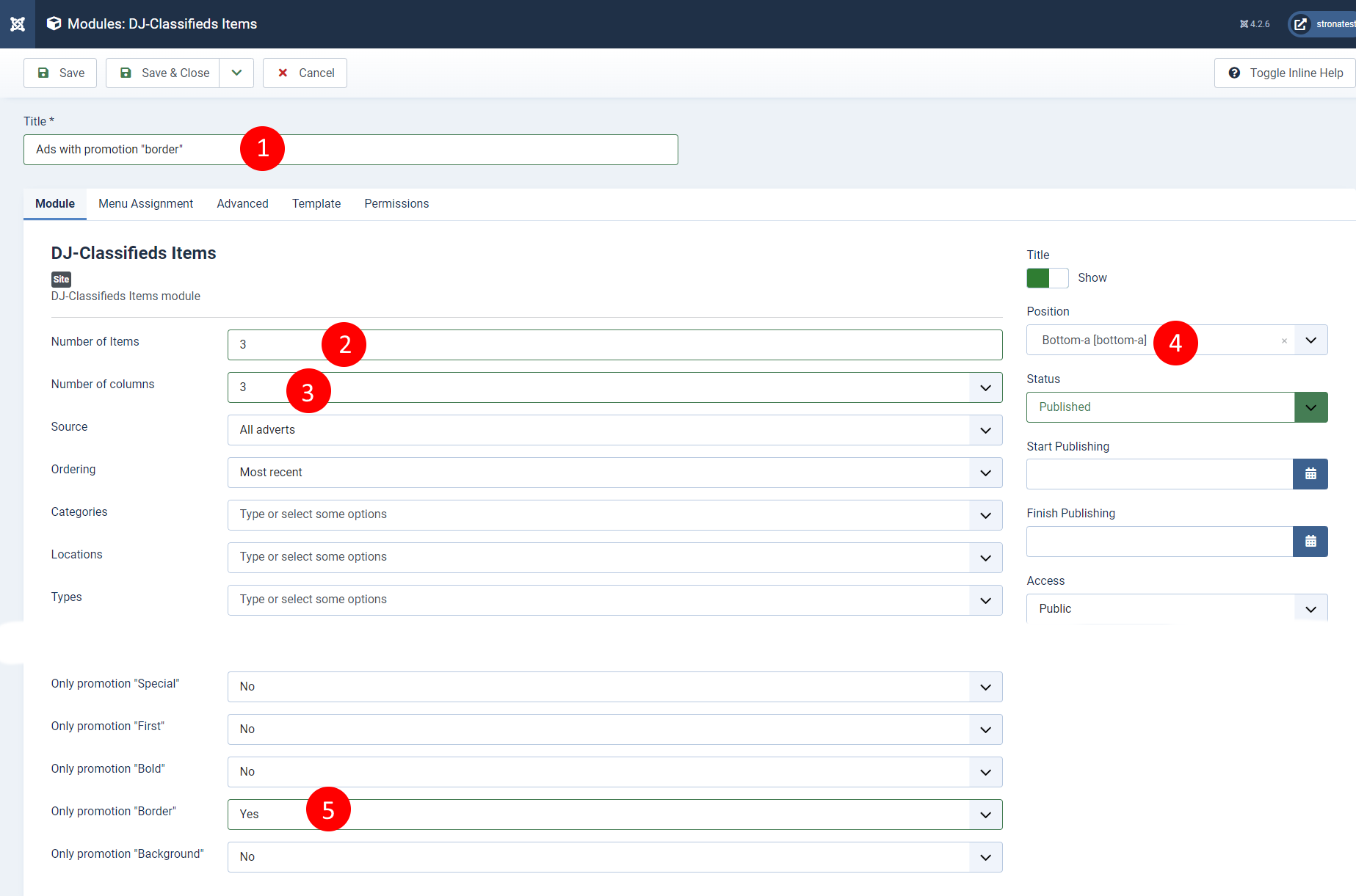

This is an example module, which displays only protomer adverts:

Promotions - Publishing
All promotions are published by default. However, if you don’t want to use some of them, go to Components -> DJ-Classifieds -> Promotions -> Promotion “Border.”
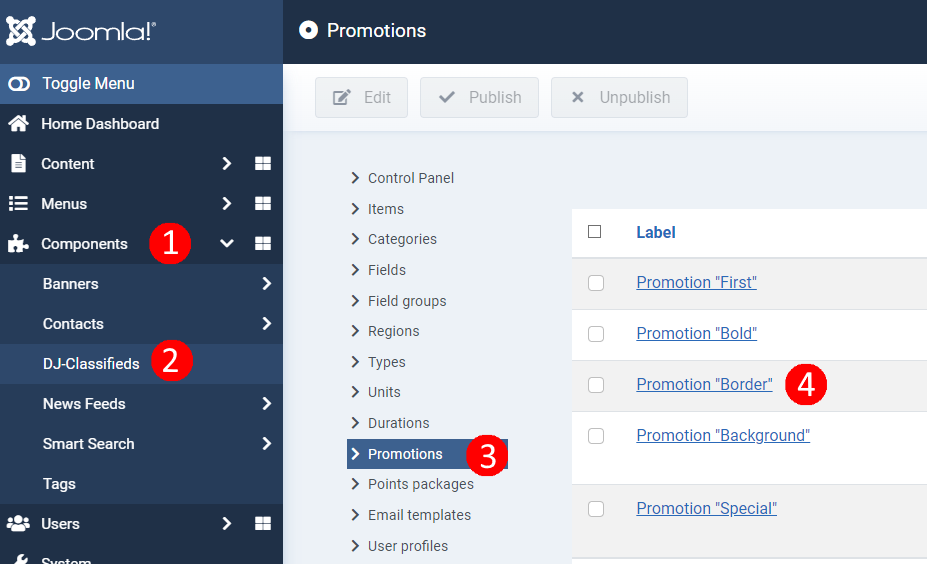

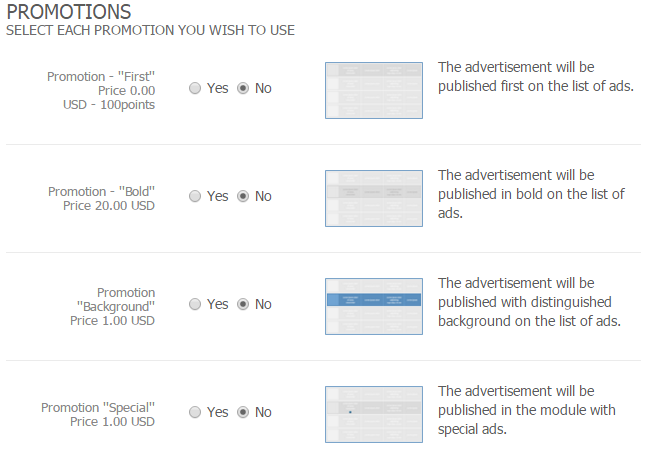
You can easily change the description of the promotion to own one. Choose default (English) language in backend and go to System -> Manage -> Language Overrides. Click New . For example, type Promotion “Background” and click Search. You can change description by using a language variable and click save and close.

Payment for promotions
You create an advertising service, and you want to charge for promotions? Nothing easier. Go to Components -> DJ-Classifieds -> Promotions -> Promotion “Background”. Then, go to "Prices and durations" tab. Here you can set for how many days will the promotion last and how much will it cost.