User profiles in DJ-Classifieds
In our short article, you can learn how to make a profile, see how the registration process goes and check how the user's profile looks on the front page.
The administrator can create custom fields and add them to user profiles. We will show you how to do it.
User registration
If you do not have an account yet, please select "Don't have an account" option in the login box.
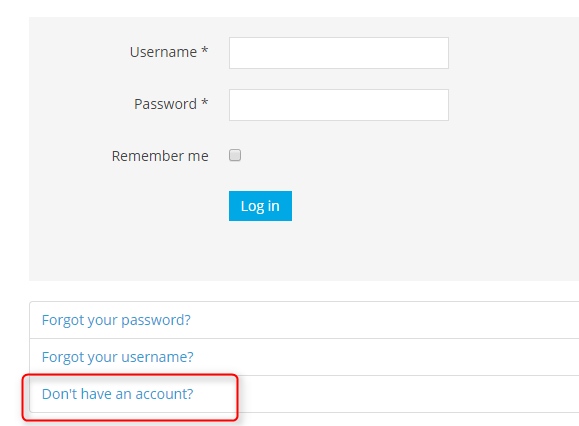
Now fill the registration form. Write your name, username, password and email address.
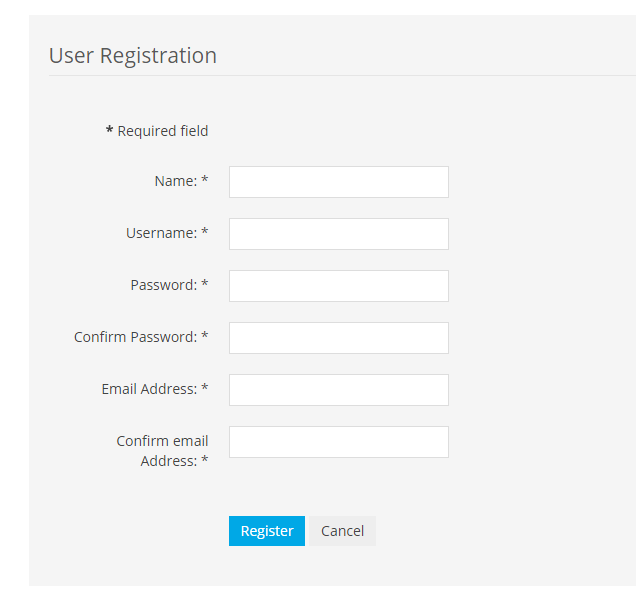
You will receive an activation link to your email box. After activation, you'll be able to login into your profile.
We have created an example profile (Brian Rodgers) for the fictive user.
Creating custom fields to user profile
Using DJ-Classifieds extension, you can create an unlimited number of fields assigned to the user profile.
The whole process you can see reading our tutorial.
We have added several custom fields for our user: address, website, phone number, and added a profile image.
Created fields will be visible when editing the completed profile in the user menu. The user can edit his profile and fill all areas defined by the administrator.
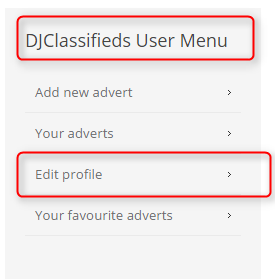

The profile view
Our user has three assigned ads as an example.
Below you can see a view of our ads. Let's click the marked one item
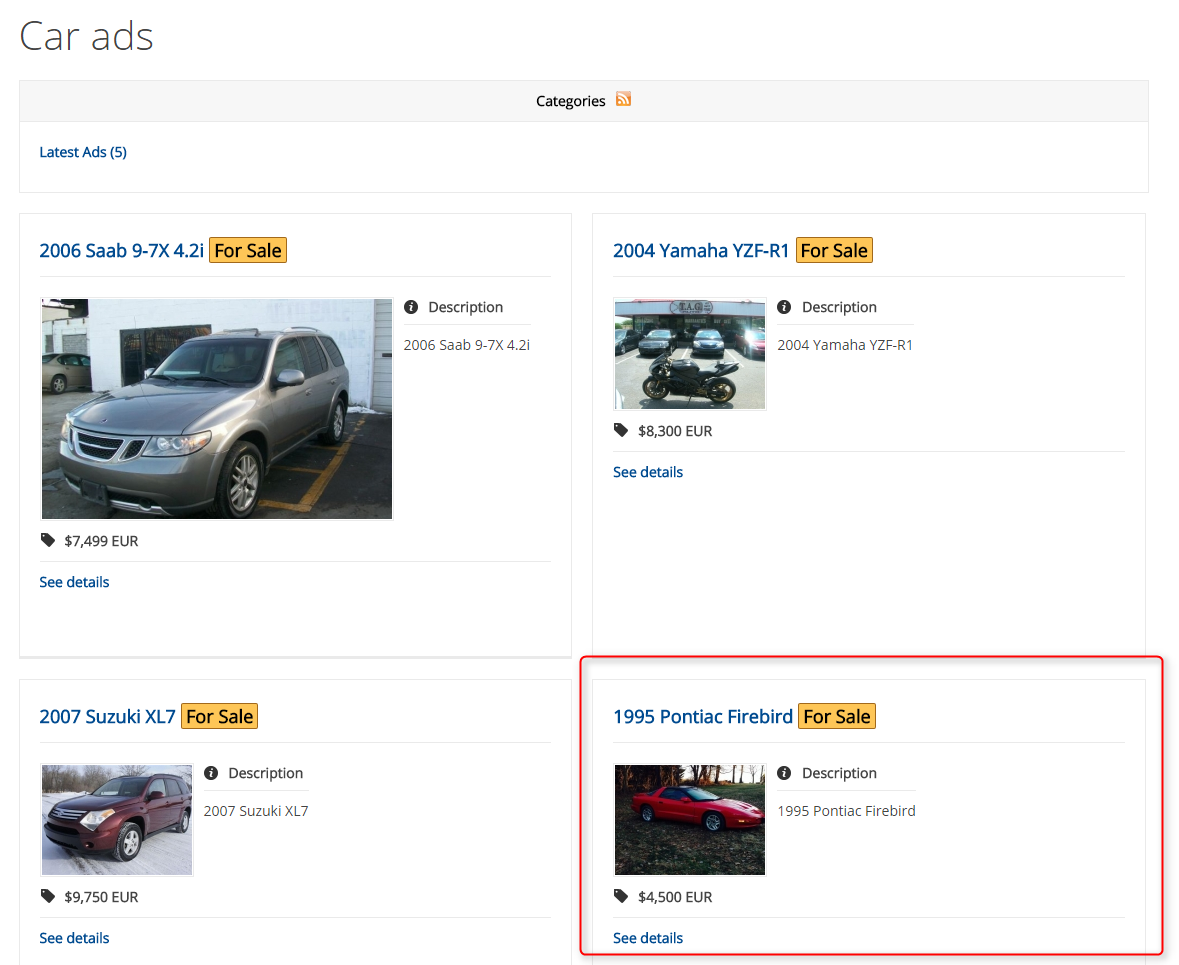
Now you see the single item view. These ads belong to our user. As long as the user is logged in - he can edit or delete (red marked fields) his items.
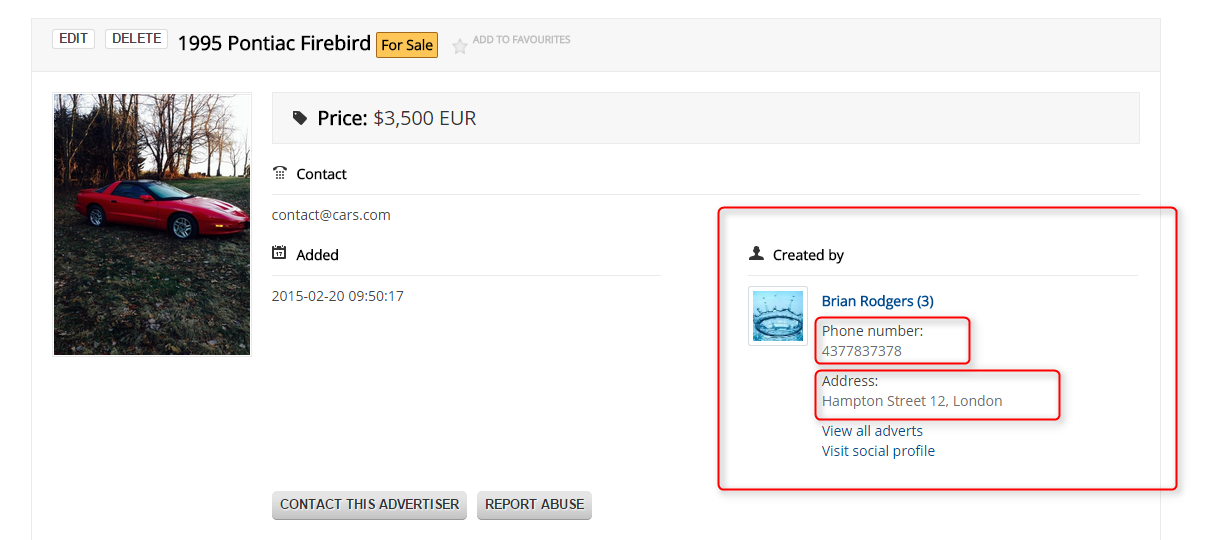
On the right side, we see the information about the ad creator. Details like "Phone number" or "Address" can be enabled or disabled in DJ-Classifieds "extra fields". Open the defined "field" and for "Show in advert view" choose "yes" or "no".
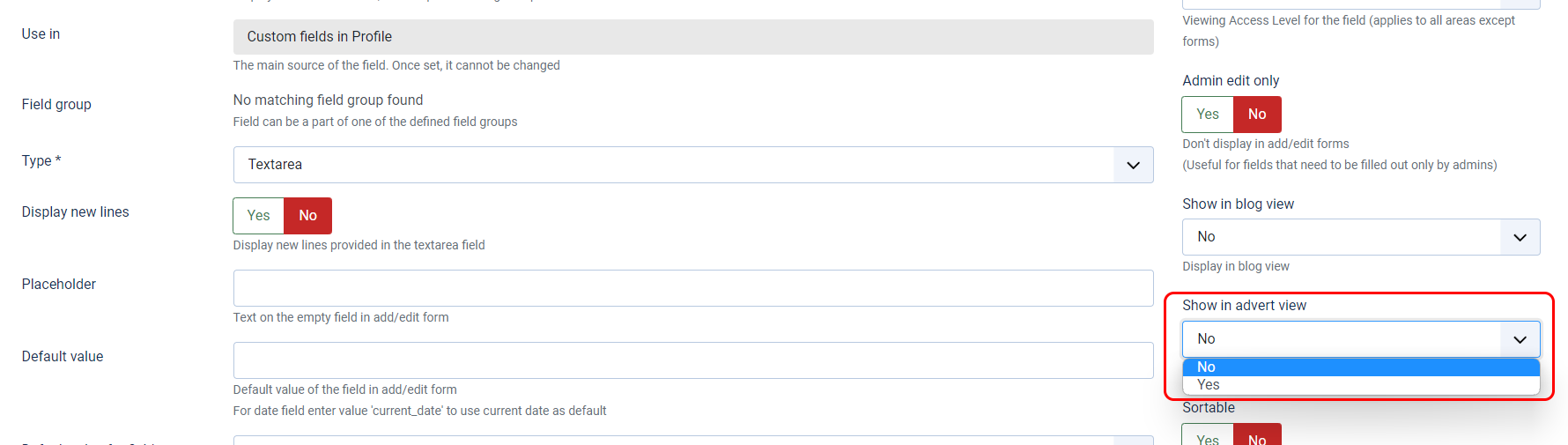
Click the user's name: Brian Rodgers. Now we see the full user's profile with all information and the list of his ads.
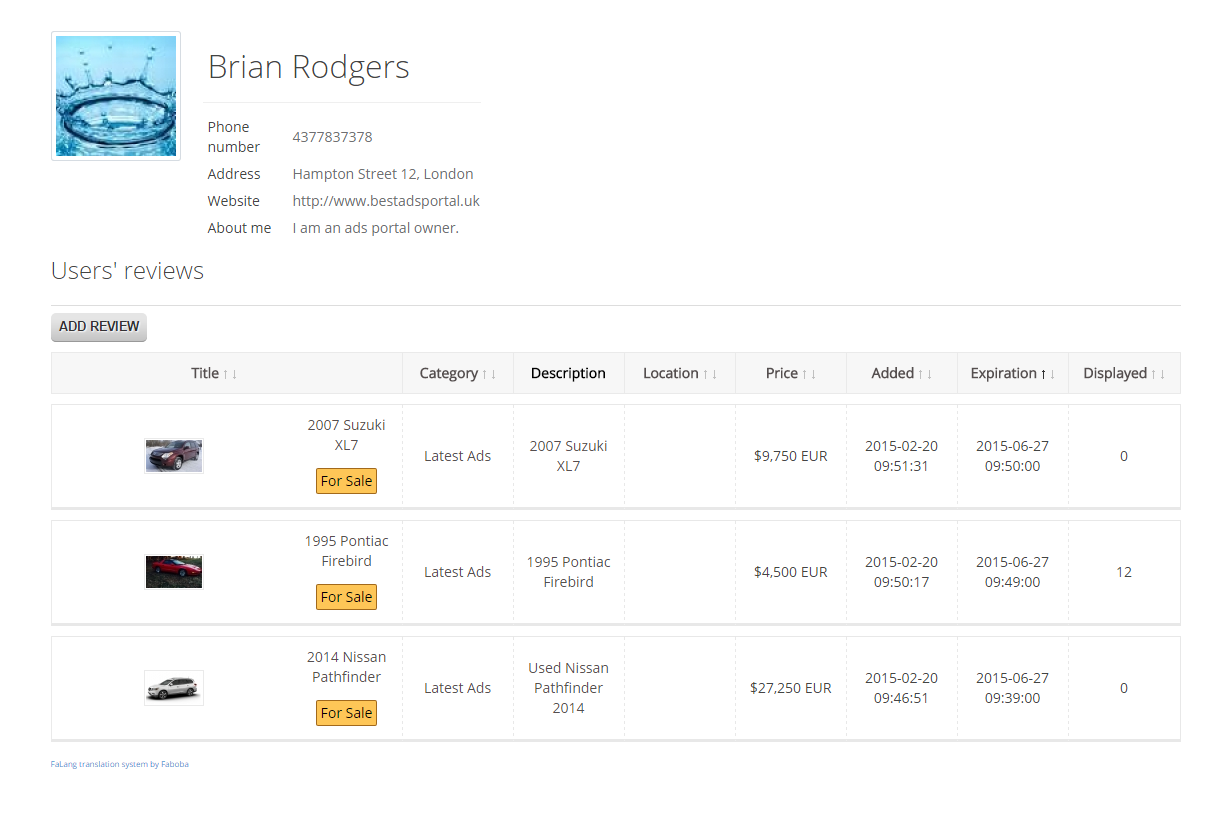
Integration with JoomSocial and EasySocial
Thanks to DJ-Classifieds integrations with 3rd party extensions, you can connect the DJ-Classifieds user profile with JoomSocial and EasySocial.
To enable it, go to DJ-Classifieds settings and choose the "Views" tab. Search for "Link to social profile" option.
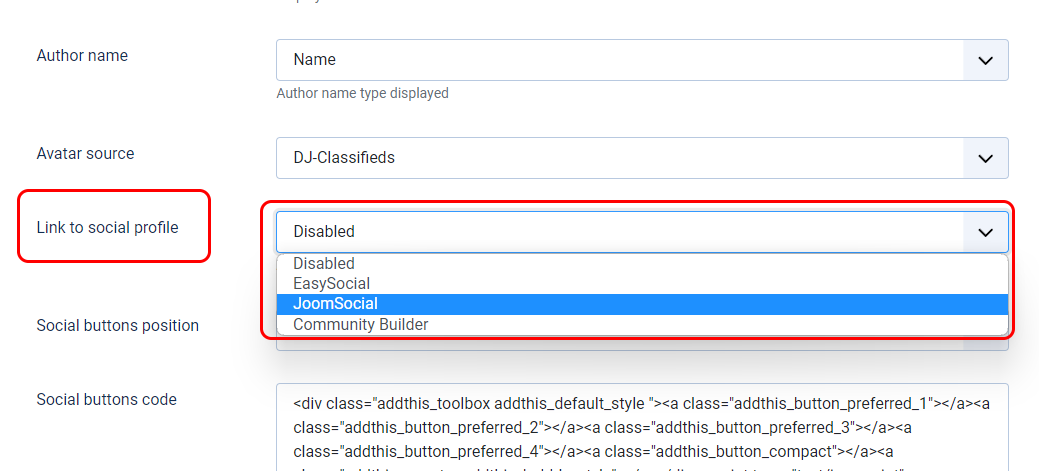
Here you can choose between social profiles, such as "EasySocial", "JoomSocial" and "Community Builder". We have chosen Joomsocial.
You can also set the source for your avatar using the same social profiles.

As you can see below, the link to JoomSocial profile is now visible.
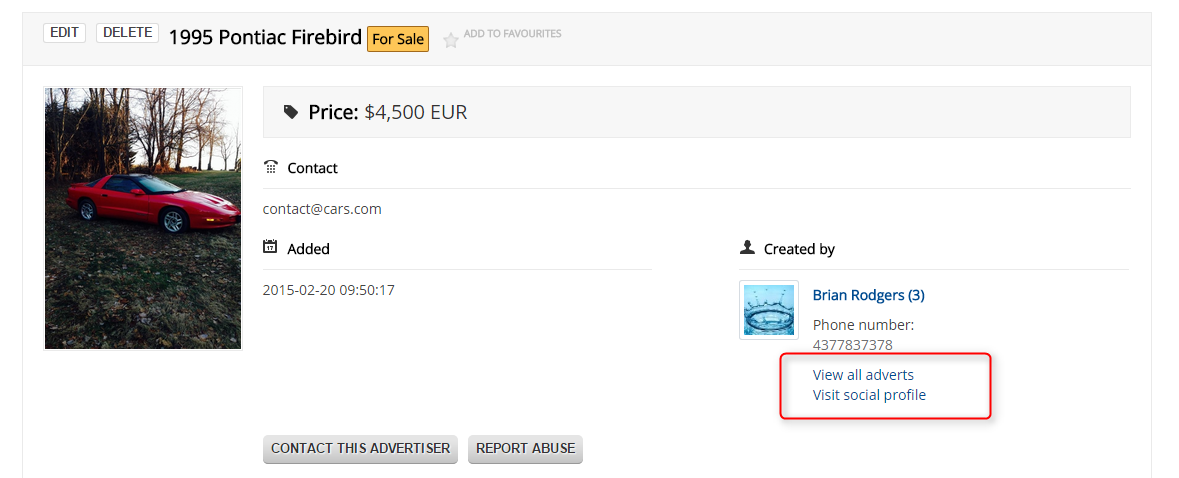
Locations in a user profile
In the "Views" tab, you can also set whenever you want location to show in the adverts tab.
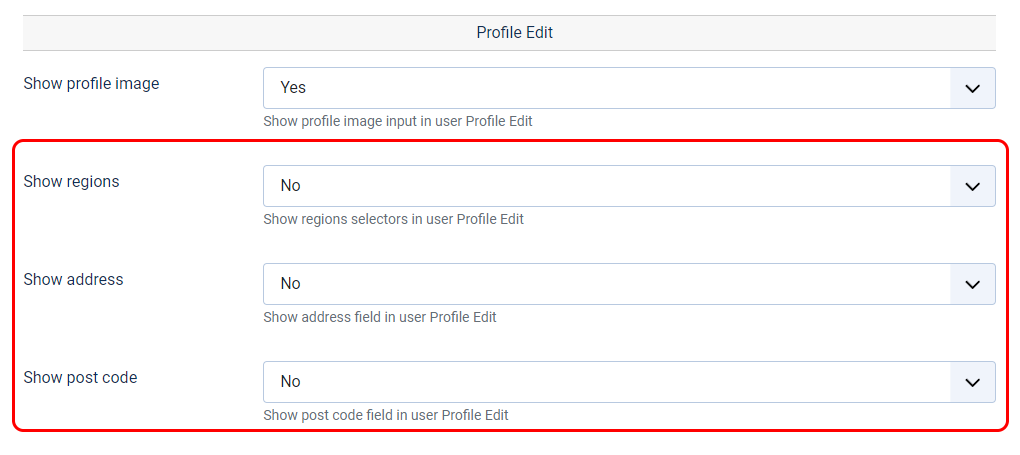
If you set “yes“, the user will get field additionally in the user profile. Location / Address / Post code / Latitude / Longitude and map will show in details.
