DJ-Realestate. Installation from scratch
Contents:
- What's in the package?
- What item do you need to download separately?
- Do we recommend any other components to use?
- How to install everything from scratch?
- - Step #1 Joomla installation
- - Step #2 Initial configuration
- - Step #3 Installation of extensions
- - - DJ-Classifieds
- - - Yootheme PRO
- - - Classifieds Integrator
- - Step #4 Yootheme Builder
- - - Images
- - - Child Theme
- - - Default template
- - - Basic builder configuration
- - - Base style
- - - Recover template settings
- - - Child Theme
- - - Set up the menu
- - - Loading layouts
- - - Set up pages
- - - Set up classifieds page
What is the djrealestate-elements-*.zip package?
It is a set of files that allows you to install a website based on the DJ-RealEstate template from scratch or install it on an existing website
What's in the package?


DJ Realestate - Templates.json: A special .json file for Yootheme Builder contains the most essential views (layouts) used on our demo site
What item do you need to download separately?
Attention!
Yootheme Page Builder is required for proper system operation, which must be purchased and downloaded from https://yootheme.com/page-builder. Yootheme Page Builder is a commercial component from a third party and cannot be bundled with our extensions due to proprietary rights.
Do we recommend any other components to use?
How to install everything from scratch?
Step #1 Joomla installation
Install Joomla! 4 downloaded from https://downloads.joomla.org/. If you already have your installation working, you can skip this step.
Step #2 Initial configuration

Go to Users / Manage and then Options
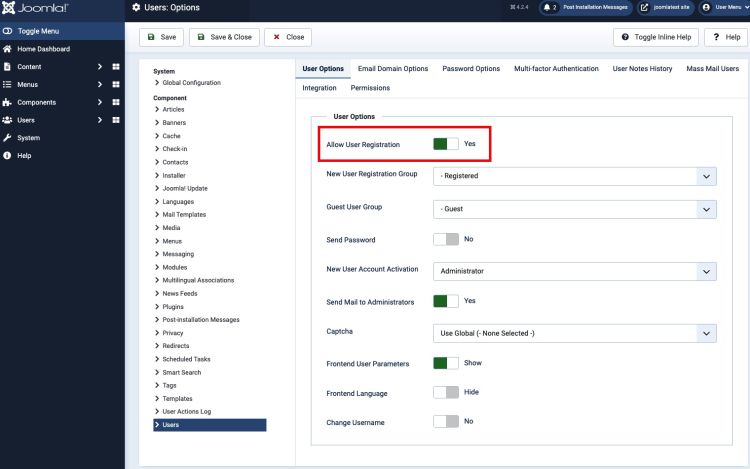
3. Other settings according to your needs
Step #3 Installation and configuration of extensions
1. DJ-Classifieds Joomla classifieds component:
- add an API key for Google Maps


Then configure according to your needs and set the menu assignment "on all pages".

3. Yootheme PRO:
Download from https://yootheme.com/page-builder and install like a regular extension. Remember that this is an add-on from a third party, and you need to buy a license from them. There is a wealth of documentation available for Yootheme PRO on their website - https://yootheme.com/support/yootheme-pro/joomla/introduction. You can handle this web builder.
4. DJ-Classifieds Integrator:
Step #4 Yootheme Builder Configuration
1. Images:
2. Child Theme:
3. Default template:
Set Yootheme as your default template.
Go to the System tab and select Site Template Styles from the Templates section

Then set Yootheme as the default template

4. Basic builder configuration

5. Base style
Set the "Matthew Taylor" theme as the base style. To do this, go to the "Styles" tab and select the "Matthew Taylor" theme

6. Recover template settings from a JSON file:


7. Child Theme:

8. Set up the menu:



9. Loading layouts:



10. Set up pages:

11. Set up classifieds page:






Go to the "templates" tab in the main builder menu and click the "New Template" button. Name this template e.g. "Single Add". Then click the "Save" button


Using ready-made layouts, you will build other subpages. Of course, you can modify the views as you wish. You can create layouts on regular articles or page templates depending on the context you are in at the moment. Yootheme and DJ Classifieds Integrator documentation will be helpful in this.
Advice
It is a good practice to have a complete quickstart copy somewhere else, allowing you to see the different settings used there.