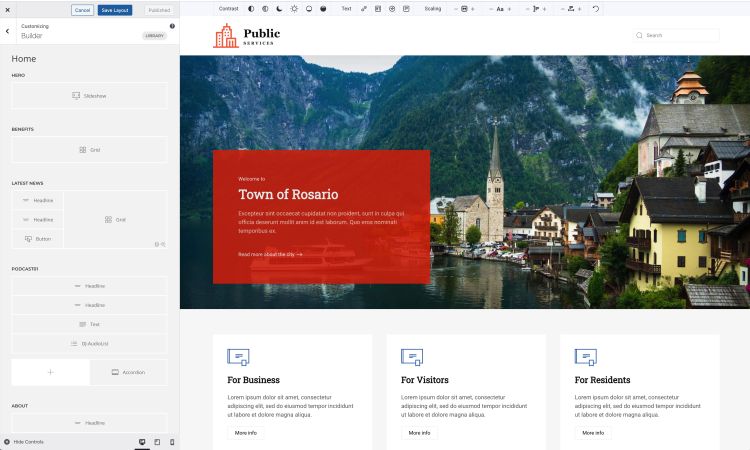DJ-PublicServices WordPress. Quickstart installation
What is WordPress Quickstart?
- all WordPress files
- all plugins ours that are used on a demo site (excluding Yootheme PRO, which you must purchase separately)
- sample data (includes configuration, extensions, content etc.)
- an installed and configured template styles
Attention!
Yootheme Page Builder is required for proper system operation, which must be purchased and downloaded from https://yootheme.com/page-builder. Yootheme Page Builder is a commercial component from a third party and cannot be bundled with our extensions due to proprietary rights.
Let's see how to install the WordPress quickstart
Upload
Create a database
Installation
1. The first step is relatively easy. Just click start.
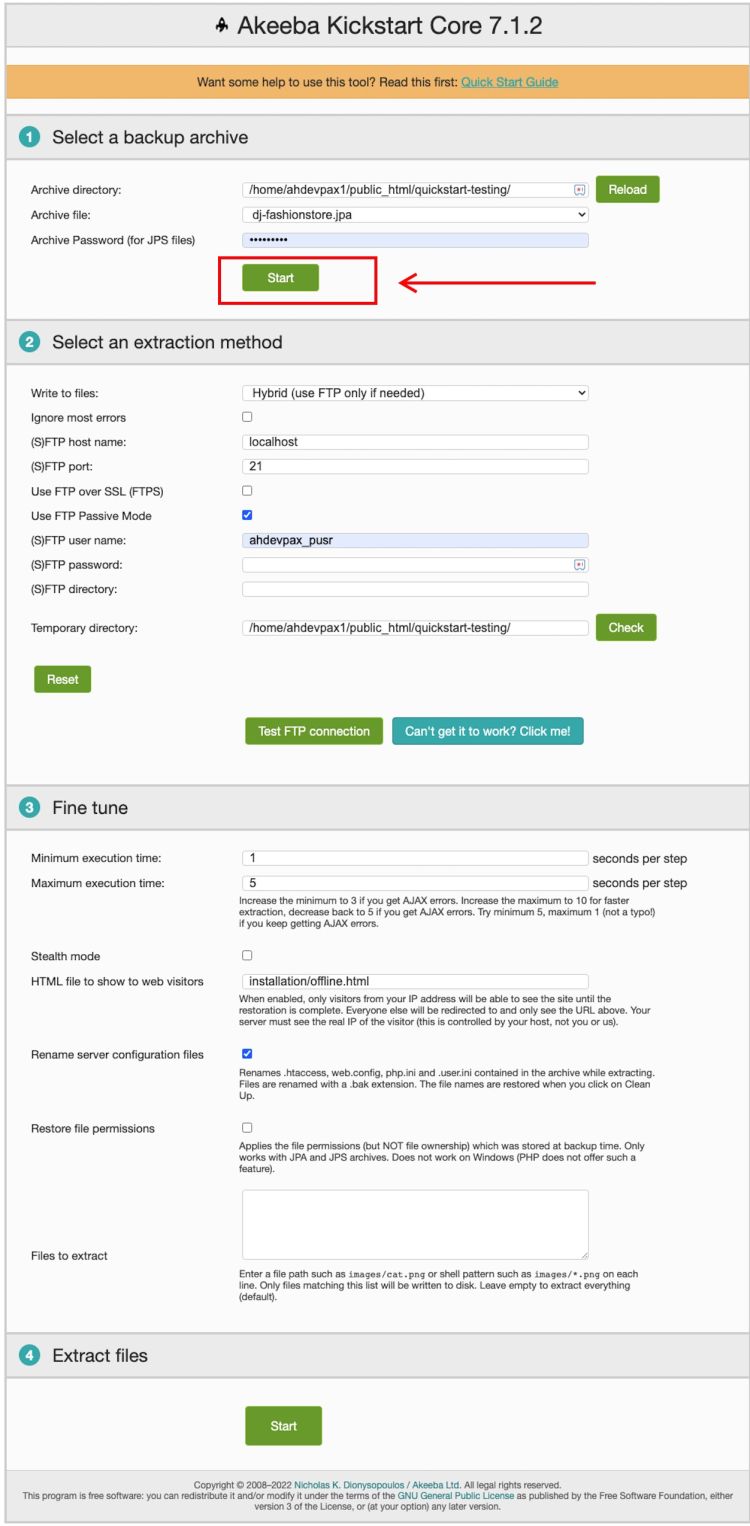
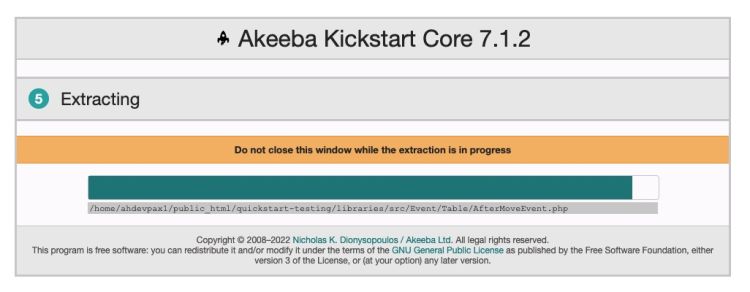
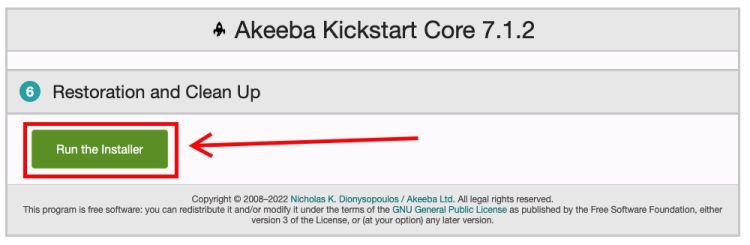
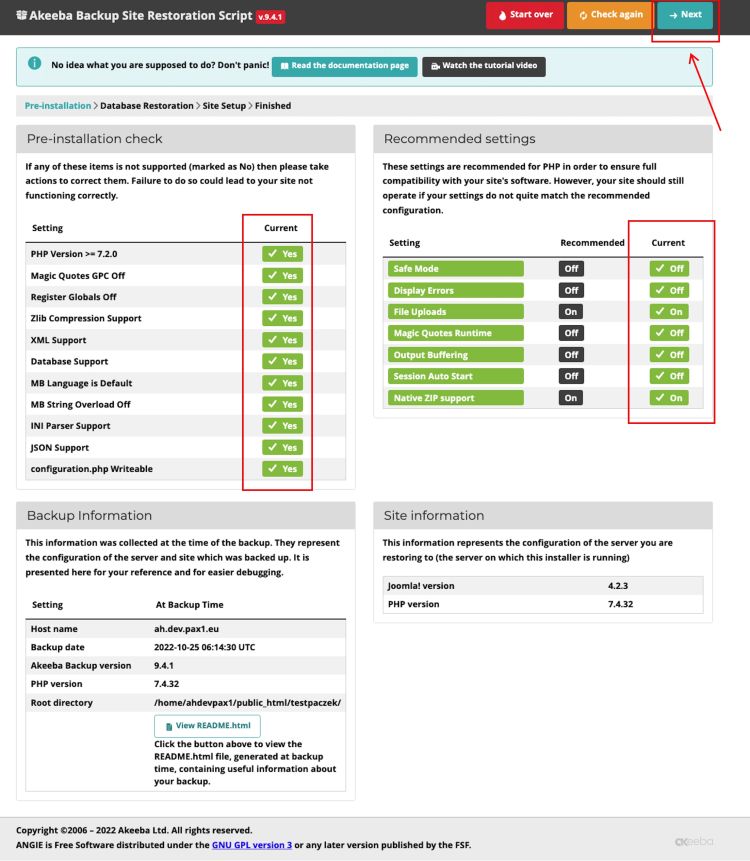
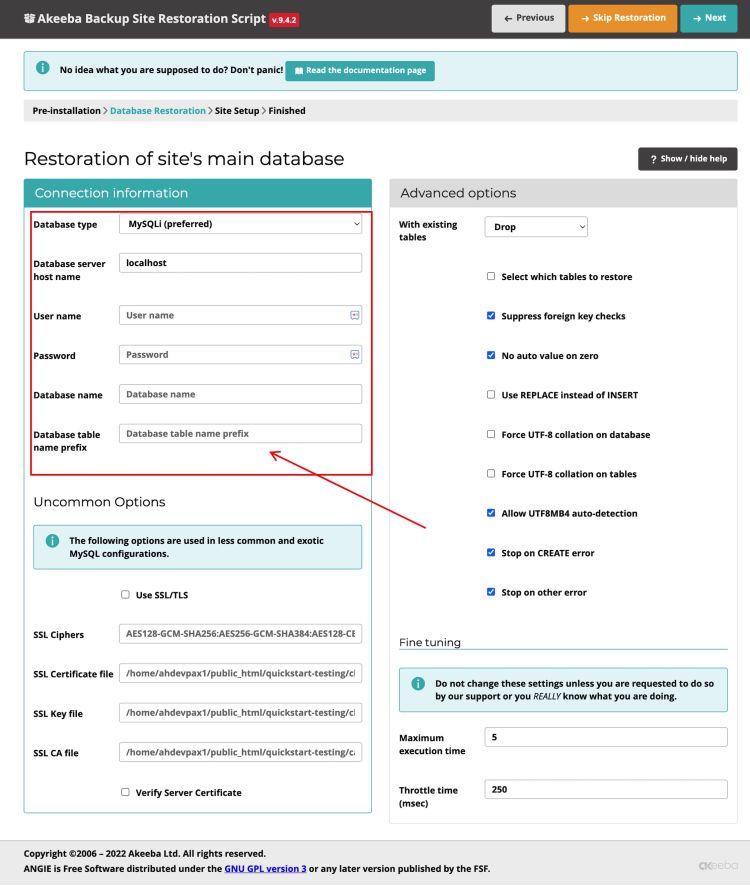
6. Your database will be restored from the copy. Click "Next step" to proceed


8. Almost there. As you can see, you have two tabs open in your browser. Close the current one.

9. Then click "Clean up" to remove unnecessary files.

10. Now, you can visit your website. Click "Visit your site's frontend."

11. As you can see, the throne is not looking very good yet. There is one more important thing you need to do
Theme and configuration
1. Go to the administration panel by entering "/ wp-admin" at the end of the url. Then log in as "admin" using the password you set up during the installation.







7. Now go to Customize