How to order "fields" in DJ-Classifieds
If you are wondering how to order "fields" in DJ-Classifieds component, follow this simple tutorial to learn everything! It's easy to make!
Open the DJ-Classifieds component.
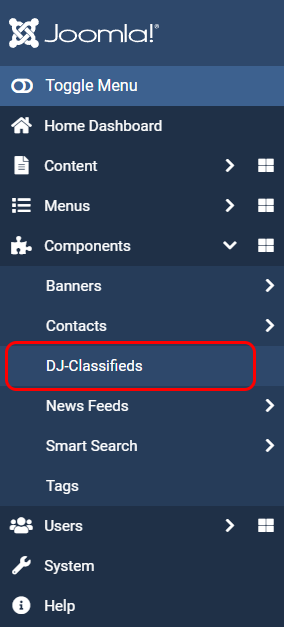
Navigate to the "Fields" button and open it.

Now navigate to the right, where you can change default custom fields ordering by clicking "Ordering" column and filtering them by custom fields' source (Category, Contact, User profile or Ask seller items):

You are also able to change the ordering of extra fields that are already assigned to categories.
Go again to DJ-Classifieds component, open the "Categories" and please navigate to specific Category.

Now you see the list of existing fields assigned to this category. Now you can change the ordering of specific fields. Do not forget to click "Save".
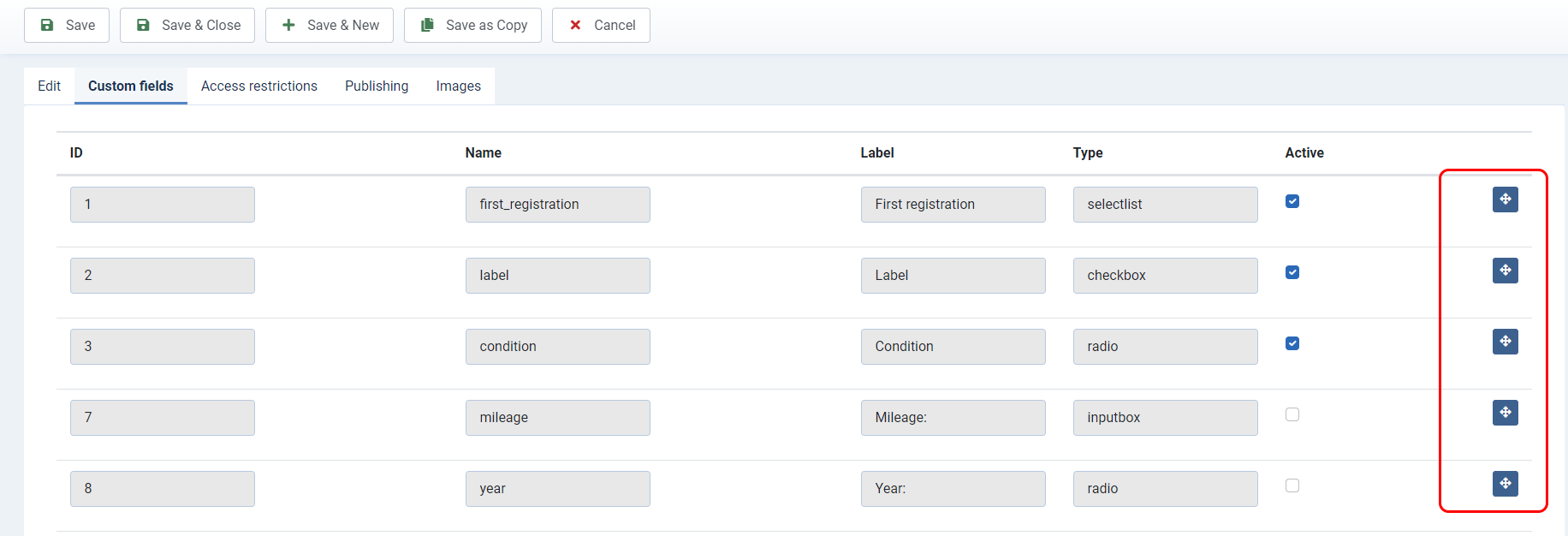
Apply ordering to all categories at once
If you are adding many custom fields, and there is a lot of categories. You want to add another one (or more) to use the "Apply ordering to categories" button, instead of changing a setting in each category. This way, you will apply the order of the fields to all categories automatically.
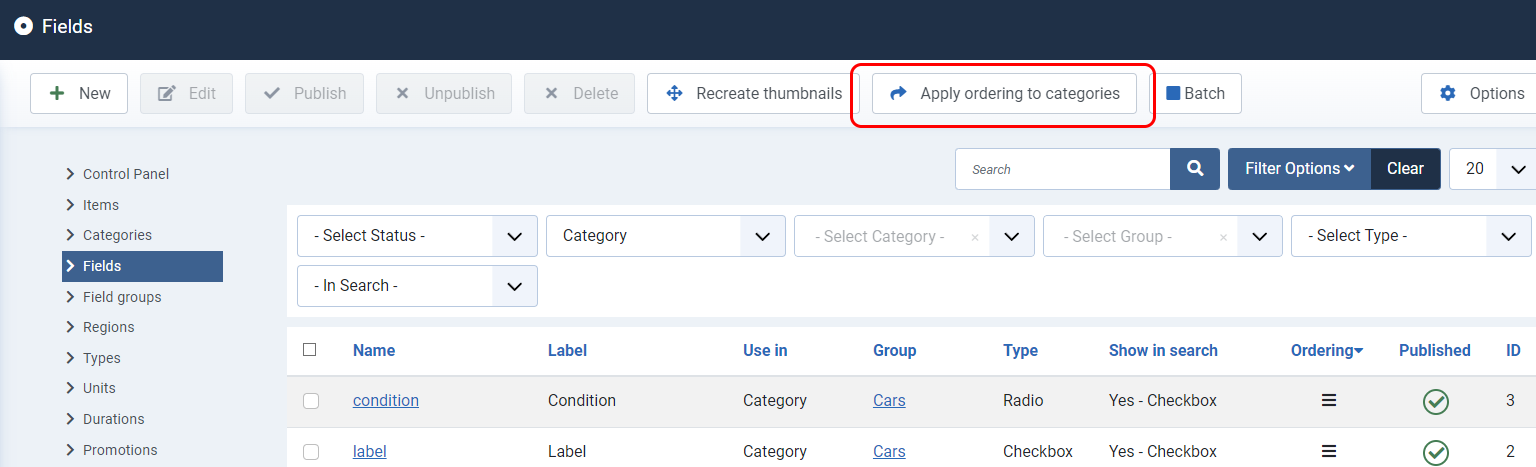
We hope that our tutorial article was helpful. If you need more help with "Fields" in DJ-Classifieds check more from our tutorials: