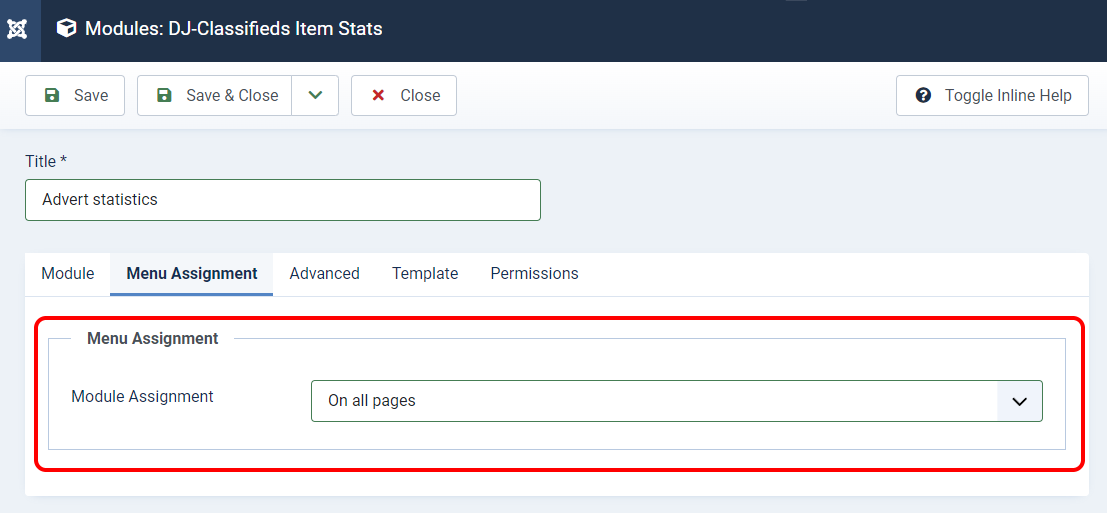Item statistics module and plugin
The Item statistics module and plugin for DJ-Classifieds will let see the stats of a particular advert. The stats display in a nice graph.
The module can display the graph/charts for every visitor or only for the ad's author - it's up to the administrator who should see the statistics: all guests visiting a site or the advert author only
- all guests visiting the site, or
- the advert author only
This module and plugin are not included in the All In One Package (DJ-Classifieds AIO) - you need to download it from the download section - it's 100% free for all active subscribers!
Installation
Download the module and the plugin ( download both packages, then install both files separately):
Go to System -> Install -> Extensions -> Upload Package File and install both files.
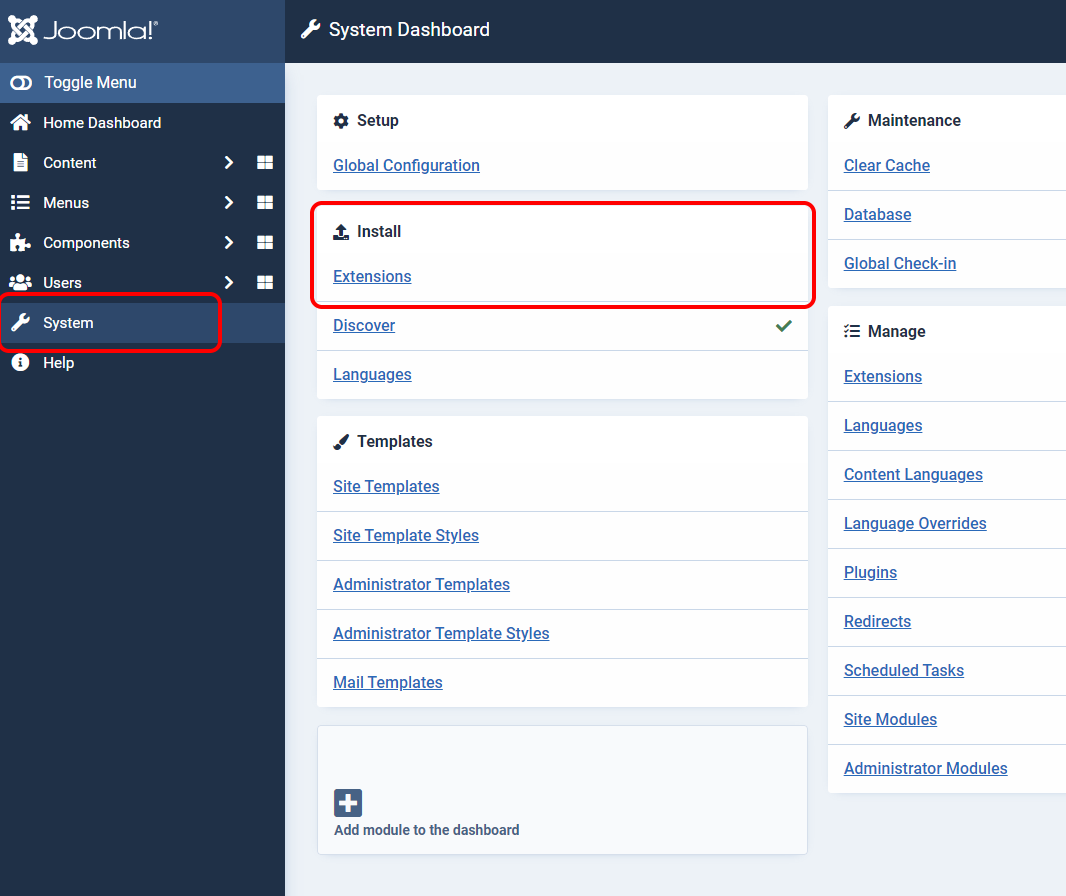
Edit and enable the plugin by going to System -> Mange -> Plugins. Search for "DJ-Classifieds Item stats" in the search field and click the plugin's name to edit it.
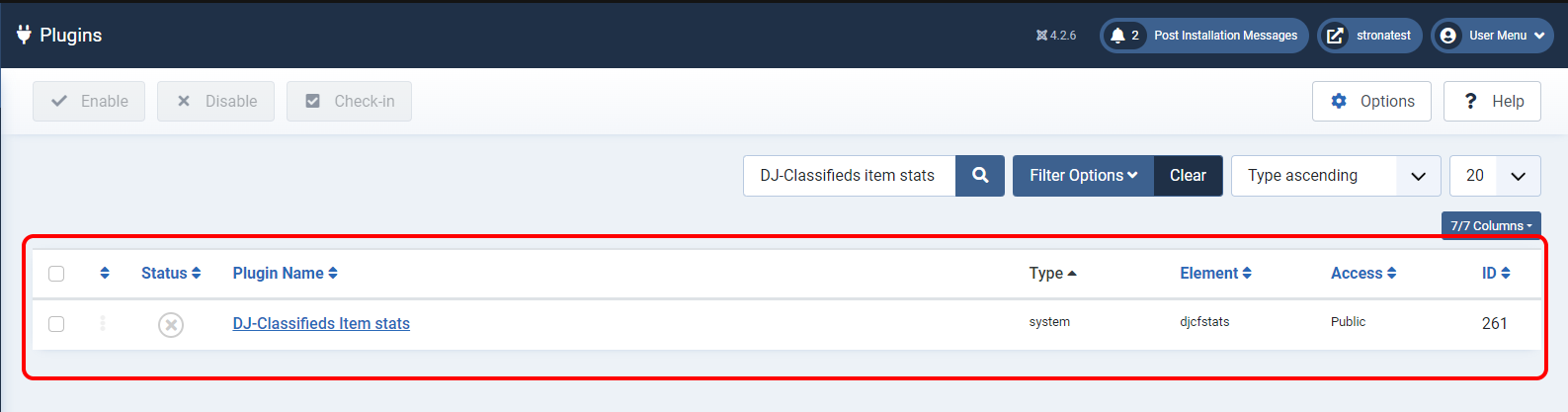
Once you are in the plugin settings, you can change the configuration (1) and remember to Enable (2) the plugin; then you can save the settings (3).
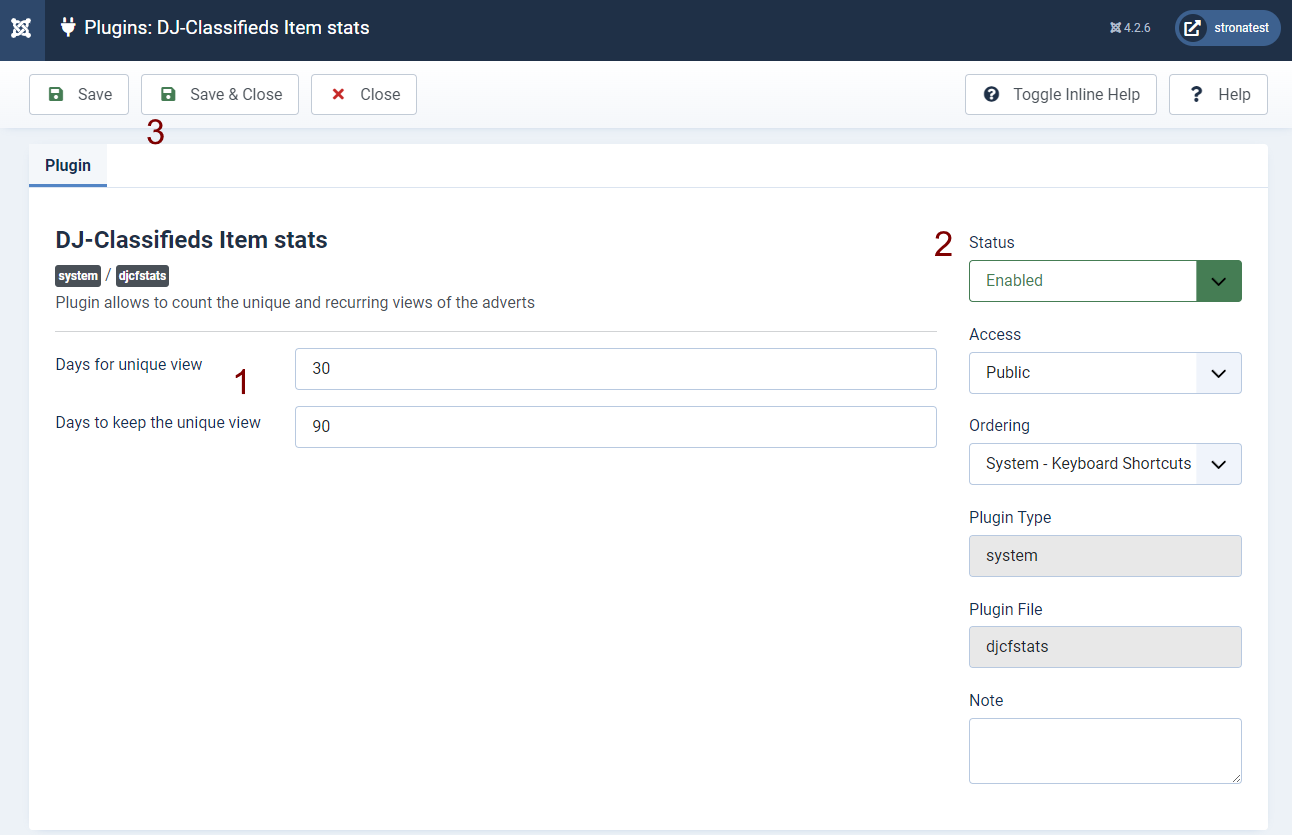
Enable and place the statistics module
Now you need to choose the module position where the Item Stats module will be displayed.
In this article, you will find the module positions inside the DJ-Classifieds Item view that can be used to show this module.
I will use the "djcf-item-bottom " module position to display the Item Stats Module as I find it most useful for this tutorial.
OK, now let's locate the module, adjust the settings, place it in the proper module position and publish it.
Go to Content -> Side Modules -> Search for DJ-Classifieds Item Stats and open the module to set it up.
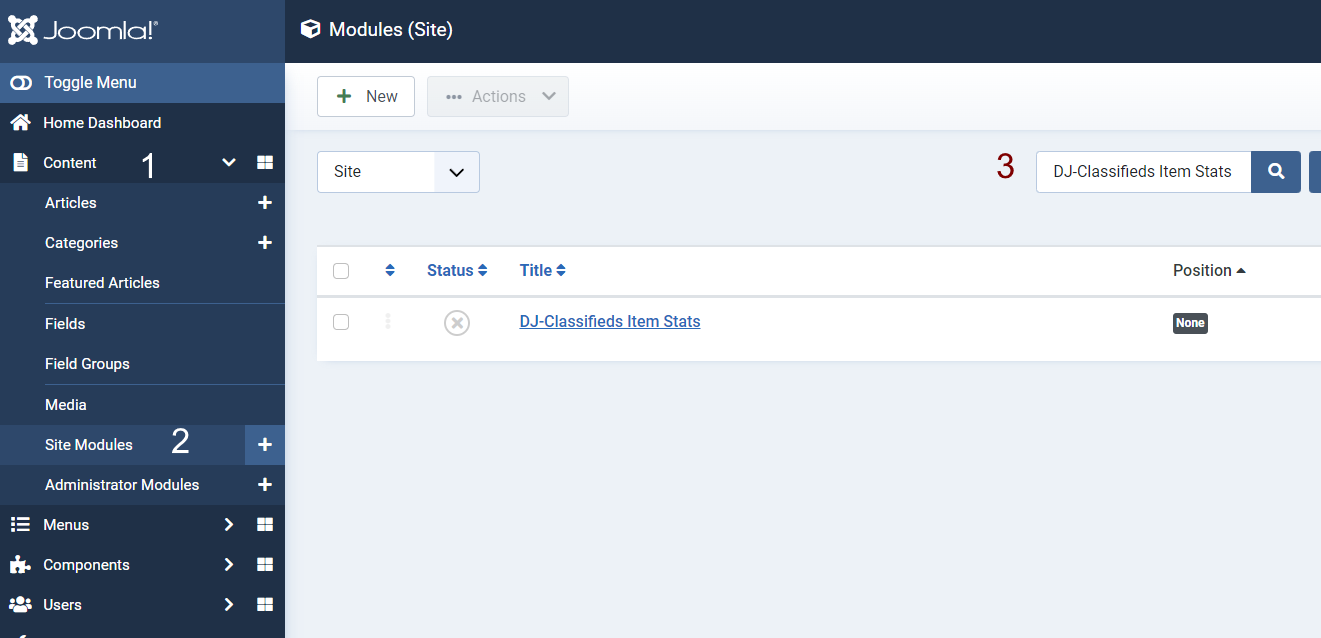
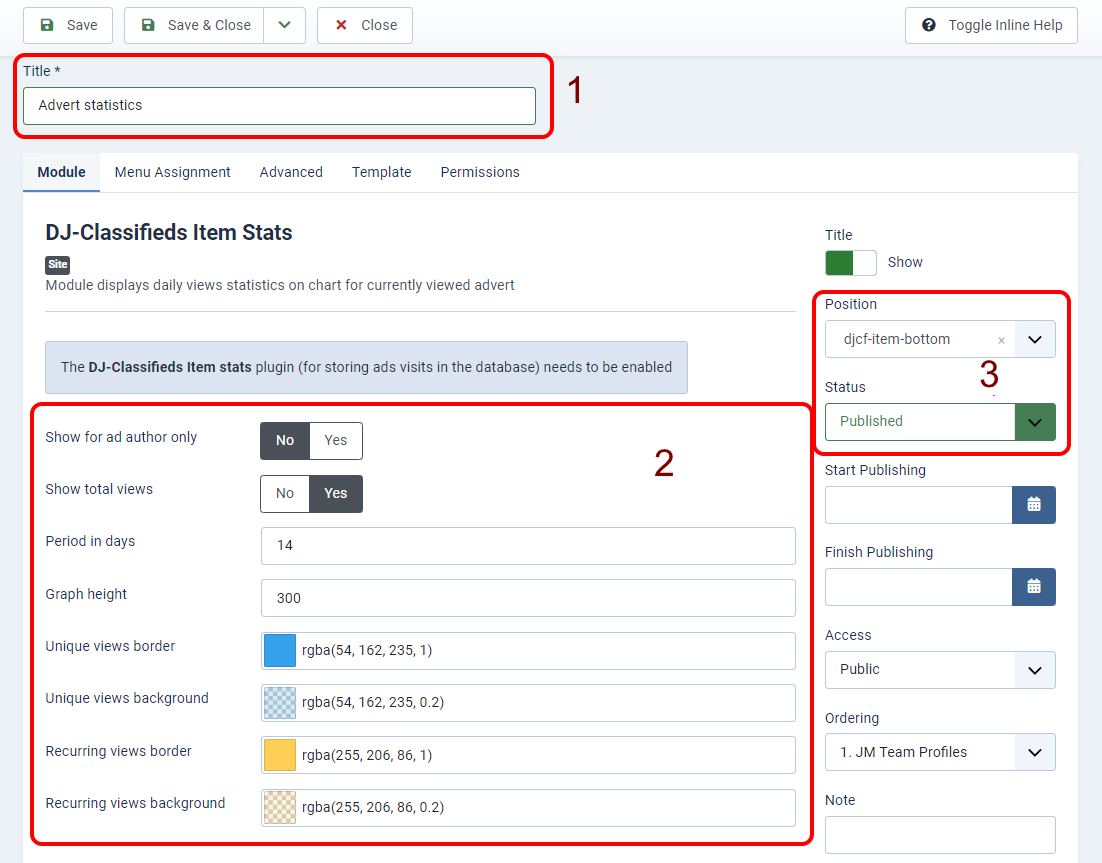
- Give the module the title you like
-
Adjust the settings; you can:
- Make the module visible for ad author only (in case you want to let only the authors see the stats of the advert)
- Show or hide total views (recurring and total)
- Set the period of days you want the module to show statistics for the advert
- Set the statistics graph height
- Adjust the colors of the chart to fit your page design.
- Assign the module position (as mentioned earlier, I will use the "djcf-item-bottom " module position and set the status to " Published ."
Now open the "Menu Assignment" tab when still editing the module and set it to "On all pages".
Since we're using only the module position available in DJ-Classifieds' Item view, we do not have to worry about more settings in this case.
Eventually, click "Save & Close" to save all settings.