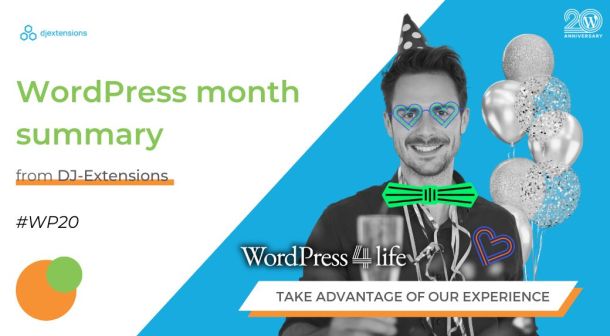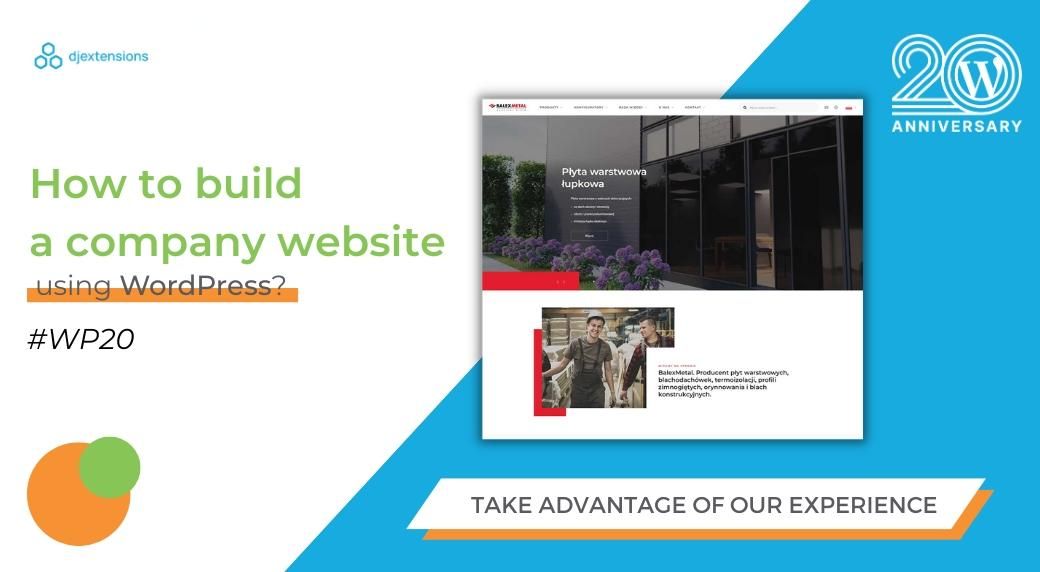
How to build a company website on WordPress?
Nowadays, having a website is essential for businesses of all sizes. A website not only provides a platform for companies to showcase their products and services, but it also serves as a hub for customers to connect with the brand, access information, and make purchases. When it comes to website building platforms,
WordPress is one of the most popular and user-friendly options available. With its intuitive interface, extensive range of features, and flexibility, WordPress is an ideal choice for businesses looking to create a professional and effective online presence. In this post, we'll walk you through the steps of building a company website on WordPress, from getting started with web hosting and choosing a theme to creating pages and posts that engage your audience.
Choosing a Domain Name and Web Host
Tips on choosing a domain name
- Keep it short and easy to remember: A domain name that is easy to remember and type will help your customers find your website easily.
- Make it relevant: Try to include your business name or keywords related to your industry in your domain name.
- Avoid using numbers and hyphens: These can make it difficult for customers to remember and type in your domain name.
- Check for availability: Before finalizing your domain name, make sure it's available by doing a quick search on a domain registrar website.
Recommendations for web hosting companies
- Bluehost: This is a popular web hosting company that is recommended by WordPress. They offer a variety of hosting plans, including shared hosting, VPS hosting, and dedicated hosting.
- SiteGround: SiteGround is another popular web hosting company that is known for its fast loading times and excellent customer support.
- WP Engine: WP Engine is a web hosting company that specializes in WordPress hosting. They offer managed hosting services, which means they handle all the technical aspects of hosting your website, allowing you to focus on running your business.
How to connect your domain name to your web host
Locate your web host's DNS (Domain Name Server) information. It will be provided by your web hosting company and will include the nameserver addresses you need to connect your domain to your web host.
Update your domain's nameservers. Log in to your domain registrar account and update your domain's nameservers to those provided by your web hosting company.
Wait for the changes to take effect. It can take up to 48 hours for the changes to propagate across the internet, so be patient and wait for the changes to take effect before proceeding with your website setup.
Installing WordPress
Explanation of the installation process
Before installing WordPress, you'll need to choose a hosting plan that meets your needs. Many web hosting companies offer WordPress-specific hosting plans that make it easy to install and manage your WordPress site.
- Access your hosting control panel: Once you've signed up for a hosting plan, you'll be given access to your hosting control panel. This is where you can manage your hosting account, install WordPress, and set up your website.
- Install WordPress: Most web hosting companies offer a one-click installation process for WordPress. Simply locate the WordPress icon in your hosting control panel and follow the prompts to complete the installation process.
- Log in to your WordPress dashboard: Once you've installed WordPress, you can log in to your WordPress dashboard to start setting up your website.
Tips for setting up your site for the first time
The first step in setting up your WordPress site is choosing a reliable web host. Look for a host that offers good uptime, fast loading times, and excellent customer support.
Install WordPress: Once you have chosen a web host, the next step is to install WordPress. Most web hosts offer a one-click installation process for WordPress, which makes it easy to set up your site. If you're not comfortable with the one-click installation process, you can also install WordPress manually.
- Choose a Theme: The next step is to choose a theme for your site. A theme is like a template that determines the look and layout of your site. There are thousands of free and premium themes available for WordPress. Look for a theme that is easy to customize and matches the style and branding of your business.
- Install Essential Plugins: Plugins are like apps for your WordPress site that add extra functionality. Some essential plugins for any WordPress site include a security plugin, a backup plugin, and an SEO plugin. You can find and install plugins from the WordPress plugin repository or purchase premium plugins from third-party developers.
- Create Essential Pages: Once you have installed your theme and plugins, it's time to create some essential pages for your site. These pages include a home page, an about page, a contact page, and a blog page. Make sure to customize each page with your branding, content, and images.
- Set Up Navigation: Navigation is how users move around your site. Set up a primary navigation menu that includes links to your essential pages. You can also set up secondary navigation menus for specific sections of your site.
- Customize Your Site: Finally, customize your site to make it your own. Add your branding, upload your images, and customize your fonts and colors. You can also add custom widgets to your site to add extra functionality and features.
By following these tips, you can set up your WordPress site quickly and easily. Remember to keep your site updated with the latest security patches and plugin updates to keep it secure and running smoothly.
Choosing a WordPress theme
Choosing the right theme for your WordPress site Here are some tips to help you choose the right theme:
Look for a theme that matches your style and aesthetics: Choose a theme that reflects your brand and the type of content you will be sharing on your site. Consider the colors, fonts, and layout options available in the theme.
- Choose a theme that is responsive: Make sure the theme is optimized for mobile devices and displays your content correctly on different screen sizes.
- Check the theme's reviews and ratings: Read reviews from other users to get an idea of how the theme performs and if there are any issues to be aware of.
Installing a WordPress theme is easy. Here are the steps to install and customize your chosen theme:
- Log in to your WordPress dashboard and go to Appearance > Themes.
- Click on the "Add New" button.
- Search for the theme you want to install, or upload the theme's ZIP file if you have purchased a premium theme.
- Once the theme is installed, click on the "Activate" button to activate the theme.
- Customize the theme by going to Appearance > Customize. Here you can change the theme's colors, fonts, and layout options. You can also add custom widgets and menus to your site.
By following these tips, you can choose and customize the perfect WordPress theme for your site. Remember to keep your site's performance and user experience in mind when selecting a theme.
Adding essential pages
When it comes to building a business website, there are several pages that are considered essential. These pages serve as the backbone of your website and help visitors understand who you are, what you do, and how they can benefit from your products or services. Some of the most important pages for a business website include:
- Home Page: Your homepage is often the first impression that visitors will have of your business. It should be visually appealing, easy to navigate, and clearly convey what your business is all about.
Tips on writing content for your home page:
- Use a clear and concise headline to grab visitors' attention
- Use high-quality images or videos that showcase your products or services
- Include a brief overview of your business and what sets you apart from your competitors
- Use calls to action (CTAs) to encourage visitors to take a specific action, such as filling out a contact form or making a purchase
- About Us Page: Your about us page is where you can tell your brand story and provide more detailed information about your business, team, and mission.
Tips on writing content for your about us page:
- Use a conversational tone to connect with visitors
- Share your business's history and how it has evolved over time
- Introduce key members of your team and their roles within the business
- Share your company's values and mission statement
- Products or Services Page: Your products or services page is where you can showcase what you have to offer and provide detailed information about your offerings.
Tips on writing content for your products or services page:
- Organize your offerings into clear categories or sections
- Use descriptive product or service titles and descriptions
- Include high-quality images or videos that showcase your products or services
- Provide pricing information or a clear call to action for visitors to contact you for more information
- Contact Us Page: Your contact us page is where visitors can find your contact information and get in touch with you.
Tips on writing content for your contact us page:
- Provide multiple ways for visitors to get in touch, such as a contact form, phone number, and email address
- Use clear and concise instructions for how to reach you
- Consider including a map or directions to your physical location
How to add pages in WordPress:
- Log in to your WordPress dashboard
- Click on "Pages" in the left-hand menu
- Click on "Add New"
- Enter a title for your page and add your content using the WordPress editor
- Click "Publish" to make your page live on your website.
Repeat these steps for each essential page you want to add to your website. Remember to include a menu or navigation bar that links to each of these pages so that visitors can easily find the information they need.
Adding features with plugins
Plugins are an essential part of building a WordPress website. They allow you to add functionality and features to your website without needing to know how to code.
Tips on installing and configuring plugins:
- To install a plugin, go to your WordPress dashboard and click on "Plugins" in the left-hand menu.
- Click on "Add New" and search for the plugin you want to install.
- Click "Install Now" and then "Activate" to activate the plugin.
Once the plugin is activated, you can configure its settings by going to its settings page, which is typically found in the left-hand menu.
When configuring plugins, be sure to read through the documentation provided by the plugin developer to understand how to use it effectively. It's also a good idea to test each plugin after installation to make sure it's working correctly and not causing any conflicts with other plugins or your theme.
Finally, be mindful of how many plugins you install, as having too many can slow down your website and create potential security vulnerabilities. Only install plugins that you truly need to add specific functionality to your website.
Optimizing your website for search engines
Search engine optimization (SEO) is the practice of improving your website's visibility and ranking in search engine results pages (SERPs). SEO is important because it can help drive more organic traffic to your website, which can ultimately lead to more leads, sales, and revenue.
Tips on optimizing your content for search engines:
- Use relevant keywords: Use relevant keywords in your content that are related to your business, products or services, and industry. However, be sure to use keywords naturally and avoid keyword stuffing, which can result in a penalty from search engines.
- Optimize meta titles and descriptions: Use descriptive and compelling meta titles and descriptions for each page on your website. This information is displayed in the search results, so it's important to make it engaging and informative.
- Use header tags: Use header tags (H1, H2, H3) in your content to help search engines understand the structure of your content and the importance of different sections.
- Write quality content: Write high-quality, engaging, and informative content that provides value to your visitors. The better your content, the more likely it is to be shared and linked to by other websites, which can help improve your search engine ranking.
- Use internal linking: Link to other relevant pages on your website to help visitors and search engines navigate your content more easily.
Recommendations for SEO plugins:
- Yoast SEO: This plugin provides a suite of SEO tools, including the ability to optimize meta titles and descriptions, add XML sitemaps, and more.
- All in One SEO Pack: This plugin provides similar functionality to Yoast SEO, including the ability to optimize titles and descriptions, and create XML sitemaps.
- Google Analytics Dashboard for WP: This plugin allows you to easily connect your website to Google Analytics, which can help you track your website's performance and make data-driven decisions to improve your SEO.
- WP-Optimize: This plugin helps optimize your website's database and speed up your website, which can help improve your SEO.
When optimizing your website for search engines, be sure to focus on creating high-quality content that provides value to your visitors. Avoid using shady or unethical SEO tactics, as these can result in penalties from search engines and damage your website's reputation in the long run.
Testing and launching your website
Testing your website before launching is crucial to ensure that everything works as intended and that your visitors will have a positive experience. Here are some tips for testing your website:
- Test your website on different devices: Make sure your website is responsive and works well on different devices, such as desktops, laptops, tablets, and smartphones.
- Check for broken links: Use a tool like Broken Link Checker to scan your website for broken links and fix any that you find.
- Test your forms: Test any forms on your website to make sure they are working correctly and that you are receiving the submissions.
- Perform speed tests: Use tools like Google PageSpeed Insights or GTmetrix to test your website's speed and make any necessary optimizations.
- Check for accessibility: Make sure your website is accessible to people with disabilities by testing it with tools like WAVE or Axe.
How to launch your site and make it live:
- Choose a web hosting provider: You will need a web hosting provider to host your website and make it available on the internet.
- Purchase a domain name: Choose a domain name that is easy to remember and relevant to your business.
- Install WordPress: Most web hosting providers offer an easy one-click installation for WordPress.
- Customize your website: Choose a theme and customize your website with your branding, content, and images.
- Test your website: Follow the tips above to test your website thoroughly before launching.
- Go live: Once you are confident that your website is working correctly and you have tested it thoroughly, it's time to make it live. Simply click on the "Launch" button or contact your web hosting provider to make your website live.
- Monitor your website: After launching your website, be sure to monitor it regularly for any issues or problems that may arise. Keep your website up to date with the latest software updates, security patches, and backups to ensure it stays secure and functional.
Conclusion
Building a company website on WordPress can be a straightforward process. By following the steps outlined in this blog post, you can create a professional and effective online presence for your business that will help you connect with your customers and achieve your marketing goals.
To recap, we started by explaining the importance of having a website for businesses, and provided a brief overview of WordPress as a website building platform. We then walked you through the steps of getting started with WordPress, including choosing a domain name and web hosting, installing WordPress, and customizing your website.
We also covered the process of creating pages and posts on your WordPress site, and shared some tips for optimizing your content for search engines and engaging your audience.
If you haven't already, we encourage you to start building your own website on WordPress today. With its user-friendly interface, wide range of features, and extensive community support, WordPress is the perfect choice for businesses of all sizes looking to establish a strong online presence. Good luck!