How to configure DJ-Classifieds
DJ-Classifieds installation
It would help if you were logged-in as Joomla administrator. Open the "Extension Manager" (System -> Manage Extensions).

To Upload & Install DJ-Classifieds component, click "Install Extensions" to open Extensions installer, then click "Choose file" and then choose the extension package from your disk.

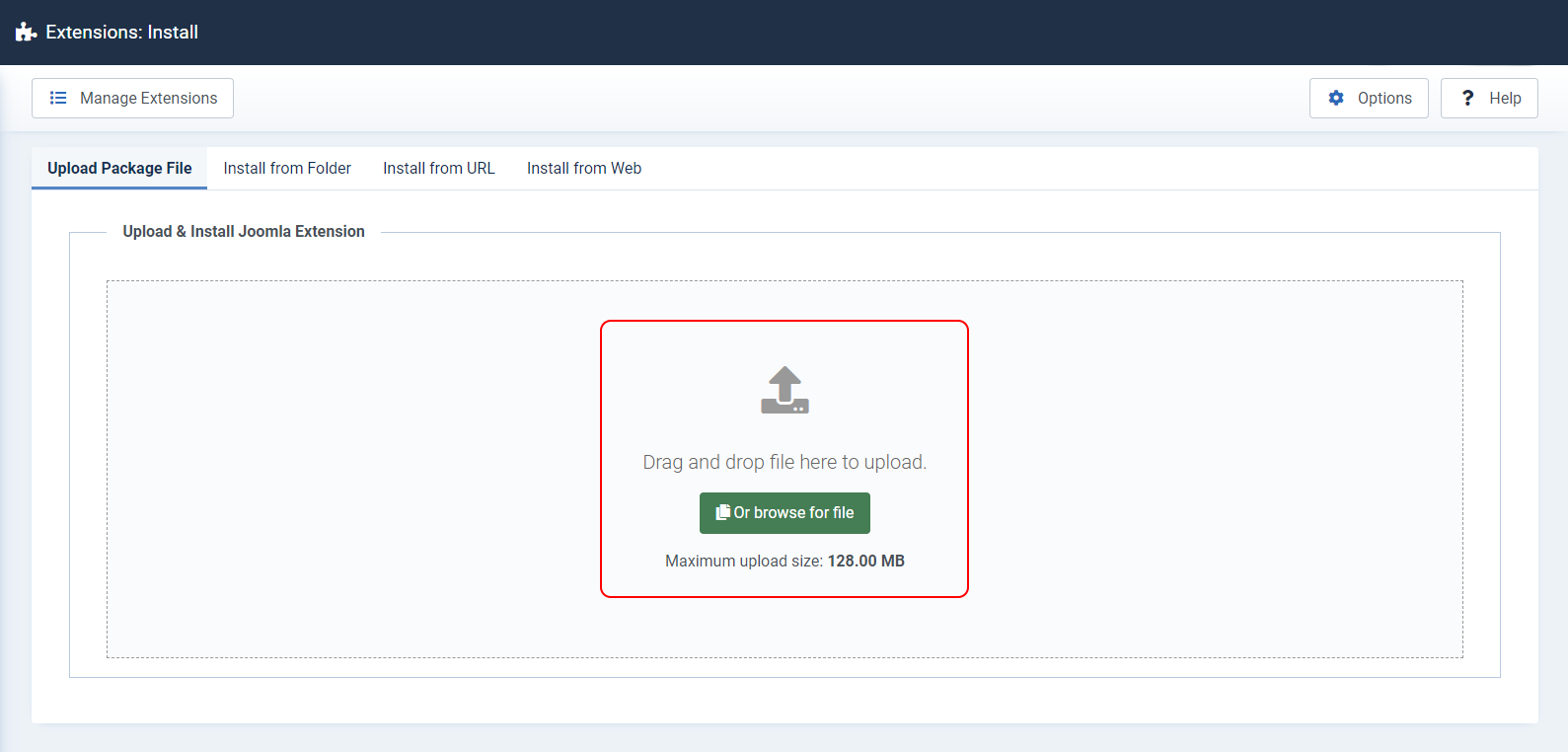
When the package is chosen, it will be automatically installed.
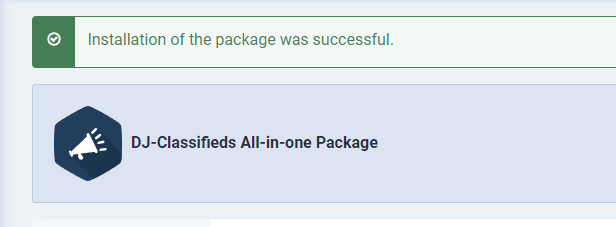
DJ-Classifieds has been installed successfully.
Categories
Go to "Components" and choose "DJ-Classifieds" from the list.

In DJ-Classifieds Control Panel open "Categories".
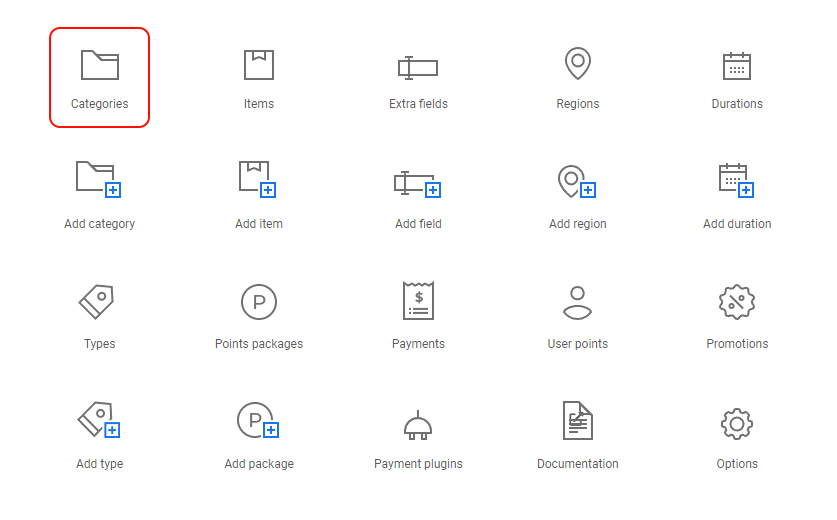
Now click "New".

Fill in the fields that you need for your category. We present an example configuration.
We set:
- Category name: cars
- Price: free
- Adding adverts - disable.
- Description: New and used cars of all types and brands
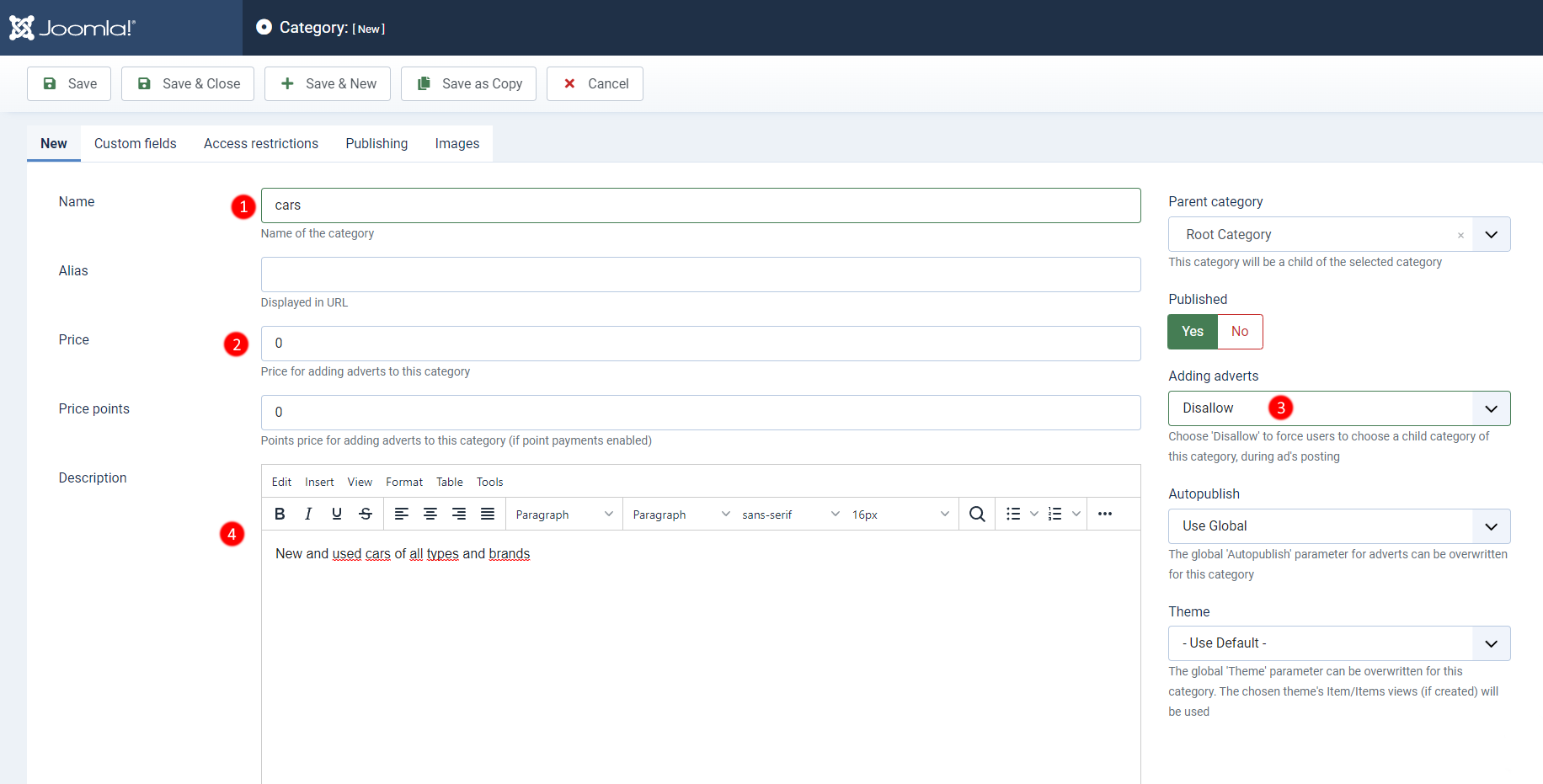
As you can see below, we create "Audi" as subcategory and assign it Parent Category "Cars".
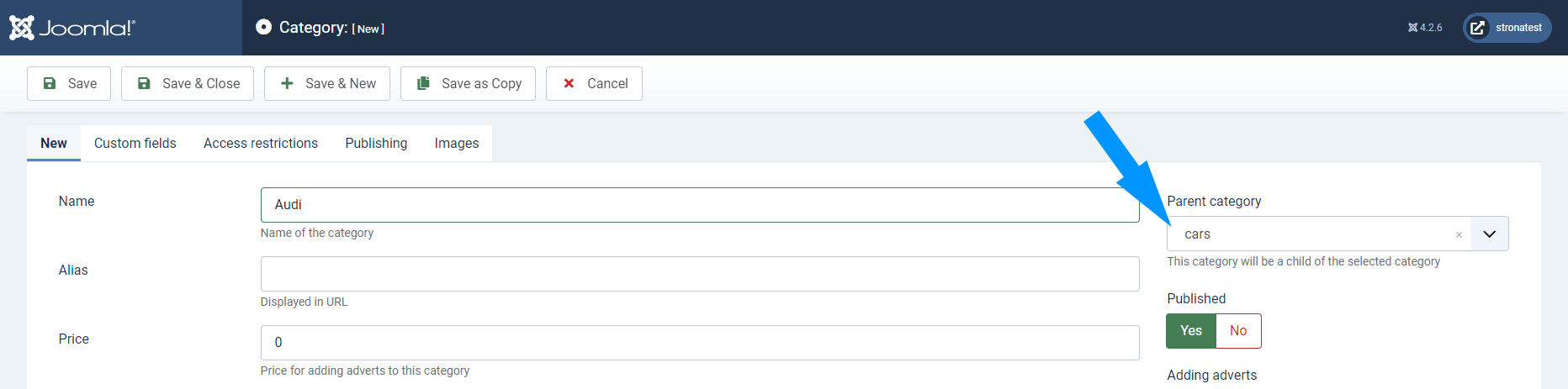
You can find a complete list of categories' parameters here.
If you wonder what is "price points" you will find the answer in this article.
Extra fields
Now it's time to create extra fields. In DJ-Classifieds control panel go to "Extra fields" tab and click "New".


Provide all the important information.
We set:
- Label - First registration
- Use in - A custom field in the category
- Type - select list
- Values: 2000;2001;2002;2003;2004;2005;2006;2007;2008;2009;2010;2011;2012;2013;2014;2015
- Required - yes
- Show in table view and blog view.
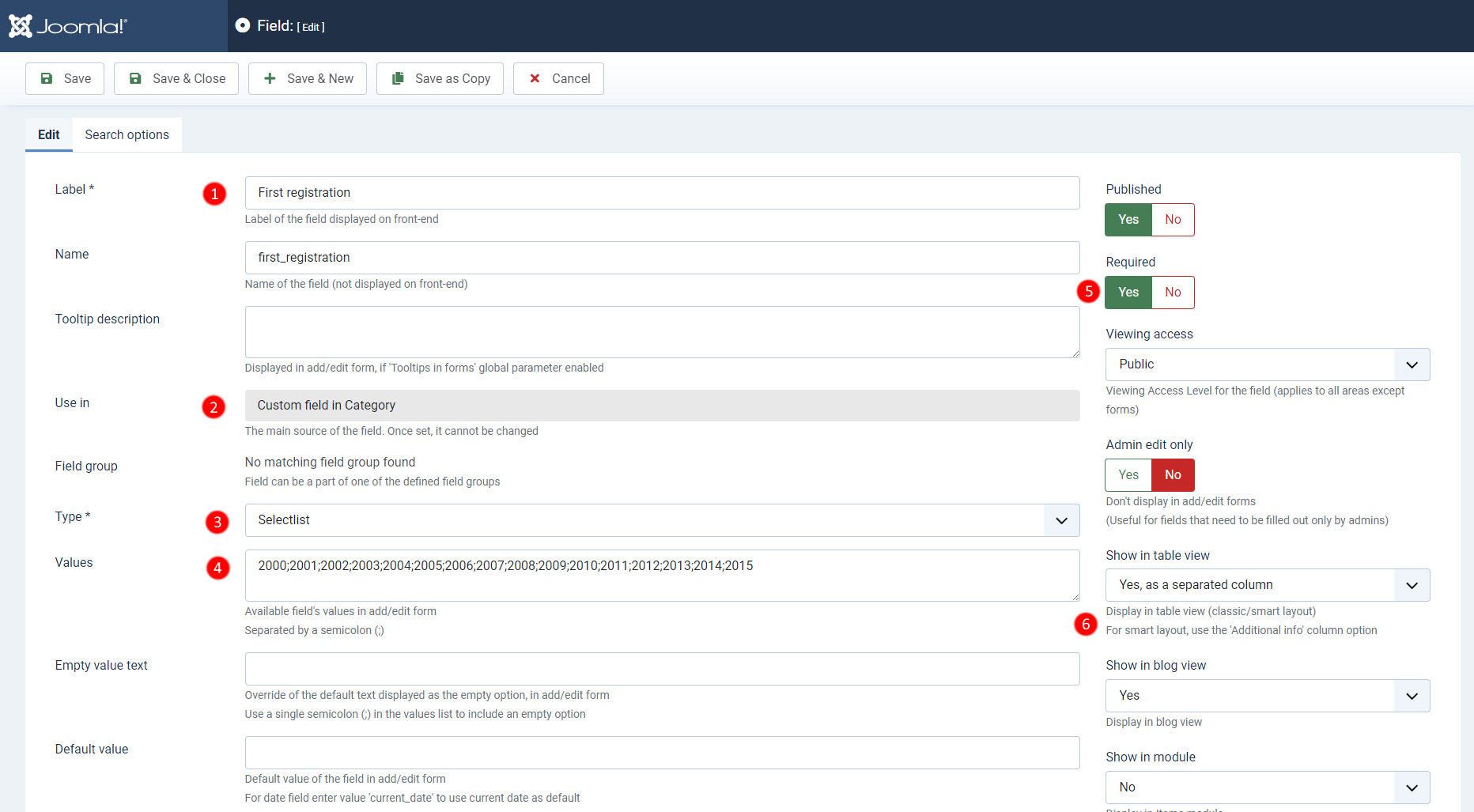
There is also a "Search options" tab. When you use it, the custom fields appear in the ads search box.
We set:
- In search - yes
- Search type: two select lists
- Values: 2000;2001;2002;2003;2004;2005;2006;2007;2008;2009;2010;2011;2012;2013;2014;2015

Do not forget that each custom field should be assigned to a proper DJ-Classifieds category. One more time open the "Categories" in DJ-Classifieds panel.
Choose a proper category and go to "Custom Fields tab".
Click "Active" to assign a custom field to this category.

Let's see now how to make a checkbox custom field.
Click "new". Fill all the necessary fields.
We set:
- Label - features
- Type - checkbox
- Values: ABS;air conditioning;fog lamp;traction control;immobiliser
- Required - no
- Show in table and blog view.
- Category assignment - cars

And now again the "Search options".
We set:
- In search - yes
- Search type - checkbox
- Values: ABS;air conditioning;fog lamp;traction control;immobiliser
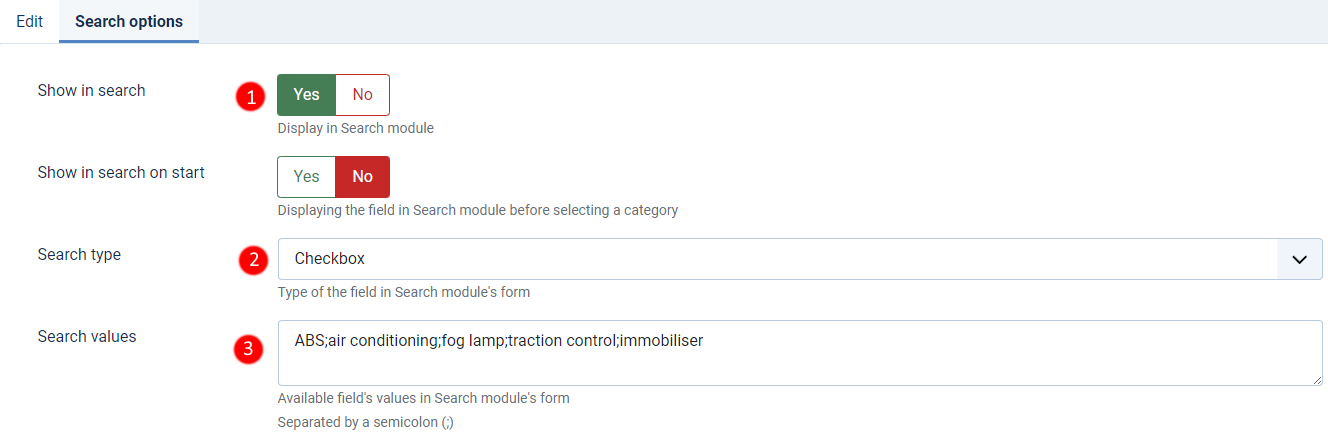
This custom field must be assigned to "cars" category in the same way as the other fields before.
Now let's define the custom field: Condition.
We set:
- Label: condition
- Type - radio
- Values: new;used
- Required - yes
- Show in table and blog view.
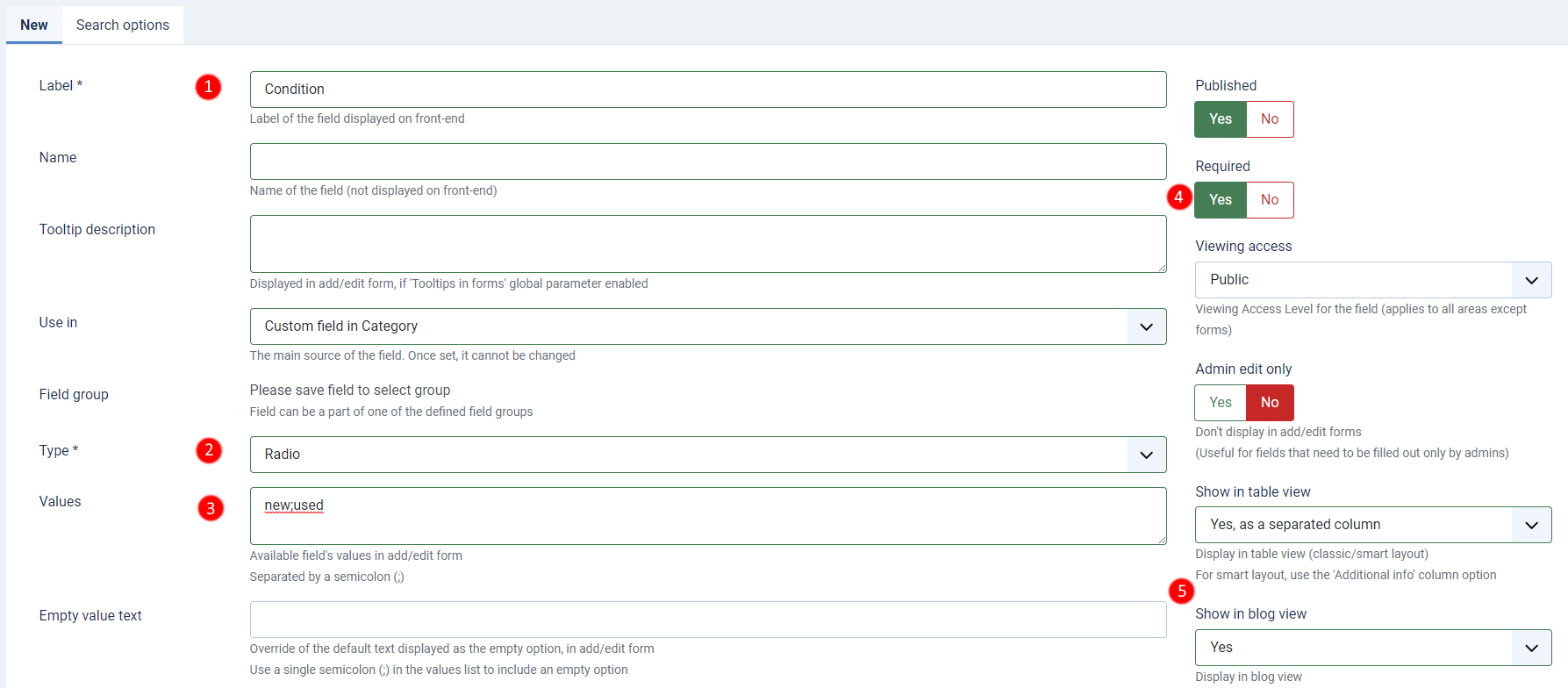
And now the "Search options".
We set:
- In search - yes
- Search type - checkbox
- Values: new;used
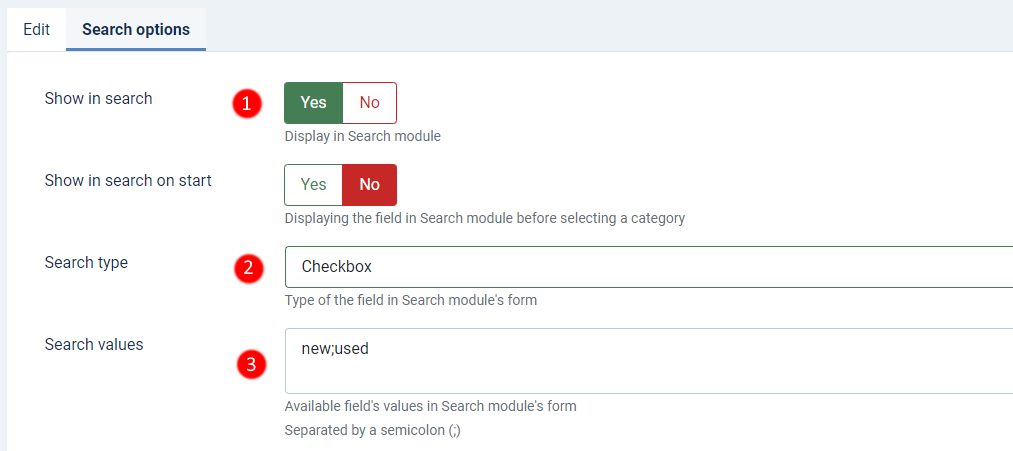
And like always we assign "condition" field to "cars" category.
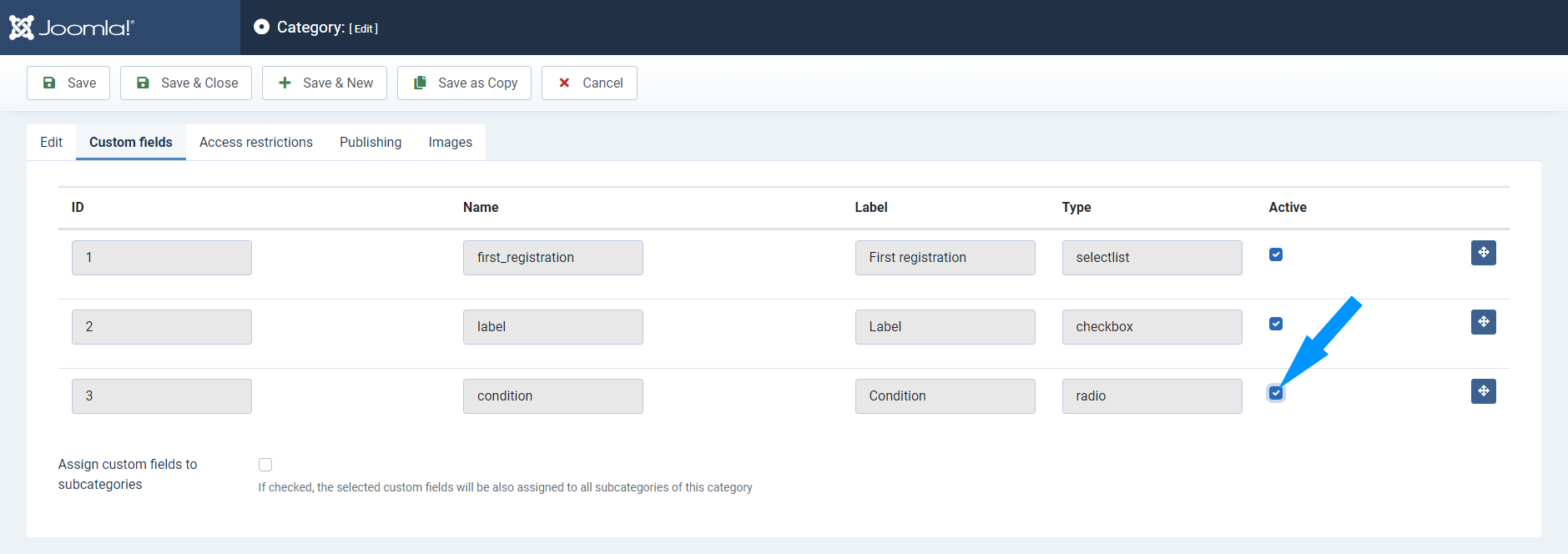
Regions
Let's create regions now. In DJ-Classifieds panel click on "Regions" button.
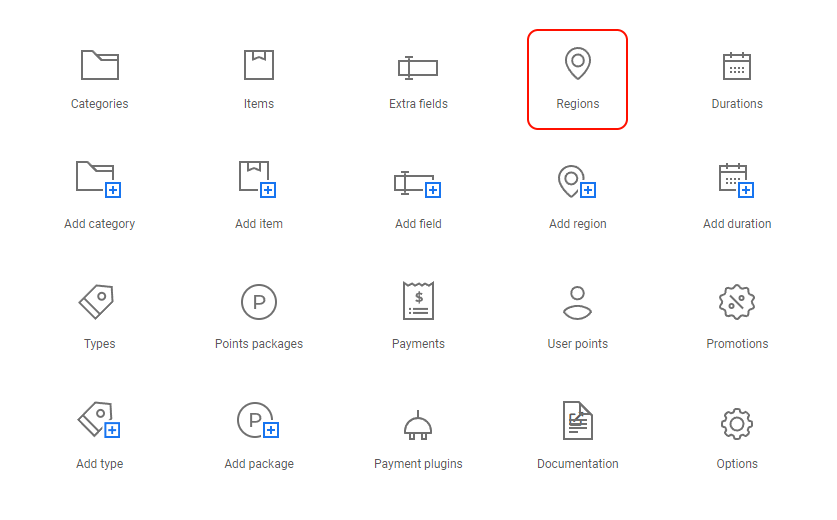
Choose "new".
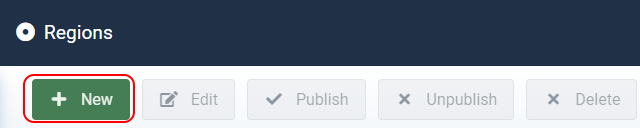
We will now create the first location. We set:
- Name: London
- Type: City
- Published: Yes
Click "Save" when you are ready.
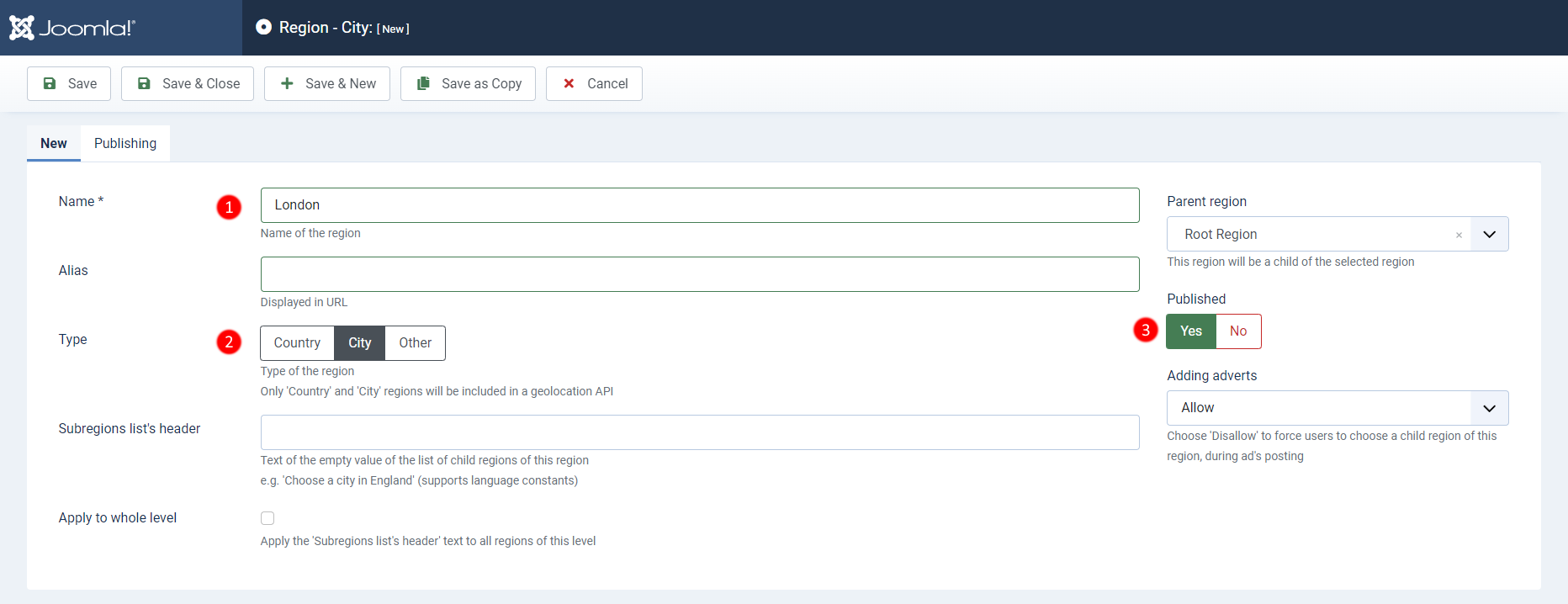
Now let's create the next location. Click "new" " and set:
- Name: Camden
- Select a parent region: London
- Type: Other
- Published: Yes
Click "Save".
We have created a sub-location (Camden district) which belongs to London (parent location).
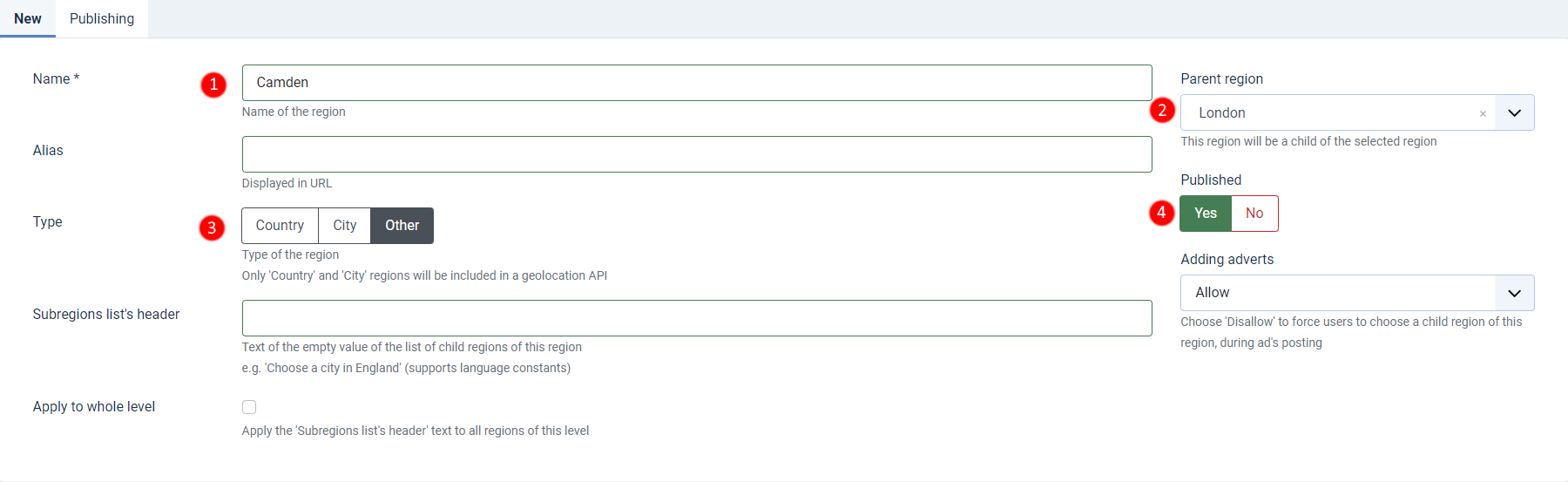
Menu items
Go to Menus in the left bar. Choose "Main Menu" and then "New".
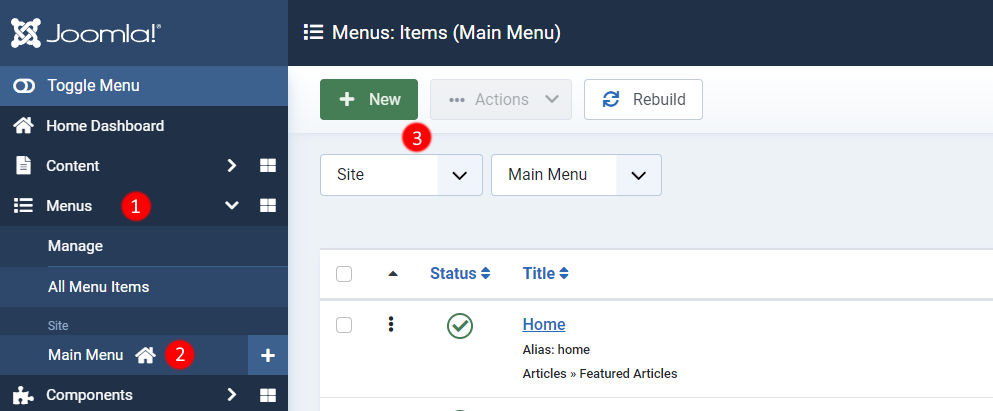
Now we define a new menu item called DJ-Classifieds ads.
We set (all in the Details tab):
- Menu title - DJ-Classifieds ads
- Menu item type - category blog layout
- Category- All categories
Click "Save".

Let's add another menu item. This item will allow users to post their adverts when clicking this menu button.
The process is the same as for the latest menu item.
This time we set:
- Menu title - DJ-Classifieds post advert
- Menu Item Type - Add item
Click "Save".

We created only two menu items linked to DJ-Classifieds component views. You can learn about the rest of the available views here.