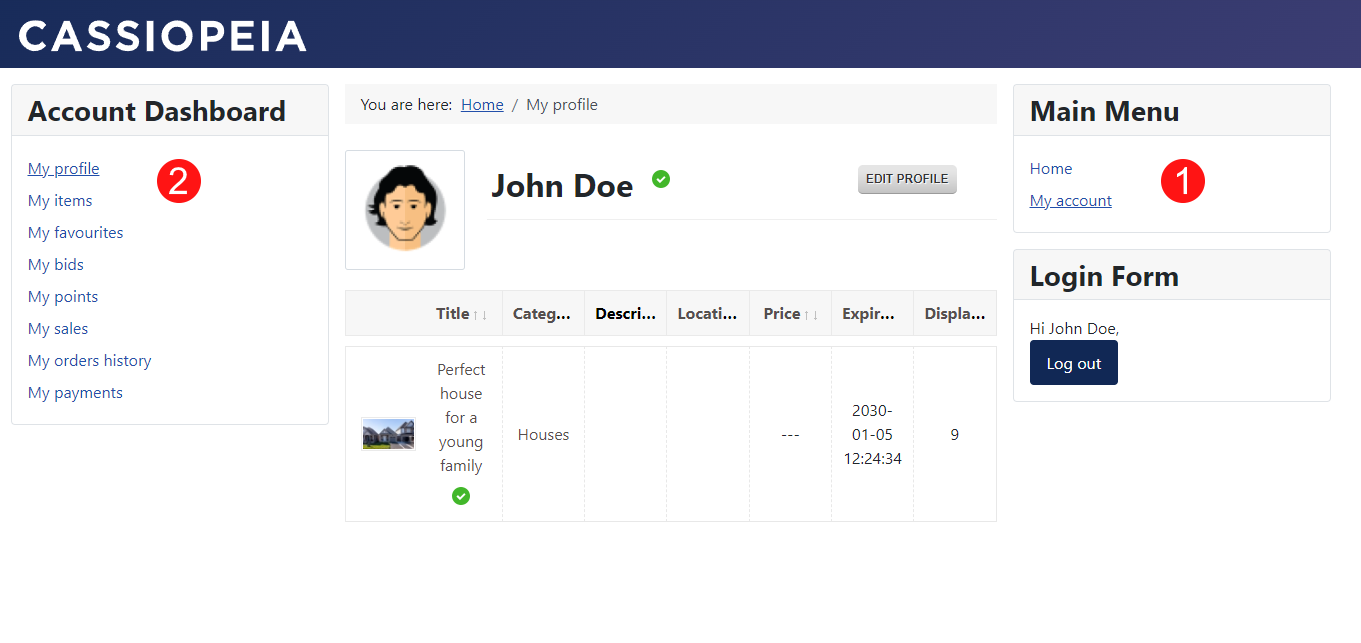How to configure "My Account" area for DJ-Classifieds in Joomla
In this article, we will show you how to create "My Account" area in DJ-Classifieds. This tutorial consists of 4 main steps.
Step 1: First we create a new menu.
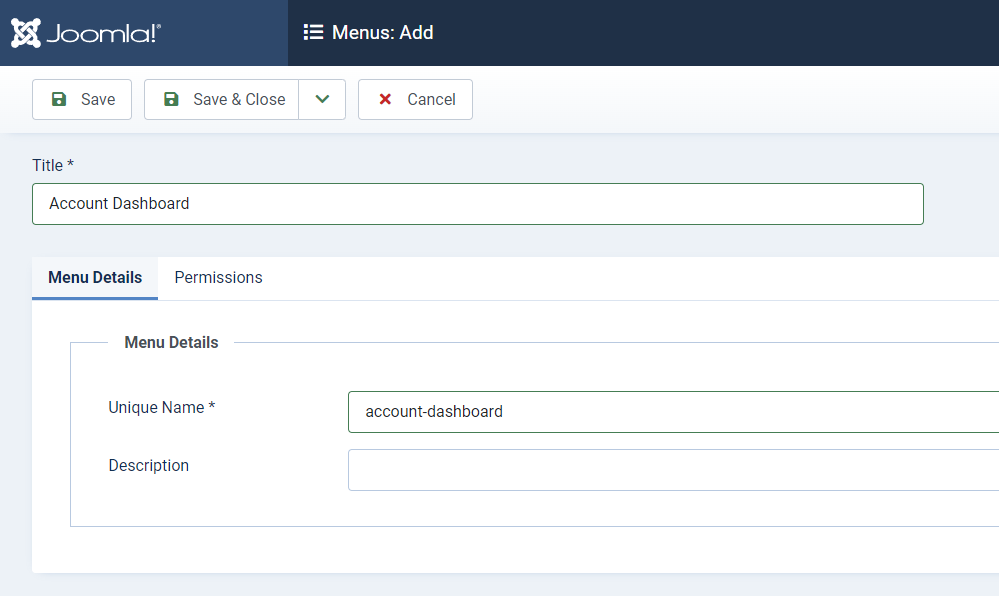
In our example, the menu is called "Account Dashboard".
Step 2: Then, in this menu, we will create menu items for different views.
Let's start with the user's profile view. In the Joomla backend, go to:
Menus -> [menu name] -> Add New Menu Item
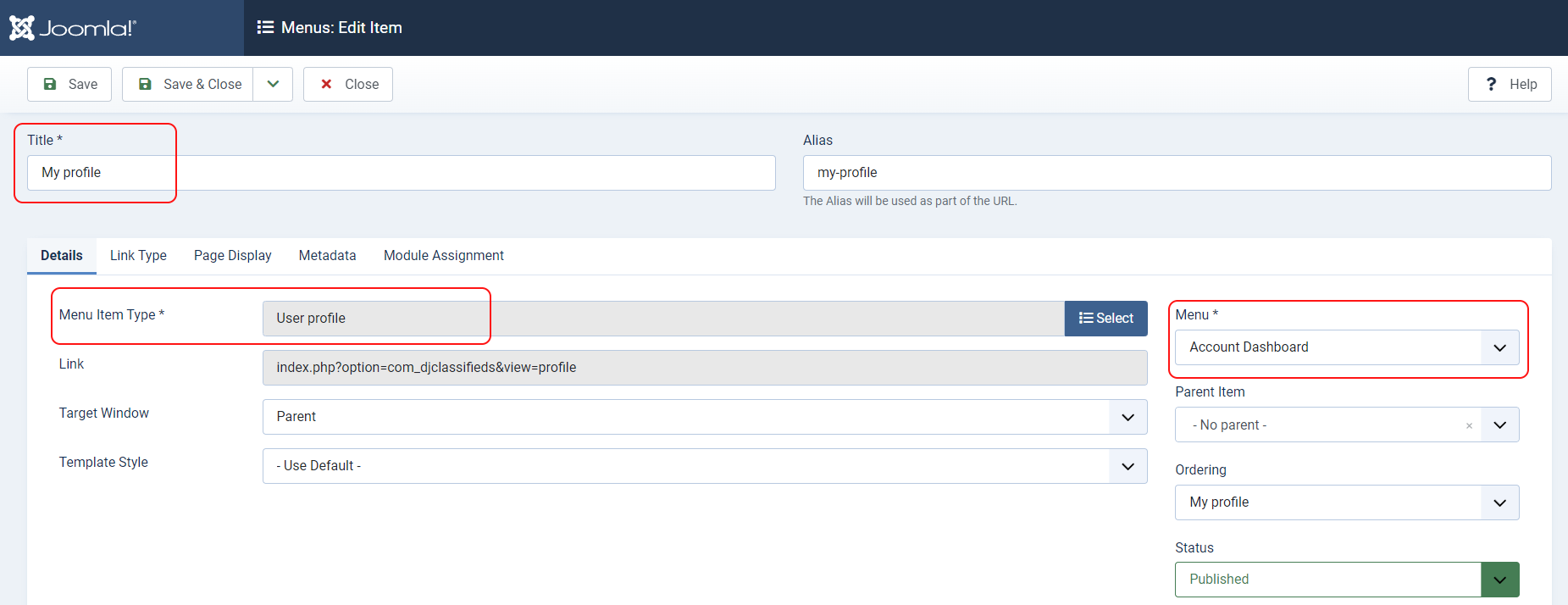
The key parameter is the type of menu item. To assign a user profile view you need to select "DJ-Classifieds -> User profile". Remember to add the new menu item to the appropriate menu, in our case it is "Account Dashboard".
In addition to the user profile, DJ-Classifieds allows you to display many other views that may be useful for users of your website:
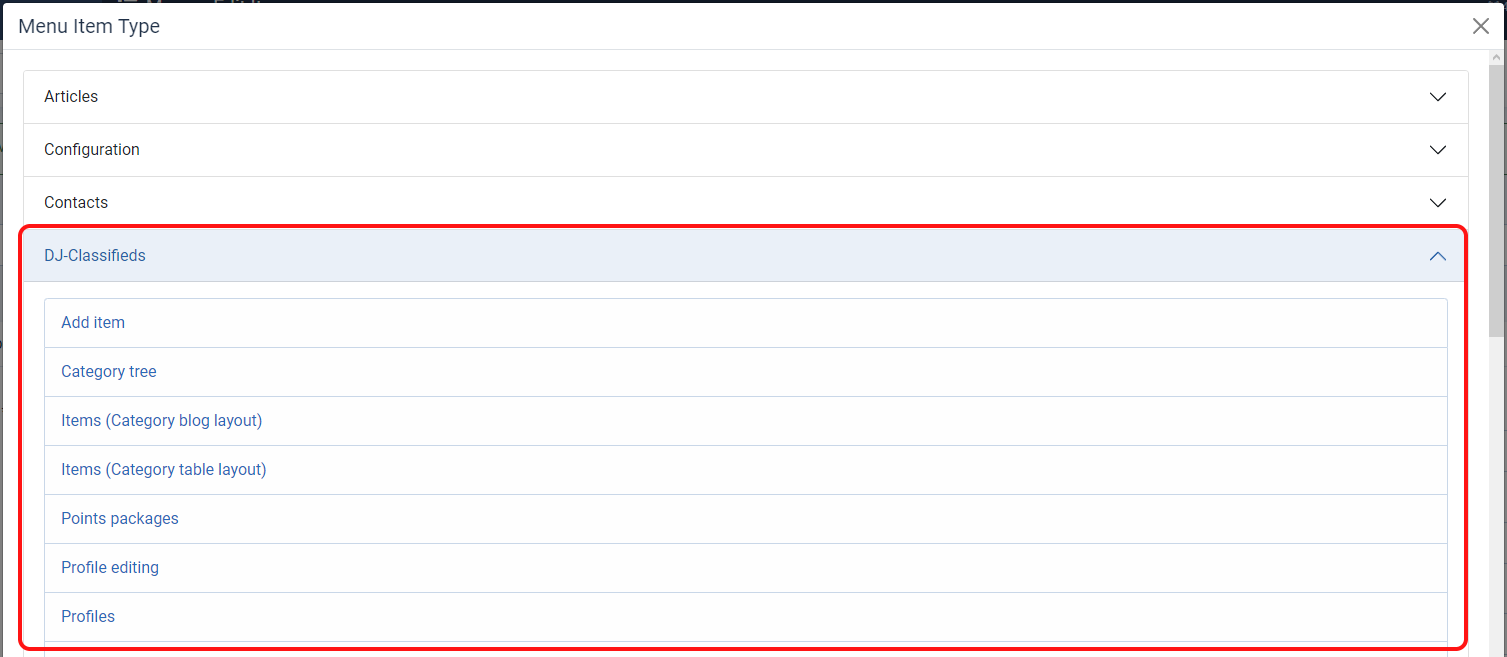
- User favourite items - displays user's favorite ads. Read more about "Favourites" feature.
- User bids - displays ads where user placed a bid. Read more about "Auctions" feature.
- User items - displays all ads submitted by the user.
- User orders history - displays the user's order history through the "Buy Now" option. Read more about "Buy Now" feature.
- User sales history - displays the user's sales history through the "Buy Now" option. Read more about "Buy Now" feature.
- User points - displays points packages and the number of points owned by the user. Read more about "Points System" feature.
- User payments - displays user's payments.
- User order history - displays user's order history.
We repeat this step for each of the above views that we would like to add to the menu.
For example, our list of menu items in "Account Dashboard" looks like this:
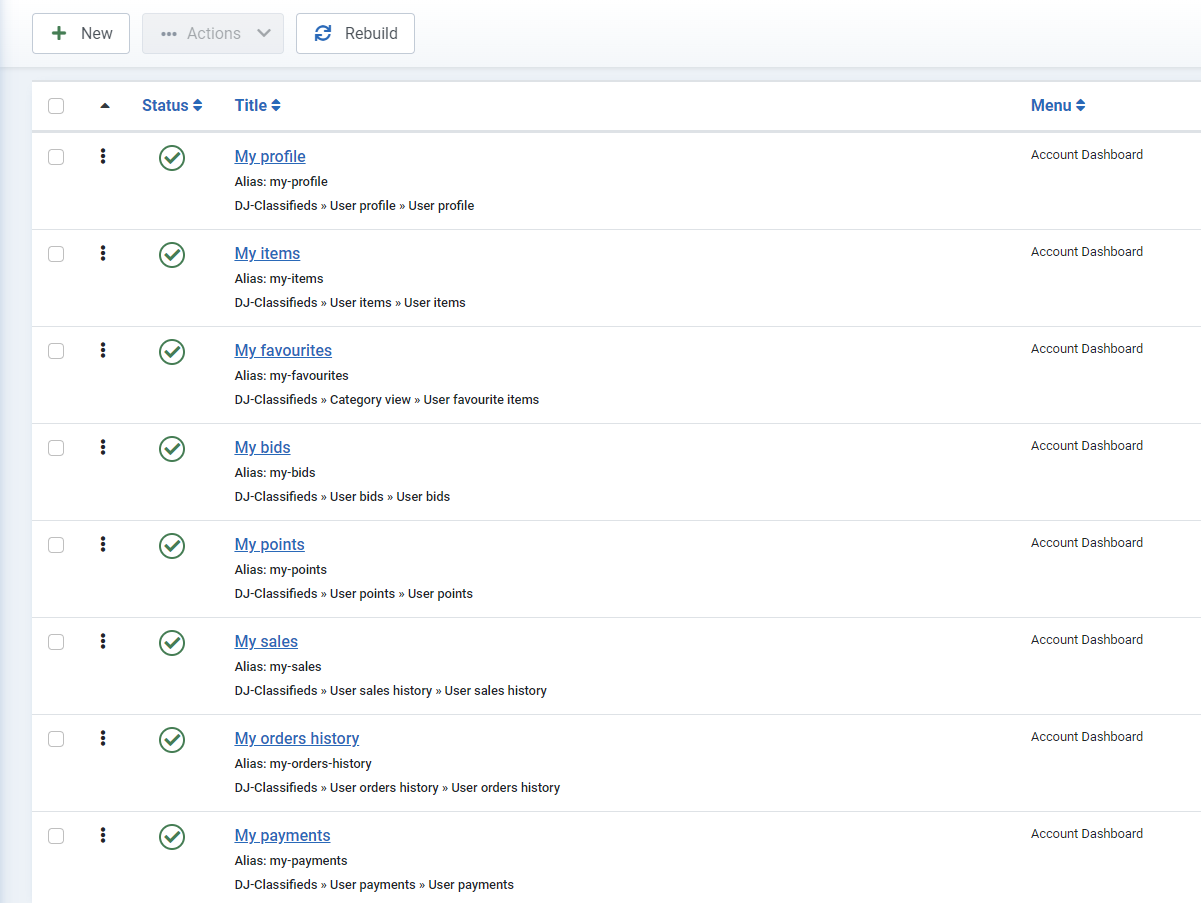
Step 3: We already have the menu, so it's time to display it on the website.
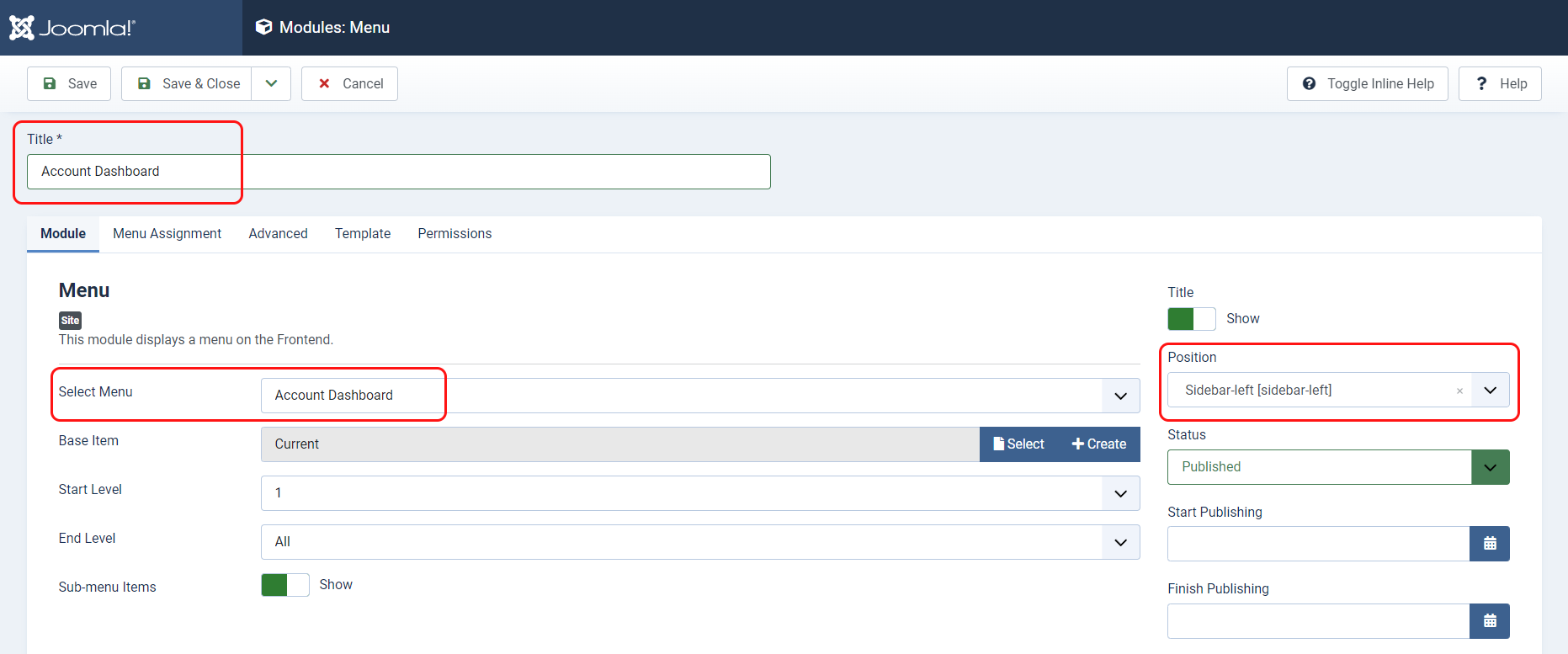
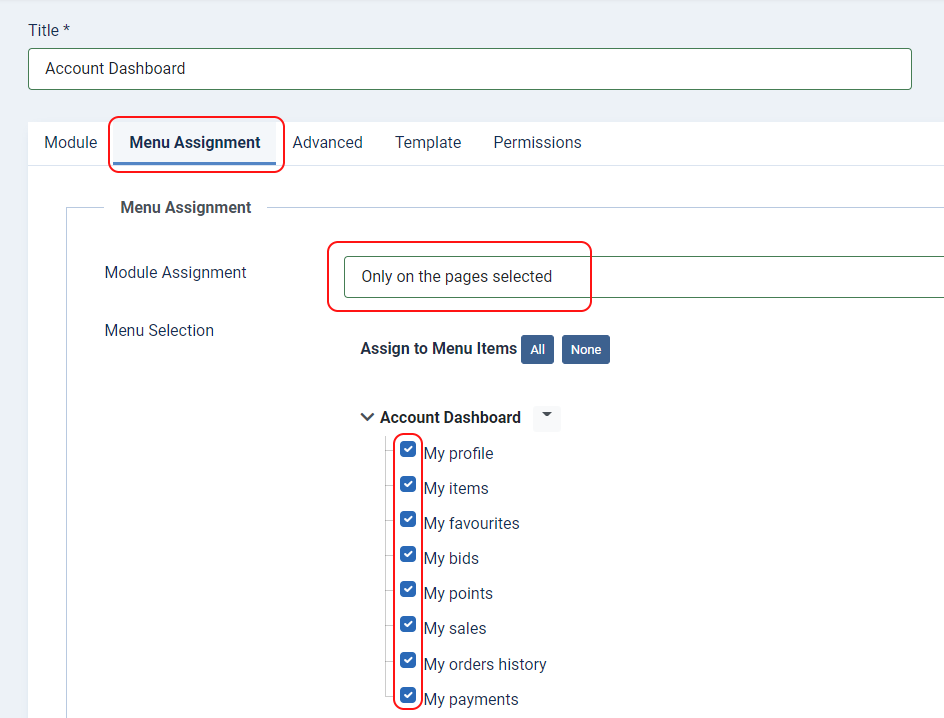
Step 4: In the last step, we will add the menu item "My Account" in an easily accessible place.