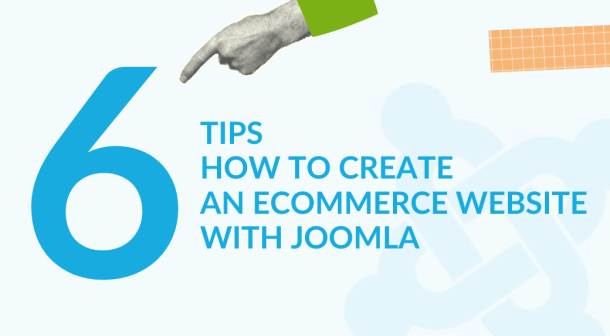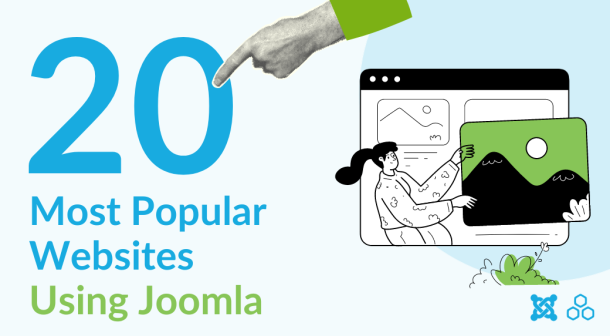Joomla PMS System Released
DJ-Messages is easy to set up Joomla PMS (Private Messaging System) that lets website users communicate with each other by using a simple inbox/outbox solution. It is also integrated with DJ-Classifieds out of the box.
This article explains what is DJ-Messages and how to use it. Please note that it is the beta version that is not meant for production sites (for example it lacks styling for non-bootstrap templates [we're working on it and it will be released with the official, stable version]).
The idea behind this extension is to provide Joomla website owners simple system to manage internal communication for users. It was designed to be easily customizable and allow integration with other extensions (we have the DJ-Classifieds integration out of the box included). Feel free to test it and give us feedback about it.
Installation
Download and install the DJ-Messages from the downloads section (you just need to be logged in to our website to download the public beta version for free). You install the package as any other Joomla extension.
Set the Component's Setting
Open the component by going to Components → DJ-Messages and click Options in the top right of the component.
Global Settings
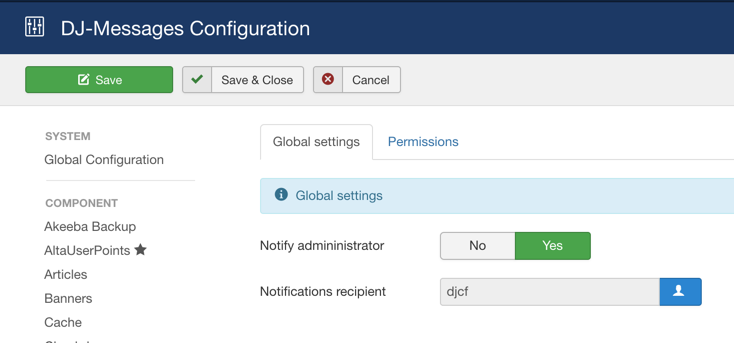
Set the Notify administrator to Yes and choose the user that will receive notifications about each conversation made by users on the website.
Permissions
Important: You need to set the permissions for the registered users so they can manage the messages with the inbox/outbox. This is what the setting should be like (you can also change it per your needs and allow for communication for certain groups of users, or example let's send the attachments only for certain groups). For this tutorial, we'll set all three settings to "Allow". Your settings should look like this:

Plugins and Modules
We'll discuss two plugins and two modules in this section.
System - DJ-Messages Plugin
This plugin is responsible for managing the users and the messages. Go to Extensions -> Plugins and find the System - DJ-Messages plugin and open it.

Options:
1. Show on front-end: Displays additional parameters on the front-end profile form
Once this setting is set to "Yes" users will see these parameters in their profile. Each user can change this setting anytime:
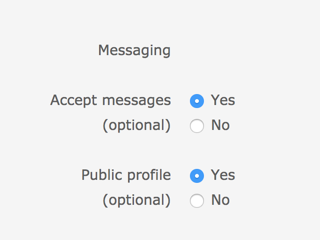
2. Show on registration: Displays additional parameters on the front-end registration form
When this setting is set to "Yes" the user will see the same setting as in the screenshot above when registering to your Joomla site.
3. Accept messages: Choose whether users should be able to receive messages from the internal Messaging system by default
4. Public profiles: Choose profiles should be visible to others by default
If set to Yes, all users will by default become visible in the DJ-Messages Users module (Read about it below)
DJ-Classifieds - DJ-Messages Integration Plugin
This plugin is responsible for intercepting all messages sent by the "Contact this advertiser" form in DJ-Classifieds. Once enabled each message sent via the form will be sent via the DJ-Messages PMS system.
DJ-Messages Users Module
This module displays the users that are ready to accept messages from other users. The visibility of the user in this module depends on the setting set by the users in their profile.
The Backend of the DJ-Messages Users Module:

- List limit: how many of the users will be displayed in the module, by default it is set to 10
- Order by Choosing the ordering of the users. Available Options: Name, Username, ID, Registration date (all of the options can be set as descending or ascending)
- Choose the position where the module will be displayed
- Assign the module to the menu positions you want it to be displayed
The Frontend of the DJ-Messages Users Module:

The module lists all of the users who agreed to be listed there (each user can change this setting in his profile settings).
There's also an AJAX pagination if there are more users listed than set in the module's administration.
DJ-Messages Notifications Module
This module displays the inbox notifications for the users. when a new message or message is available in the inbox the user will see the information about it in this module.
There are no settings in the backend for it. Just publish the module in the module position that best fits your website.
The Frontend of the Module Looks Like This:
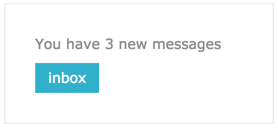
The message is marked as "New" for as long as it is read by the user. Once the message is read it is no longer marked as "New". Administrators in the backend section of the component can also see if the message was read or not (read about it later below).
Once the "Inbox" button is clicked the user will be redirected to the Inbox of DJ-Messages.
How User Can Manage the Messages
When the message is sent to the user he will be notified in two ways about the fact. By the indication in the module and with an email (email templates can be managed in the component's section).
The inbox looks like this:

Section 1: here user can choose the "boxes".
- Inbox - stores the messages received
- Sent - stores the sent messages
- Archive - a place where the archived messages are stored
- Trash - trashed messages
Section 2: this section is responsible for actions on the messages. Each message can be checked with the checkbox. All messages can also be checked at once when the checkbox above all messages is clicked. The available actions:
- mark read
- mark unread
- archive
- trash
- refresh
The messages can also be sorted by:
- subject
- name
- date
Section 3: search and source of the messages. If the message was sent by the DJ-Classifieds integration (from the "Contact this advertiser" form) the user can filter only those messages. This feature is prepared for more sources to be added in the future.
Section 4: Messages list. Each message is listed with the name of the sender, the subject (title) the message itself, and the date it was sent.
The messages
Once the user opens the message by clicking on it the complete info about the message is displayed along with the form to reply to it:

Once he replies, a new message is created for the user that sent the original message.
Email Notifications
Once a user receives a message in the DJ-Messages the e-mail notification is also sent.
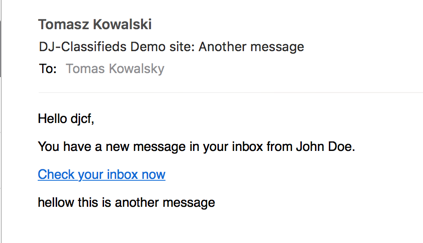
The email templates can be managed in the Components -> DJ-Messages -> Templates. The administrator can for example not use the [[message]] tag and not include the message text in the email notification. So the user is more likely to visit the site to read it.
How the Administrator can Manage the DJ-Messages Component?
In the component administrator can manage:
The Messages

Each message can be identified with information:
- What was the subject of the message
- Who sent it to who
- See if the message was already read
- See the time of the communication (sent/read)
- The ID of the message
Once the administrator clicks the message he can see the full text of the message, and the attachment (if there was an attachment) and can also reply to this message directly.

Templates
This view allows the administrator to change the e-mail notification templates to fit it to the tone of the website.

Available tags that can be used in the e-mail templates are:
[[recipient_name]]
[[sender_name]]
[[message]]
Users
The administrator of the website can also manage users.

In this view, the administrator can see all the users on the website and manage their statuses (the same that users can manage themselves in their profiles if the plugin was set as described). The administrator can ban the user from the Messaging system or disable the public visibility of the user in the Users Module.
DJ-Messages as a Menu Item
You can display the link to the DJ-Messages Inbox by adding it to any menu you like.
Just create a new menu item in your Joomla menu and choose DJ-Messages -> Messages as the type.